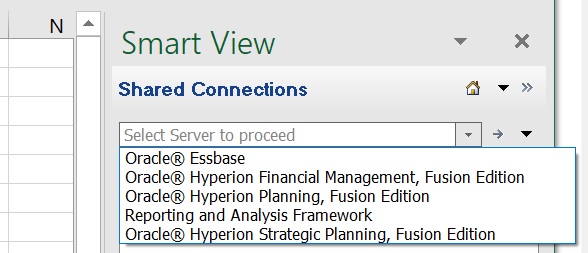About Connecting to Data Sources
From Oracle Smart View for Office in Excel, Word, and PowerPoint, you can connect to various supported data sources, such as Oracle Enterprise Performance Management Cloud and Oracle Enterprise Performance Management System sources, using a shared or private connection.
In this topic, see:
Videos
| Your Goal | Watch This Video |
|---|---|
|
Learn about Smart View connections. |
|
|
Learn about navigating in Smart View, including connecting to a data source. |
|
|
Watch this video to learn how to set up multiple EPM Cloud business processes on a single connection. |
|
Examples of Shared and Private Connections
Following are examples of the various types of connections and how they would appear in the Smart View Panel. This will give you an idea of what to expect when you're connecting to data sources in Smart View.
-
Shared connection to a single EPM Cloud data source.
In the example drop-down menu in Figure 3-1, the user has access to a connection to a Planning data source (this is the EPM Cloud option) and to Financial Reporting (the Reporting Settings option).
Figure 3-1 Shared Connection to a Single EPM Cloud Data Source
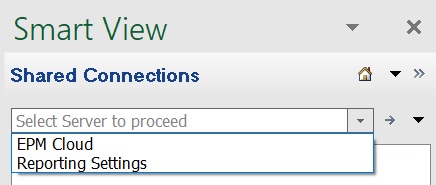
-
Shared connection to multiple EPM Cloud data sources on the same domain.
In the example drop-down menu in Figure 3-2, the user has access to multiple supported EPM Cloud data sources; for example, FinPlan connects to a Planning data source, FinClose connects to a Financial Consolidation and Close data source, Wrkforce connects to a Workforce data source, Recon connects to an Account Reconciliation data source, and so on.
Your service administrator specifies the data source names you will see in the drop-down menu.
Figure 3-2 Shared Connection to Multiple EPM Cloud Data Sources
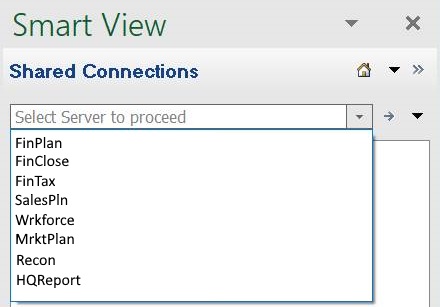
EPM Cloud Administrators: See Administering Planning, Connecting Environments in EPM Cloud for information on setting up multiple providers on a single shared connection.
-
Shared connection in Oracle Hyperion Enterprise Performance Management Workspace.
In the example drop-down menu in Figure 3-3, the user has access to five EPM System data sources, including Oracle Essbase and Oracle Hyperion Planning.
-
Private connections
The example drop-down menu in Figure 3-4 shows two connections, for Essbase and Oracle Hyperion Financial Management, that were created using the Private Connection wizard. The remaining connections displayed were created using the Quick Connection method and include, among others, connections to Oracle Hyperion Planning and Essbase.
Figure 3-4 Various Private Connections
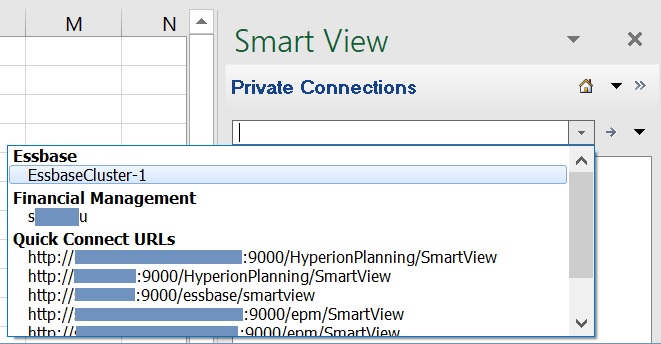
Guidelines for Shared and Private Connections
-
Starting in Release 20.200, you can use custom URLs, or vanity URLs to access data source providers from Smart View. To configure your custom URL, you use a third-party link shortener, such as T.ly, Bitly, Rebrandly, TinyUrl, or is.gd, or an open source solution, such as YOURLS. Then, depending on the configuration, use the custom URL as your shared connection, private connection, or quick connection.
Note:
-
When using a vanity URL, there is the possibility of transmitting sensitive data to your third-party link shortening vendor. For example, when performing a refresh or a submit, you may be transmitting password information during the transaction.
-
The extension installation and update command, Check for Updates, New installs, and Uninstalls, in the Options dialog, Extensions tab is not supported when logged in using a vanity URL.
Administrators or Smart View users can create vanity URLs. For detailed information on creating vanity URLs, see the documentation from the third-party link shortener of your choice.
-
-
For some data sources, you can connect to only one data source per worksheet. Exceptions and other connection guidelines are noted below.
-
Planning, Financial Consolidation and Close, and Tax Reporting:
You can connect to multiple databases on a single worksheet, as described in Changing Connections in EPM Cloud Multiple-Grid Worksheets.
-
Oracle Analytics Cloud - Essbase and Essbase
-
When connecting to Oracle Analytics Cloud - Essbase, you must use a private connection.
-
You can connect to multiple Essbase databases on a single worksheet, as described in Changing Connections in Multiple-Grid Worksheets.
-
If external authentication is disabled, for security reasons, you must provide your user name and password each time you connect to a different application on the same server.
-
Once connected to an Essbase database, users can view database notes associated with the database. To display database notes, from the Smart View Panel, right-click the name of the Essbase database, and then select Database Note. You cannot edit these database notes from Smart View. Database notes can be implemented in VBA by using the VBA function, HypGetDatabaseNote (see the Oracle Smart View for Office Developer's Guide ).
-
-
Oracle Analytics Cloud and Oracle Business Intelligence Enterprise Edition
-
You can connect to multiple catalogs on a single sheet, as described in Connecting to Multiple Oracle Analytics Cloud Data Sources and Connecting to Multiple Oracle BI EE Data Sources .
-
When connecting to Oracle Analytics Cloud or Oracle BI EE, , you must use a private connection.
-
-
When connecting to Narrative Reporting, you must use a private connection.