- User's Guide
- Books
- Launching the EPM Books Panel in Smart View
Launching the EPM Books Panel in Smart View
From Office, you can launch the EPM Books panel whenever you connect to an Oracle Enterprise Performance Management Cloud business process that contains Books.
Complete the procedures in Setting Up the Books Extension in Smart View before beginning the procedure in this topic.
- Launch Microsoft Office (Excel, Word, or PowerPoint).
- Select the Smart View ribbon, and then click Panel.
-
In the Smart View Panel, select Private
Connections.
Alternatively, from the Smart View Panel, click the arrow next to the Switch to button,
 , and then select Private Connections from
the drop-down list.
, and then select Private Connections from
the drop-down list.
-
In the text box shown in Figure 8-4, click
the arrow to display the drop-down menu and select your connection.
Figure 8-4 Arrow for Quick Connection Drop-down List

If you created your data source connection using the procedure in "Creating Connections to EPM Cloud Business Processes" , then it should be listed under Quick Connect URLs in the drop-down list.
-
In the Login window, enter your User
Name and Password, and then click
Sign In. -
To launch the Books panel, depending on the data source you are connected to,
perform an action:
-
Planning, Planning Modules, Financial Consolidation and Close, Tax Reporting:
-
In the Smart View Panel, select the application node.
-
In the Action Panel, select Launch EPM Books Home:
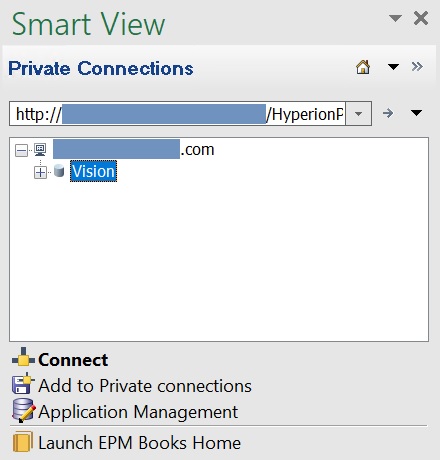
-
-
Narrative Reporting:
-
In Narrative Reporting Home, click Library.
-
In the Smart View Panel, expand the Library node or click Connect in the Action Panel.
-
In the Action Panel, select Launch EPM Books Home:
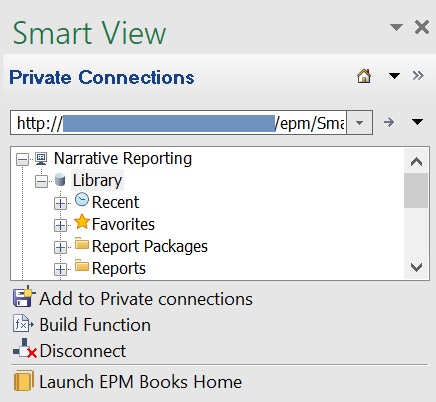
-
The EPM Books panel is displayed. Figure 8-5 shows an example Books panel.
Figure 8-5 Example EPM Books Panel
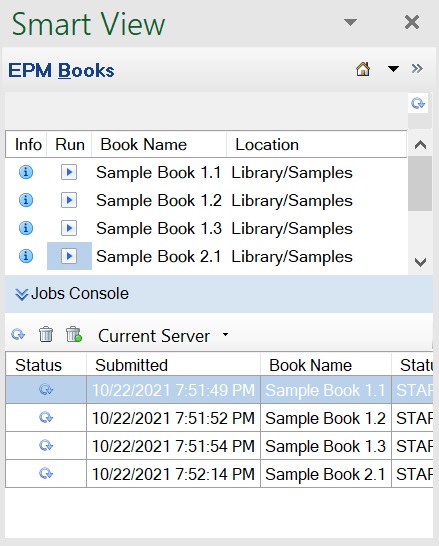
You're now ready to begin using the Books functionality available in Smart View. Continue with the topics in Working with Books.
-