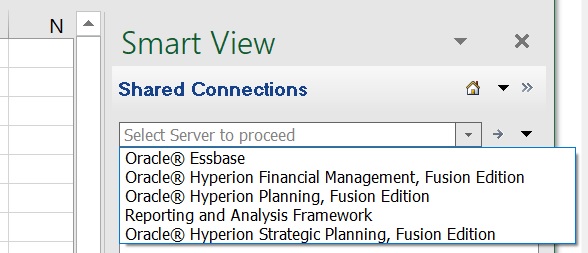About Connecting to Data Sources
From Oracle Smart View for Office in Excel, Word, and PowerPoint, you can connect to supported Oracle Enterprise Performance Management Cloud and Oracle Enterprise Performance Management System data sources using a shared or private connection.
Watch this overview video to learn about Smart View connections.
Examples of Shared and Private Connections
Following are examples of the various types of connections and how they'll appear in the Smart View Panel. This will give you an idea of what to expect when you're connecting to data sources in Smart View.
-
Shared connection to a single EPM Cloud data source.
In the example drop-down menu in Figure 3-1, the user has access to a connection to a Planning data source (this is the EPM Cloud option) and to Financial Reporting (the Reporting Settings option).
Figure 3-1 Shared Connection to a Single EPM Cloud Data Source
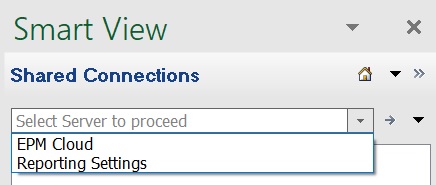
-
Shared connection to multiple EPM Cloud data sources on the same domain.
In the example drop-down menu in Figure 3-2, the user has access to multiple supported EPM Cloud data sources: Planning Modules, Financial Consolidation and Close, Narrative Reporting, and Tax Reporting.
Note:
In Figure 3-2, Account Reconciliation is not a supported data source for Smart View; and Profitability and Cost Management, though supported by Smart View, is not supported in this scenario.
Your service administrator specifies the data source names you will see in the drop-down menu.
Figure 3-2 Shared Connection to Multiple EPM Cloud Data Sources
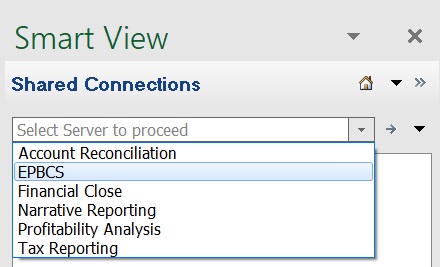
-
Shared connection in Oracle Hyperion Enterprise Performance Management Workspace.
In the example drop-down menu in Figure 3-3, the user has access to five EPM System data sources, including Oracle Essbase and Oracle Hyperion Planning.
-
Private connections
The example drop-down menu in Figure 3-4 shows two connections, for Essbase and Oracle Hyperion Financial Management, that were created using the Private Connection wizard. The remaining connections displayed were created using the Quick Connection method and includes, among others, connections to Oracle Hyperion Planning and Essbase.
Figure 3-4 Various Private Connections
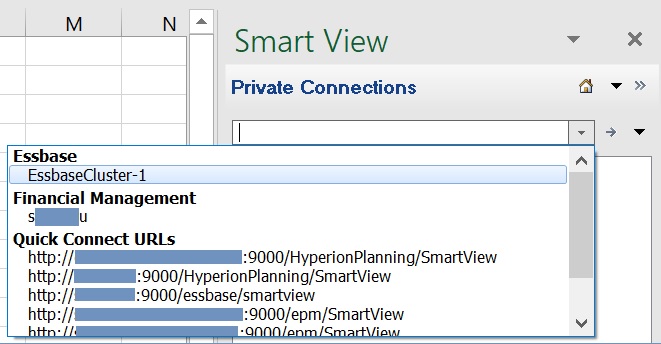
Watch this video to see a tutorial on navigating in Smart View, including connecting to a data source.
Guidelines
-
For some data sources, you can connect to only one data source per worksheet. Exceptions and other connection guidelines are noted below.
-
Planning, Financial Consolidation and Close, and Tax Reporting:
You can connect to multiple databases on a single worksheet, as described in Changing Connections in EPM Cloud Multiple-Grid Worksheets.
-
Oracle Analytics Cloud - Essbase and Essbase
-
When connecting to Oracle Analytics Cloud - Essbase, you must use a private connection.
-
You can connect to multiple Essbase databases on a single worksheet, as described in Changing Connections in Multiple-Grid Worksheets.
-
If external authentication is disabled, for security reasons, you must provide your user name and password each time you connect to a different application on the same server.
-
Once connected to an Essbase database, users can view database notes associated with the database. To display database notes, from the Smart View Panel, right-click the name of the Essbase database, and then select Database Note. You cannot edit these database notes from Smart View. Database notes can be implemented in VBA by using the VBA function, HypGetDatabaseNote (see the Oracle Smart View for Office Developer's Guide).
-
-
Oracle Analytics Cloud and Oracle Business Intelligence Enterprise Edition
-
You can connect to multiple catalogs on a single sheet, as described in Connecting to Multiple Oracle Analytics Cloud Data Sources and Connecting to Multiple Oracle BI EE Data Sources.
-
When connecting to Oracle Analytics Cloud or Oracle BI EE, , you must use a private connection.
-
-
When connecting to Narrative Reporting, you must use a private connection.