Pass Service Charges Flexfield Values to Sales Order Flexfields in Order Management
You can now pass service charge descriptive flexfield (DFF) values to the sales order for which the service charges are billed to the customer. You configure the mapping of service charge DFF segments to the sales order header and line DFF segments. Prior to Release 12.2.15, service charge DFF segments were not included in the charges data passed to Order Management by the charge line submission process.
Current Behavior
The existing behavior is as follows:
- Descriptive Flexfield (DFF) values from Charges are not passed to Order Management.
- In Service Header, the following DFFs exist:
- Additional Information
- Additional Information for Agents
- In Charges, the following DFF exists:
- Estimate Details Additional Info
- In Order Management, the following DFFs exist:
- Additional Header Information
- Additional Line Attribute Information
New Behavior (From R12.2.15)
From R12.2.15, the following changes are made:
- DFF values from Service Header and Charges will be passed to Order Management based on customer-defined mapping.
- Mapping will determine whether values flow to:
- Order Header DFF (Additional Header Information)
- Order Line DFF (Additional Line Attribute Information)
Benefits
This feature:
- Provides seamless data flow from Service Charges to Order Management.
- Eliminates manual re-entry of additional charge information in Sales Orders.
- Enhances reporting and traceability by ensuring all relevant Service Charge details are captured in Order Management.
To Pass Service Charges Flexfield Values to Sales Order Flexfields in Order Management:
Define the following DFFs:
Order Management Header DFF
Define the following segments for the Additional Header Information DFF in Order Management:
- Model -> ATTRIBUTE5
- Manufacturer -> ATTRIBUTE6
- Year Launched -> ATTRIBBUTE7
- Operating System -> ATTRIBUTE8
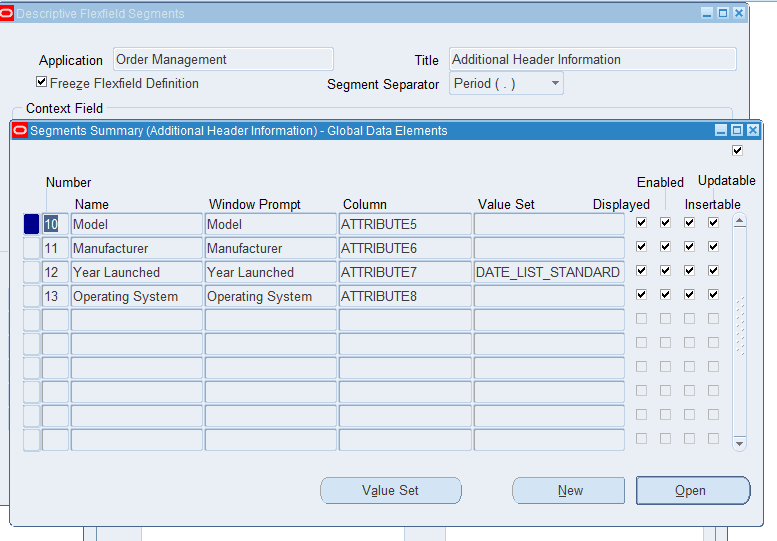
Order Management Line DFF
Define the following segments for the Additional Line Attribute Information DFF in Order Management:
- Capacity -> ATTRIBUTE16
- Processor -> ATTRIBUTE17
- Req Comment -> ATTRIBUTE18
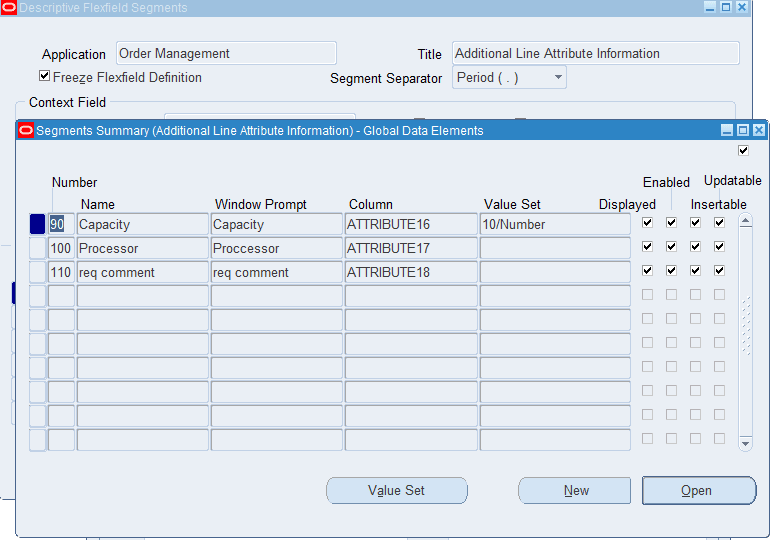
Service and Charges DFFs
The following sections discuss the DFF details for Service and Charges.
Service DFF
Define the following segments for the Additional Information DFF of Service:
- Model -> EXTERNAL_ATTRIBUTE_11
- Manufacturer -> EXTERNAL_ATTRIBUTE_12
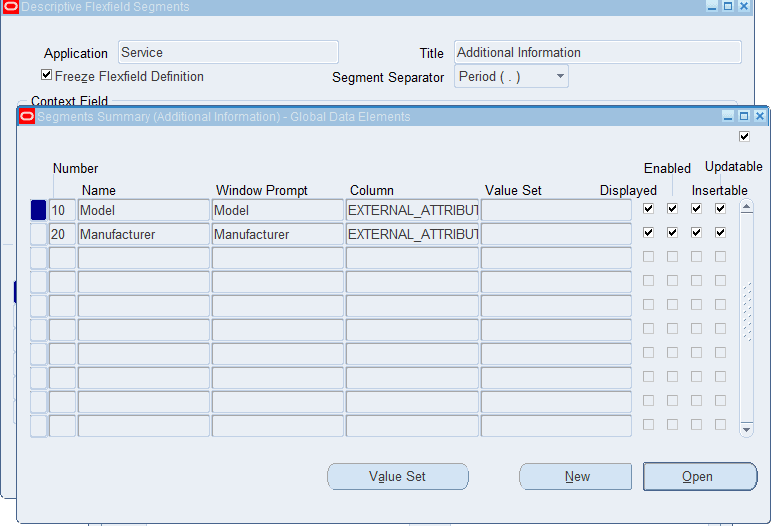
Service Additional Information for Agents
Define the following segments for the Additional Information for Agents DFF for Service:
- Year Launched -> INCIDENT_ATTRIBUTE_1
- Operating System -> INCIDENT_ATTRIBUTE_2
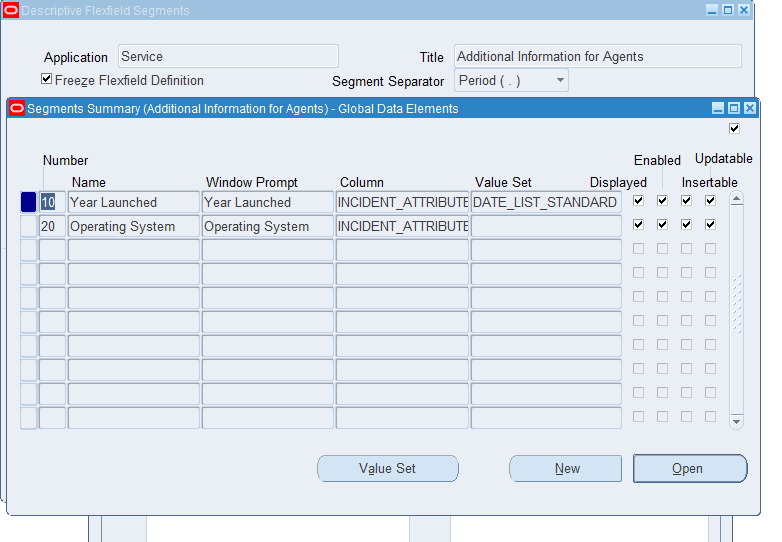
Estimate Details additional info DFF
Define the following segments for the Estimate Details additional info DFF for Charges:
- Capacity -> ATTRIBUTE2
- Processor -> ATTRIBUTE3
- Comments -> ATTRIBUTE4
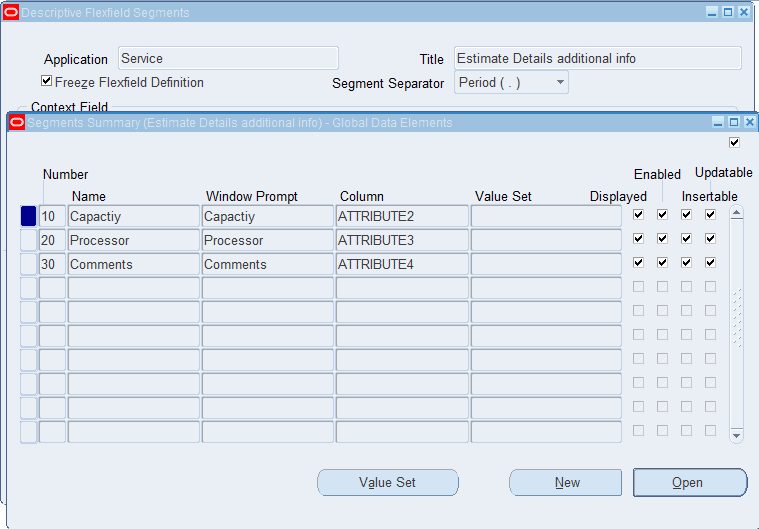
Charges Order Management DFF Mapping
This enhancement provides a new setup page “Charges Order Management Flexfield Mapping” to map the source service request DFFs namely, Additional Information, Additional Information for Agents, and Estimate Details Additional Info to the Order Management Additional Header Information and Additional Line Attribute Information. This establishes the flow of Service DFF values to the appropriate Order Management DFF segments. The new setup page is available under Service Menu -> Setup -> Charges -> Charges OM DFF Mapping.
Charges Order Management Flexfield Mapping Page
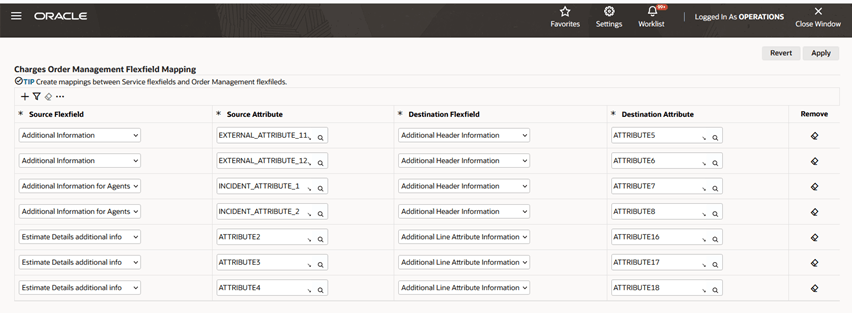
The setup page defines the flow of DFF values from the Source DFF and Source Attributes to the Destination DFF and Destination Attributes. In the Charges Order Management Flexfield Mapping page setup, you can see that when the Charge lines are submitted to Order Management, Service request DFF values get passed to the Order Management Header DFF and the Charges DFF values get passed to Order Management Lines DFF.
Create service request and charge lines with DFF details and submit to Order Management:
Now that the setup is complete, create a service request and charge lines with the DFF details and submit the charge line to Order Management.
- Enter the Model and Manufacturer details as a part of the Service request header DFF.
- Enter the Year launched and Operating System details as part of the Additional Information for Agents DFF.
- Save the service request by entering all the necessary details.
- After you save the service request, enter the details of the Charges in the Charges tab.
SR Header DFF
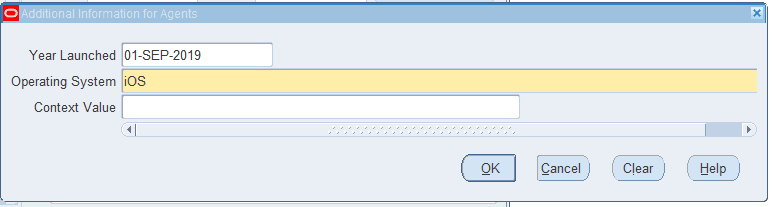
Charges DFF
Enter the details of the Charges lines and the Estimate Additional DFF values for Capacity, Processor and Comments and save the details.
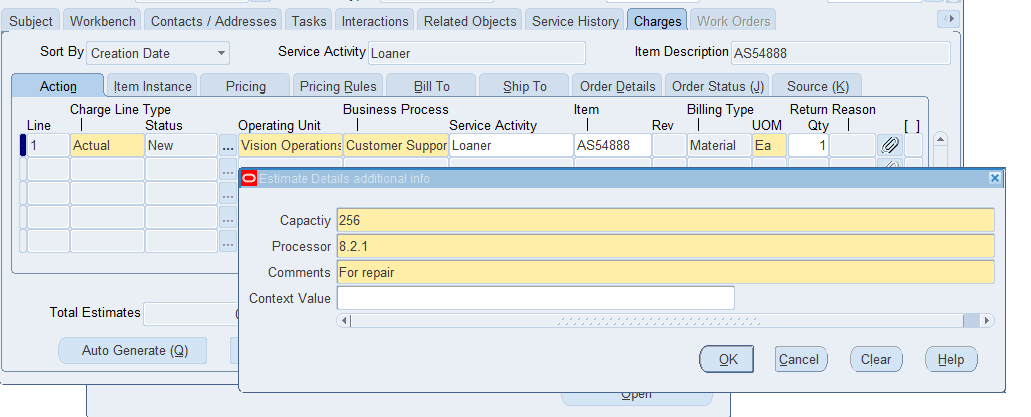
Once the Charge line is saved, submit this charge line to Order Management.
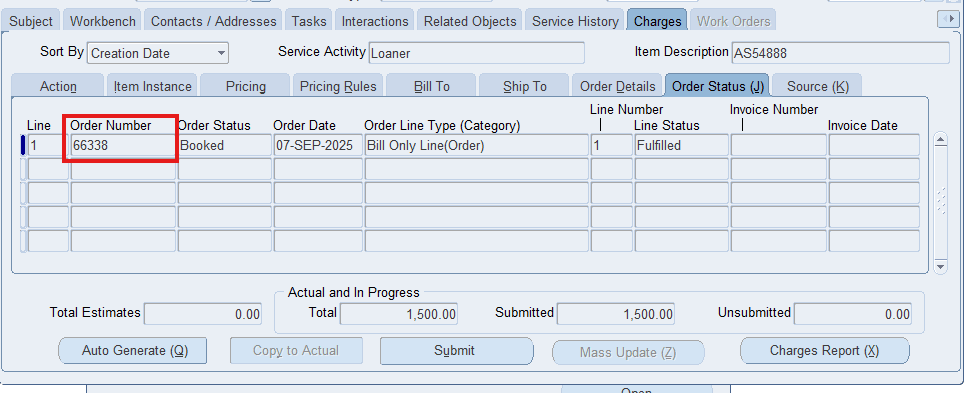
After the Charge line is submitted successfully to Order Management, you could see that the Charge line becomes read-only. Navigate to the Order Status tab under Charges. You can see the details of the order created. Double-clicking the Order Number field will open the Sales Orders window.
Order Header Details DFF
After you double-click the Order Number, the Sales Order window opens, and the Order details will be queried. Now click the Order Header DFF and you could see the values for Model, Manufacturer, Year Launched and Operating System are passed from Service Request to Order Management. Similarly go to the Line Items tab and check the details of the Additional Line Attribute Information DFF.
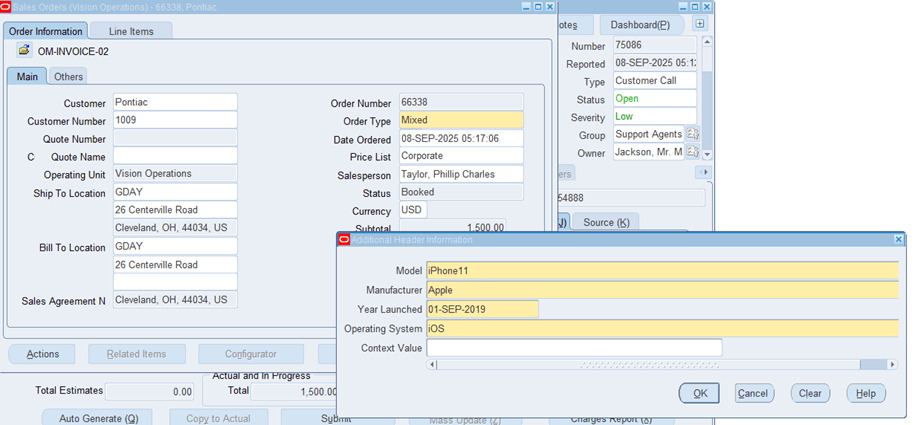
Order Lines DFF
You can see that the Capacity, Processor and Req comment are passed from the Charges DFF to the Lines DFF.
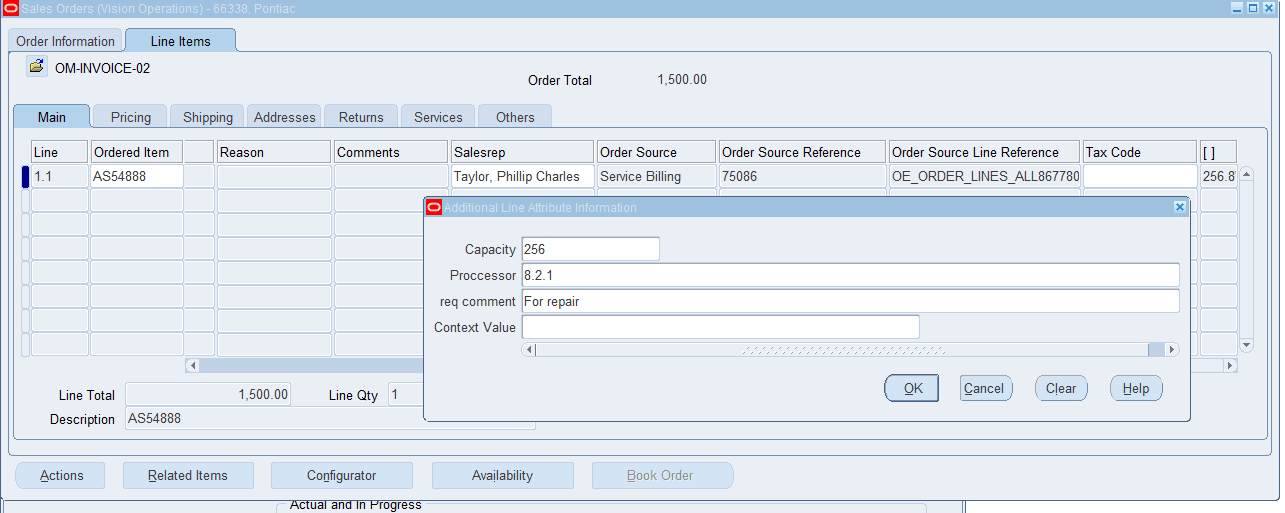
Steps to Enable
- Define DFF segments for Service, Charges, and Order Management.
- Use the new Charges Order Management Flexfield Mapping page to configure Service-Order Management mapping.
- Map a Source DFF segment (from Service/Charges) to a Destination DFF segment in Order Management.
- When defining the mapping, ensure that:
- The data type of the source and destination DFF segments are in sync.
- Any mandatory destination DFF is mapped and passes a value.
- The value passed to the destination segment is a valid value according to its assigned value set (if applicable).
- The same source segment cannot be mapped multiple times to the same destination. The same source segment can be mapped to multiple destination flexfield segments if required.
Key Resources
Oracle TeleService Implementation and User Guide
- Chapter: Implementing Charges
- Topic: Setting Up Charges Process Overview, Configuring and Mapping Oracle TeleService and Oracle Order Management Descriptive Flexfields (DFFs) section
- Topic: Using the Charges Order Management Flexfield Mapping Page
- Chapter: User Interfaces in Contact Center and Service Request Module
- Topic: About the Service Request Window
- Chapter: Customer Support User Procedures
- Topic: Creating a Service Request
- Chapter: Charges User Procedures in HTML Interface
- Topic: Creating a Charge Line