Ship Confirm in Ordered Unit of Measure
You can now specify the shipped quantity using either the ordered unit of measure (UOM) or the item's primary UOM for order lines created with the ordered UOM different from the item primary UOM.
To enable this capability, set the new profile option WSH: Ship Confirm with Source Requested Quantity UOM value to Yes.
Prior to Release 12.2.15, you can specify only shipped quantity in the item primary UOM.
This feature introduces 2 new columns, ‘Source Shipped Quantity’ and ‘Source Picked Quantity’, in the Shipping Transaction form, the Quick Ship form, and Shipping HTML UI. These fields track quantities related to the ordered unit of measure.
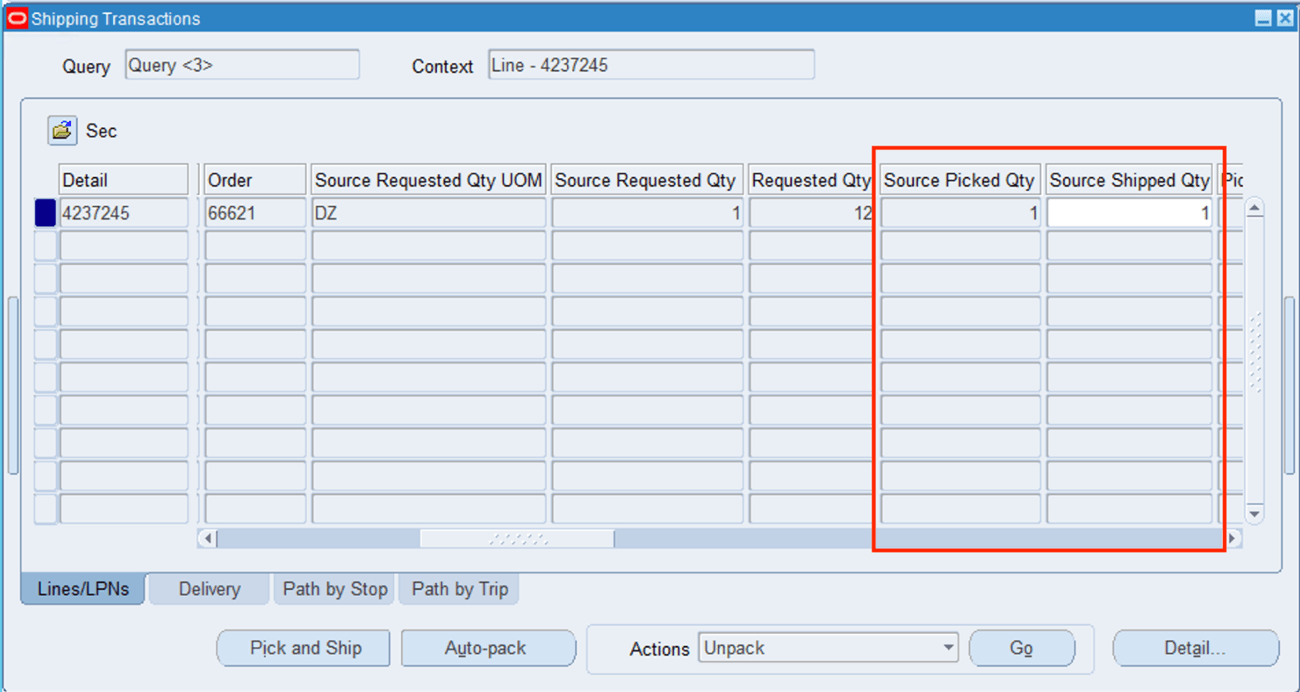
Shipping Transaction window
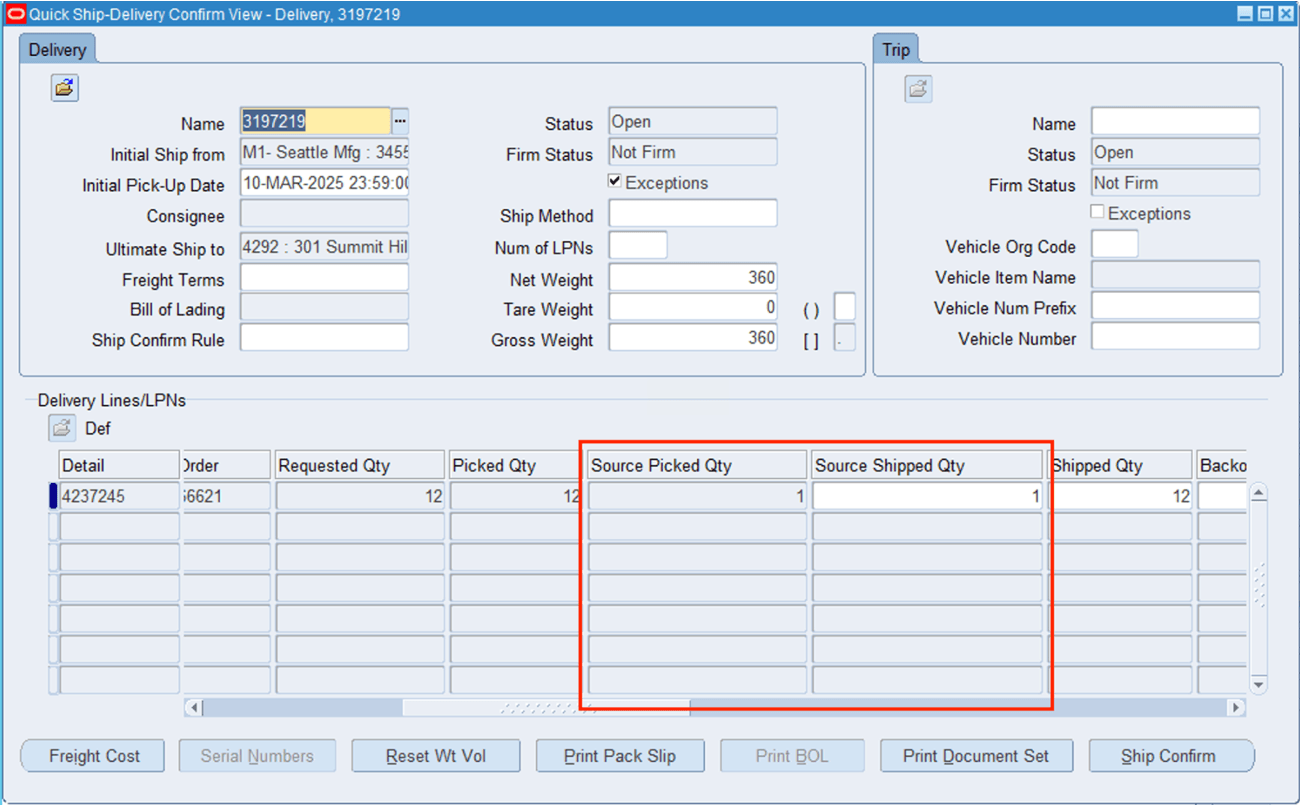
Quick Ship window
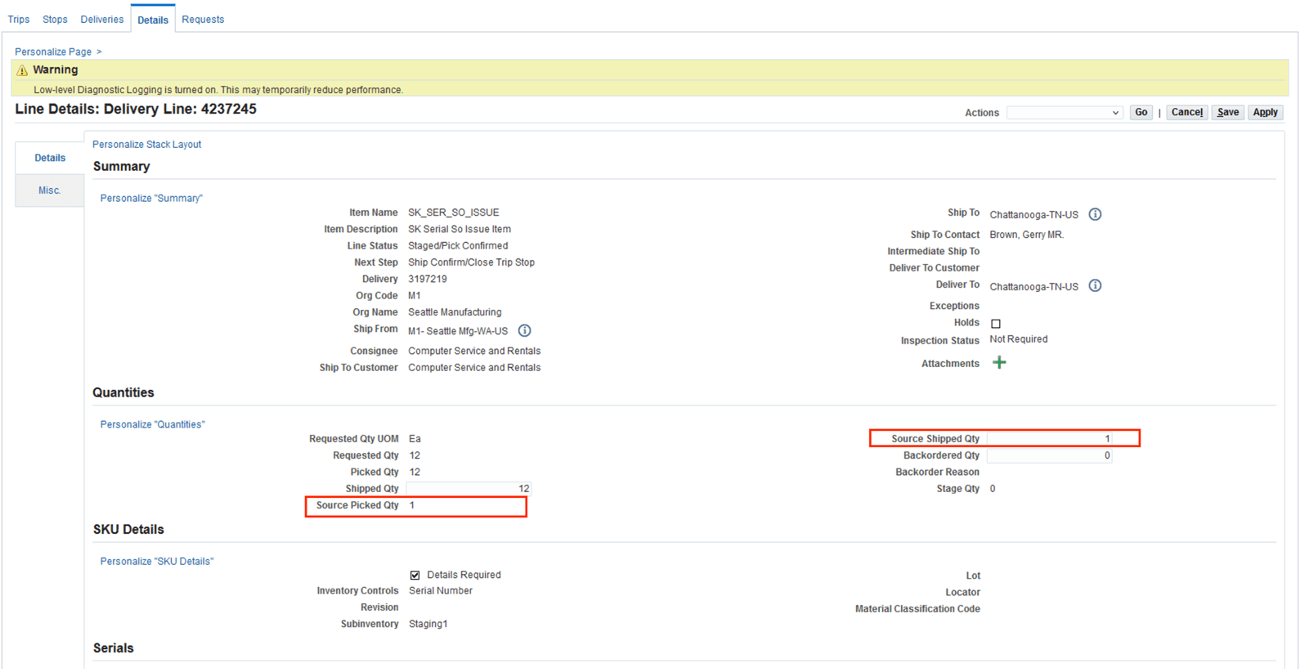
Shipping Workbench (HTML UI)
You provide the Ship quantity in field ‘Source Shipped Quantity’ to ship confirm the delivery. The existing ‘Shipped Quantity’ field is defaulted and shows the shipped quantity in the primary UOM.
The ‘Source Picked Quantity’ field shows the picked quantity in the ordered UOM and is not available for data entry. ‘Picked Quantity’ value is defaulted from the Source Picked Quantity which is converted from ordered quantity UOM to primary UOM.
Source Split Quantity fields are added in ‘Split Delivery Line’ (Split Line action) as well.
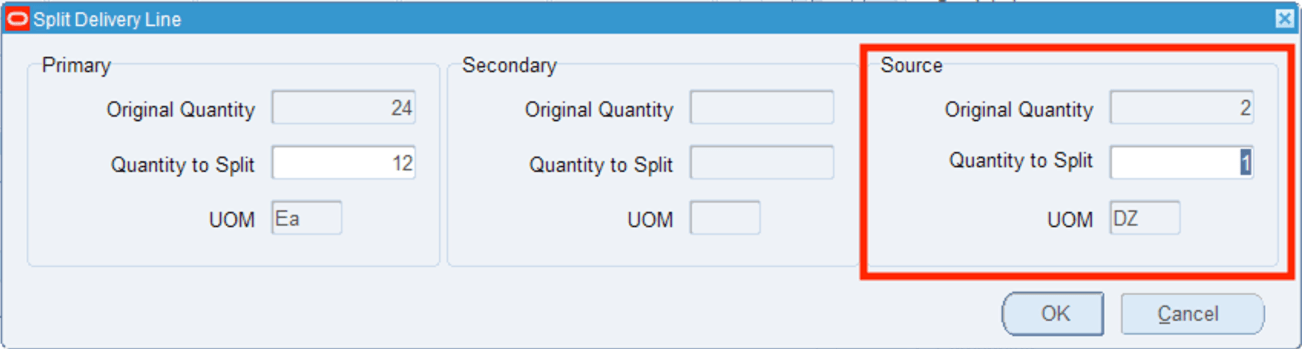
Split Delivery Line
Steps to Enable
Profile " WSH: Ship Confirm with Source Requested Quantity UOM" will handle the feature.
- If value is set to ‘Yes’, then the feature will be available and both fields (‘Source Shipped Quantity’, ‘Source Picked Quantity’) will display values.
- If value is Null/’No’, then both fields will be always disabled and value will not be displayed.