Define Quality Specifications Shared Across Items
You can now define quality specifications that are shared across items by using these capabilities:
- Define item groups with a date range for which the group is valid.
- Create item group unit specifications without an item reference.
- Assemble these item group unit specifications into item group aggregate specifications.
- Create item group aggregate specification validity rules and and associate these item group aggregate specification validity rules to item groups.
You can then create samples, enter results for the samples, and change the sample disposition.
Prior to Release 12.2,15, you created a quality specification for each item.
Item Group Specification
This release introduces a new functionality, built with a modern HTML user interface. You can use the pages available in the Item Group Specifications menu to create an item group, create item group unit specifications, item group aggregate specifications, and item group aggregate specification validity rules.
You must ensure that the specification status for the item group unit specifications, item group aggregate specification, and the item group aggregate specification validity rule is Approved for General Use or Approved for Laboratory Use.
You can include multiple items to an item group, create item group unit specifications with test information, and combine the unit specifications in an item group aggregate specification. You can then create and associate an item group aggregate specification validity rule to the item group.
This enables you to create samples based on the item group aggregate specification validity rule, enter results, and then change quality disposition of the sample. With aggregate specifications, you can collect samples and leverage full downstream quality processes. Please note that sample collection and downstream quality functionality are not supported for unit specifications that are defined independently of items.
From the Specifications menu, select Item Group Specifications, and then click Item Groups. Use the Create Item Groups page to create and update an item group.
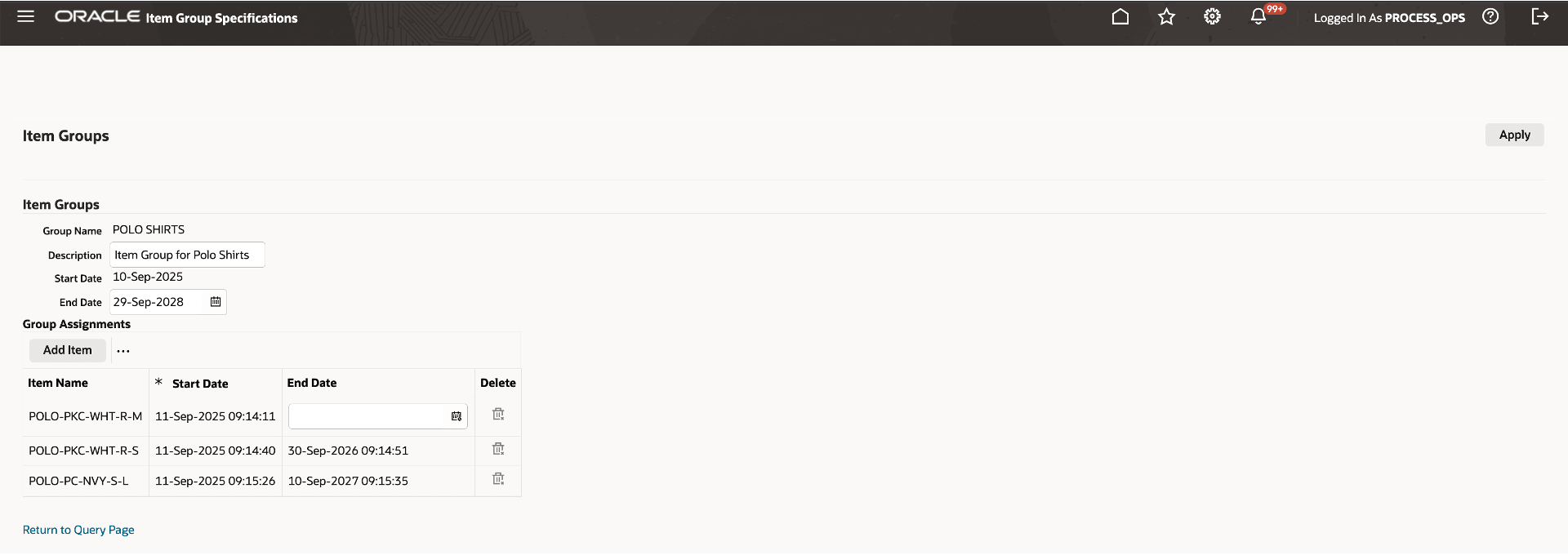
Define Item Group Unit Specifications
From the Specifications menu, select Item Group Specifications, and then click Unit Specifications. Use the the Item Group Unit Specifications page to create and update an item group unit specification.
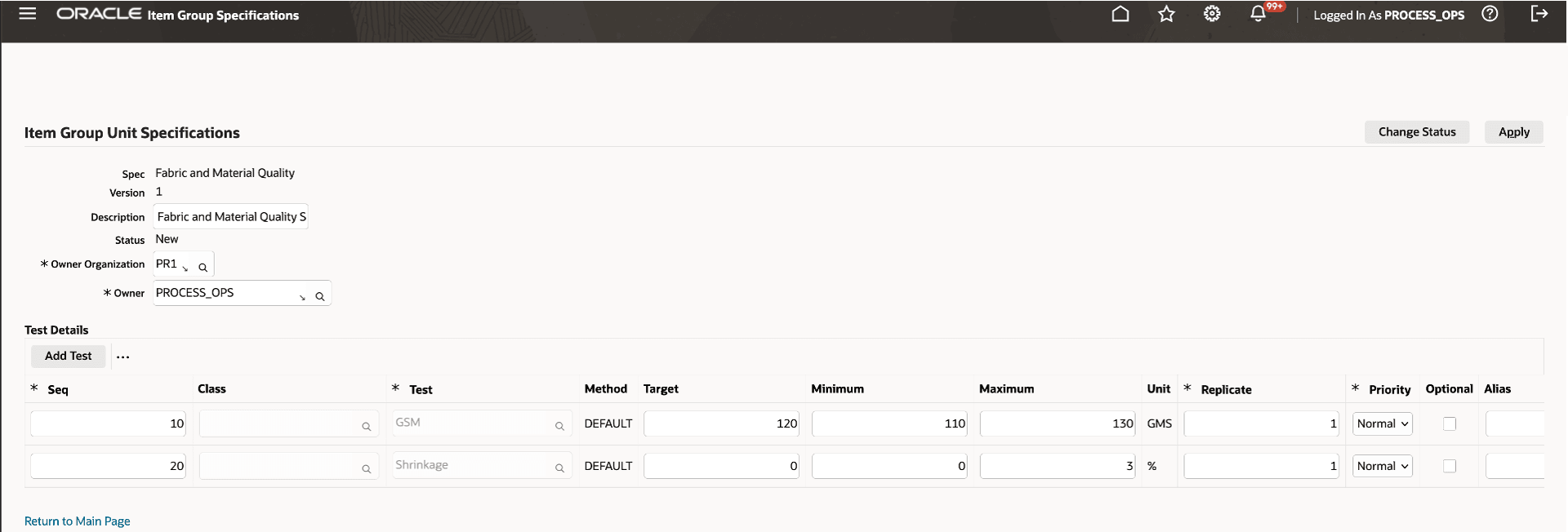
Ensure that the specification status for the item group unit specifications is Approved for General Use or Approved for Laboratory Use.
Define Item Group Aggregate Specifications
From the Specifications menu, select Item Group Specifications, and then click Aggregate Specifications. Use the the Create Item Group Aggregate Specifications page to create and update an item group aggregate specification.
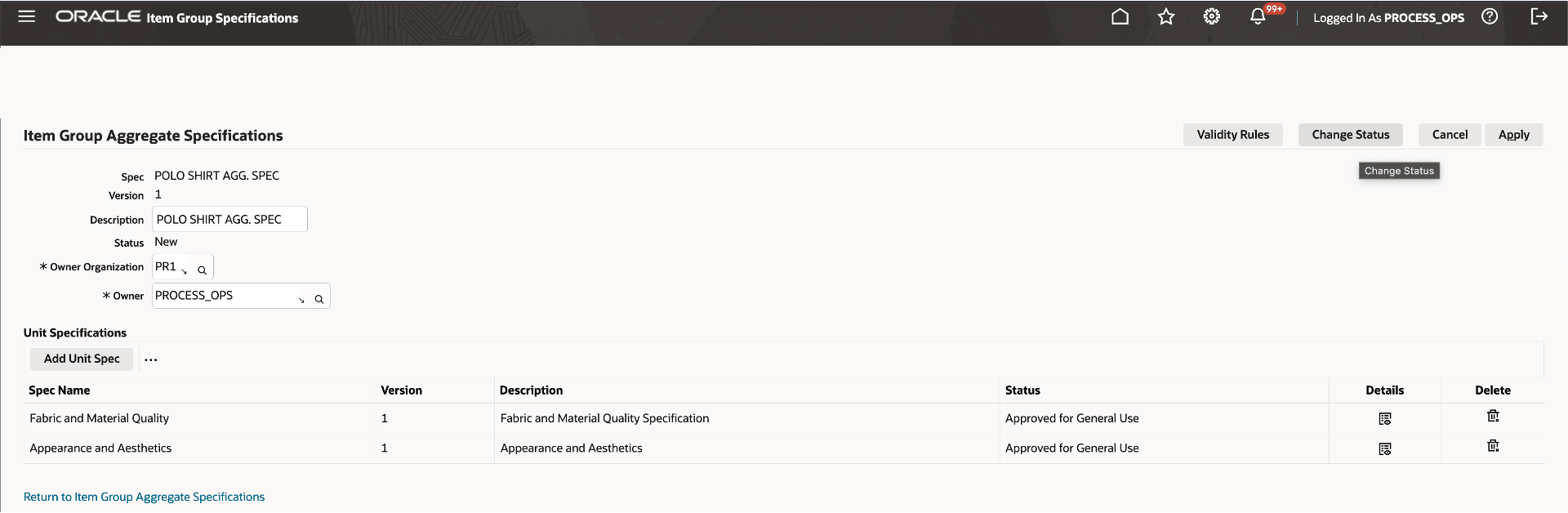
Ensure that the specification status for the item group aggregate specification is Approved for General Use or Approved for Laboratory Use.
Define Item Group Aggregate Specification Validity Rules
From the Specifications menu, select Item Group Specifications, and then click Aggregate Specifications. Use the the Item Group Aggregate Specifications page to select an item group aggregate specification and then click Update. Use the Item Group Specification Validity Rules page to create and update an item group aggregate specification validity rule.
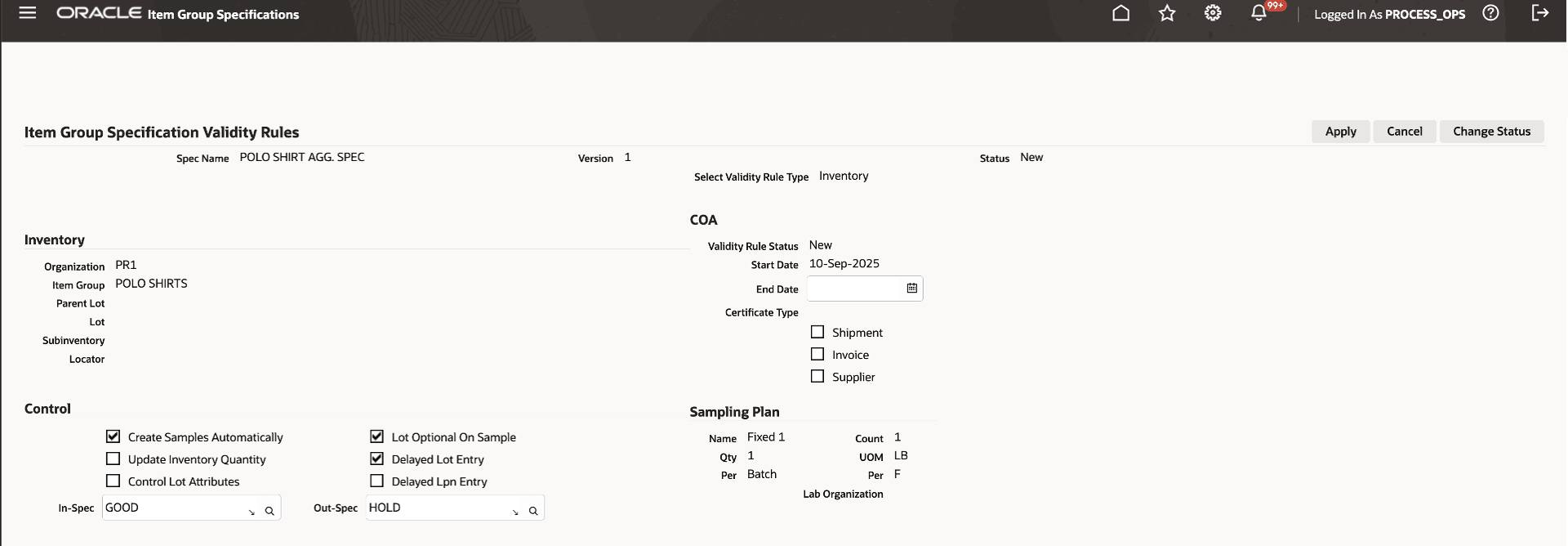
Ensure that the specification status for the item group aggregate specification validity rule is Approved for General Use or Approved for Laboratory Use.
You can create validity rules for all sources like inventory, Production, Supplier and Customer.
Once the item group, item group unit specifications, item group aggregate specifications, and item group aggregate specification validity rules are defined, you can create samples. You can create an item sample for the item that already exists in the item group and select the item group aggregate specification validity rule. You can then enter results for the item sample you created in the Results window and change the quality disposition for the sample.
Steps to Enable
You don't need to do anything to enable this feature.
Key Resources
- Oracle E-Business Suite News and Information: oracle.com/ebs
- Oracle E-Business Suite Product Documentation: https://docs.oracle.com/cd/E26401_01/index.htm
- Oracle University: https://www.oracle.com/education
- Oracle Support: https://www.oracle.com/support