Analyze Projected Margins Based on Planned Orders
You can review projected margins based on planned orders in the Margin Comparison Dashboard, using both current and user-defined costs. You can load planned orders using an open interface table and program. Prior to Release 12.2.15, users could only analyze margins for shipped sales orders.
Process Flow
Step 1: Set Profile: Margin Analysis Load Start Date
Ensure the profile CST: Margin Analysis Load Start Date for ECC (MM/DD/YYYY) is set to a date on or before the plan horizon.
Step 2: Set Profile: Load Margins for Future Shipments
Configure the profile CST: Load Margins for Future Shipments to one of the following options:
- Yes, Only Planned Shipments
- Yes, Both Scheduled and Planned Shipments
Configure the profile CST: Load Planned Order Simulated Margins From to one of the following options:
- Beginning
- Current Month
- Next Month
- Do Not Load
Based on the selected option, the system ensures that only the appropriate forecasted margins are included each time margin data is refreshed in ECC.
Step 3: Load Forecasted Sales Data
Load the forecasted sales data into the CMI_PLANNED_INTERFACE interface table.
Step 4: Run Program: Margin Analysis Load Run.
The Margin Analysis Load Run initiates the Margin Load for Planned Orders program to import planning data from the interface table into EBS.
Step 5: Run Program: Cost Management Command Center Data Load
Submit the Cost Management Command Center Data Load program to load data from EBS to ECC.
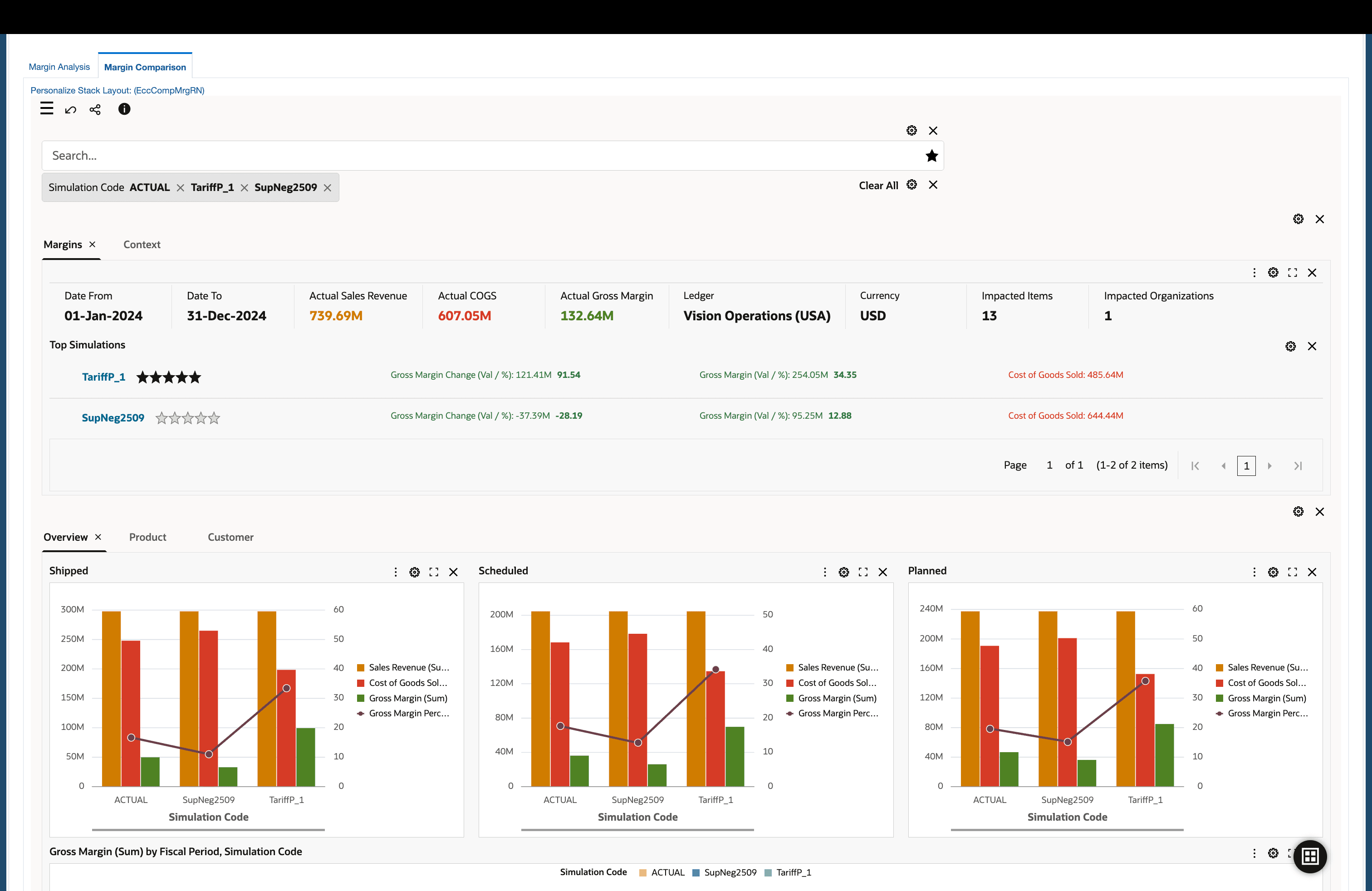
Margin Comparison Dashboard with Planned Orders - Overview Tab
Steps to Enable
Step 1: Set Profile: Margin Analysis Load Start Date
Ensure the profile CST: Margin Analysis Load Start Date for ECC (MM/DD/YYYY) is set to a date on or before the plan horizon.
Step 2: Set Profile: Load Margins for Future Shipments
Configure the profile CST: Load Margins for Future Shipments to one of the following options:
- "Yes, Only Planned Shipments"
- "Yes, Both Scheduled and Planned Shipments
Step 3: Set Profile: CMI: Default Currency Conversion Type
Configure the profile CMI: Default Currency Conversion Type to the currency conversion type you would like in case one is not specified when importing foreign currency planned orders from the interface.
Tips And Considerations
- If CST: Load Planned Order Simulated Margins is set to Beginning or Current Month, some planned orders may already have been shipped or scheduled, which can result in double-counting margins. The Beginning option should only be used if users specifically need to review past forecasts and are careful to avoid combining them with actual margin data.
- If your setup includes both process and discrete costing organizations, the programs must be run twice, once under the process costing responsibility and once under the discrete costing responsibility. Alternatively, you can add the programs to a new request set and run them from a single responsibility.
Key Resources
- Oracle E-Business Suite News and Information: oracle.com/ebs
- Oracle E-Business Suite Product Documentation: https://docs.oracle.com/cd/E26401_01/index.htm
- Oracle University: https://www.oracle.com/education
- Oracle Support: https://www.oracle.com/support