Use Modernized Organization Chart to View Reporting Relationships
With Release 12.2.15, you can use a modernized organization chart based on the latest Oracle JavaScript Extension Toolkit (JET) technology to view reporting relationships. Previously, the organization chart was based on Oracle Application Development (ADF) components that required additional Oracle WebLogic Server setup.
Organization Chart Key Features:
- Use Organization Chart to view the reporting hierarchy (supervisory hierarchy) of a selected person.
- Drill down into reporting lines, expand/collapse hierarchy nodes, and view assignment details with ease.
- Perform managerial actions if permitted by the associated security profiles. If access is provided, managers can navigate to Manager Self-Service functions to perform managerial actions for the selected person.
- Employees can access Employee Self-Service actions from the Details card.
Function to Access Organization Chart
- You can add the Organization Chart function to the desired self-service menu according to your policy. The security profile associated with the responsibility will also apply to the organization chart.

Organization Chart Function
Person Reporting Structure
- Three levels of structure are displayed by default. The logged-in person is the person in focus with his/her supervisor shown in the node above and his/her directs shown the node below.
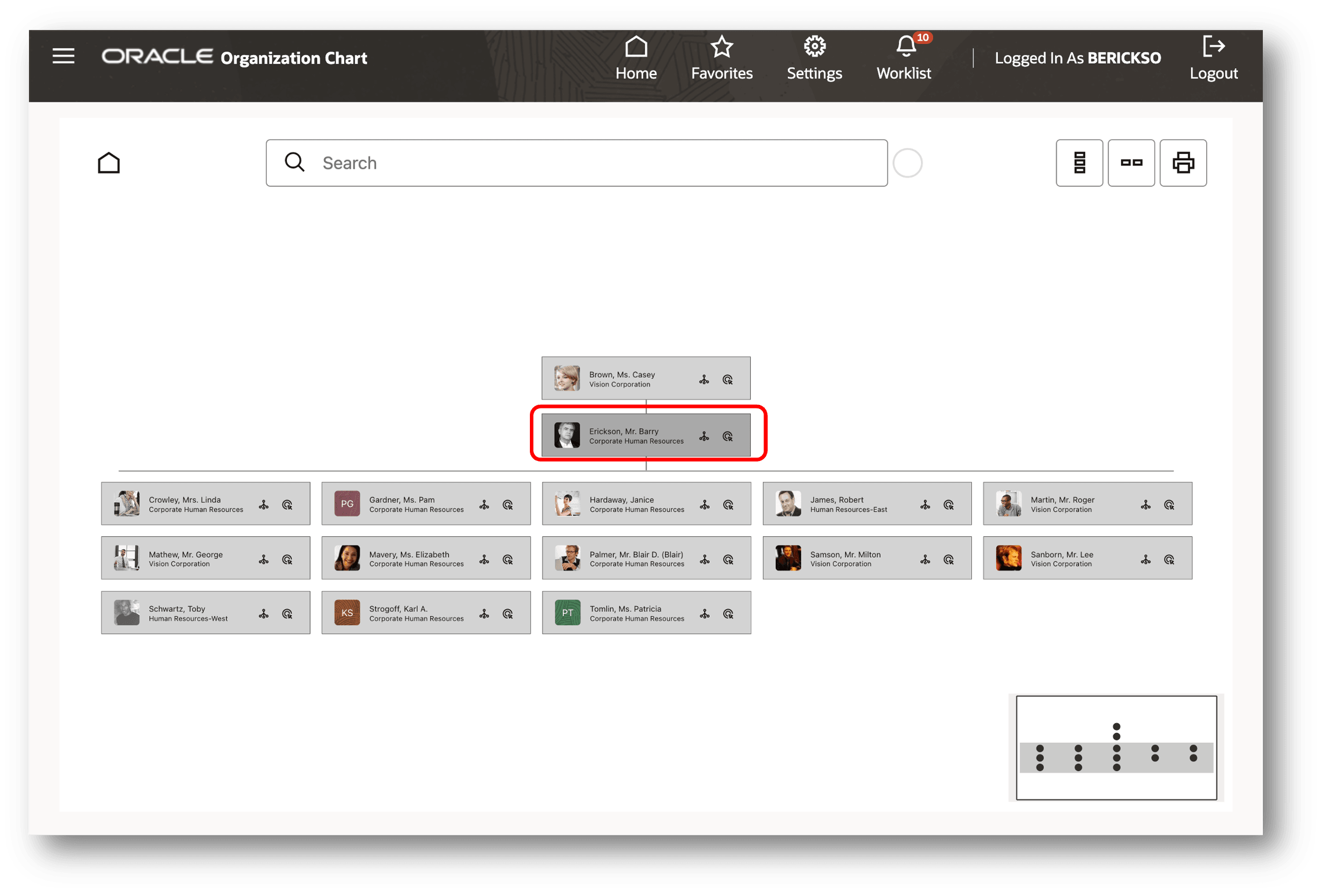
Person Hierarchy
View Assignment Details
- Use the Details Icon in the person card to invoke the assignment card where you can view the selected person's assignment details.
- If you are viewing your own card or the card of a person to whom you have security access, then the Select Action list will be available. If not, then this Action List will not be visible.
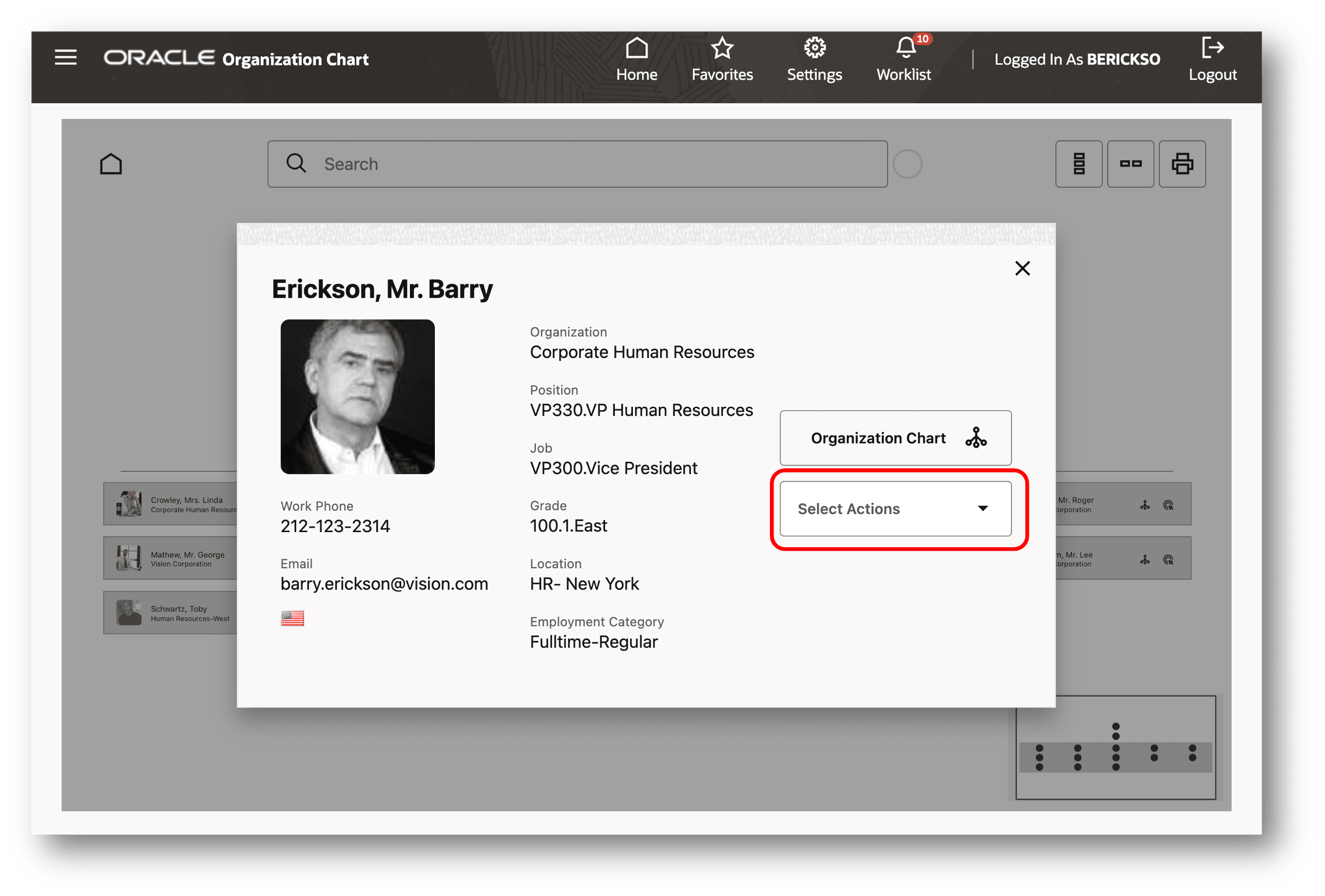
Assignment Card
Select Action
- If you are accessing your own card, then you will have Employee Self-Service functions available in the Action List. You will have access to the same list of functions to which you have access in Employee Self-Service.
- If you are viewing another person's card to whom you have security access, then you will have access to Manager Self-Service functions in the Action List.
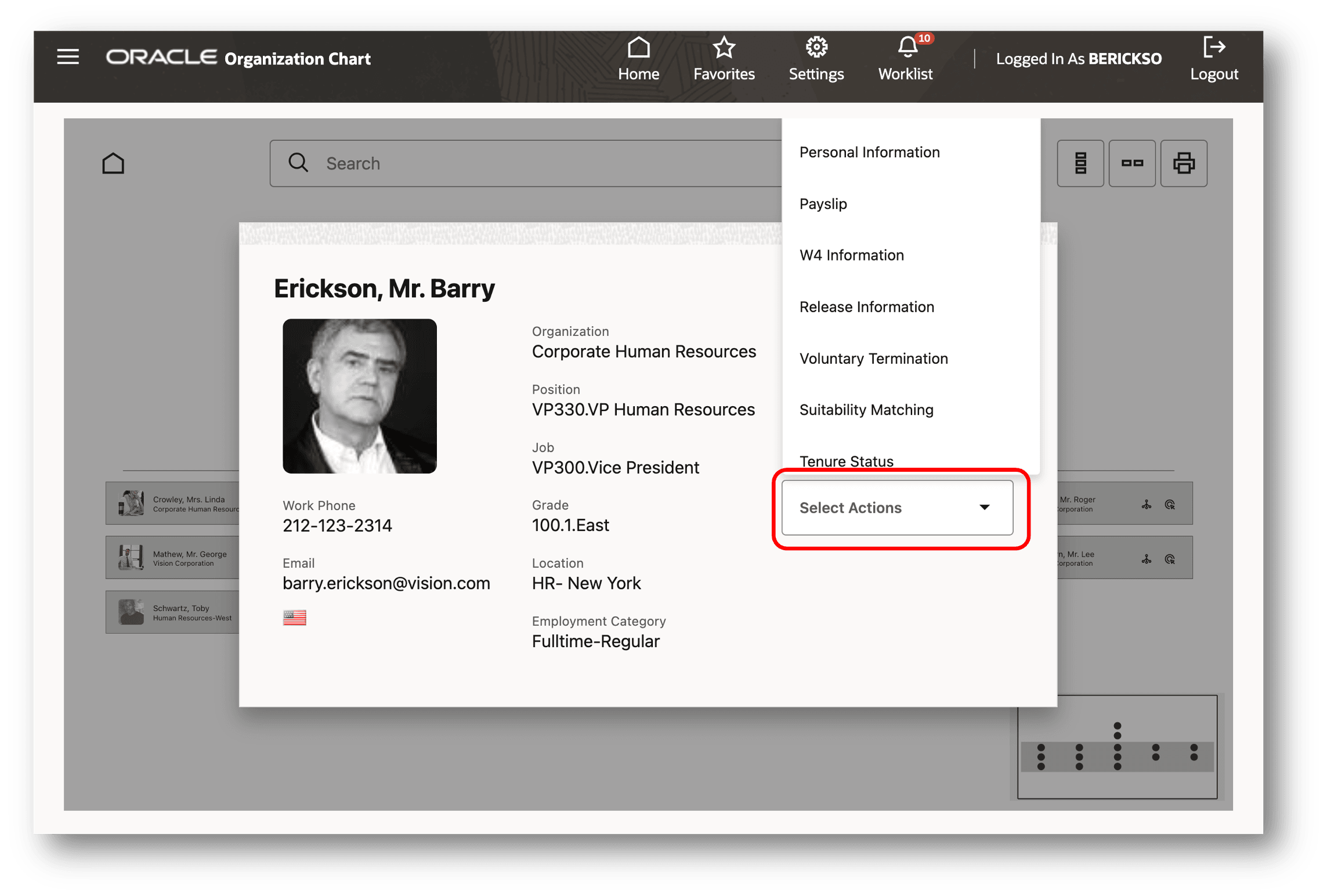
Self-Service Actions
Person Selection
- You can view the details of your direct reports by clicking the details icon and invoking the Assignment details card.
- You can drill down to the next level by clicking the icon in the person card of someone in the lower level.
- You can directly search for a person by using the Search bar. Note that you can search for a person across the organization.
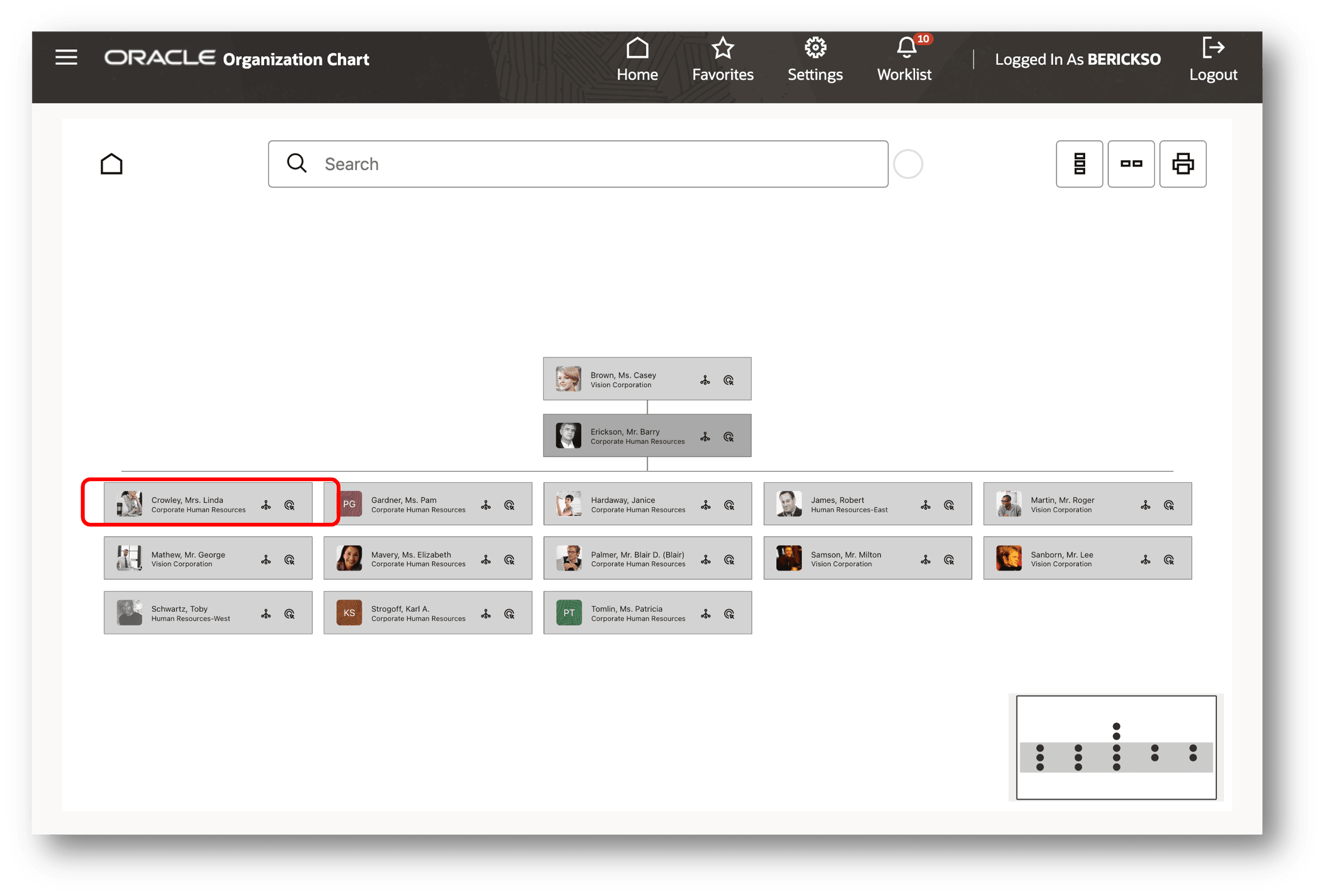
Person Selection
Person Assignment Details and Actions
- You can view the assignment details of a selected person.
- If you have security access, then the Action list will be available where you can select a Manager Self-Service function.
- Selecting the function will allow you to navigate to Manager Self-Service to perform the action.
- After performing the action, you can then return to the Organization Chart.

Person Assignment Details
Print Card
- If required, you can print the organization structure
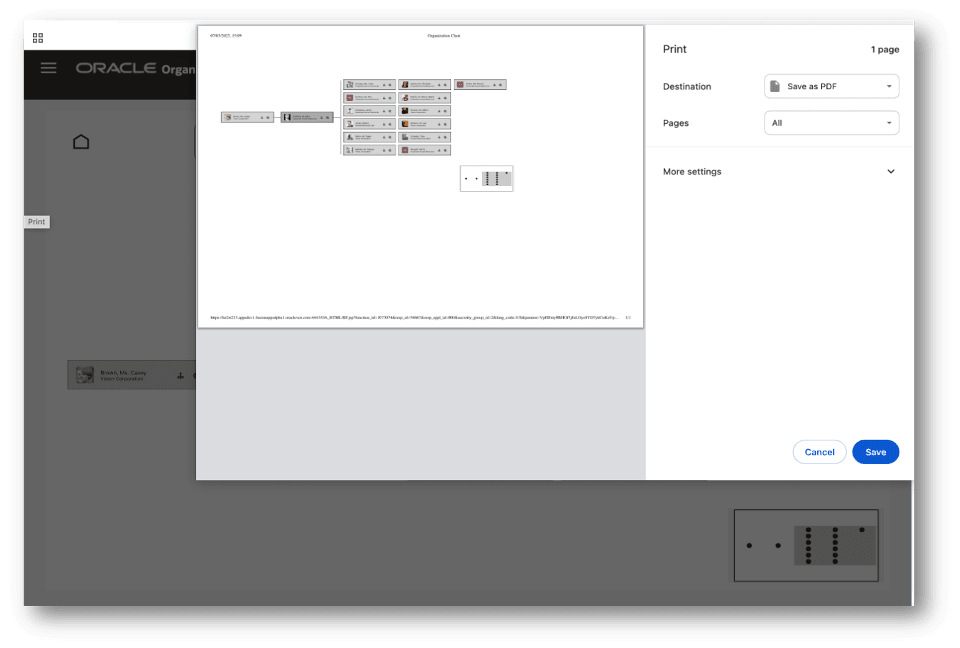
Print Selected Organization Hierarchy
Steps to Enable
Add the following sub-menu to the desired menu -
Name : Organization Chart
Code: HR_ORG_CHART_MENU. (This will have all the functions)
Additionally add prompt for the function HR_ORG_CHART_HOME
Key Resources
Oracle Self-Service Human Resources Deploy Self-Service Capability Guide
- Chapter: Organization Chart (OJET) in Oracle SSHR
- Using the OJET-Based Organization Chart
- Implementing the OJET-Based Organization Chart
- Configuring the OJET-Based Organization Chart Module