New App Built with Oracle JET Available Through Web Browser
Oracle Mobile Learning for Oracle E-Business Suite has been rebuilt using Oracle JavaScript Extension Toolkit (Oracle JET) technology. The new app, which supports Oracle E-Business Suite Release 12.2.3 and later, is available through a URL in a web browser on a mobile device rather than through the app stores. This version replaces the previous version of the app that was built using Oracle Mobile Application Framework (MAF). Learners can use this app to:
- Search for available classes
- Enroll in a selected class
- Subscribe to the Learning Path
- Review and rate classes in Learning Certifications
View Current Learning:
- Access the springboard (main menu) and select Current Learning.
- In the Current Learning page select one of the classes. Tap the chevron (right arrow) to see the class details.
- In the Class details page, view the details and tap the action icon. This will invoke the action list.
- Select one of the actions: Add Review, Unenroll, Move to History or Evaluate. In this example, Add Review has been selected.
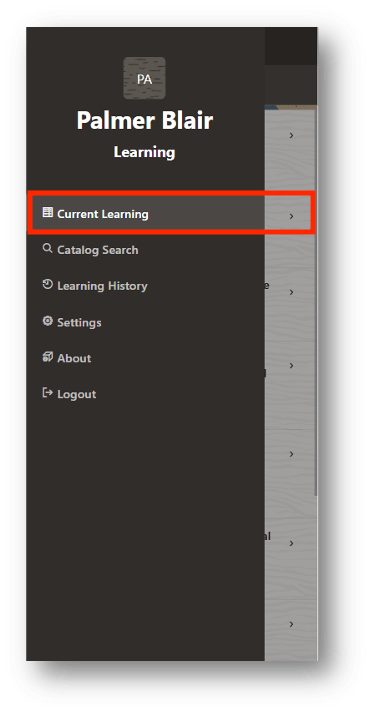

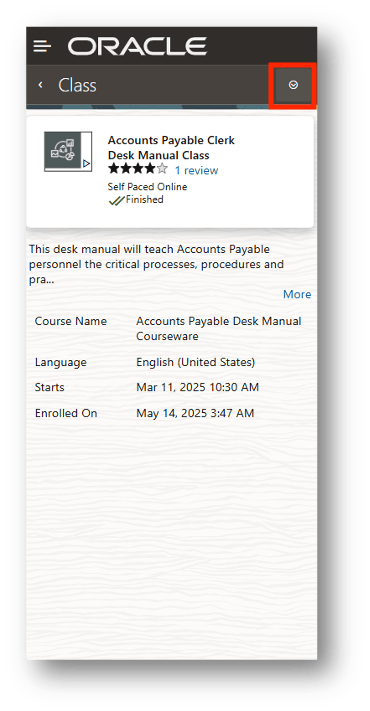
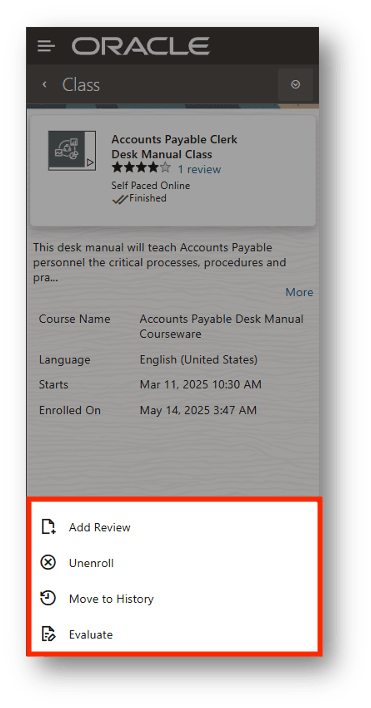
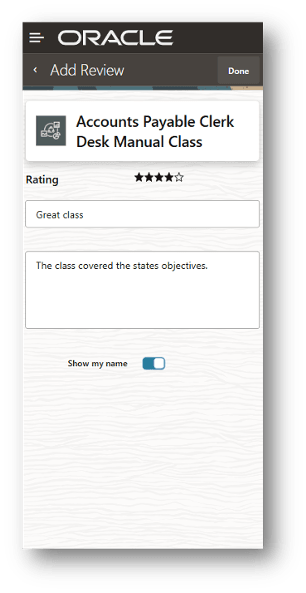
Catalog Search and Enroll in Class
- In the springboard, select Catalog Search.
- In the Catalog Search page, tap the search drop down to select either Certification, Class, Course or Learning Path. In this example, let’s select to search a Certification, by selecting one of the listed Certifications.
- In the Certification page, you can view the details. To drill down further, you can tap the chevron.
- You can also view the Course list. Select an option from the listed Courses and you can then drill down to see the Course details.
- In the Course details page, you can see the list of Classes to which you (the learner) has access under the selected Course.
- You can drill down further to see the Class details, and if you want to enroll, then tap the Enroll button.
- Tap OK to confirm your enrollment. You will then receive a message that your enrollment request is awaiting approval.
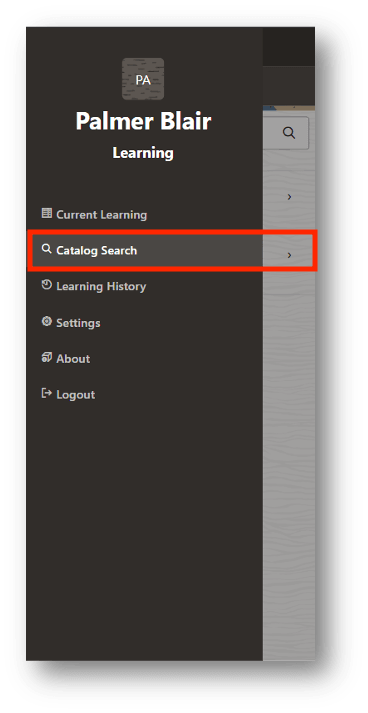
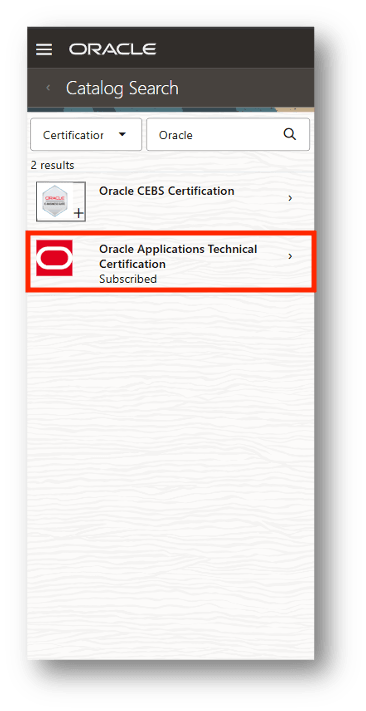
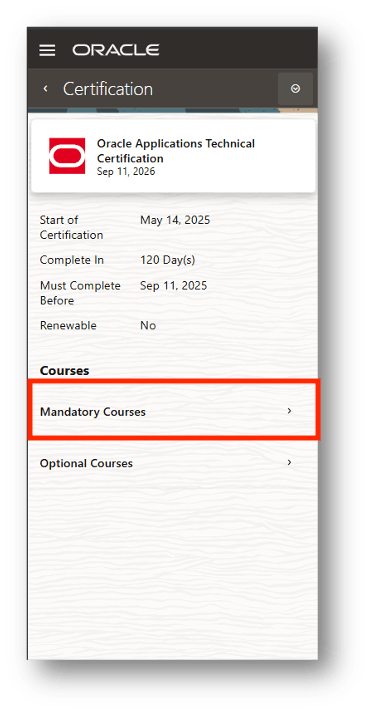
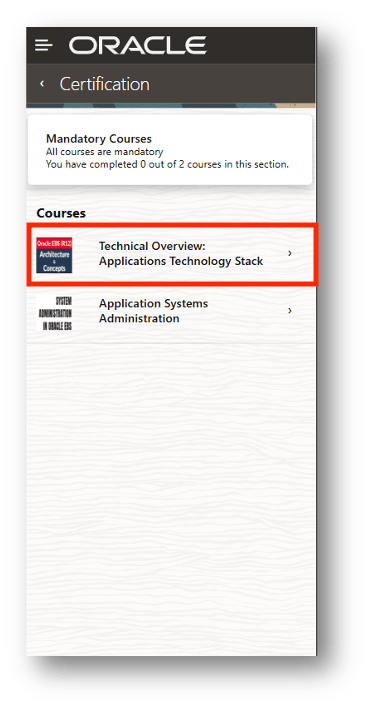
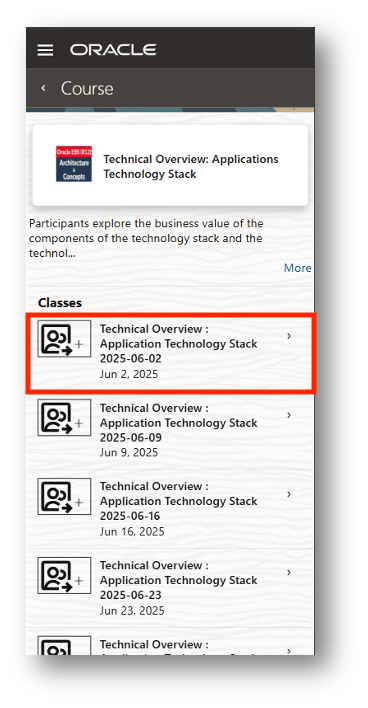
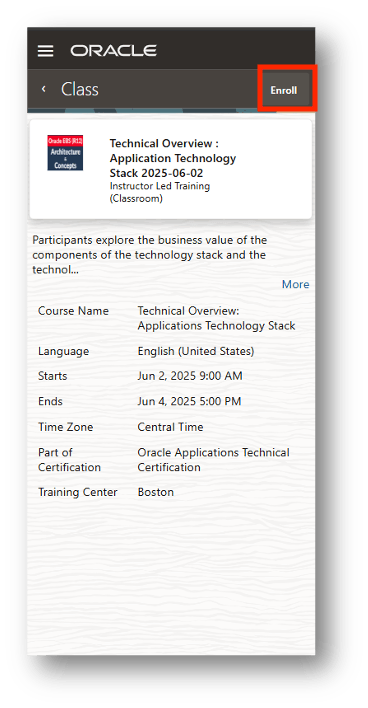
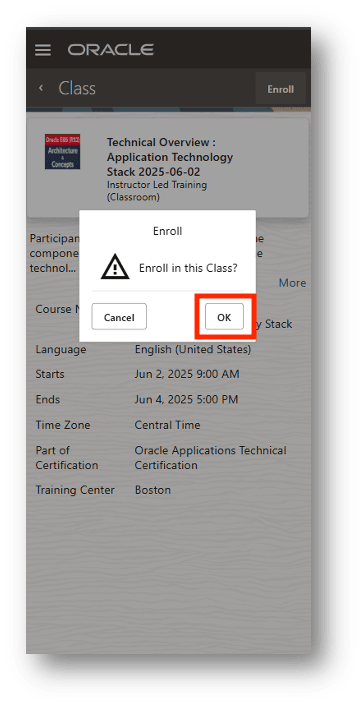
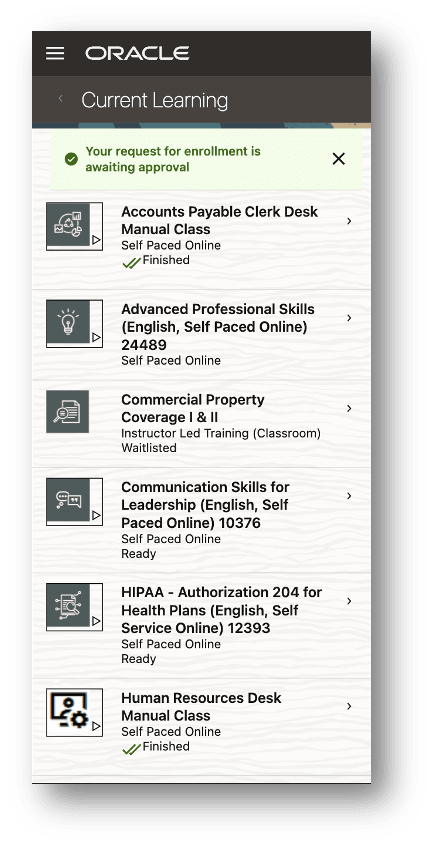
View Learning History
- To view Learning History, select Learning History from the springboard.
- You can then view your Learning History details in the Learning History page.
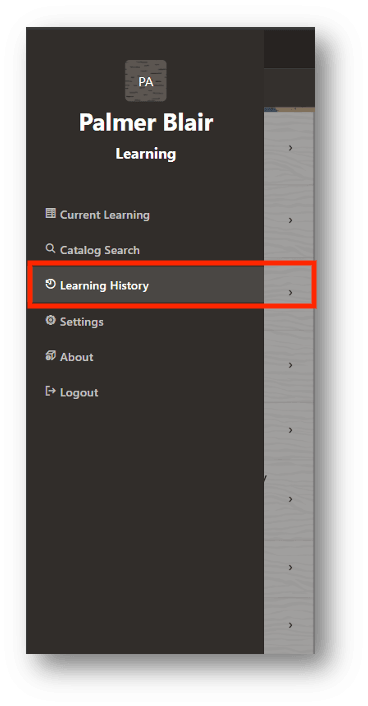
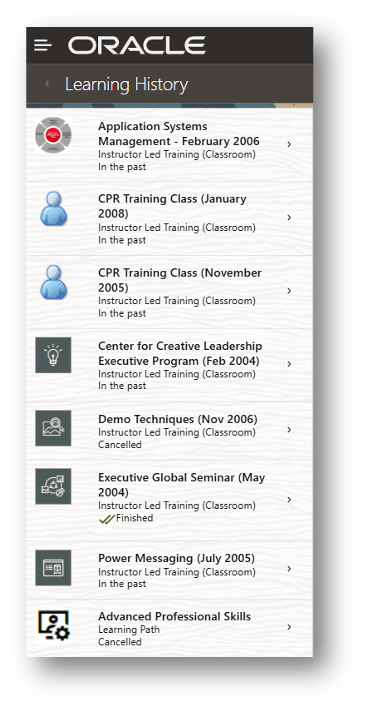
Settings
- To access the Settings page, select the Settings option in the Springboard.
- In the Settings page you can select your Responsibility. If you have more than one Responsibility, you can select the applicable responsibility from the Responsibilities list.
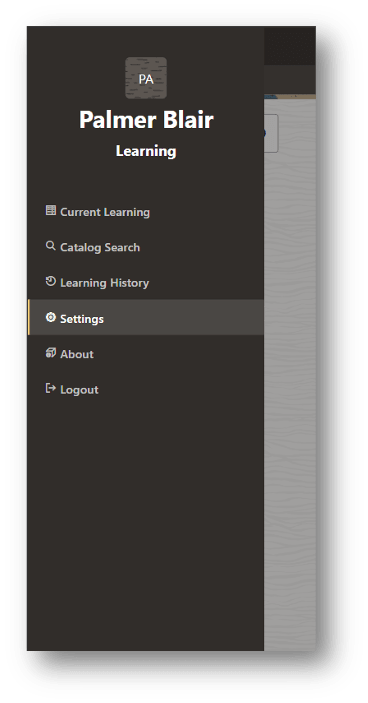
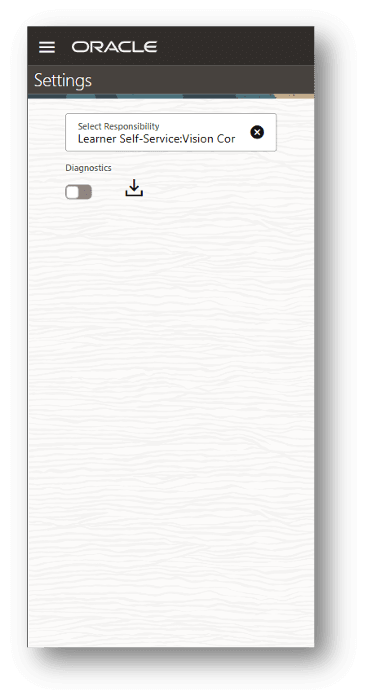
Steps to Enable
Run the Concurrent Program OTA: Resolve Learner Access (For Mobile Application)
Run the concurrent program OTA: Resolve Learner Access (For Mobile Application) at regular intervals to enable learners to search the catalog and access new learning in the Oracle Mobile Learning app. This program must be run whenever learner access changes (add, update, or remove) are made or new catalog objects are created in Oracle Learning Management.
Run the Concurrent Program OTA: Resize Catalog Images (For Mobile Application)
Run the concurrent program OTA: Resize Catalog Images (For Mobile Application) at regular intervals to display catalog object pictures in the Oracle Mobile Learning for Oracle E-Business Suite app.
Run the Concurrent Program Migrate Catalog Object Images to Database
If you are on R12.1 HRMS RUP7 and later or Oracle E-Business Suite R12.2.3, then you must run the concurrent program Migrate Catalog Object Images to Database as a post-installation task after installing the Oracle Mobile Learning app. In the future, when course images are added using the Course Details page, you can migrate those images to the Oracle Mobile Learning for Oracle E-Business Suite app by running this concurrent program again. You can do this at regular intervals or as needed.
Key Resources
Oracle Mobile Learning for Oracle E-Business Suite Release Notes (My Oracle Support Note 3087866.1)