Directly Download System Extracts and Plan Design Copy Export Files
Benefits administrators can now directly access output files from running the System Extract process and Plan Design Copy Export utility giving them more timely and secure access to benefits information without having to involve others.
Administrators can select the new Manage Benefits Files function in the new Benefits Work Area menu that has been added to the Total Compensation menu.
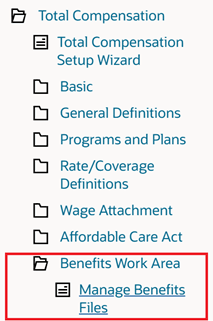
Select Manage Benefits Files option in new Benefits Work Area menu
In the Manage Benefits Files page, administrators can then search for and select to download System Extract output files or Plan Design Copy Export files.
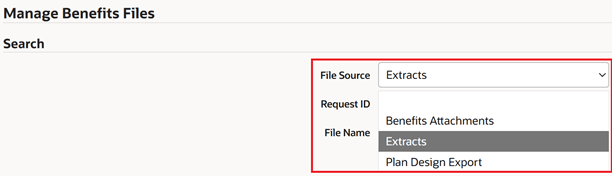
Manage Benefits Files > Search for System Extract or Plan Design Copy output files to download
After selecting Extracts or Plan Design Export, the administrator can then search for and select the applicable Request ID from running either the System Extract process or the Plan Design Copy utility. In the following example, the administrator has selected to search for a system extract output to download. The administrator selects the file by either clicking Quick Select for the applicable Request ID or clicking to Select the Request ID and then clicking the Select button in the lower right of the Manage Benefits Files page. (Note also, administrators can also just click directly on the Search button in the Search dialog to query all system extract concurrent requests.)
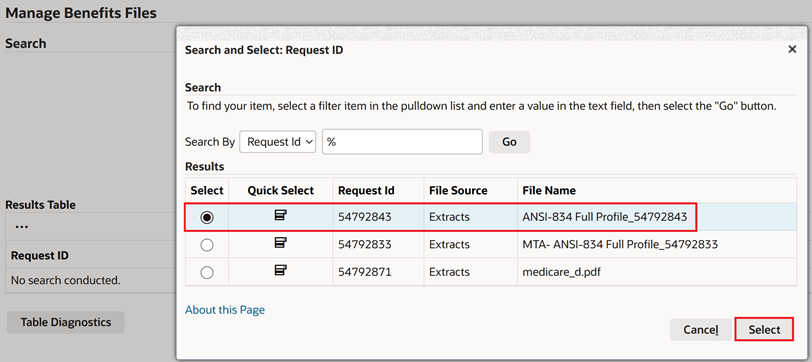
Search for and Select the applicable Request ID
Once selected, click the administrator clicks Search and the results will appear in the Results Table as seen in the following screenshot. The administrator can then click the Download zip file** in the Download column. (The file can also be removed by clicking the trash icon in the Delete File column.)

Download the file by clicking the zip file in the Download column of Results Table
Once downloaded, the administrator can then open the zip file to view the extract output. The same steps would apply to searching for, selecting and downloading the output file from running the Plan Design Copy process.
Important Note: Customers who have system extract definitions configured with the "Display Output File in Write Process" checkbox selected may not be able to see outputs for these extract definitions returned in the Results Table. If this issue is encountered, you may need to apply a one off patch in order to download these types of extracts. Please see Tips and Considerations for further details on how to resolve. The following is a screenshot of a sample extract definition with this checkbox selected:
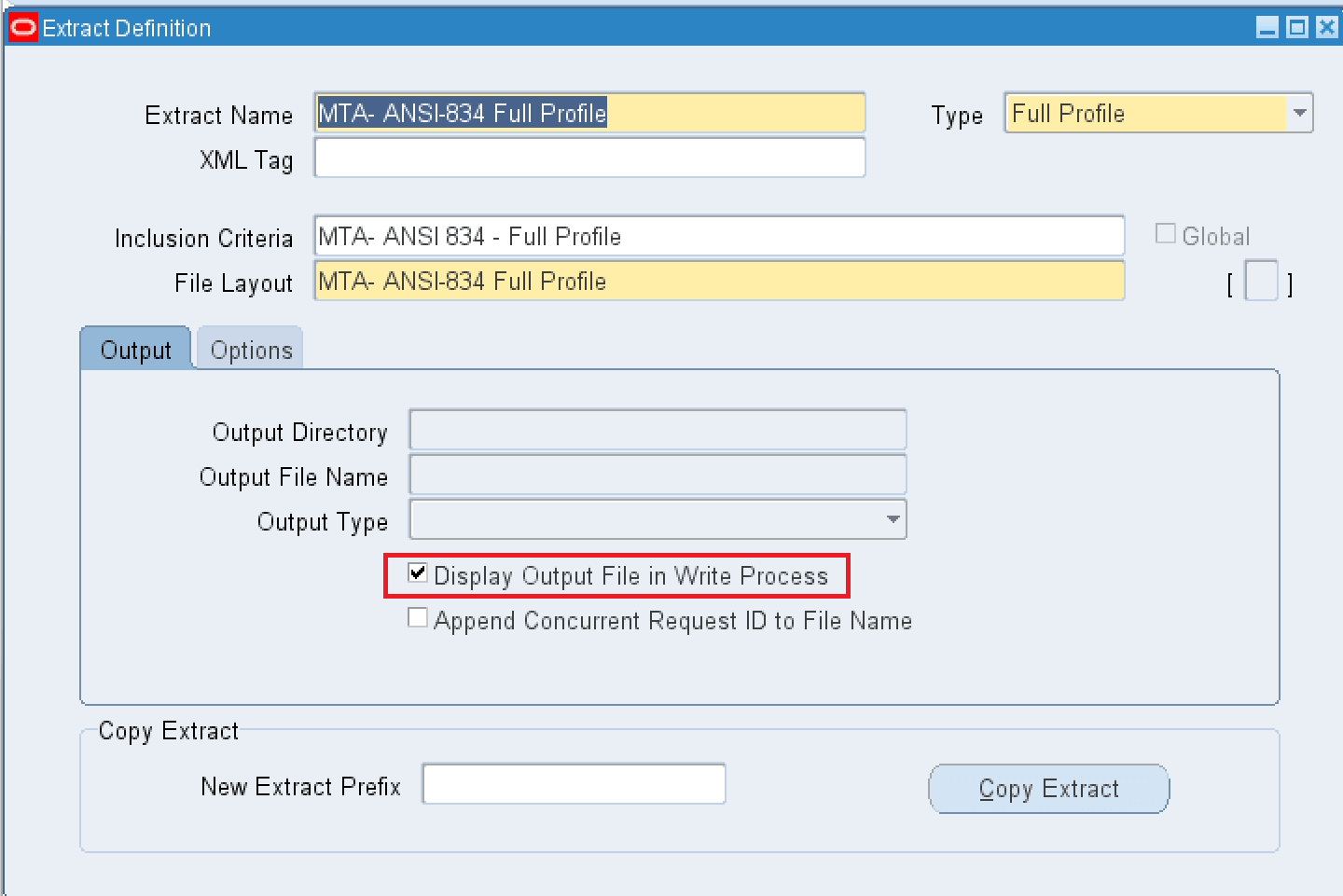
System Extract Definition with Display Output File in Write Process" checkbox selected
Once you are able to view the extract outputs for these types of extract definitions, please complete the following steps to view and download the output.
In Manage Benefits Files, system extract outputs for extract definitions configured with the "Display Output File in Write Process" checkbox selected will need to be downloaded using alternate steps, meaning the Download zip icon will not be available for these outputs in the Download File column of the Results Table. Instead, a Redirect Log icon will be present in the Download File column as is highlighted in red in the following screenshot.
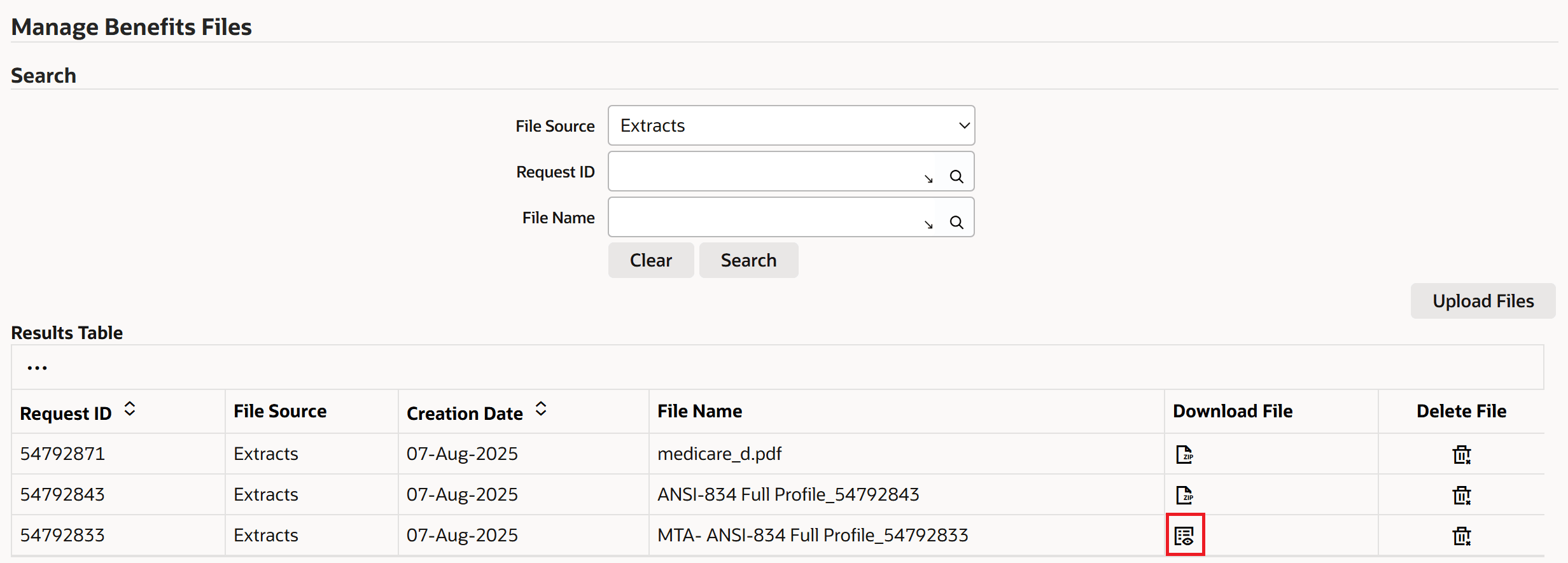
Results Table showing extract output file with Redirect Log icon in Download File column instead of Download zip icon
Administrators can click this icon and a new tab in the web browser will be activated displaying the contents of the extract output. (Note that popups may need to be enabled in the browser for this to occur.)
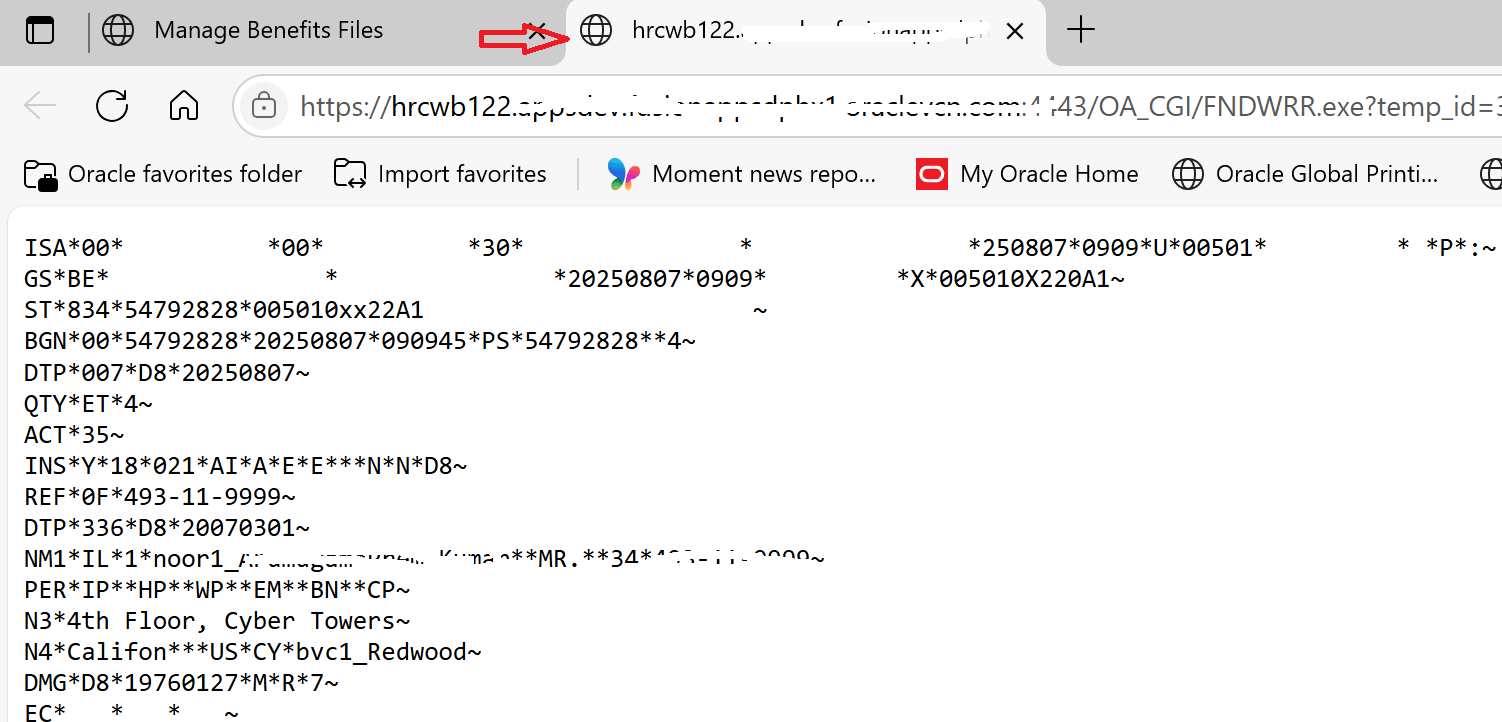
New browser tab activated displaying System Extract output
To download the extract output, right click and select Save As (this may differ depending on the type of browser being used):
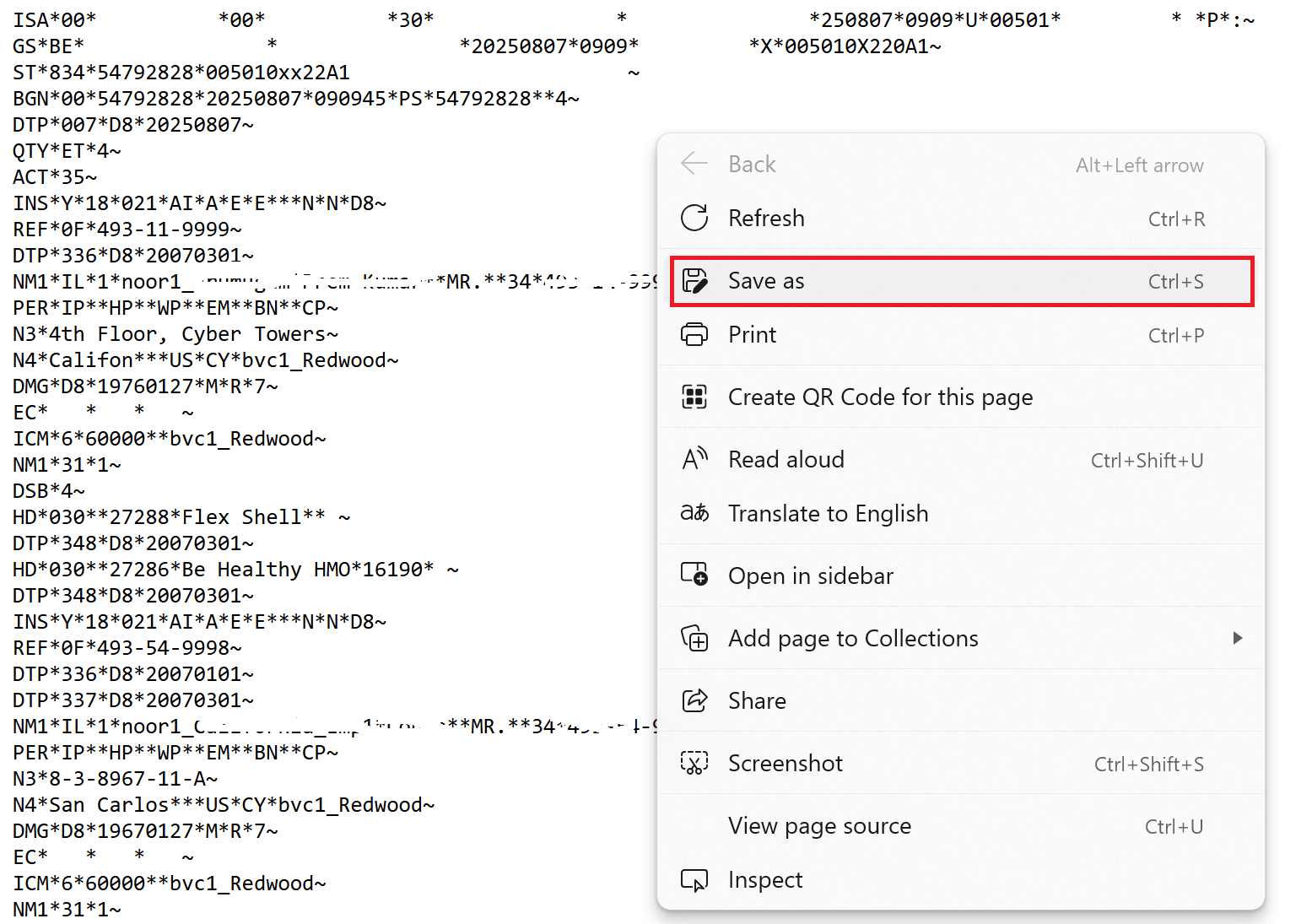
Right click and select Save As to save the displayed System Extract output
In the Save As dialog, the administrator may overwrite the default file name given if desired, and then click to save the file to their desktop or applicable location.
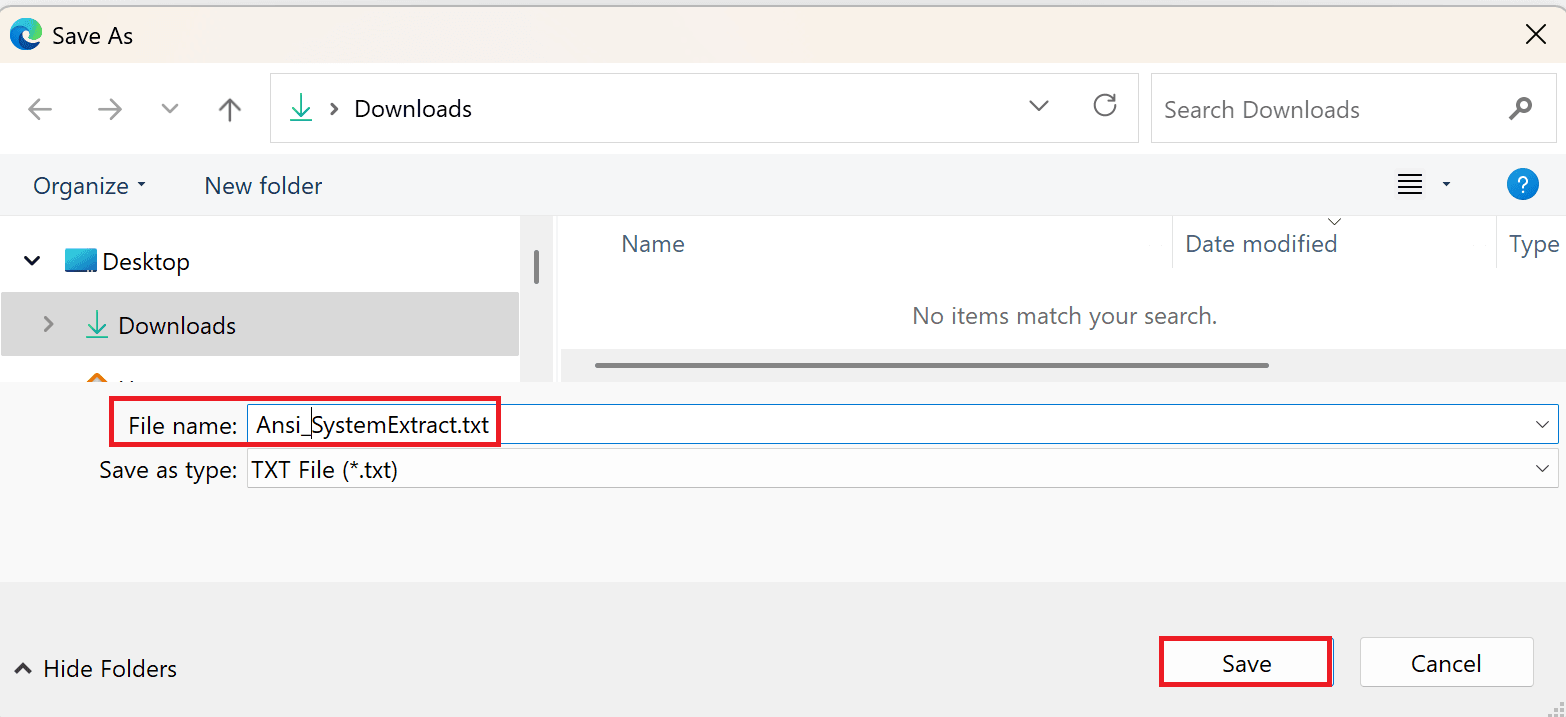
Save system extract output from web browser tab to the desktop or applicable file location
The Manage Benefits File function provides benefits administrators or managers with a means to directly download output files from running System Extracts or the Plan Design Copy utility without having to have access the file system or requesting a third party like a system administrator to find the file and download it for them.
Steps to Enable
You don't need to do anything to enable this feature.
Tips And Considerations
Important Note: Customers who have system extract definitions configured with the "Display Output File in Write Process" checkbox checked may not be able to see outputs for these extract definitions returned in the Results Table. If this issue is encountered, you may need to apply one off Patch 38238217:R12.BEN.C in order to download these types of extracts. Please see My Oracle Support Document 3072218.1 - Known Issues on Top of Patch 37171789 - R12.HR_PF.C.DELTA.19 for details.
Key Resources
- Oracle HRMS Configuring, Reporting, and System Administration Guide
- Topic: System Extract
- Oracle HRMS Compensation and Benefits Management Guide
- Topic: Manage Benefits Files
- Topic: Copying a Program or Plan
- Topic: Exporting a Plan Design to a File