Create and Upload Benefits Template Attachments
Benefits administrators can now create and upload templates for benefits-related documents such as birth and proof of good health certificates using the Manage Benefits Files option in the Benefits Work Area menu that has been added under the Total Compensation menu. This new menu option is available to Benefits Managers and Administrators.
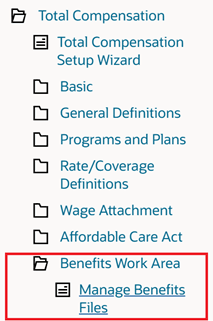
Manage Benefits File option in new Benefits Work Area menu
Upload Benefits Attachment Templates Using Manage Benefits Files
Administrators can use the new Manage Benefits Files page to upload document templates such as a Proof of Good Health certificate for a life insurance plan by clicking the Upload Files button:
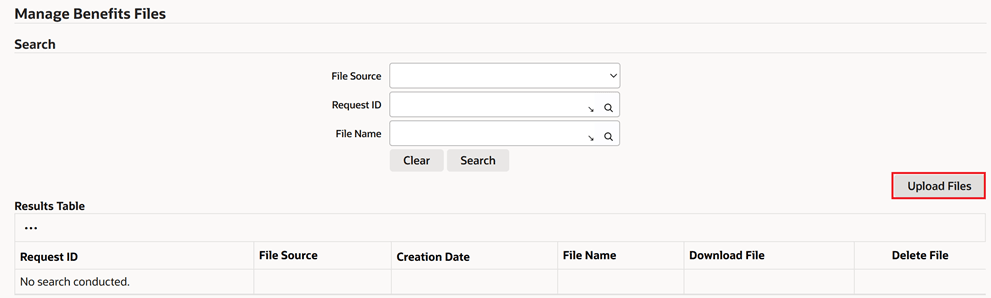
Manage Benefits Files > Upload Files
After clicking Upload Files, the administrator can then enter a File Name and then click Choose File to select the applicable file. Note that entering a File Name will override the name of the file being uploaded. If no file name is entered, then the name of the file being uploaded will be used.
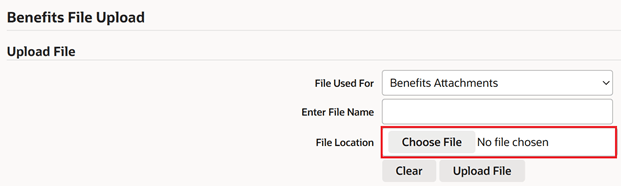
Manage Benefits Files > Choose File to Upload
The administrator can then select the appropriate file from the applicable location. In this example, a Proof of Good Health document has been selected for upload.
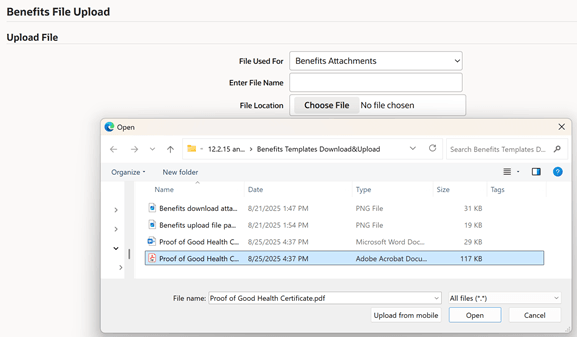
Manage Benefits Files > Uploading Proof of Good Health document from the applicable location
Once selected, the administrator then clicks Upload File to upload the file to the Benefits application. A confirmation message will then be received that the file uploaded successfully.
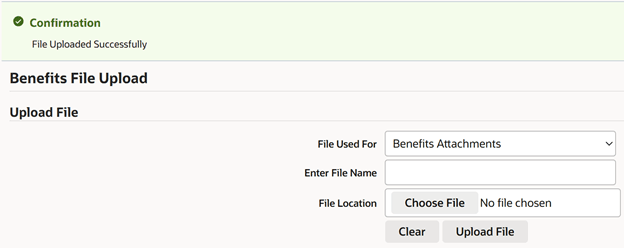
Manage Benefits Files > Confirmation message indicating successful file upload
The administrator can then choose more files to upload or click Cancel to return to the Manage Benefits Files page.
In this example, this Proof of Good Health benefits attachment template is now ready for employees to select in Attachments during Self Service Benefits Enrollment.
Adding Benefits Attachments in Employee Self Service Benefits Enrollment
Employees can upload attachments as part of Self Service Benefits enrollment. Updates have been made to make it easier for the employee to download an attachment if necessary so it can be updated, and then select the upload the updated document attachment. In this example, the employee is enrolling in a life insurance plan as part of their annual enrollment, and must provide a proof of good health certificate before they can complete the enrollment.
To upload benefits attachments, the employee logs into Employee Self Service, selects the Benefits menu option, clicks to Update Benefits under the Benefits Enrollment tab and then navigates to the Attachments page in the Self Service Benefits Enrollment train. Again, as noted earlier, the employee has elected to enroll in a life insurance plan and must provide a Proof of Good Health certificate in order to complete the enrollment into that plan.
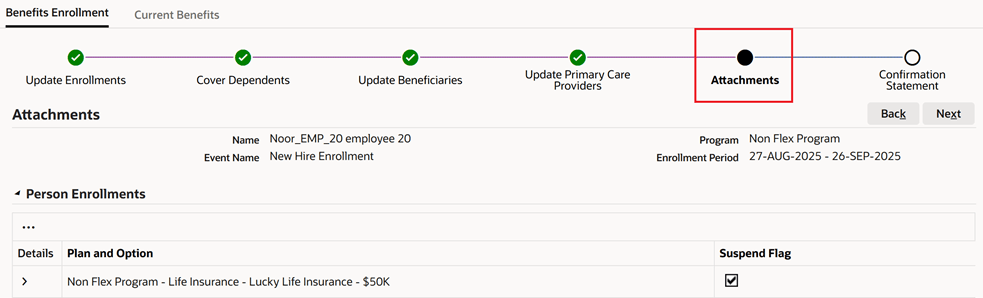
Employee Self Service > Benefits enrollment > Attachments page
In the Attachments region of the Attachment page, the employee can select the Proof of Good Health PDF document template (that was uploaded earlier by the benefits administrator) from the Available Documents dropdown list of values and then click to Download the attachment.

Employee Self Service > Benefits enrollment > Download Attachments
The employee then updates the Proof of Good Health certificate or relevant document as required. The following screenshot is a snippet of a sample completed Proof of Good Health certificate.
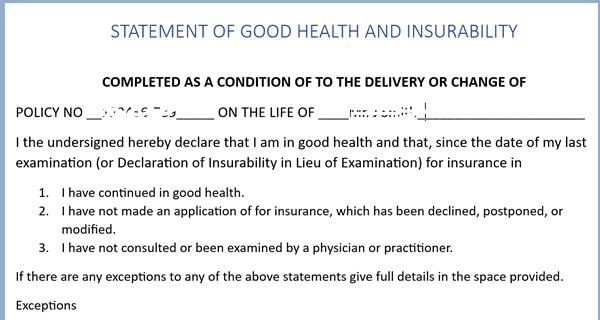
Snippet of Updated Proof of Good Health Certificate
Once updated, the employee can then upload it to their enrollment by clicking Add Attachment in the lower part of the Attachments page in the Self Service Benefits enrollment train.

Add Attachments in the Attachments page of the Self Service Benefits Enrollment train
This brings them to the Add Attachments page where they provide a title and description of the attachment being uploaded (in this example it is a Proof of Good Health certificate) and then in the Define Attachment region, the employee can then select the Type. In this example, the employee selects File as the Type of attachment, and then clicks Choose File to select a file (in this case the document) from their desktop or applicable file location. Once the file is selected, they click to Open it.

Add Attachments in Self Service Benefits Enrollment train
The employee can then click Apply to upload the attachment to their enrollment or Add Another if they have more than one attachment to upload or enter. Once Apply is clicked, if the file attachment is successfully uploaded, then a confirmation message of success is received. This message also indicates that the employee must complete the enrollment in order to commit the current benefits transaction.
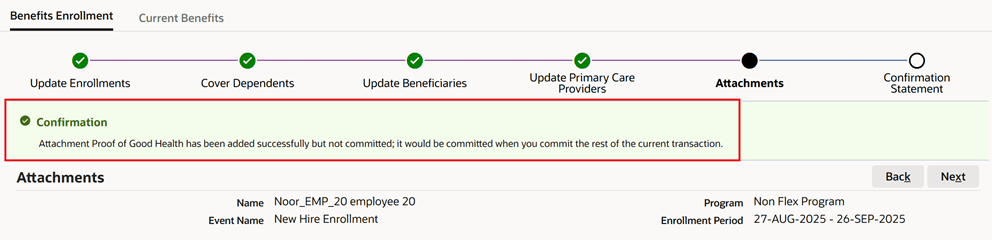
Message in Attachments page in Self Service Benefits enrollment train confirming the attachment was added successfully
The Attachment results table lower down in the Attachments page will also be updated with the attachment that was uploaded successfully:

Attachment results table in Attachments page in Self Service Enrollment train updated with successfully uploaded attachment file
The employee can then proceed to complete the enrollment as normal and review their benefits confirmation statement.
Downloading Benefits Attachments for Administrators
Administrators can also use the Manage Benefits Files function to download existing benefits attachment files in order to update them. In the Manage Benefits Files page, they first select Benefits Attachments in the File Source dropdown list of values in the Search region.
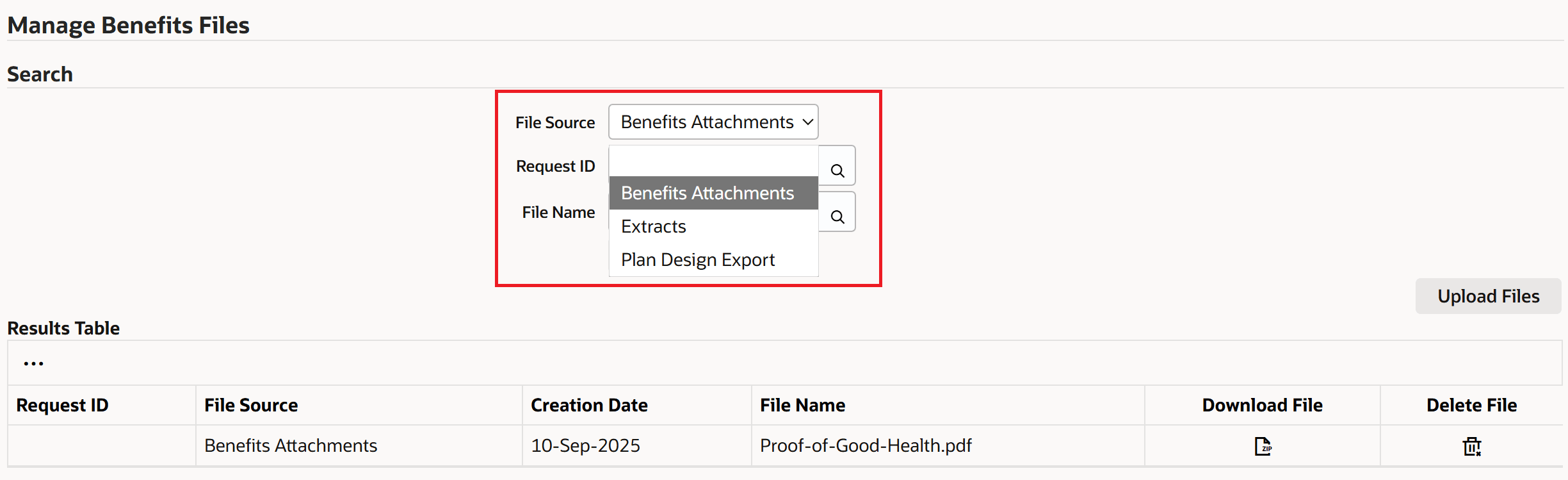
Manage Benefits Files > Search for Benefits Attachment Files
The administrator then searches for the applicable attachment template by clicking in the File Name field, and then the search icon. They can then enter their search criteria in the Search By [File Name] field and then click Go.
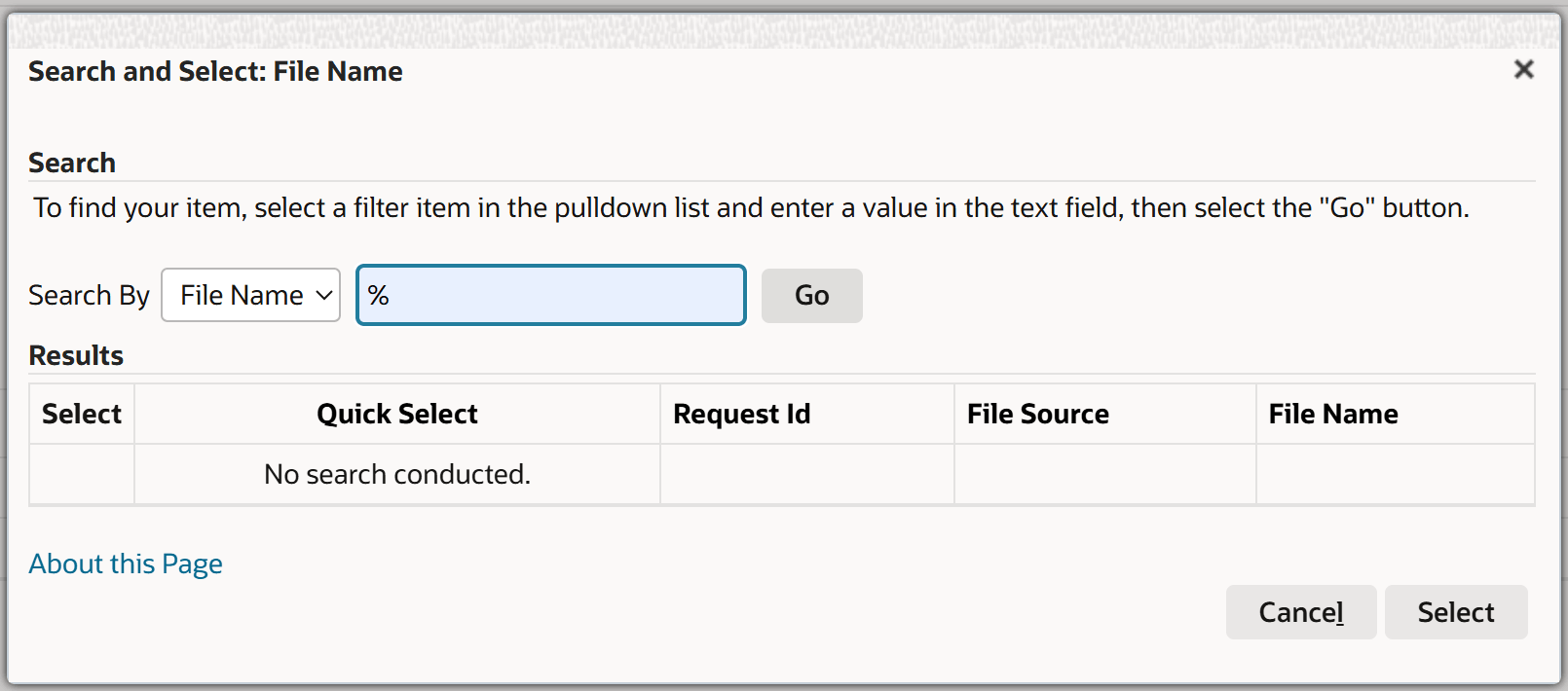
Manage Benefits Files > Search for and select files to download
The administrator selects the applicable File Name by clicking Quick Select or Select and then Search.
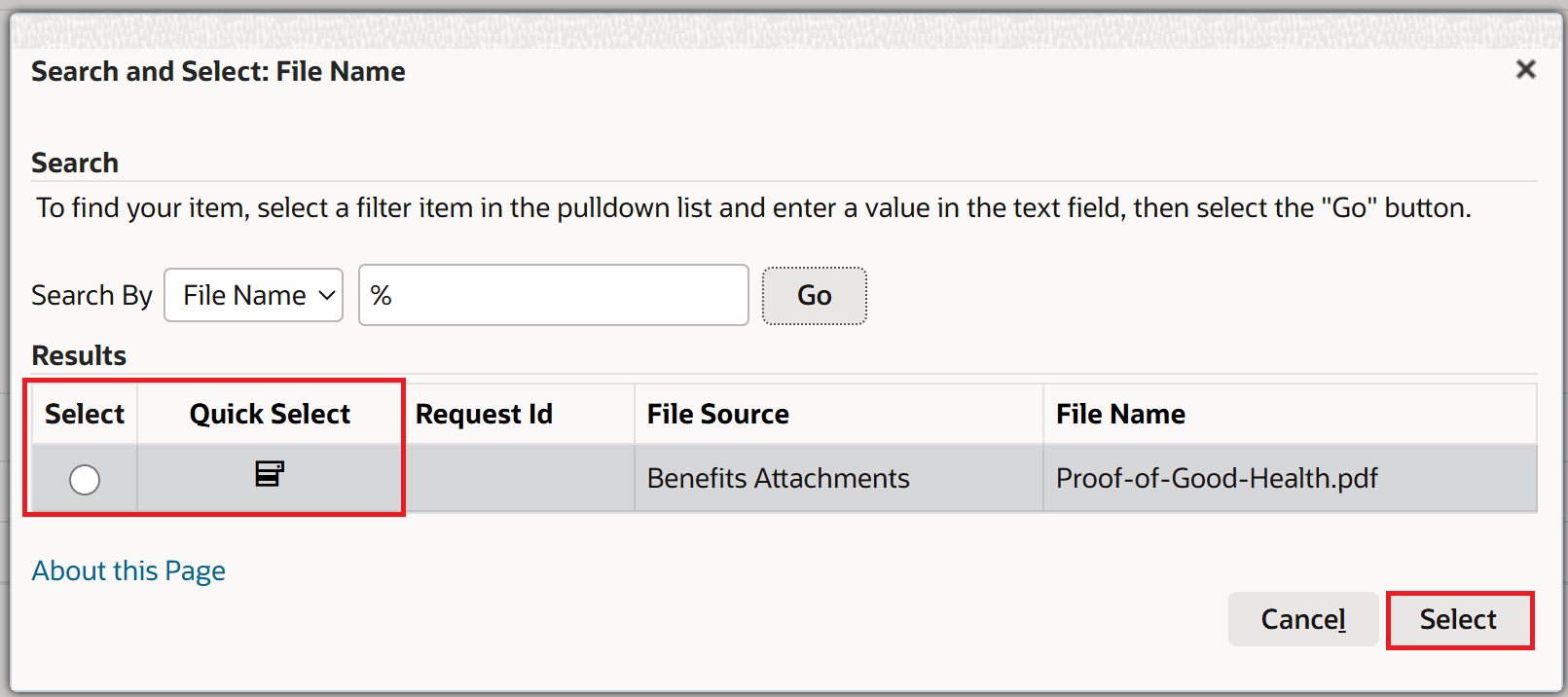
Manage Benefits Files > Select Benefits Attachment file name to search on
After selecting the file they want to search for, they then click to Search for the file.
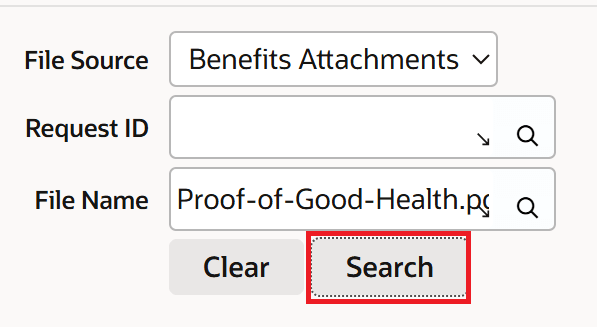
Manage Benefits Files >Search for selected file name
In the Results table, the administrator can then select to download the applicable benefits attachment template by clicking the zip icon in the Download File column.
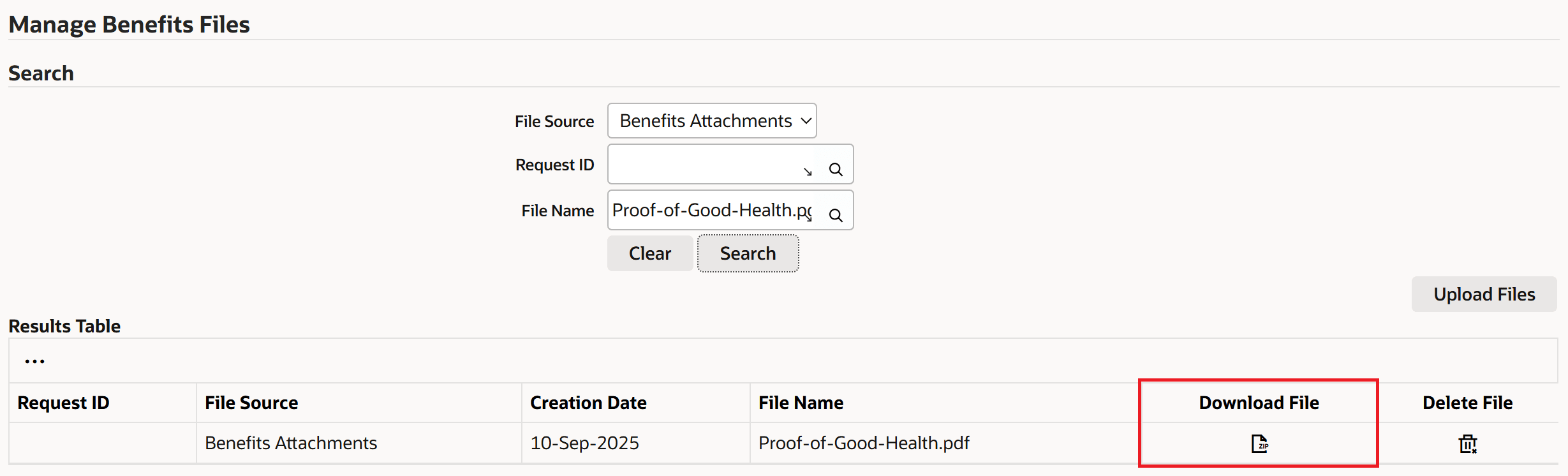
Manage Benefits Files > Download selected zip file
(Files can also be removed by clicking the trashcan icon in the Delete File column.)
With these new capabilities, administrators now have the capability to create and upload templates using a simple, user-intuitive page. Further, employees can provide required benefits-related information on a more timely basis and minimize potential gaps or delays in coverage.
Steps to Enable
You don't need to do anything to enable this feature.
Key Resources
- This feature fulfills customer Idea Document Templates on Benefits Self Service Screen.
- Oracle HRMS Compensation and Benefits Management Guide
- Topic: Manage Benefits Files
- Topic: Self-Service Benefits Enrollments