Run Direct SQL Queries
The Oracle Autonomous Database add-on for Google Sheets lets you run SQL queries to work with your data in a Google Sheet. With the add-on, you can type your SQL code in the SQL editor area and click Run to run the command.
The add-on loads the result in the Google Sheet. The time taken to load the results depends on the number of records and the complexity of the query.
To run a query using the add-on, open Google Sheets and a blank workbook.
- In the Google Sheet, select the menu item Oracle Autonomous Database.
- Select Direct SQL to type and run the SQL command.
- The Oracle Autonomous Database wizard opens Tables and Views icons and a search field beside it.
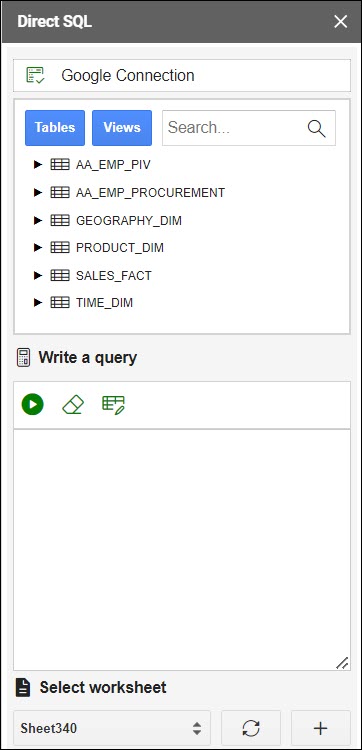
Description of the illustration native-sql-tables.png - Select Table to view all the tables in the database. Perform the same operations for Views.
- You can right-click on the table whose data you want to query and choose Select to view all the table's columns. The column names will be displayed in the Write a Query section. You can click on the table and view individual columns as well.
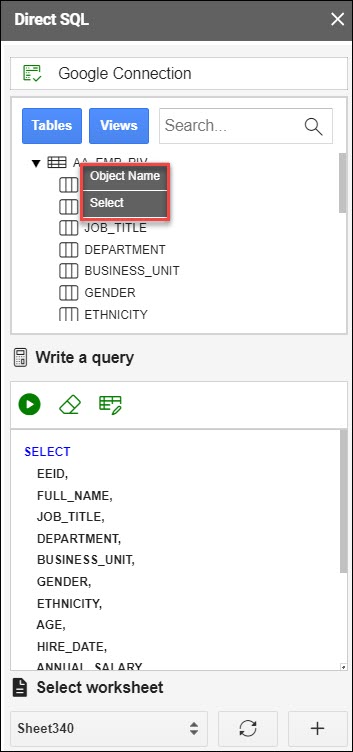
Description of the illustration native-sql-select.png - Click Run to run the query and display the results in the worksheet. You can click the + sign beside the Select worksheet drop-down to display the results in a new worksheet.
- The worksheet also displays the timestamp, the user who creates and runs the query, the ADB URL, and the SQL Query.
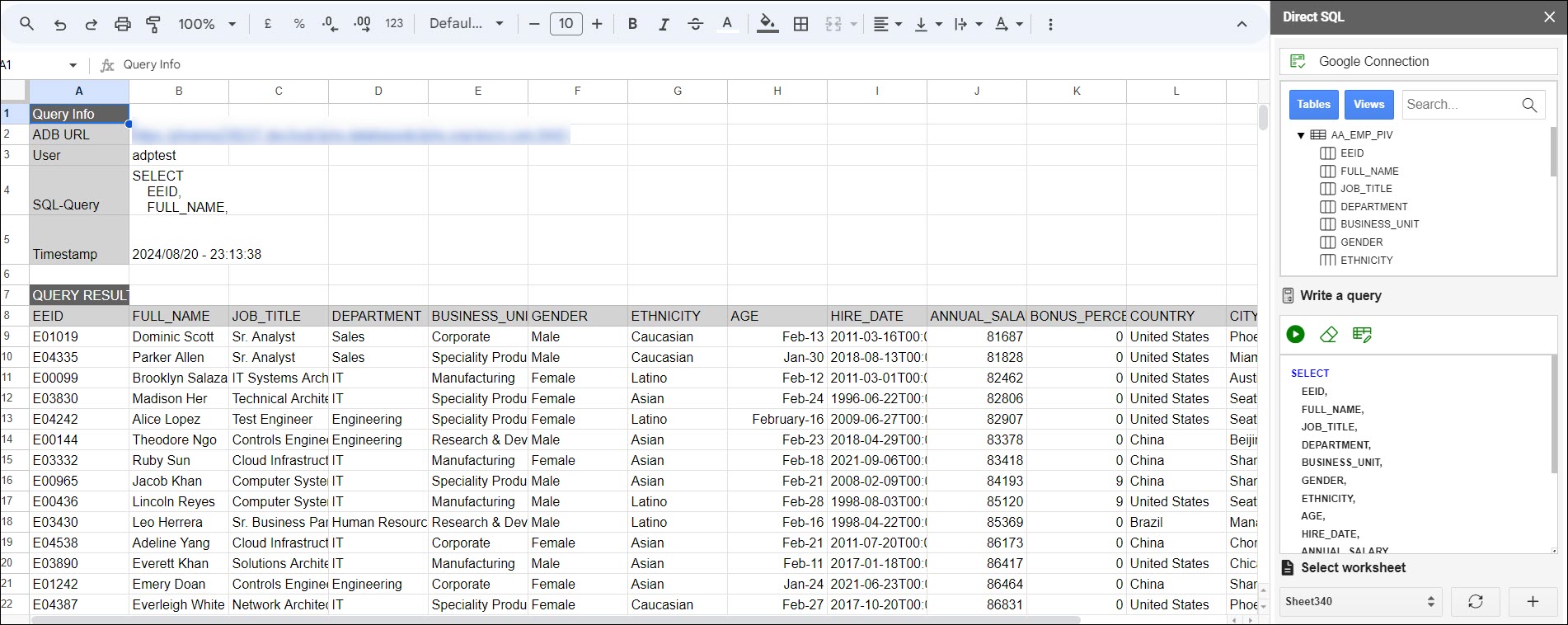
Description of the illustration nativesql-results.png
Parent topic: Oracle Autonomous Database for Google Sheets