Reporting and Analysis in Google Sheets
You can view Reports and Analytic Views or visualize data for analysis purposes.
The reports and charts can be viewed in various charts: Bar Charts, Area charts, Line Charts, and Pie Charts. Reports provide analytical insights that you create from the Analytic Views. An Analysis can contain multiple reports. The Analyses and Reports icon enables you to retrieve Analyses and Reports from the Autonomous Database.
View Analysis
To view Analysis and explore the Analyses and Reports menu:
- Select Analysis under Output format.
- Use the Select an Analysis drop-down to choose the Analysis you want to view.
- Click View Analysis to view the analysis in the Google Sheet.
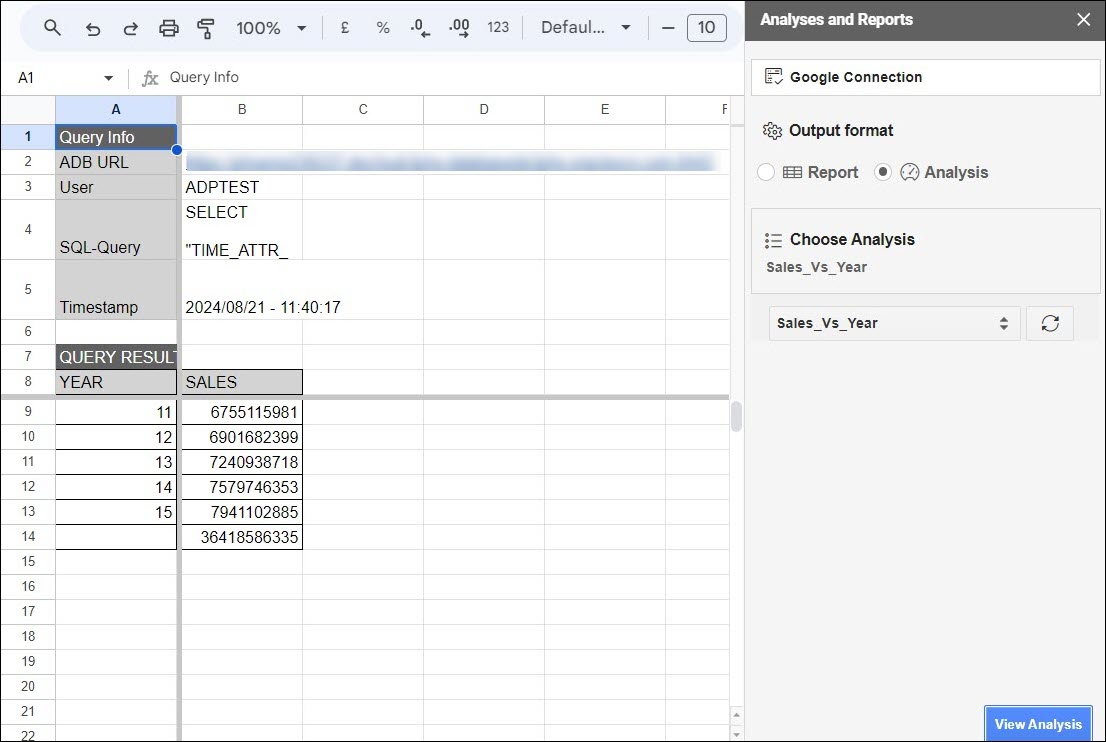
Description of the illustration view-analysis.png
View Report
To view Reports :
- Select the Analyses and Reports menu from the Oracle Autonomous Database menu. This opens the Analyses and Reports wizard.
- Select Report under Output Format.
- Use the Select an Analysis drop-down under Choose Analysis to choose the Analysis you want to view.
- After you select the Analysis, to view the report present in the Analysis, click the Select a report drop-down and select the report you wish to view.
- Click View Report Detail to view more information about the report: Analytic View Name, Type of visualization, and rows, columns, and values you select while creating the report.
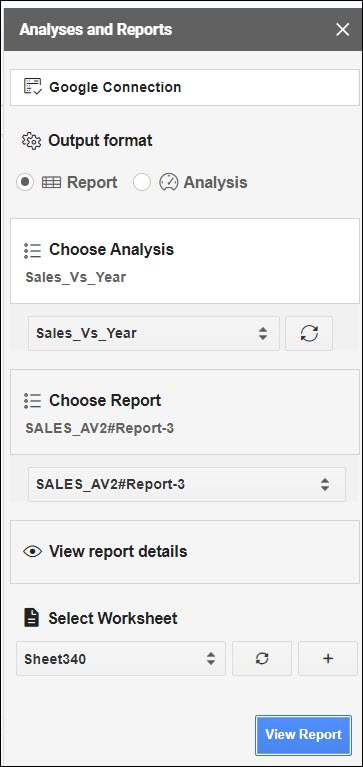
Description of the illustration reports.png - Select the worksheet from the drop-down where you would want to view the report.
- Click View Report to view the report in the selected sheet from the previous step. You can now view the report in the worksheet you select.
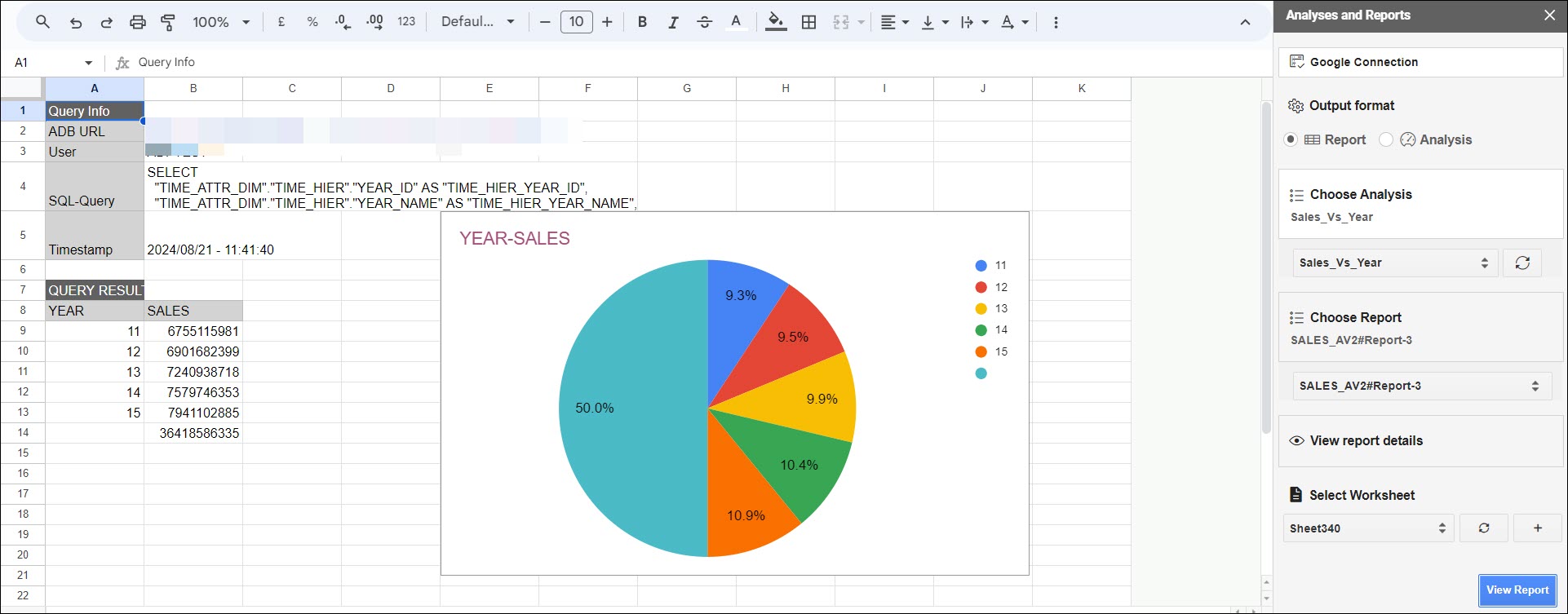
Description of the illustration view-reports-sheet.png
Parent topic: Oracle Autonomous Database for Google Sheets