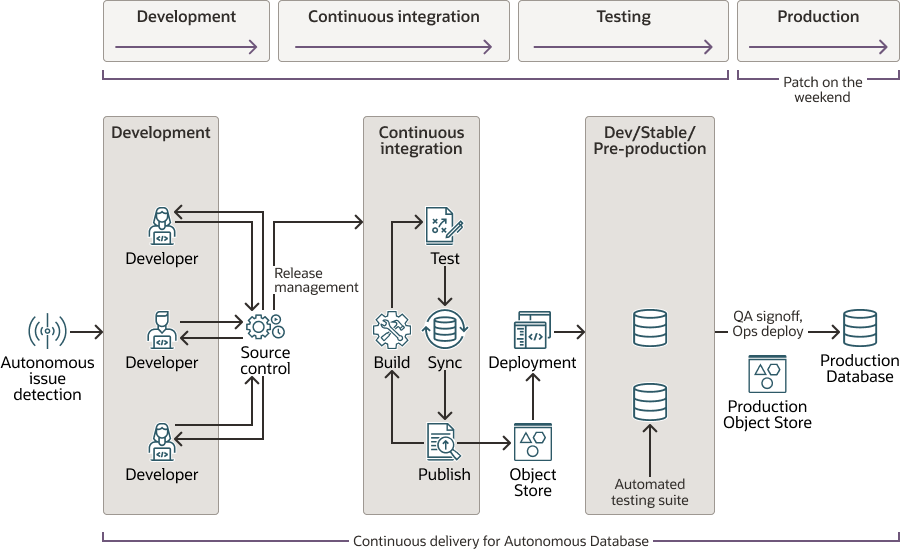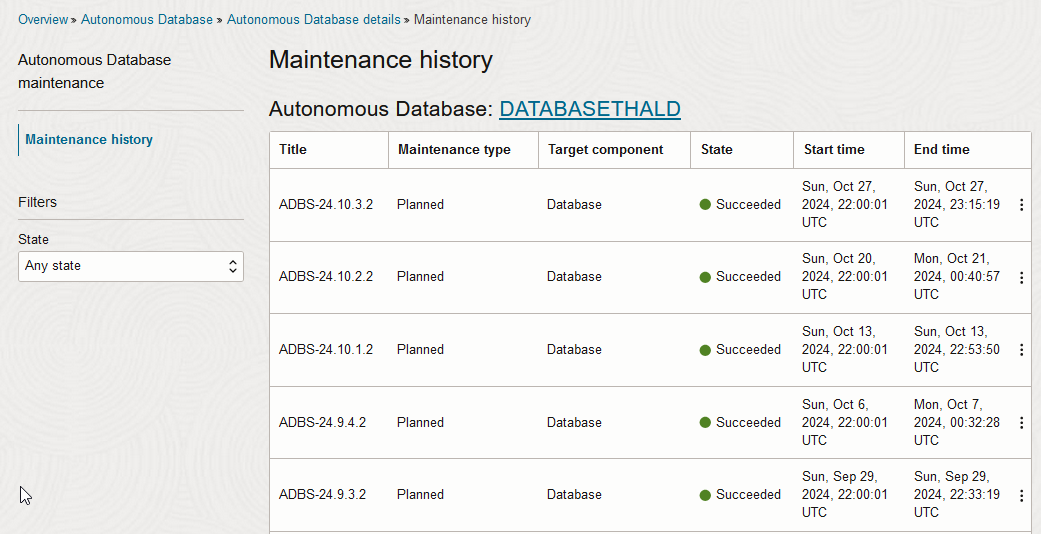View Patch and Maintenance Window Information, Set the Patch Level
Autonomous AI Database uses predefined maintenance windows to automatically patch your database. You can view maintenance and patch information and see details for Autonomous AI Database maintenance history.
- About Scheduled Maintenance and Patching
All Autonomous AI Database instances are automatically assigned to a maintenance window and different instances can have different maintenance windows. - View Maintenance Event History
You can view Autonomous AI Database maintenance event history for details about past maintenance events, such as the title, state, start time, and stop time. - View Patch Level and Patch Details
You can view Autonomous AI Database patch information, including a list of resolved issues and components. - Set the Patch Level
When you provision or clone an Autonomous AI Database instance you can select a patch level to apply to upcoming patches. You can also edit the patch level after an Autonomous AI Database instance is provisioned. There are two patch level options: Regular and Early. - View Maintenance Status Notifications
TheDB_NOTIFICATIONSview stores information about maintenance status notifications for your Autonomous AI Database instance. - Best Practices to Maintain Application Availability During Maintenance Windows
Provides information on best practices to maintain application availability and to minimize application disruption during a scheduled maintenance window.
About Scheduled Maintenance and Patching
All Autonomous AI Database instances are automatically assigned to a maintenance window and different instances can have different maintenance windows.
Autonomous AI Database uses these maintenance windows to patch the entire stack used to run your database, including the database software, database dictionary, operating systems, Exadata storage, firmware, and more.
Patches include bug fixes, security fixes, and new features. Critical security fixes are always applied as soon as they are available. Patches are deployed uniformly across all databases, so you do not need to track one-off patches. After a fix for an issue is implemented, for example an issue seen in one database, the fix is deployed to all Autonomous AI Database instances.
All patches undergo a rigorous testing and validation process that is part of a continuous integration and development pipeline. Fixes are validated in multiple stages and environments before they are deployed to Early patch level and Always Free databases, followed by Regular patch level databases. This pipeline allows regressions to be caught and fixed before the patch is deployed to all databases. In the unlikely case that patching introduces a regression, Oracle has processes to mitigate the problem, including actions such as the following:
-
Rolling back either a subset of the patch or the entire patch.
-
Setting database parameters to disable the patch that introduced the regression.
-
Applying an online patch to fix the problem without any downtime or connection disruption.
Automatic Regression Detection for Autonomous AI Database provides proactive handling of regressions and enables automated issue detection, diagnosis, and mitigation. This can reduce or eliminate the need for you to manually investigate issues and file service requests. Automatic Regression Detection monitors all databases, in both the Early and Regular patch levels, but it is especially useful when you test a workload on an Early patch level database. If Automatic Regression Detection finds an issue and identifies a regression, it automatically reports the issue with detailed information to diagnose it. This automated reporting, as part of the continuous delivery patching cycle, allows Oracle to mitigate or fix the issue before changes reach production databases (Regular patch level databases). Automatic Regression Detection may not be able to find every issue; in cases where you see issues yourself, you can file a service request.
Automatic Regression Detection includes the following:
-
Automatic Regression Detection monitors the database and, in the event of an incident, files a bug for the incident with detailed diagnostic information extracted from the Automatic Workload Repository.
-
The incident reporting system produces notifications to Oracle Cloud Infrastructure Operations and Development teams with Oracle Automatic Incident Monitoring.
-
Issues are mitigated by analyzing the Automatic Regression Detection alerts.
-
Learning and improvements are made to Automatic Regression Detection on an ongoing basis.
The Autonomous AI Database Details page shows the Patch level field and the Next maintenance field that includes the date and time for the upcoming maintenance window; the date is updated automatically when the next maintenance window is scheduled. The View history link provides details on past maintenance. The Target component field shows the component to be updated in the next maintenance window.
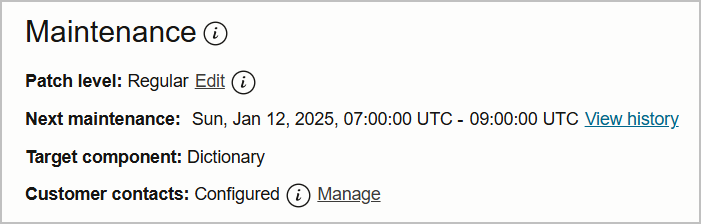
Description of the illustration adb_patch_level.png
When Autonomous Data Guard is enabled the console also shows maintenance information for a local standby database.
The Maintenance area includes the following information:
| Maintenance Field | Description |
|---|---|
|
Patch level |
Shows the patch level for the instance. There are two patch level options: Regular and Early. Click Edit to manage patch level settings. See Set the Patch Level for more information. |
|
Next maintenance |
Specifies the time period for the next scheduled maintenance window. Click View history to see details on past maintenance. See View Maintenance Event History for more information. |
|
Target component |
Lists the target components for the upcoming maintenance window. Possible values are:
|
|
Next maintenance (local peer) |
Specifies the time period for the next scheduled maintenance window for a local Autonomous Data Guard standby. Click View history to see details on past maintenance. |
|
Target component (local peer) |
Lists the target components for the upcoming maintenance window on the Autonomous Data Guard. Possible values are:
|
|
Customer contacts |
When customer contacts are set, Oracle sends notifications to the specified email addresses for Autonomous AI Database service-related issues. See View and Manage Customer Contacts for Operational Issues and Announcements for more information. |
Notes for scheduled maintenance and patching:
-
The Autonomous AI Database operations team never accesses your data unless you explicitly grant permission through a Service Request for a specified duration.
-
If your database is in the stopped state during the maintenance window, the database changes from the patch are applied when you start your database.
-
Your database remains available during the maintenance window. New connections to the database will always succeed. Your existing database connections may get disconnected briefly, depending on the component being patched; however, you can immediately reconnect and continue using your database:
-
For Database patches, existing connections may get disconnected if they are running for longer than the drain time after patching starts.
-
For Infrastructure patches, existing connections may get disconnected if they are running for longer than the drain time after patching starts.
-
For Dictionary patches, existing connections may get disconnected if they are holding locks on the dictionary objects being patched. Otherwise, the existing connections will not be impacted. For example, if your application is running a procedure in the
DBMS_CLOUDpackage during patching and the package needs to be patched, the session using that package may get disconnected.See SESSION_EXIT_ON_PACKAGE_STATE_ERROR for more information.
-
-
You can use Oracle Cloud Infrastructure Events to be notified when maintenance begins and ends. See Information Events on Autonomous AI Database for more information.
-
If you want to change the assigned maintenance window to a different 2-hour window on either Saturday or Sunday in the region's local time zone, file a Service Request at Oracle Cloud Support.
If you want a specific time period for your maintenance window on either Saturday or Sunday in the region's local time zone, you can request the time period with the same Service Request. If you request a specific time period for your maintenance window, the change can only be made if the time period you request is available for your database.
-
If your database's allocated storage is 384 TB, you can choose a custom 2-hour window by filing a Service Request at Oracle Cloud Support (that is you can file a Service Request to request a specific day and time period on either Saturday or Sunday in the region's local time zone for your maintenance window).
See Test Workloads Against an Upcoming Patch for information on capturing a workload from a production database and replaying the workload on a target early patch level refreshable clone.
See Zero-Regression Service Level Objective for details on the zero-regression SLO for Autonomous AI Database.
View Maintenance Event History
You can view Autonomous AI Database maintenance event history for details about past maintenance events, such as the title, state, start time, and stop time.
Perform the following prerequisite steps as necessary:
-
Open the Oracle Cloud Infrastructure Console by clicking the
 next to Cloud.
next to Cloud.
- From the Oracle Cloud Infrastructure left navigation menu click Oracle Database and then click Autonomous AI Database.
-
On the Autonomous AI Databases page select an Autonomous AI Database from the links under the Display name column.
To view maintenance history, do the following:
| Field | Description |
|---|---|
|
Title |
The name of the maintenance event. |
|
Maintenance type |
Planned or Unplanned. |
|
Target component |
The type of the resource on which the maintenance event occurs: Database, Dictionary, or Infrastructure. |
|
State |
Succeeded, Failed, or In progress. |
|
Start Time |
Maintenance start time. |
|
End Time |
Maintenance end time. |
Maintenance event history is available starting with maintenance events after February 2021.
View Patch Level and Patch Details
You can view Autonomous AI Database patch information, including a list of resolved issues and components.
View Patch Level for an Autonomous AI Database Instance
From the Oracle Cloud Infrastructure Console Autonomous AI Database details page, you can view the patch level for the instance.
- On the Autonomous AI Database information tab, the Maintenance area shows the instance patch level. The choices are: Regular and Early.
- If you want to change the patch level, click Edit.
See Set the Patch Level for more information.
The DBA_CLOUD_PATCH_INFO view provides patch
information related to reported bugs (this is a list of bugs reported by a
customer). You can use this information to determine if a bug you reported is fixed
and to determine the patch version where the fix was applied to your Autonomous AI Database instance. If there
were no customer bugs in a patch, DBA_CLOUD_PATCH_INFO does not
include any rows for that patch.
To view patch information for a specific patch, do the following:
To view patch information for all available patches:
SELECT * FROM DBA_CLOUD_PATCH_INFO;Notes for viewing patch information:
-
The view
DBA_CLOUD_PATCH_INFOis available to the ADMIN user. -
Patch information and details on resolved issues is available from
ADBS-21.7.1.1onwards (starting in July 2021). -
The view
DBA_CLOUD_PATCH_INFOhas the following columns:BUG_NUM, BUG_TITLE, COMPONENT_NAME, PATCH_VERSION
See View Maintenance Status Notifications for details about the patches applied during maintenance.
Set the Patch Level
When you provision or clone an Autonomous AI Database instance you can select a patch level to apply to upcoming patches. You can also edit the patch level after an Autonomous AI Database instance is provisioned. There are two patch level options: Regular and Early.
When you select patch level Early, patches are applied for the Autonomous AI Database instance one week before the Regular scheduled patch. The Next Maintenance field in the Oracle Cloud Infrastructure Console reflects a maintenance window date and time based on the patch level.
The default patch level for provisioning an Autonomous AI Database instance is Regular. The default patch level for cloning is the patch level specified for the source database.
Provisioning or cloning an instance and setting the patch level to Early allows you to use and to test upcoming patches before they are applied to all systems. Oracle recommends you select the Early patch level for your development and test databases if you want to test the upcoming patches before the patches reach production. You can also test your workloads using Oracle Real Application Testing to capture a workload on a production system and replay it with Early patch level. See Test Workloads with Oracle Real Application Testing for more information.
Setting the patch level is only available on an Autonomous AI Database instance that uses the ECPU compute model.
-
If provisioning a new instance, follow the provisioning instructions and select the patch level, either Regular or Early. See Provision an Autonomous AI Database Instance for more information.
-
If cloning an instance, follow the cloning instructions and select a patch level, either Regular or Early. See Clone an Autonomous AI Database Instance for more information.
To change the patch level for an existing Autonomous AI Database, do the following:
- On the Autonomous AI Database Details page, under Maintenance, in the Patch
level field click Edit.
Note
The Edit button may be disabled under the following circumstances:- If early patch level is not available in your region for your database version.
- If your database has Autonomous Data Guard enabled.
- If your database is on early patch level and it is not feasible to move it to regular patch level. In this case, you should try again after the next maintenance window.
- Select the patch level, Regular or Early, and click
Submit.
The time it takes to change the patch level depends on the size of your database. You may see brief connection drops during this time.
Reporting Patch Issues to Oracle Support
When you report an issue for an Early patch level database, Oracle Support takes the necessary actions to prevent the problem from propagating to Regular patch level databases. A few examples of the possible actions are:
-
The patch that caused the problem is removed before the regular patch level databases are patched.
-
The patch that caused the problem is disabled using database parameters when it is being applied to the regular patch-level databases.
-
Patching of regular patch level databases is paused until corrective action is taken.
If you have an issue to report, file a service request at Oracle Cloud Support or contact your support representative.
Oracle provides a service level objective of zero regressions in your production database. See Zero-Regression Service Level Objective for more information.
Notes for patching level:
-
The option to set the patch level is not available in every region. In some regions all Autonomous AI Database instances are provisioned or cloned at the Regular patch level.
-
Autonomous Data Guard is only available for instances with patch level Regular. When you configure an Autonomous AI Database instance with patch level Early, you cannot enable Autonomous Data Guard.
-
Always Free Autonomous AI Database instances do not provide the Early patch level option.
-
When the patch level of a source Autonomous AI Database instance is Regular, in regions that support the Early patch level you can set the patch level of a clone to Early.
View Maintenance Status Notifications
The DB_NOTIFICATIONS view stores
information about maintenance status notifications for your Autonomous AI Database instance.
To show notification information:
The following provides details about the DESCRIPTION
field values.
-
Maintenance run has ended: Specifies maintenance has completed. The
MAINTENANCE_STATUSshows the valueCOMPLETEDwith the start and end timestamps for the completed maintenance inACTUAL_START_DATEandACTUAL_END_DATE. -
Maintenance run is scheduled for the instance: Specifies a new maintenance has been scheduled. The
MAINTENANCE_STATUSshows the valueSCHEDULEDwith the expected start and end timestamps for the scheduled maintenance inEXPECTED_START_DATEandEXPECTED_END_DATE. -
Maintenance run has begun: Specifies the maintenance is in progress and provides the start timestamp for the active maintenance. The
MAINTENANCE_STATUSshows the valueIN_PROGRESSandACTUAL_START_DATEstores the start timestamp.
The following table shows the DB_NOTIFICATIONS columns
and datatypes.
| Column | Datatype | Description |
|---|---|---|
TYPE |
VARCHAR2(128) |
Specifies the type of the notification. Valid value is: |
TIME |
TIMESTAMP(6) WITH TIME ZONE |
Time when the notification entry was added. |
EXPECTED_START_DATE |
TIMESTAMP(6) WITH TIME ZONE |
Scheduled maintenance start time. |
EXPECTED_END_DATE |
TIMESTAMP(6) WITH TIME ZONE |
Scheduled maintenance end time. |
ACTUAL_START_DATE |
TIMESTAMP(6) WITH TIME ZONE |
Actual maintenance start time. |
ACTUAL_END_DATE |
TIMESTAMP(6) WITH TIME ZONE |
Actual maintenance end time. |
MAINTENANCE_PRODUCT |
VARCHAR2(128) |
Product/component for which maintenance is scheduled/ongoing. |
MAINTENANCE_STATUS |
VARCHAR2(128) |
Current status of the maintenance. |
DESCRIPTION
|
VARCHAR2(128) |
The notification message details. |
PATCH_ID |
VARCHAR2(128) |
Patch version. |
Best Practices to Maintain Application Availability During Maintenance Windows
Provides information on best practices to maintain application availability and to minimize application disruption during a scheduled maintenance window.
Autonomous AI Database patches are applied during a scheduled maintenance window as rolling patches. Using rolling patches, your Autonomous AI Database instance is made available on new cluster nodes before patching starts on the original nodes where it was running. After the database is available on new cluster nodes, all new connections are directed to the new nodes. This means the database remains online and available during maintenance and new database connection requests will succeed during the maintenance window.
Existing database connections on the original nodes are subject to draining for 5-minutesFoot 1. During the draining period the database waits for the client to release existing connections. After the draining period, if there are any database connections left on the original nodes, the remaining connections are disconnected and patching starts. The following best practices can help you to ensure that database connections are drained during the draining period and are reconnected to the new nodes, so that applications do not see disruptions during a maintenance window.
Use a Connection Pool and Return Connections to the Pool
Using a connection pool is recommended to hide scheduled maintenance from your application. Running an application during the maintenance window has no impact on an application when the application does the following:
- Uses a connection pool with the recommended settings.
- Checks out a connection from the connection pool.
- Uses the connection for less than the drain time (5 minutes).
- Returns the connection to the connection pool.
The best practice for an application working with a connection pool is to follow these steps. The application checks out a connection, uses the connection for database processing, and then releases the connection back to the connection pool immediately when the work is complete (this makes the connection available for use by other threads).
When the draining period starts the connection pool handles re-establishing the available connections in the connection pool so that new connections connect to the newly available nodes. When an application checks out a new connection it does not see any disruptions (new connections use the new nodes). However, if a connection is checked out before the start of the maintenance or during the drain time and it performs processing that continues for more than the drain time, the connection will be disconnected. In this case, to avoid disruptions you can stop such long-running operations before maintenance starts and restart them when maintenance ends. To know when to stop and when to restart long running operations you can subscribe to events, as explained in the following section, "Subscribe to Information Events".
The following table shows some of the common connection pool types and the recommended versions and settings.
| Connection Pool | Version | Oracle JDBC Driver Version | Recommended Settings |
|---|---|---|---|
| Universal Connection Pool (UCP) | 26ai | 26ai | Use the default settings. |
| Universal Connection Pool (UCP) | 19.12 or later | 19.13 or later | ValidateConnectionOnBorrow=true
Add
|
| Weblogic | 14.1.1 or later | 19.13 or later |
Apply the patch for the bug 35731335. See Patch 35731335 for more information. |
| Hikari | 6.0.0 or later | 19.21 or later |
Set
Set
Set
|
| Tomcat | 9.0, 10.0, or 11.0 | Any version |
If you are using Tomcat with UCP, follow the UCP recommendations above. If you are using Tomcat with the JDBC Driver,
call any Oracle JDBC draining API:
Set
|
Use Connection Tests on the JDBC Driver if You Cannot Use a Connection Pool
If you cannot use a connection pool, the Oracle client
drivers 19.13 (or later) can drain connections so your application
does not see disruptions. To ensure connections are drained properly
you can call any Oracle JDBC draining API:
isValid(), isUsable(),
pingDatabase(), or
endRequest().
Subscribe to Information Events
If your application has long-running database operations that run for longer than the drain time (5 minutes), the pool or the JDBC driver cannot drain the connections, as they will not be released before the drain time ends. For such long running operations, to avoid disruptions you should not start the processes and jobs during or just before a maintenance window.
Autonomous AI Database publishes Information events to the OCI Events service to notify you about maintenance windows, including these Information events (with the event category Maintenance):
- When a new maintenance window is scheduled
- 24 hours before patching starts
- 60 minutes before patching starts
- When patching starts
- When patching ends
You can subscribe to Autonomous AI Database Information events, and optionally specify the event category maintenance, to receive notifications and to limit the notifications you receive to maintenance events. Then, based on the notification and rules you define, you can take actions to stop the long-running operations and to restart them after maintenance ends. Using these events and your knowledge of the long running operations, you can determine when to stop long-running operations, and when to restart them.
See Use Autonomous AI Database Events for more information.
Handle PL/SQL Session State if Your Application is Using PL/SQL
The database parameter
SESSION_EXIT_ON_PACKAGE_STATE_ERROR
specifies the handling for a stateful PL/SQL package running in a
session. When such a package undergoes modification, such as during
planned maintenance for Oracle-supplied objects, the sessions that
have an active instantiation of the package receive the following
error when they attempt to run the package: ORA-04068:
existing state of packages has been discarded..
However, the application code that receives the
ORA-4068 error may not be equipped to
handle this error with its retry logic.
Setting SESSION_EXIT_ON_PACKAGE_STATE_ERROR
to TRUE provides different handling for this case.
When SESSION_EXIT_ON_PACKAGE_STATE_ERROR is
TRUE, instead of just raising the
ORA-4068 error when the package state is
discarded, the session immediately exits. This can be advantageous
because many applications can handle session termination by
automatically and transparently re-establishing the connection.
See SESSION_EXIT_ON_PACKAGE_STATE_ERROR for more information.
Footnote Legend
Footnote 1: Note that this draining time may change in future releases.