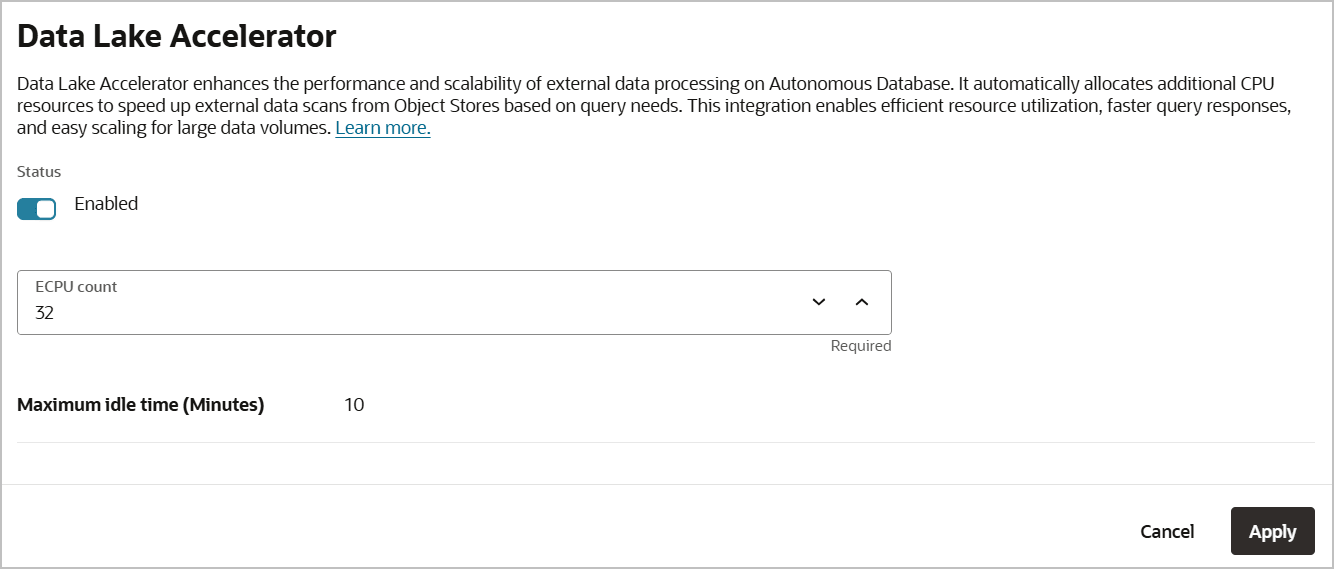Data Lake Accelerator
Use Data Lake Accelerator with your Autonomous AI Database instance to accelerate the scanning and processing of external data stored in Object Stores.
- About Data Lake Accelerator
Data Lake Accelerator is an advanced software solution designed to enhance external data processing performance and scalability. - Configure Data Lake Accelerator
Configure Data Lake Accelerator for your Autonomous AI Database instance during provisioning, cloning or when you update your instance.
Parent topic: Features
About Data Lake Accelerator
Data Lake Accelerator is an advanced software solution designed to enhance external data processing performance and scalability.
Deployed on an Oracle-managed VM cluster, it integrates seamlessly with your Autonomous AI Database to accelerate the scanning and processing of external data stored in Object Stores. By automatically allocating additional CPUs based on query demands, it ensures efficient resource utilization and significantly improves query response times, offering a scalable and cost-effective solution for handling large and complex data sets.
Parent topic: Data Lake Accelerator
Configure Data Lake Accelerator
Configure Data Lake Accelerator for your Autonomous AI Database instance during provisioning, cloning or when you update your instance.
During provisioning or cloning, the Data Lake Accelerator options are included in the advanced section. See Provision an Autonomous AI Database Instance and Clone an Autonomous AI Database Instance for more information. When modifying Data Lake Accelerator options for existing instances, use the Tools tab on the instance Details page.
To select Data Lake Accelerator options for an Autonomous AI Database instance, do the following:
- Navigate to the Data Lake Accelerator options.
- During the process of provisioning or cloning an Autonomous AI Database instance,
do the following:
- Open Advanced options.
- Open Tools.
- Scroll to Data Lake Accelerator.
- For an existing Autonomous AI Database instance, do the following:
- On the Details page for your Autonomous AI Database instance, select Tool configuration.
- Scroll to the Data Lake Accelerator options.
- During the process of provisioning or cloning an Autonomous AI Database instance,
do the following:
- Click Edit.
The Data Lake Accelerator edit page displays.
- On the Data Lake Accelerator edit page, you can make these
selections:
- Status: Toggle Status to Disabled, to disable Data Lake Accelerator. Toggle Status to Enabled to enable.
- ECPU count: Enter number of ECPUs, or use up and down arrows to change number of ECPUs. The default is 32 ECPUs. This is the number of ECPUs you are requesting to be allocated. You are billed for the number of ECPUs actually allocated. The range is 32 to 1024 in multiples of 32. In other words: 32, 64, 96, 128 … 1024.
- Maximum idle time (Minutes): The default is 10 minutes and can not be changed.
- Click Apply.
Parent topic: Data Lake Accelerator