Authorize Google Sheets to use Autonomous AI Database
After your identity is determined using OAuth authentication, Google Sheets needs permission to access the Autonomous AI Database.
The client_id and client_secret values you generate during OAuth authentication are used for authorization.
- Click on the Oracle Autonomous Database menu in the Google Sheet you are working on and select Register. This requires one-time Google authentication.
- Clicking Register opens a pop-up window that asks your permission to run the authorization. Click Continue. Selecting Continue will redirect you to the Google Accounts page, where you must select your Gmail account.
- You will now view a window that informs you that the application requests access to sensitive information in your Google account. Click Advanced and select the Go to Untitled project (unsafe) link.
- Selecting the link opens a new window, ensuring you trust the application. Click Allow to continue.
- You have now completed the setup. Select Register from the Autonomous Database menu in the Google sheet.
This opens an Oracle Autonomous AI Database wizard in the Google sheet. Specify the following fields:
- ADB URL: Enter the ADB URL. For example, "https://<hostname>-<databasename>.adb.<region>.oraclecloudapps.com/ords/<Schema Name>".
- OAuth Client ID: client_id you generate during authentication.
- OAuth Client Secret: client_secret you generate during authentication. Refer to the Create Connections with the Google spreadsheet section for more details.
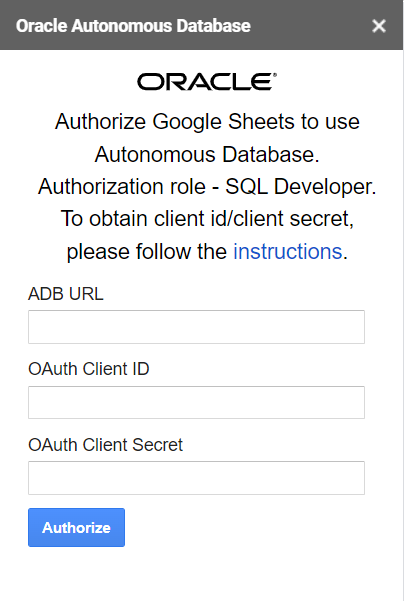
Description of the illustration adb-google-wizard.png - Select Authorize.
After successfully authorizing the credentials, you can view Connections, Natural Language Query, Direct SQL, Data Analysis, Table Hyperlinks, Settings, and About Autonomous Database, under Oracle Autonomous Database.
Parent topic: Oracle Autonomous Database for Google Sheets