-
If not already open, go back in JDeveloper, double click EditDept_LOV_src.xlsx to open it in Excel.
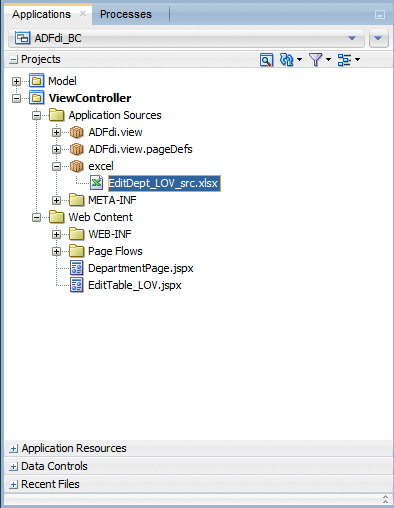
-
In Excel click Workbook Properties in the Oracle ADF tab to open the Edit Workbook Properties dialog.
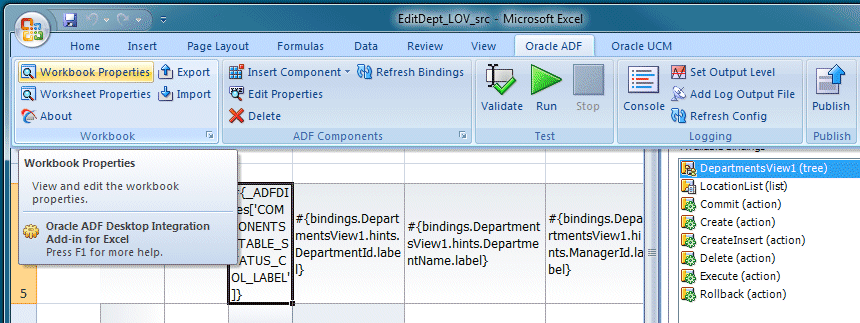
Then click the more button in the WebPagesFolder field and navigate to the public_html folder to specify where the published workbooks will be stored. Note that if you have not set a value for the WebPagesFolder property, you will be prompted to set one when you attempt to publish the workbook.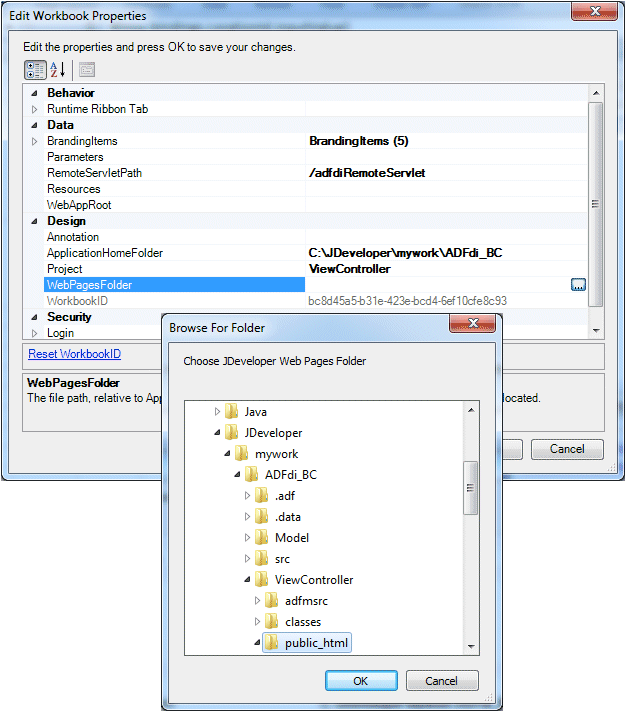
Click OK and OK again.
Then, Save your work -
In the Oracle ADF tab of the Excel ribbon, click Publish.
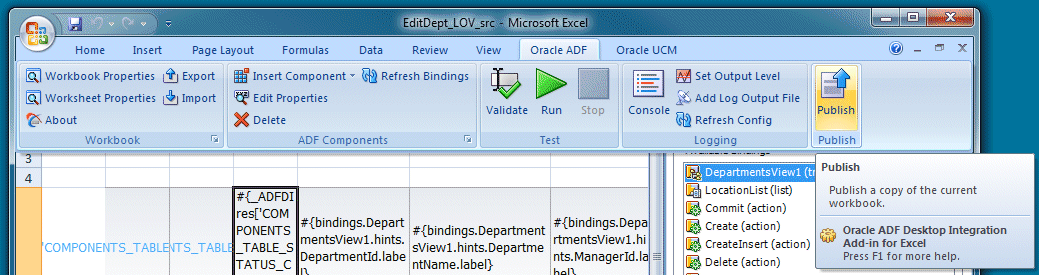
-
The Publish Workbook dialog displays. Navigate to the public_html folder and then click the Create New Folder icon to create a location for your published workbooks.
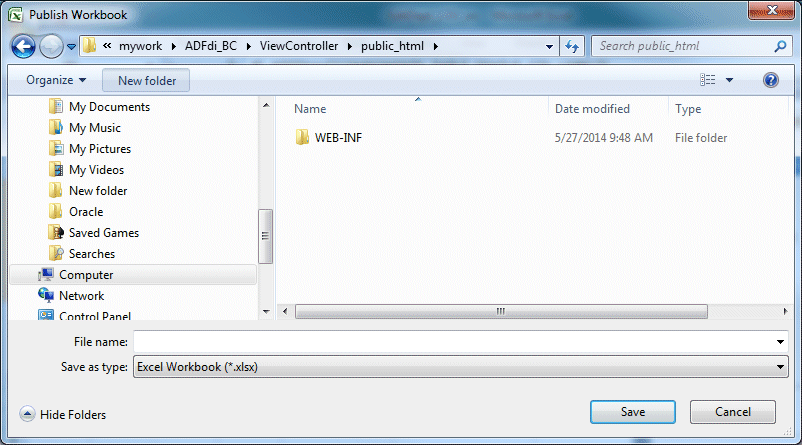
-
Type excel as the name of the folder, then click the Open button.
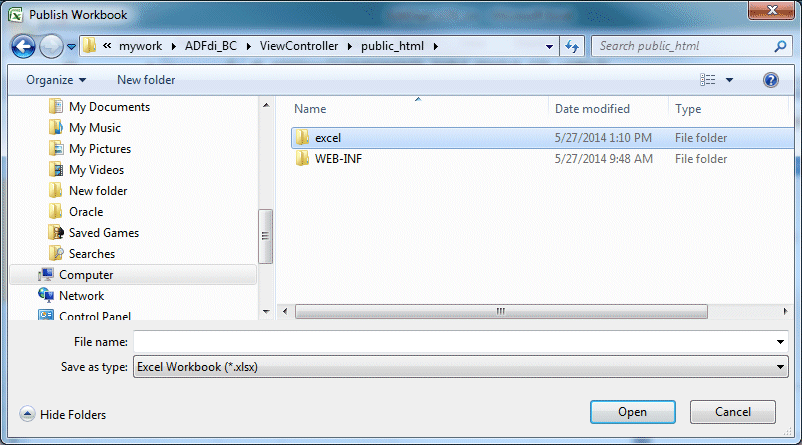
-
Type EditDept_LOV as the file name and click Save.
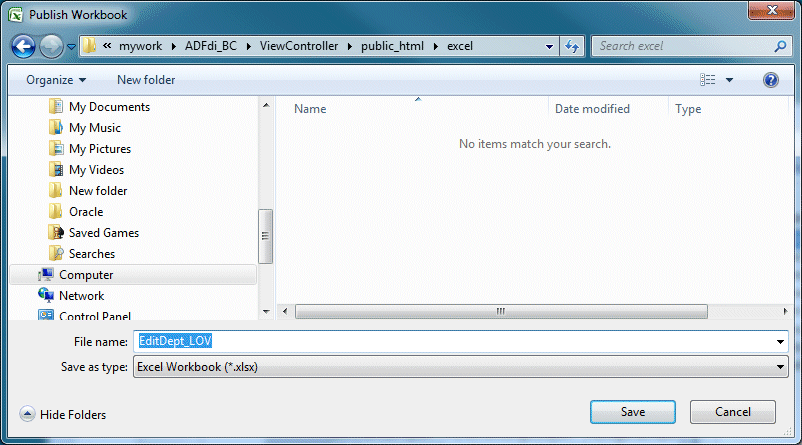
-
A message displays, saying the publish operation has been successful.
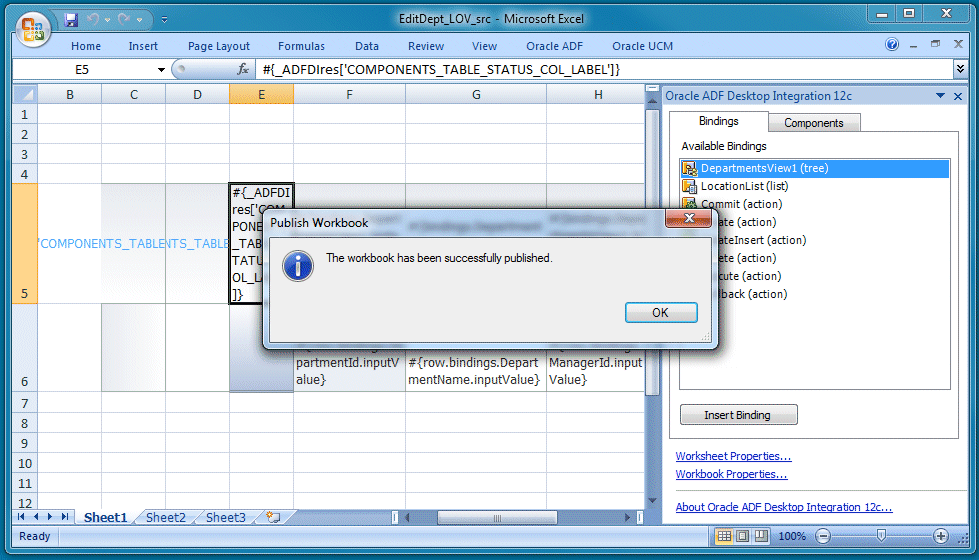
-
Close the Edit dept_LOV workbook.
The tutorial is complete.
When you created your workbook from the New Gallery in an earlier step, the wizard directed you to save it under src\excel.
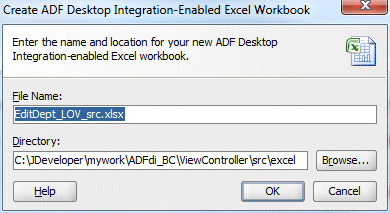
Published workbooks can be stored under public_html if you want them to be accessible from web pages.
- Configure your environment to support desktop integration.
- Develop a simple ADF desktop integration-enabled Excel workbook
- Develop a more refined ADF desktop integration-enabled Excel workbook
- Publish the workbooks

 Part 1:
Part 1: 