| Skip Navigation Links | |
| Exit Print View | |

|
Sun Blade X4-2B Installation Guide for Linux Operating Systems |
| Skip Navigation Links | |
| Exit Print View | |

|
Sun Blade X4-2B Installation Guide for Linux Operating Systems |
Installing the Operating System
Identifying Logical and Physical Network Interface Names
Identify Logical and Physical Network Interface Names (Oracle Linux or RHEL)
Identify Logical and Physical Network Interface Names (SLES)
Install a Linux OS (Oracle System Assistant)
Installing a Linux OS Manually
Installing Server System Tools and Updating Drivers
Update or Install System Drivers
Updating a Linux OS to a New Version
Update the Oracle Linux Operating System Version
Update the SLES Operating System Version
Use this procedure to install the Oracle Linux OS without the use of Oracle System Assistant.
Before You Begin
Prepare the server storage drives. For more information, refer to the Sun Blade X4-2B Installation Guide .
Perform the steps in the section Preparing to Install the OS.
To complete this installation, you need the following Oracle Linux installation articles:
For Oracle Linux 5, go to:
http://www.oracle-base.com/articles/linux/OracleEnterpriseLinux5Installation.php
For Oracle Linux 6, go to:
http://www.oracle-base.com/articles/linux/OracleLinux6Installation.php
See Getting Server Firmware and Software Updates in Sun Blade X4-2B Installation Guide .
These are the OS-specific drivers and supplemental software (tools) for the server. For information about the folder file system structure, refer to Oracle X4 Series Servers Administration Guide.
BIOS messages appear on the console.
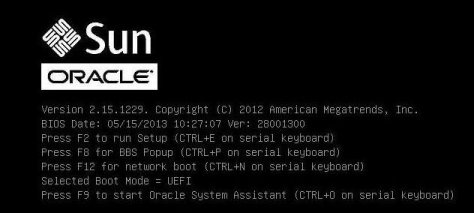
After a delay, a menu offers a selection of boot devices (see the following example).
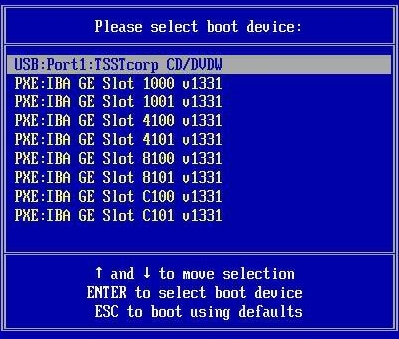
To boot from a physical CD/DVD or from an ISO image, select CD/DVD.
Control passes to the OS installation program on the media.
Type the following command: boot: linux text.
Press Enter at the boot prompt.
Next Steps