19 Managing Subscriptions and Notifications
This chapter describes how to administer subscriptions and notifications. As an administrator, you can create and, potentially, enforce application-wide defaults for application-level subscriptions; specify a connection type that identifies the server that will handle notification delivery; and set and get Notifications messaging configuration details using WLST commands.
This chapter includes the following topics:
Permissions:
To perform the tasks in this chapter, you must be granted the WebLogic Server Admin role through the Oracle WebLogic Server Administration Console and the Administrator role in the deployed application:
-
WebCenter Portal:
Administratorrole granted through Portal Builder Administration. -
Portal Framework application:
Administratorrole granted through the Administration Console.
For more information about roles and permissions, see Section 1.8, "Understanding Administrative Operations, Roles, and Tools."
19.1 About Subscriptions and Notifications
In WebCenter Portal, subscriptions and notifications provide users with a means of subscribing to the types of services and application objects in which they have a particular interest. Consequently, users receive timely notice of the changes that affect their subscribed services and objects from their selected messaging channels.
See Also:
For information on adding notifications functionality to a portal, see the "Adding Notifications to a Portal" chapter in Oracle Fusion Middleware Building Portals with Oracle WebCenter Portal.
Always use the Fusion Middleware Control or WLST command-line tool to review and configure back-end services for WebCenter Portal and Portal Framework applications. Any changes you make to WebCenter Portal or Portal Framework applications, post deployment, are stored in MDS metadata store as customizations. See Section 1.3.5, "Oracle WebCenter Portal Configuration Considerations."
Note:
Most changes you make to WebCenter Portal tools and services configuration through Fusion Middleware Control or using WLST are not dynamic. For your changes to take effect, you must restart the managed server in which the application is deployed. See Section 7.2, "Starting and Stopping Managed Servers for WebCenter Portal Application Deployments."
19.2 Setting Up Default Subscription Preferences
WebCenter Portal users set their personal Subscriptions preferences through WebCenter Portal's Preferences dialog. Before this happens, the WebCenter Portal administrator can set default values that determine the application-level subscription options that are available to all users and whether those defaults can be changed.
This section provides an overview of Subscription defaults and steps you through the process of setting default values.
This section includes the following subsections:
19.2.1 About Subscription Defaults
Administrator-level Subscription preferences are set in a custom XML file that you create and then use to supersede the file that is provided for this purpose out of the box (notification-service-settings.xml). The settings in the custom XML file are analogous to the application-level subscriptions settings available to users through Subscription Preferences in the WebCenter Portal (for more information, see the "Subscribing to the Application, to Portals, and to Objects" chapter in Oracle Fusion Middleware Using Oracle WebCenter Portal.)
Each setting provides three attributes:
-
id—for specifying the service ID:-
oracle.webcenter.peopleconnections.connections, the Connections feature of the People Connections service -
oracle.webcenter.peopleconnections.wall, the Message Board feature of the People Connections service -
oracle.webcenter.peopleconnections.kudos, the Feedback feature of the People Connections service -
oracle.connections. community, portal membership management
-
-
subscription-enabled—for specifying the default value for the preference option:trueorfalseTip:
Rather than enabling or disabling the entire subscription capability, the
subscription-enabledattribute merely sets the initial state of the preference option. For example, ifsubscription-enabled="true", then the associated subscription option is selected by default in the WebCenter Portal's Preferences dialog. Ifsubscription-enabled="false", then the associated subscription option is deselected by default in the dialog. -
end-user-configurable—for enabling users to change the established default or preventing users from doing so:trueorfalse
These attributes work together to determine the initial state of the General Subscriptions tab on the Subscriptions panel in the WebCenter Portal's Preferences dialog (Figure 19-1).
Figure 19-1 General Subscriptions Tab on the Subscriptions Page
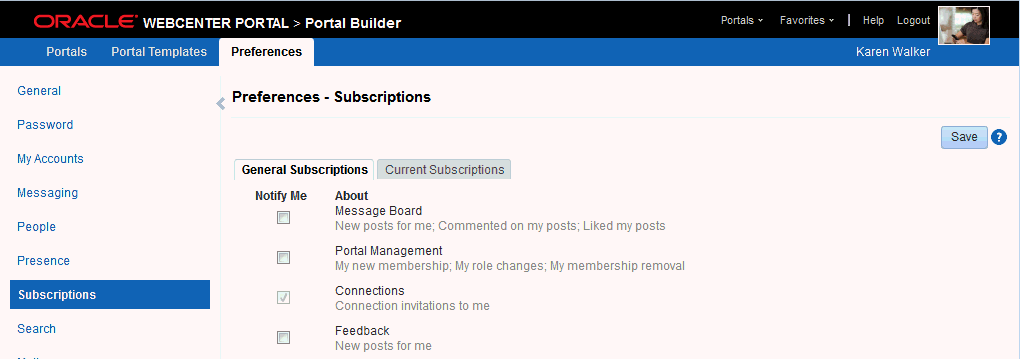
Description of "Figure 19-1 General Subscriptions Tab on the Subscriptions Page"
Table 19-1 illustrates the effect of custom administrator-level subscriptions settings on the appearance of the General Subscriptions tab.
Table 19-1 Effect of Administrator Defaults on Subscriptions Preferences
| subscription-enabledFoot 1 | end-user-configurable | Option in Preferences |
|---|---|---|
|
True |
True |
Rendered normally, check box is selected |
|
True |
False |
Grayed out, check box is selected |
|
False |
True |
Rendered normally, check box is deselected |
|
False |
False |
Hidden, check box is hidden |
Footnote 1 Rather than enabling or disabling the entire subscription capability, the subscription-enabled attribute merely sets the initial state of the preference option. For example, if subscription-enabled="true", then the associated subscription option is selected by default in WebCenter Portal's Preferences. If subscription-enabled="false", then the associated subscription option is deselected by default.
Tip:
In Table 19-1, the most typical scenario for most notifications is depicted in row three.
Table 19-2 lists the types of actions that can trigger an application-level notification and associates them with their related service ID.
Table 19-2 Application-Level Activities that Can Trigger Notifications
| Activity | Related Service ID |
|---|---|
|
A user sends you an invitation to connect |
|
|
Your portal role changes, for example, from participant to moderator |
|
|
You are added as a member of a portal |
|
|
Your portal membership is removed |
|
|
A user posts a message to your Message Board |
|
|
A user likes your post on another user's Message Board |
|
|
A user comments on your post on another user's Message Board |
|
|
A user posts feedback for you |
|
19.2.2 Setting Subscription Defaults
To set defaults for application-level Subscription preferences:
-
Navigate to a directory with a path that contains
/oracle/webcenter/notification, and create the foldercustom.Tip:
The directory structure can start or end with any directory or directories, as long as it has
/oracle/webcenter/notification/customin the path. -
In the
customfolder, or in any subdirectory under/oracle/webcenter/notification/custom/, create the filenotification-service-settings.xml. -
In the XML file, enter values for all application-level subscription options.
Example 19-1 provides sample content for an application-wide subscription preferences setting file and an example of each required option.
Example 19-1 Sample Subscriptions Settings XML File
<notification-service_settings xmlns="http://xmlns.oracle.com/webcenter/notification"> <subscription-settings> <service id="oracle.webcenter.peopleconnections.connections" subscription-enabled="true" end-user-configurable="false"/> <service id="oracle.webcenter.peopleconnections.wall" subscription-enabled="false" end-user-configurable="true"/> <service id="oracle.webcenter.peopleconnections.kudos" subscription-enabled="false" end-user-configurable="true"/> <service id="oracle.webcenter.community" subscription-enabled="true" end-user-configurable="true"/> </subscription-settings> </notification-service_settings>
Note:
If an option is not provided, the default values
false/falseare assigned for the service. -
Run the WLST command
importMetadata(), and import the directory content into your metadata store.See Also:
For information about running WLST commands, see Section 1.13.3.1, "Running Oracle WebLogic Scripting Tool (WLST) Commands." For information about the
importMetadata()command (and other WLST commands), see the "importMetadata" section in the Oracle Fusion Middleware WebLogic Scripting Tool Command Reference.For example:
wls: /wc_domain/serverConfig> importMetadata(application='webcenter', server='serverName', fromLocation='directoryPath', docs='/**')
Where:
-
applicationis the name that identifies your WebCenter Portal deployment -
serverNameis the name of the server on which WebCenter Portal is running -
directoryPathis the directory path under whichoracle/webcenter/notification/custom/<any_sub_dir_after_this>/notification-service-settings.xmlis located.For example, if the directory path to
notification-service-settings.xmlis/scratch/mydir/oracle/webcenter/notification/custom, enter/scratch/mydirfordirectoryPath. -
docsidentifies the content to be imported, in this example, the path and files that fall underdirectoryPath.
-
Table 19-3 describes the effect of various combinations of settings for the service ID oracle.webcenter.peopleconnections.connections.
Table 19-3 Effects of Subscription Configurations for Connections
| subscription-enabled | end-user-configurable | Effect |
|---|---|---|
|
true |
true |
|
|
true |
false |
|
|
false |
true |
|
|
false |
false |
|
Footnote 1 This is the out-of-the-box default
Table 19-4 describes the effect of various combinations of settings for the service ID oracle.webcenter.peopleconnections.wall.
Table 19-4 Effects of Subscription Configurations for Message Board
| subscription-enabled | end-user-configurable | Effect |
|---|---|---|
|
true |
true |
|
|
true |
false |
|
|
false |
true |
|
|
false |
false |
|
Table 19-5 describes the effect of various combinations of settings for the service ID oracle.webcenter.peopleconnections.kudos.
Table 19-5 Effect of Subscription Configurations for Feedback
| subscription-enabled | end-user-configurable | Effect |
|---|---|---|
|
true |
true |
|
|
true |
false |
|
|
false |
true |
|
|
false |
false |
|
Table 19-6 describes the effect of various combinations of settings for the service ID oracle.webcenter.community.
Table 19-6 Effect of Subscription Configurations for Portal Management
| subscription-enabled | end-user-configurable | Effect |
|---|---|---|
|
true |
true |
|
|
true |
false |
|
|
false |
true |
|
|
false |
false |
|
19.2.3 Setting Subscriptions Preferences in WebCenter Portal
Individual users set their own subscription preferences in the WebCenter Portal's Preferences. Two Preferences pages are provided for this purpose:
-
Subscriptions, where users subscribe to be notified about actions occurring with their portal memberships and the People Connections service (Connections, Message Board, and Feedback) and view and remove their application- and object-level subscriptions
For more information, see the "Subscribing to the Application, to Portals, and to Objects" chapter in Oracle Fusion Middleware Using Oracle WebCenter Portal.
-
Messaging, where users access controls for configuring their preferred messaging channels and filters (BPEL connection types only)
For more information, see the "Establishing and Managing Your Messaging Channels and Filters" section in Oracle Fusion Middleware Using Oracle WebCenter Portal.
19.3 Setting Up Notifications
This section provides an overview of messaging connection types, describes prerequisites that must be in place before you can define a notification channel, and steps you through the process of setting up a notification channel for Notifications. It includes the following subsections:
-
Section 19.3.4, "Specifying the Notifications Channel Using Fusion Middleware Control"
-
Section 19.3.5, "Specifying the Notifications Channel Using WLST"
-
Section 19.3.6, "Example - Setting Up Mail Notifications for WebCenter Portal Using WLST"
19.3.1 About Connection Channels
The Notifications connection type determines the messaging channels that are available to users when they configure their own messaging preferences for Notifications in WebCenter Portal.
Use one of two possible connection types:
-
BPEL Server provides three messaging channel options to users: mail, texting (SMS), and worklist
-
Mail Server delivers notification messages exclusively through a mail server that is configured for WebCenter Portal
Selection of a BPEL server presupposes that you have established a connection with a BPEL server in which the User Messaging Service (UMS) is available. For information about connecting to a BPEL server, see Chapter 20, "Managing Worklists."
When WebCenter Portal has setSpacesWorkFlowConnectionName set up, the Manage Configuration button becomes available on the Messaging panel in WebCenter Portal's Preferences.
Tip:
You should use the same connection you use for setSpacesWorkFlowConnectionName is used for Notifications, provided you use the BPEL Server for notifications.
Selection of a mail server presupposes that you have established a connection with a mail server. Additionally, the external application associated with the mail server connection must contain shared credentials. For information about connecting to a mail server, see Chapter 15, "Managing Mail."
When Mail Server is the selected connection type, the Manage Configuration button on the Messaging panel in WebCenter Portal's Preferences might or might not be grayed-out. This depends on whether you have set up spacesWorkFlowConnection. Regardless, when Mail Server is the selected connection type and you click the Manage Configuration button for Messaging preferences opens User Messaging Preferences, any changes you make are ignored.
See Also:
The "Establishing and Managing Your Messaging Channels and Filters" section in Oracle Fusion Middleware Using Oracle WebCenter Portal
19.3.2 Notification Prerequisites
Before you can define a connection type for Notifications, you must take the steps and consider the information provided in the following subsections:
19.3.2.1 Installation
Installation requirements associated with Notifications change according to the type of connection you plan to select for Notifications messaging.
If you plan to use the User Messaging Service (UMS) through your BPEL connection for Notifications messaging, you should know that only the mail driver is installed by default. To make use of SMS and Worklist messaging channels, you must install drivers for these as well. For information about installing SMS and Worklist drivers for UMS, see the "Configuring Oracle User Messaging Service" chapter in the Oracle Fusion Middleware Administrator's Guide for Oracle SOA Suite and Oracle Business Process Management Suite.
If you plan to use the Mail service for Notifications messaging, no Notifications-specific installation is required, but the Mail service must be configured as described in Chapter 15, "Managing Mail."
19.3.2.2 Configuration
Configuration prerequisites for Notifications also depend on the connection type you plan to select for Notifications messaging.
If you plan for users to have messaging channel options—mail, texting (SMS), and Worklist—a connection to a BPEL server must be in place. Notifications uses the SOA installation for supporting multichannel notifications through the User Messaging Service (UMS). UMS is installed as a part of the SOA domain. Out of the box, only the email driver is configured. The SMS driver is available, but must be deployed. For the Worklist channel, the SOA domain must be extended through the Worklist driver extension template.
For more information see Chapter 20, "Managing Worklists," and the "Configuring Oracle User Messaging Service" chapter in the Oracle Fusion Middleware Administrator's Guide for Oracle SOA Suite and Oracle Business Process Management Suite.
If you plan for users to always and only be notified through their mail, a connection to a mail server must be in place. Additionally, the external application associated with the mail server connection must contain shared credentials. For more information, see Chapter 15, "Managing Mail."
Mail notifications are sent in the preferred language specified for each user's profile. If the preferred language is not specified for a user, the server locale setting is used for mail notifications. For example, if the server is running on the Korean locale and the preferred language is not set for a user, the notification mail is in Korean.
For information about setting the preferred language, see the "Choosing Your Preferred Display Language" section in Oracle Fusion Middleware Using Oracle WebCenter Portal.
19.3.2.3 Security
There are no security considerations specifically associated with Notifications.
19.3.2.4 Limitations
Some activities create Notification tasks to be sent in the future. For example, if a user creates an announcement with an active date in the future, a notification task is created on the WebCenter Portal application server, so that a notification will be sent when the announcement becomes active. However, if the Mail service is used for Notifications, future Notification tasks are deleted if the WebCenter Portal application server is restarted.
UMS supports multiple messaging channels, including voice and instant messaging, that are not supported by Notifications. From UMS, Notifications consumes only mail, SMS, and Worklist.
19.3.3 Configuration Roadmap for Notifications
Figure 19-2 and Table 19-7 provide an overview of the prerequisites and tasks required to get the Notifications service working in WebCenter Portal applications.
Figure 19-2 Configuring the Notifications Service
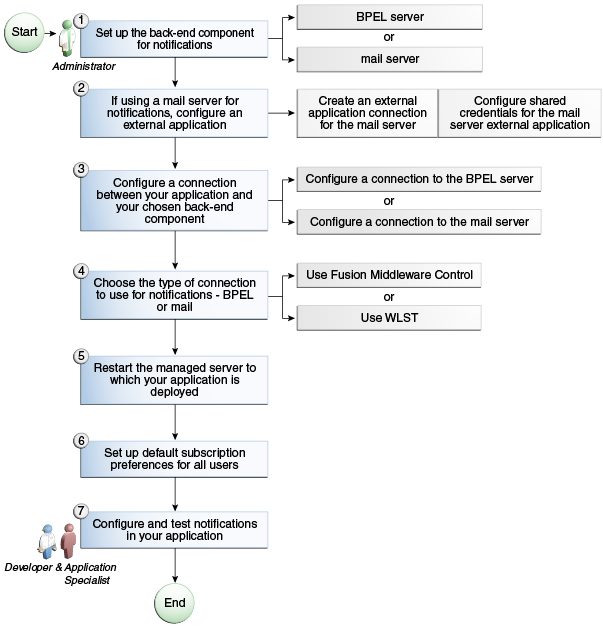
Description of "Figure 19-2 Configuring the Notifications Service "
Table 19-7 Configuring Notifications
| Actor | Task | Sub-task | Notes |
|---|---|---|---|
|
Administrator |
1. Set up the back-end component for Notifications. |
||
|
Administrator |
2. (For mail server only) Configure an external application. |
||
|
Administrator |
3. Create or modify a connection between your WebCenter Portal application and your chosen back-end component: |
||
|
Administrator |
4. Choose the type of connection to use for Notifications, either BPEL or Mail, by using one of the following tools: |
||
|
Administrator |
5. Restart the managed server to which your application is deployed. |
For WebCenter Portal, restart |
|
|
Administrator |
|||
|
Application Specialist/End User (WebCenter Portal) or Developer (Framework applications) |
7. Configure and test Notifications in your applications:
|
19.3.4 Specifying the Notifications Channel Using Fusion Middleware Control
To specify a Notifications message connection type with Fusion Middleware Control:
-
Log in to Oracle Fusion Middleware Control and navigate to the home page for WebCenter Portal.
For more information, see Section 6.2, "Navigating to the Home Page for WebCenter Portal."
-
From the WebCenter Portal menu, select Settings > Application Configuration.
-
On the Application Configuration page, scroll down to Notifications (at the bottom of the page), and select a connection type to use for outbound notifications: either BPEL Server or Mail Server.
-
The next step depends on the selected connection type:
If you select BPEL Server:
-
From the Connection Name list, select the name you provided for the BPEL server when you set up that connection.
-
In the Sender Mail Address field, enter a mail address from which all Notifications messages are sent. The sender mail address must match at least one driver that is configured to send messages from a corresponding domain.
-
In the Sender SMS Address field, enter the four- to six-digit number that is used by the User Messaging Server (UMS) as the driver from which all Notifications messages are sent. The sender SMS address must match at least one driver that is configured to send messages from a corresponding domain.
If you select Mail Server, select a mail connection from the Connection Name list.
-
-
Save your changes.
-
Restart the managed server on which WebCenter Portal is deployed to make your configuration changes take effect.
19.3.5 Specifying the Notifications Channel Using WLST
Use the WLST command setNotificationsConfig to configure the connection type used for notifications. For command syntax and examples, see the "setNotificationsConfig" section in the Oracle Fusion Middleware WebLogic Scripting Tool Command Reference. See also, the "getNotificationsConfig" section in the same guide.
See Also:
For information about how to run WLST commands, see Section 1.13.3.1, "Running Oracle WebLogic Scripting Tool (WLST) Commands."
Note:
Updates to this configuration are stored in the MDS repository. For configuration changes to take effect, you must restart the managed server on which the application is deployed. For more information, see the "Starting and Stopping Managed Servers Using WLST" section in the Oracle Fusion Middleware Administrator's Guide.
19.3.6 Example - Setting Up Mail Notifications for WebCenter Portal Using WLST
This section provides an example of using WLST to set up Mail Notifications for WebCenter Portal using WLST commands.
First, the example shows you how to create an external application that is configured with shared credentials, and create a mail server connection that uses the external application. Next, the example shows you how to configure WebCenter Portal to send notifications on that mail connection, and finally how to set subscription options through user preferences.
-
At the WLST command prompt, connect to the Administration Server for WebCenter Portal.
connect('admin_user','mypassword','<servername>:7001') -
Create an external application connection:
createExtAppConnection(appName='webcenter', name='NotificationSharedApp', displayName= 'NotificationSharedApp')
This command creates the connection named
NotificationSharedApp.For more information, see the "createExtAppConnection" section in the Oracle Fusion Middleware WebLogic Scripting Tool Command Reference.
-
Configure shared credentials for the external application,
NotificationSharedApp:addExtAppCredential(appName='webcenter', name='NotificationSharedApp', type='SHARED', username='john.doe@example.com', password='sharedpassword')
Where
usernamerefers to the email account from which email notifications will be sent. This must be in the format<user>@<domain of the mail server>.Optionally, you may add the following fields that will be used while sending out the mail notification.
addExtAppField(appName='webcenter',name='NotificationSharedApp',fieldName='Email Address',fieldValue='sender's_email_address',displayToUser=false) addExtAppField(appName='webcenter',name='NotificationSharedApp',fieldName='Your Name',fieldValue='sender's_display_name',displayToUser=false)
For more information, see the "addExtAppCredential" section in the Oracle Fusion Middleware WebLogic Scripting Tool Command Reference.
-
Create a Mail connection:
createMailConnection(appName='webcenter',name='NotificationSharedConn', imapHost='<mailserver>',imapPort=143, smtpHost='<mailserver>',smtpPort=25, imapSecured=false,smtpSecured=false, appId='NotificationSharedApp',default=1)This creates a mail connection named
NotificationSharedConn.For more information, see the "createMailConnection" section in the Oracle Fusion Middleware WebLogic Scripting Tool Command Reference.
-
Set Mail as the notifications channel:
setNotificationsConfig(appName='webcenter', type='MAIL', name='NotificationSharedConn')This sets
NotificationSharedConnas the mail connection to use for sending notifications.For more information, see the "setNotificationsConfig" section in the Oracle Fusion Middleware WebLogic Scripting Tool Command Reference.
-
For the changes to take effect, restart the managed server on which WebCenter Portal is deployed (
WC_Spacesby default). -
Log in to WebCenter Portal, navigate to the About tab of the Profile page, and verify that your e-mail address is set in the Email field. This is to ensure that notifications are sent to the required e-mail address.
If the e-mail address is not set, click Edit, then in the Email field, specify your e-mail address, and click Save.
-
Subscribe to the activities for which to receive notifications. For example, navigate to the Preferences page, click Subscriptions, and then select Portal Management to get notified about any membership or role changes.
-
Test your configuration by performing a subscribed activity. For example, change your role from Moderator to Participant to trigger a notification.
19.4 Creating and Applying Custom Notification Templates
The notification messages that users receive through Worklist or Mail have a default format for content and content presentation. As the application administrator, you can instead create and apply custom templates to provide your own formats for notification messages.
This section provides information about creating a custom template for notifications messages. It includes the following subsections:
-
Section 19.4.1, "About Overwriting Default Notification Templates"
-
Section 19.4.2, "Overwriting a Default Notifications Template"
19.4.1 About Overwriting Default Notification Templates
You can go through MDS using WLST commands to customize the layout and content of subscription-based notification messages by overwriting the files defaultTemplate.xml and defaultTemplate_rtl.xml—when right-to-left language support is required.
See Also:
For information about running WLST commands, see Section 1.13.3.1, "Running Oracle WebLogic Scripting Tool (WLST) Commands."
You can create your own version of these xml files, editing the CSS styles for tables (label, value, background) and footers (note). You can move such tags as <payload> and <group-space-footer> to change the layout. To modify the content of these tags, you can edit the CDATA section within <html-format>.
Note that the tag <text-format/> should always be present and empty. You can use the tag <custom> to add additional content, where the enclosed <html-format> with CDATA contains the new HTML content and <text-format/> remains empty.
Example 19-2 and Example 19-3 illustrate the default content of notification message template files. You can use these to formulate your custom files.
Note:
The default content of these files is very similar. The differences appear under the <style> tag, where alignment—either right or left—is specified.
Example 19-2 Default File defaultTemplate.xml
<?xml version="1.0"?>
<notification-template xmlns="http://xmlns.oracle.com/webcenter/notification">
<!-- The CSS Style of the Notification -->
<style>
<text-format/>
<html-format>
<![CDATA[
<style type="text/css">
.title {font-size:1.2em; font-weight:bold;
white-space:nowrap;}
.label {text-align:right; margin-left:30px;
padding-right:10px; white-space:nowrap;}
.value {text-align:left; margin-right:20px;
padding-left:10px; white-space:nowrap;
width:100%;}
.note {font-size:0.8em; color:#999999}
.background {background-color:#fcfcfc}
</style>
]]>
</html-format>
</style>
<!-- The Subject line of the Notification -->
<subject>
<message-key>NOTIFICATION_SUBJECT</message-key>
</subject>
<group-space-subject>
<message-key>GROUP_SPACE_SUBJECT_SUFFIX</message-key>
</group-space-subject>
<!-- Actual srvc-specific data. Provided/Overridden by srvc template -->
<payload>
<text-format/>
<html-format/>
</payload>
<!-- Any generic/common footer to appear after service-specific payload -->
<!-- Group Space footer - if applicable -->
<group-space-footer>
<text-format/>
<html-format>
<![CDATA[
<p>
<a href="<token>groupSpaceUrl</token>" target="_blank">
<message-key>GO_TO_SPACE</message-key> <token>
groupSpaceName</token>
</a>
</p>
]]>
</html-format>
</group-space-footer>
<!-- Unsubscribe footers -->
<unsubscribe-footer>
<text-format/>
<html-format>
<![CDATA[
<hr/>
<p class="note">
<token>unsubscribeMessage</token>
</p>
]]>
</html-format>
</unsubscribe-footer>
</notification-template>
Example 19-3 Default File defaultTemplate_rtl.xml
<?xml version="1.0"?>
<notification-template xmlns="http://xmlns.oracle.com/webcenter/notification">
<!-- The CSS Style of the Notification -->
<style>
<text-format/>
<html-format>
<![CDATA[
<style type="text/css">
.title {font-size:1.2em; font-weight:bold;
white-space:nowrap;}
.label {text-align:left; margin-right:30px;
padding-left:10px; white-space:nowrap;}
.value {text-align:right; margin-left:20px;
padding-right:10px; white-space:nowrap;
width:100%;}
.note {font-size:0.8em; color:#999999}
.background {background-color:#fcfcfc}
</style>
]]>
</html-format>
</style>
<!-- The Subject line of the Notification -->
<subject>
<message-key>NOTIFICATION_SUBJECT</message-key>
</subject>
<group-space-subject>
<message-key>GROUP_SPACE_SUBJECT_SUFFIX</message-key>
</group-space-subject>
<!-- Actual srvc-specific data. Provided/Overridden by srvc template -->
<payload>
<text-format/>
<html-format/>
</payload>
<!-- Any generic/common footer to appear after service-specific payload -->
<!-- Group Space footer - if applicable -->
<group-space-footer>
<text-format/>
<html-format>
<![CDATA[
<p>
<a href="<token>groupSpaceUrl</token>" target="_blank">
<message-key>GO_TO_SPACE</message-key> <token>
groupSpaceName</token>
</a>
</p>
]]>
</html-format>
</group-space-footer>
<!-- Unsubscribe footers -->
<unsubscribe-footer>
<text-format/>
<html-format>
<![CDATA[
<hr/>
<p class="note">
<token>unsubscribeMessage</token>
</p>
]]>
</html-format>
</unsubscribe-footer>
</notification-template>
19.4.2 Overwriting a Default Notifications Template
To overwrite an existing xml file to customize notification message formats:
-
Create a custom XML file with the name
defaultTemplate.xml(ordefaultTemplate_rtl.xml, for right-to-left language template). -
Populate the custom file with your revised version of one of these default files.
See Also:
Example 19-2 and Example 19-3 show default file content.
-
Overwrite the original file, placing the custom file where the absolute path to the file contains the namespace
oracle/webcenter/notification/custom.For example:
/tmp/repository/oracle/webcenter/notification/custom/template/defaultTemplate.xml
-
Upload the custom file into WebCenter Portal's MDS repository by running the
importMetadata()WLST command.For example:
importMetadata(application='webcenter', server='WC_Spaces', fromLocation='template-file-location', docs='/oracle/webcenter/notification/custom/template/defaultTemplate.xml')The
template-file-locationpoints to the directory under which the fully qualified custom file is located. The fully qualified custom file is typically placed under the directory structure equivalent to its namespace. For example, consider a file that is created under the following namespace:/tmp/repository/oracle/webcenter/notification/custom/template/defaultTemplate.xml
In such a case, the
fromLocationis/tmp/repositorybecause the remaining sub-directory consists of the namespace for the XML file. The namespace must have at least the path/oracle/webcenter/notification/custom.See Also:
For information about the
importMetadata()command (and other WLST commands), see the "importMetadata" section in the Oracle Fusion Middleware WebLogic Scripting Tool Command Reference. -
Restart WebCenter Portal.
19.5 Testing the Notifications Connection
In general, Notifications depends on the underlying Mail or BPEL connection to be valid when the administrator sets it. If these connections prove to be valid, then, by extension, the Notifications connections requirements are met.
Tip:
For information about testing Mail connections, see Section 15.9, "Testing Mail Server Connections."
19.6 Troubleshooting Issues with Notifications
No notifications are received.
-
If the log indicates that the Notification Sender is not configured, then it means the service is unable to find the connection to use.
-
Ensure that Notifications is configured to use either a valid BPEL or MAIL connection. This can be verified through the
getNotificationsConfig()WLST command (see Section 19.3.5, "Specifying the Notifications Channel Using WLST") or through the Fusion Middleware Control user interface (see Section 19.3.4, "Specifying the Notifications Channel Using Fusion Middleware Control").
Notifications is configured (BPEL or MAIL) correctly, but still no notifications.
Notifications relies on a valid BPEL or MAIL connection. Run the respective connection validations and troubleshooting scenarios as described in Chapter 15, "Managing Mail" or Chapter 20, "Managing Worklists."
MAIL or BPEL connections are set up appropriately, but still do not receive notifications.
Notifications are generated based on user subscriptions. Apart from notification for invitations to connect, which is configured out of the box, other notifications are generated only when a user has specifically subscribed. Ensure that the user has created subscriptions through his or her personal Preferences or through application- or object-level subscriptions. For more information, refer to the "Subscribing to the Application, to Portals, and to Objects" chapter in Oracle Fusion Middleware Using Oracle WebCenter Portal.
Users have set up their subscriptions, but still receive no notifications.
-
Depending on how it is configured, Notifications delegates the delivery of notifications to BPEL/UMS or the Mail service. For the Mail service, ensure that the user's email address is configured. For UMS, look in Fusion Middleware Control under the Message Status section of User Messaging Service, where you see the status of each outgoing message from UMS. For more information, see the "Monitoring Oracle User Messaging Service" chapter in the Oracle Fusion Middleware Administrator's Guide for Oracle SOA Suite and Oracle Business Process Management Suite.
-
For UMS, this problem could also mean that the configuration of the sender on the WebCenter Portal side does not match or find a corresponding driver on the UMS side. Ensure that the sender address (domain) allows UMS to match at least one driver for outbound messages.
-
For the Mail service, ensure that the mail connection points to a shared connection as described in Section 19.3.1, "About Connection Channels."
For UMS configurations, users receive notifications on some channels but not on others.
This is most likely due to the way the user's messaging channels and filters are configured. For more information, see the "Establishing and Managing Your Messaging Channels and Filters" section in Oracle Fusion Middleware Using Oracle WebCenter Portal.
For UMS configurations, only mail-channel notifications are delivered, the Worklist channel does not work.
Ensure that the SOA domain is extended with the Worklist driver template as described in the "Configuring Oracle User Messaging Service" chapter in the Oracle Fusion Middleware Administrator's Guide for Oracle SOA Suite and Oracle Business Process Management Suite.