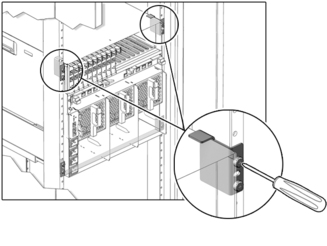| Skip Navigation Links | |
| Exit Print View | |

|
Sun Blade 6000 Modular System Service Manual |
Monitoring Faults Using Fault LEDs
Monitoring Faults Using Oracle ILOM
Viewing System Component Status
Monitor Faults With the Oracle ILOM CLI Event Log
Identifying Component Types and Service Classifications
Identifying Chassis Models and Replacement Components
Identifying the Chassis Model Using the Midplane Part Number
Identifying Chassis Replacement Components
Identifying the CMM Using the CMM Product Part Number
Powering Off the System and Components
Power Off the Server Modules and Storage Modules
Removing the Chassis From the Rack
Prepare the Chassis for Removal
Remove the Chassis From the Rack
Replacing Customer-Replaceable Units
Replacing a Server or Storage Module
Remove a Server or Storage Module
Install a Server or Storage Module
Replacing Field-Replaceable Units
Replacing an Internal Power Cable
Remove an Internal Power Cable
Install an Internal Power Cable
Returning the Modular System to Operation
Reinstalling the Chassis Into a Rack
Reinstall Cables on the Components
Apply Power to the Modular System
Update FRU Information After Replacing the Midplane
Perform the following steps using a mechanical lift, or manually with four people. If you are manually installing the chassis, ensure that you depopulate the chassis first. See Depopulate the Chassis.
 | Caution - The chassis is heavy. Use a mechanical lift or depopulate the chassis and use four people to lift the chassis. |
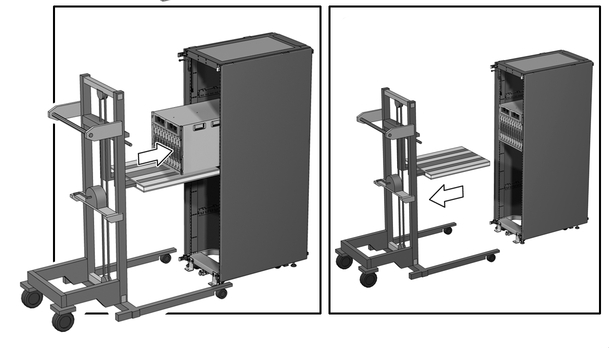

Place the screws in the two outside holes of the bracket, and leave the middle hole empty.
Note - Permanent installation of these two brackets is required for seismic bracing.