Release 11g (11.1.1)
Part Number E13880-01
Contents
Previous
Next
| Oracle Fusion Middleware Administrator's and Developer's Guide for Oracle Business Intelligence Publisher Release 11g (11.1.1) Part Number E13880-01 | Contents | Previous | Next |
This chapter covers the following topics:
The Runtime Configuration page enables you to set runtime properties at the server level. These same properties can also be set at the report level, from the report editor's Properties dialog (see Defining Report Properties, Oracle Fusion Middleware Report Designer's Guide for Oracle Business Intelligence Publisher). If different values are set for a property at each level, the report level will take precedence.
The following table describes the properties that are available for PDF output:
| Property Name | Description |
|---|---|
| Compress PDF output | Default: true Description: Specify "true" or "false" to control compression of the output PDF file. Internal Name:pdf-compression |
| Hide PDF viewer's menu bars | Default: false Description: Specify "true" to hide the viewer application's menu bar when the document is active. The menu bar option is only effective when using the Export button, which displays the output in a standalone Acrobat Reader application outside of the browser. Internal Name: pdf-hide-menubar |
| Hide PDF viewer's tool bars | Default: false Description: Specify "true" to hide the viewer application's toolbar when the document is active. Internal Name:pdf-hide-toolbar |
| Replace smart quotes | Default: true Description: Set to "false" if you do not want curly quotes replaced with straight quotes in your PDF output. Internal Name: pdf-replace-smartquotes |
| Use only one shared resources object for all pages | Default: true Description: The default mode of BI Publisher creates one shared resources object for all pages in a PDF file. This mode has the advantage of creating an overall smaller file size. However, the disadvantages are the following:
Setting this property to "false" will create a resource object for each page. The file size will be bigger, but the PDF viewing will be faster and the PDF can be broken up into smaller files more easily. Internal Name: pdf-use-one-resources |
Use the following properties to control the security settings for your output PDF documents:
| Property Name | Description |
|---|---|
| Enable PDF Security | Default: false Description: If you specify "true," the output PDF file will be encrypted. You can then also specify the following properties:
Internal Name: pdf-security |
| Open document password | Default: N/A Description: This password will be required for opening the document. It will enable users to open the document only. This property is enabled only when "Enable PDF Security" is set to "true". Internal Name:pdf-open-password |
| Modify permissions password | Default: N/A Description: This password enables users to override the security setting. This property is effective only when "Enable PDF Security" is set to "true". Internal Name:pdf-permissions-password |
| Encryption level | Default: 2 - high Description: Specify the encryption level for the output PDF file. The possible values are:
This property is effective only when "Enable PDF Security" is set to "true". When Encryption level is set to 0, you can also set the following properties:
When Encryption level is set to 1 or higher, the following properties are available:
Internal Name: pdf-encryption-level |
| Disable document modification | Default: false Description: Permission available when "Encryption level" is set to 0. When set to "true", the PDF file cannot be edited. Internal Name:pdf-no-changing-the-document |
| Disable printing | Default: false Description: Permission available when "Encryption level" is set to 0. When set to "true", printing is disabled for the PDF file. Internal Name:pdf-no-printing |
| Disable adding or changing comments and form fields | Default: false Description: Permission available when "Encryption level" is set to 0. When set to "true", the ability to add or change comments and form fields is disabled. Internal Name:pdf-no-accff |
| Disable context copying, extraction, and accessibility | Default: false Description: Permission available when "Encryption level" is set to 0. When set to "true", the context copying, extraction, and accessibility features are disabled. Internal Name: pdf-no-cceda |
| Enable text access for screen readers | Default: true Description: Permission available when "Encryption level" is set to 1 or higher. When set to "true", text access for screen reader devices is enabled. Internal Name: pdf-enable-accessibility |
| Enable copying of text, images, and other content | Default: false Description: Permission available when "Encryption level" is set to 1 or higher. When set to "true", copying of text, images, and other content is enabled. Internal Name: pdf-enable-copying |
| Allowed change level | Default: 0 Description: Permission available when "Encryption level" is set to 1 or higher. Valid Values are:
Internal Name:pdf-changes-allowed |
| Allowed printing level | Default: 0 Description: Permission available when "Encryption level" is set to 1 or higher. Valid values are:
Internal Name:pdf-printing-allowed |
The following properties should only be set at the report level to enable digital signature for a report and to define the placement of the signature in the output PDF document. For more information on how to enable digital signature for your output PDF documents, see Implementing a Digital Signature.
Note that to implement digital signature for a report based on a PDF layout template or an RTF layout template, you must set the property Enable Digital Signature to "True" for the report.
You also must set the appropriate properties to place the digital signature in the desired location on your output report. Your choices for placement of the digital signature depend on the template type. The choices are as follows:
(PDF only) Place the digital signature in a specific field by setting the Existing signature field name property.
(RTF and PDF) Place the digital signature in a general location of the page (top left, top center, or top right) by setting the Signature field location property.
(RTF and PDF) Place the digital signature in a specific location designated by x and y coordinates by setting the Signature field x coordinate and Signature field y coordinate properties.
If you choose this option, you can also set Signature field width and Signature field height to define the size of the field in your document.
Note that if you enable digital signature, but do not set any location properties, the digital signature placement will default to the top left of the document.
| Property Name | Description |
|---|---|
| Enable Digital Signature | Default: false Description: Set this to "true" to enable digital signature for the report. Internal Name: signature-enable |
| Existing signature field name | Default: N/A Description: This property applies to PDF layout templates only. If your report is based on a PDF template, you can enter a field from the PDF template in which to place the digital signature. For more information on defining a field for the signature in a PDF template, see Adding or Designating a Field for a Digital Signature, Oracle Fusion Middleware Report Designer's Guide for Oracle Business Intelligence Publisher. Internal Name: signature-field-name |
| Signature field location | Default: top-left Description: This property can apply to RTF or PDF layout templates. This property provides a list containing the following values: Top Left, Top Center, Top Right. Choose one of these general locations and BI Publisher will insert the digital signature to the output document, sized and positioned appropriately. If you choose to set this property, do not enter X and Y coordinates or width and height properties. Internal Name: signature-field-location |
| Signature field X coordinate | Default: 0 Description: This property can apply to RTF or PDF layout templates. Using the left edge of the document as the zero point of the X axis, enter the position in points that you want the digital signature to be placed from the left. For example, if you want the digital signature to be placed horizontally in the middle of an 8.5 inch by 11 inch document (that is, 612 points in width and 792 points in height), enter 306. Internal Name: signature-field-pos-x |
| Signature field Y coordinate | Default: 0 Description: This property can apply to RTF or PDF layout templates. Using the bottom edge of the document as the zero point of the Y axis, enter the position in points that you want the digital signature to be placed from the bottom. For example, if you want the digital signature to be placed vertically in the middle of an 8.5 inch by 11 inch document (that is, 612 points in width and 792 points in height), enter 396. Internal Name: signature-field-pos-y |
| Signature field width | Default: 0 Description: Enter in points (72 points equal one inch) the desired width of the inserted digital signature field. This applies only if you are also setting the properties Signature field x coordinate and Signature field Y coordinate. Internal Name: signature-field-width |
| Signature field height | Default: 0 Description: Enter in points (72 points equal one inch) the desired height of the inserted digital signature field. This applies only if you are also setting the properties Signature field x coordinate and Signature field Y coordinate. Internal Name: signature-field-height |
The following properties can be set to govern RTF output files:
| Property Name | Description |
|---|---|
| Enable change tracking | Default: false Description: Set to "true" to enable change tracking in the output RTF document. Internal Name: rtf-track-changes |
| Protect document for tracked changes | Default: false Description: Set to "true" to protect the document for tracked changes. Internal Name:rtf-protect-document-for-tracked-changes |
| Default font | Default: Arial:12 Description: Use this property to define the font style and size in RTF output when no other font has been defined. This is particularly useful to control the sizing of empty table cells in generated reports. Enter the font name and size in the following format <FontName>:<size> for example: Arial:12. Note that the font you choose must be available to the BI Publisher processing engine at runtime. See Defining Font Mappings for information on installing fonts for the BI Publisher server and also for the list of fonts predefined for BI Publisher. Internal Name: rtf-output-default-font |
The following properties can be set to govern HTML output files:
The following properties can be set to govern FO processing:
| Property Name | Description |
|---|---|
| Use BI Publisher's XSLT processor | Default: true Description: Controls BI Publisher's parser usage. If set to false, XSLT will not be parsed. Internal Name: xslt-xdoparser |
| Enable scalable feature of XSLT processor | Default: false Description: Controls the scalable feature of the XDO parser. The property "Use BI Publisher's XSLT processor" must be set to "true" for this property to be effective. Internal Name: xslt-scalable |
| Enable XSLT runtime optimization | Default: true Description: When set to "true", the overall performance of the FO processor is increased and the size of the temporary FO files generated in the temp directory is significantly decreased. Note that for small reports (for example 1-2 pages) the increase in performance is not as marked. To further enhance performance when you set this property to true, it is recommended that you set the property Extract attribute sets to "false". See RTF Template Properties. Internal Name: xslt-runtime-optimization |
| Enable XPath Optimization | Default: false Description: When set to "true", the XML data file will be analyzed for element frequency. The information is then used to optimize XPath in XSL. Internal Name: xslt-xpath-optimization |
| Pages cached during processing | Default: 50 Description: This property is enabled only when you have specified a Temporary Directory (under General properties). During table of contents generation, the FO Processor caches the pages until the number of pages exceeds the value specified for this property. It then writes the pages to a file in the Temporary Directory. Internal Name: system-cache-page-size |
| Bidi language digit substitution type | Default: None Description: Valid values are "None" and "National". When set to "None", Eastern European numbers will be used. When set to "National", Hindi format (Arabic-Indic digits) will be used. This setting is effective only when the locale is Arabic, otherwise it is ignored. Internal Name: digit-substitution |
| Disable variable header support | Default: false Description: If "true", prevents variable header support. Variable header support automatically extends the size of the header to accommodate the contents. Internal Name: fo-prevent-variable-header |
| Add prefix to IDs when merging FO | Default: false Description: When merging multiple XSL-FO inputs, the FO Processor automatically adds random prefixes to resolve conflicting IDs. Setting this property to "true" disables this feature. Internal Name: fo-merge-conflict-resolution |
| Enable multithreading | Default: false Description: If you have a multiprocessor machine or a machine with a dual-core single processor, you may be able to achieve faster document generation by setting this option to True. Internal Name: fo-multi-threads |
| Disable external references | Default: true Description: A "true" setting (default) disallows the importing of secondary files such as subtemplates or other XML documents during XSL processing and XML parsing. This increases the security of your system. Set this to "false" if your report or template calls external files. Internal Name: xdk-secure-io-mode |
| FO Parsing Buffer Size | Default: 1000000 Description: Sets the size of the buffer for the FO Processor. When the buffer is full, the elements from the buffer will be rendered in the report. Reports with large tables or pivot tables that require complex formatting and calculations may require a larger buffer to properly render those objects in the report. Increase the size of the buffer at the report level for these reports. Note that increasing this value will affect the memory consumption of your system. Internal Name: fo-chunk-size |
| Enable XSLT runtime optimization for sub-template | Default: true
Note: The default is true on the BI Publisher server. If you call the FOProcessor directly, the default is false. Description: Provides an option to perform XSL import in FOProcessor before passing only one XSL to XDK for further processing. This allows xslt-optimization to be applied to the entire main XSL template which already includes all its subtemplates. Internal Name: xslt-do-import |
| Enable PPTX native chart support | Default: true Description: This property applies to PowerPoint 2007 output. When set to true, charts in PowerPoint 2007 output will be rendered as native PowerPoint (PPTX) charts. If this property is set to false, the chart will be rendered as an embedded PNG image. Internal Name: pptx-native-chart |
The following properties can be set to govern RTF templates:
| Property Name | Description |
|---|---|
| Extract attribute sets | Default: Auto Description: The RTF processor will automatically extract attribute sets within the generated XSL-FO. The extracted sets are placed in an extra FO block, which can be referenced. This improves processing performance and reduces file size. Valid values are:
Internal Name:rtf-extract-attribute-sets |
| Enable XPath rewriting | Default: true Description: When converting an RTF template to XSL-FO, the RTF processor will automatically rewrite the XML tag names to represent the full XPath notations. Set this property to "false" to disable this feature. Internal Name: rtf-rewrite-path |
| Characters used for checkbox | Default: Albany WT J;9746;9747/A Description: The BI Publisher default PDF output font does not include a glyph to represent a checkbox. If your template contains a checkbox, use this property to define a Unicode font for the representation of checkboxes in your PDF output. You must define the Unicode font number for the "checked" state and the Unicode font number for the "unchecked" state using the following syntax: fontname;<unicode font number for true value's glyph >;<unicode font number for false value's glyph> Example: Albany WT J;9746;9747/A Note that the font that you specify must be made available to BI Publisher at runtime. Internal Name: rtf-checkbox-glyph |
The following properties can be set to govern PDF templates:
| Property Name | Description |
|---|---|
| Remove PDF fields from output | Default: false Description: Specify "true" to remove PDF fields from the output. When PDF fields are removed, data entered in the fields cannot be extracted. For more information, see Setting Fields as Updateable or Read Only, Oracle Fusion Middleware Report Designer's Guide for Oracle Business Intelligence Publisher. Internal Name: remove-pdf-fields |
| Set all fields as read only in output | Default: Description: By default, BI Publisher sets all fields in the output PDF of a PDF template to be read only. If you want to set all fields to be updateable, set this property to "false". For more information, see Setting Fields as Updateable or Read Only, Oracle Fusion Middleware Report Designer's Guide for Oracle Business Intelligence Publisher. Internal Name: all-field-readonly |
| Maintain each field's read only setting | Default: Description: Set this property to "true" if you want to maintain the "Read Only" setting of each field as defined in the PDF template. This property overrides the settings of "Set all fields as read only in output." For more information, see Setting Fields as Updateable or Read Only, Oracle Fusion Middleware Report Designer's Guide for Oracle Business Intelligence Publisher. Internal Name: all-fields-readonly-asis |
The following properties can be set to govern Flash templates:
| Property Name | Description |
|---|---|
| Page width of wrapper document | Default: 792 Description: Specify in points the width of the output PDF document. The default is 792, or 11 inches. Internal Name:flash-page-width |
| Page height of wrapper document | Default: 612 Description: Specify in points the height of the output PDF document. The default is 612, or 8.5 inches Internal Name: flash-page-height |
| Start x position of Flash area in PDF | Default: 18 Description: Using the left edge of the document as the 0 axis point, specify in points the beginning horizontal position of the Flash object in the PDF document. The default is 18, or .25 inch Internal Name: flash-startx |
| Start y position of Flash area in PDF | Default: 18 Description: Using the upper left corner of the document as the 0 axis point, specify in points the beginning vertical position of the Flash object in the PDF document. The default is 18, or .25 inch. Internal Name: flash-starty |
| Width of Flash area | Default: Same as flash width in points in swf Description: Enter in points the width of the area in the document for the Flash object to occupy. The default is the width of the SWF object. Internal Name: flash-width |
| Height of Flash area | Default: Same as flash height in points in swf Description: Enter in points the height of the area in the document for the Flash object to occupy. The default is the height of the SWF object. Internal Name: flash-height |
BI Publisher's Font Mapping feature enables you to map base fonts in RTF or PDF templates to target fonts to be used in the published document. Font Mappings can be specified at the site or report level. Font mapping is performed only for PDF output and PowerPoint output.
There are two types of font mappings:
RTF Templates - for mapping fonts from RTF templates and XSL-FO templates to PDF and PowerPoint output fonts
PDF Templates - for mapping fonts from PDF templates to different PDF output fonts.
BI Publisher provides a set of Type1 fonts and a set of TrueType fonts. You can select any of the fonts in these sets as a target font with no additional setup required. For a list of the predefined fonts see BI Publisher's Predefined Fonts.
The predefined fonts are located in $JAVA_HOME/jre/lib/fonts. If you wish to map to another font, you must place the font in this directory to make it available to BI Publisher at runtime. If your environment is clustered, you must place the font on every server.
A font mapping can be defined at the site level or the report level:
To set a mapping at the site level, select the Font Mappings link from the Administration page.
To set a mapping at the report level, view the Properties for the report, then select the Font Mappings tab. These settings will apply to the selected report only.
The report-level settings will take precedence over the site-level settings.
From the Administration page, under Runtime Configuration, select Font Mappings.
To create a Font Mapping
Under RTF Templates or PDF Templates, select Add Font Mapping.
Enter the following on the Add Font Mapping page:
Base Font - enter the font family that will be mapped to a new font. Example: Arial
Select the Style: Normal or Italic (Not applicable to PDF Template font mappings)
Select the Weight: Normal or Bold (Not applicable to PDF Template font mappings)
Select the Target Font Type: Type 1 or TrueType
Enter the Target Font
If you selected TrueType, you can enter a specific numbered font in the collection. Enter the TrueType Collection (TTC) Number of the desired font.
For a list of the predefined fonts see BI Publisher's Predefined Fonts
The following Type1 fonts are built-in to Adobe Acrobat and BI Publisher provides a mapping for these fonts by default. You can select any of these fonts as a target font with no additional setup required.
The Type1 fonts are listed in the following table:
| Number | Font Family | Style | Weight | Font Name |
|---|---|---|---|---|
| 1 | serif | normal | normal | Time-Roman |
| 1 | serif | normal | bold | Times-Bold |
| 1 | serif | italic | normal | Times-Italic |
| 1 | serif | italic | bold | Times-BoldItalic |
| 2 | sans-serif | normal | normal | Helvetica |
| 2 | sans-serif | normal | bold | Helvetica-Bold |
| 2 | sans-serif | italic | normal | Helvetica-Oblique |
| 2 | sans-serif | italic | bold | Helvetica-BoldOblique |
| 3 | monospace | normal | normal | Courier |
| 3 | monospace | normal | bold | Courier-Bold |
| 3 | monospace | italic | normal | Courier-Oblique |
| 3 | monospace | italic | bold | Courier-BoldOblique |
| 4 | Courier | normal | normal | Courier |
| 4 | Courier | normal | bold | Courier-Bold |
| 4 | Courier | italic | normal | Courier-Oblique |
| 4 | Courier | italic | bold | Courier-BoldOblique |
| 5 | Helvetica | normal | normal | Helvetica |
| 5 | Helvetica | normal | bold | Helvetica-Bold |
| 5 | Helvetica | italic | normal | Helvetica-Oblique |
| 5 | Helvetica | italic | bold | Helvetica-BoldOblique |
| 6 | Times | normal | normal | Times |
| 6 | Times | normal | bold | Times-Bold |
| 6 | Times | italic | normal | Times-Italic |
| 6 | Times | italic | bold | Times-BoldItalic |
| 7 | Symbol | normal | normal | Symbol |
| 8 | ZapfDingbats | normal | normal | ZapfDingbats |
The TrueType fonts are listed in the following table. All TrueType fonts will be subset and embedded into PDF.
| Number | Font Family Name | Style | Weight | Actual Font | Actual Font Type |
|---|---|---|---|---|---|
| 1 | Albany WT | normal | normal | ALBANYWT.ttf | TrueType (Latin1 only) |
| 2 | Albany WT J | normal | normal | ALBANWTJ.ttf | TrueType (Japanese flavor) |
| 3 | Albany WT K | normal | normal | ALBANWTK.ttf | TrueType (Korean flavor) |
| 4 | Albany WT SC | normal | normal | ALBANWTS.ttf | TrueType (Simplified Chinese flavor) |
| 5 | Albany WT TC | normal | normal | ALBANWTT.ttf | TrueType (Traditional Chinese flavor) |
| 6 | Andale Duospace WT | normal | normal | ADUO.ttf | TrueType (Latin1 only, Fixed width) |
| 6 | Andale Duospace WT | bold | bold | ADUOB.ttf | TrueType (Latin1 only, Fixed width) |
| 7 | Andale Duospace WT J | normal | normal | ADUOJ.ttf | TrueType (Japanese flavor, Fixed width) |
| 7 | Andale Duospace WT J | bold | bold | ADUOJB.ttf | TrueType (Japanese flavor, Fixed width) |
| 8 | Andale Duospace WT K | normal | normal | ADUOK.ttf | TrueType (Korean flavor, Fixed width) |
| 8 | Andale Duospace WT K | bold | bold | ADUOKB.ttf | TrueType (Korean flavor, Fixed width) |
| 9 | Andale Duospace WT SC | normal | normal | ADUOSC.ttf | TrueType (Simplified Chinese flavor, Fixed width) |
| 9 | Andale Duospace WT SC | bold | bold | ADUOSCB.ttf | TrueType (Simplified Chinese flavor, Fixed width) |
| 10 | Andale Duospace WT TC | normal | normal | ADUOTC.ttf | TrueType (Traditional Chinese flavor, Fixed width) |
| 10 | Andale Duospace WT TC | bold | bold | ADUOTCB.ttf | TrueType (Traditional Chinese flavor, Fixed width) |
Currency formats defined in the Administration Runtime Configuration page will be applied at the system level. Currency formats can also be applied at the report level. The report-level settings will take precedence over the system-level settings here. For information on setting a report-level currency format, see About Currency Formats, Oracle Fusion Middleware Report Designer's Guide for Oracle Business Intelligence Publisher.
The Currency Formats tab enables you to map a number format mask to a specific currency so that your reports can display multiple currencies with their own corresponding formatting. Currency formatting is only supported for RTF and XSL-FO templates.
To apply these currency formats in your RTF template, you must use theformat-currency function. See Currency Formatting, Oracle Fusion Middleware Report Designer's Guide for Oracle Business Intelligence Publisher for detailed procedures.
To add a currency format:
Click the Add icon.
Enter the ISO currency code, for example: USD, JPY, EUR, GBP, INR.
Enter the format mask to apply for this currency.
The Format Mask must be in the Oracle number format. The Oracle number format uses the components "9", "0", "D", and "G" to compose the format, for example: 9G999D00
where
9 represents a displayed number only if present in data
G represents the group separator
D represents the decimal separator
0 represents an explicitly displayed number regardless of incoming data
See Using the Oracle Format Mask, Oracle Fusion Middleware Report Designer's Guide for Oracle Business Intelligence Publisher for more information about these format mask components.
The following figure shows sample currency formats:
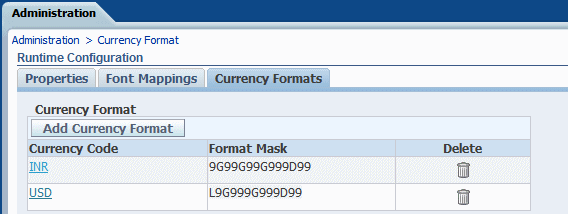
![]()
Copyright © 2004, 2010, Oracle and/or its affiliates. All rights reserved.