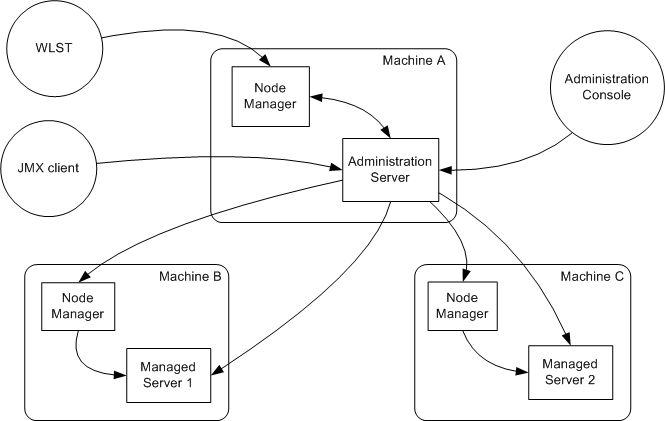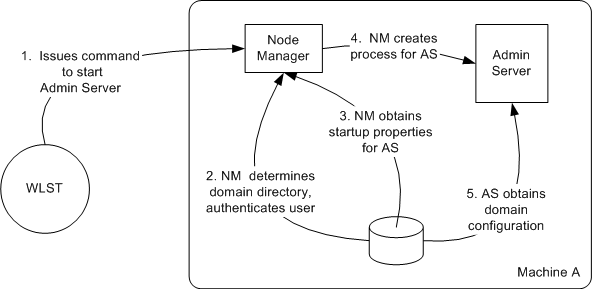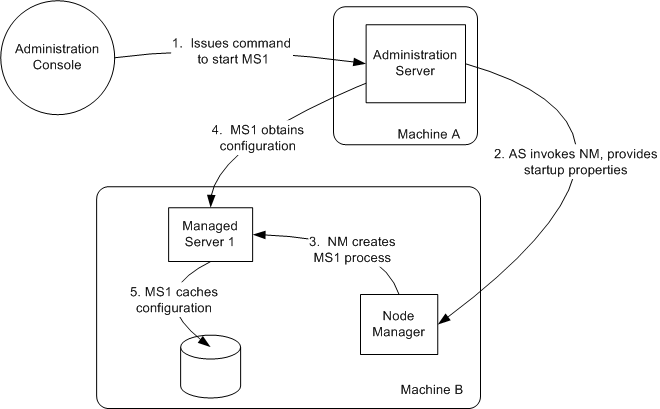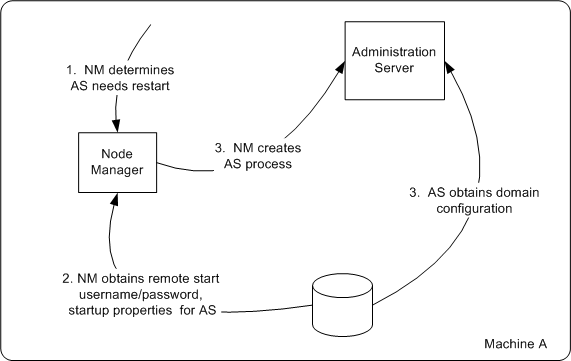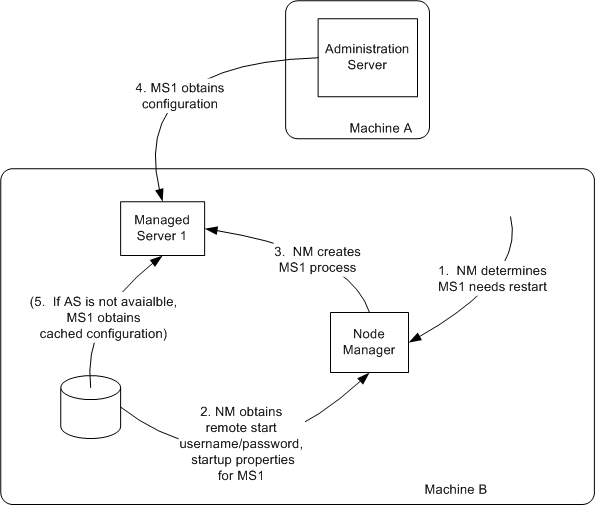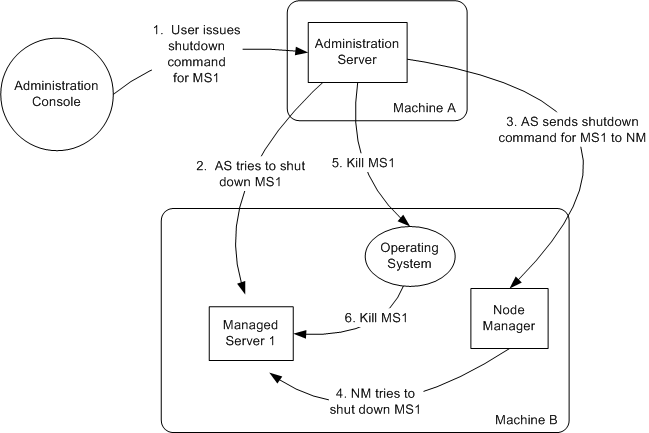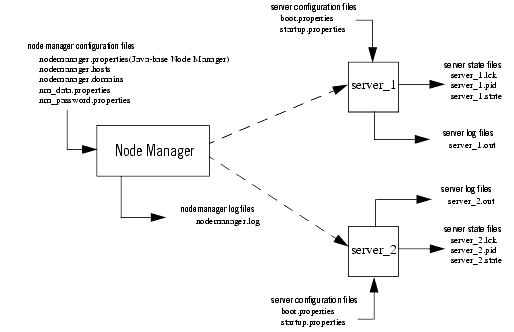Managing Server Startup and Shutdown
|
|
Using Node Manager to Control Servers
The following sections describe Node Manager functionality, architecture, and configuration procedures.
- Overview of Node Manager
- Java-based and Script-based Node Manager
- Accessing Node Manager
- What You Can Do with Node Manager
- How Node Manager Works in the WebLogic Server Environment
- Diagram of Node Manager Configuration and Log Files
- Overview of Node Manager Configuration
- Configuring Java-based Node Manager
- Configuring Script-based Node Manager
- Additional Configuration Information
- Starting and Running Node Manager
- Stopping Node Manager
- Node Manager Log and Configuration Files
- Troubleshooting Node Manager
Overview of Node Manager
Server instances in a WebLogic Server production environment are often distributed across multiple domains, machines, and geographic locations. Node Manager is a WebLogic Server utility that enables you to start, shut down, and restart Administration Server and Managed Server instances from a remote location. Although Node Manager is optional, it is recommended if your WebLogic Server environment hosts applications with high availability requirements.
A Node Manager process is not associated with a specific WebLogic domain but with a machine. You can use the same Node Manager process to control server instances in any WebLogic Server domain, as long as the server instances reside on the same machine as the Node Manager process. Node Manager must run on each computer that hosts WebLogic Server instances -- whether Administration Server or Managed Server -- that you want to control with Node Manager.
Java-based and Script-based Node Manager
WebLogic Server provides two versions of Node Manager, Java-based and script-based, with similar functionality. However, each version has different configuration and security considerations.
Java-based Node Manager
Java-based Node Manager runs within a Java Virtual Machine (JVM) process. It is recommended that you run it as a Windows service on Windows platforms and as an operating service on UNIX platforms, allowing it to restart automatically when the system is rebooted.
BEA provides native Node Manager libraries for Windows, Solaris, HP UX, Linux on Intel, Linux on Z-Series, and AIX operating systems.
Note: Node Manager is not supported on Open VMS, OS/390, AS400, UnixWare, or Tru64 UNIX.
This version of Node Manager determines its configuration from the nodemanager.properties file. See Configuring Java-based Node Manager.
Java-based Node Manager provides more security than the script-based version. See Configuring Java-based Node Manager Security.
Script-based Node Manager
For UNIX and Linux systems, WebLogic Server provides a script-based version of Node Manager. This script is based on UNIX shell scripts, but uses SSH for increased security. SSH uses user-id based security.
For information on configuring the script version of Node Manager, see Configuring Script-based Node Manager. For information on using this version of Node Manager, see Running Script-based Node Manager.
This version does not provide as much security as the Java-based version. However, the advantage of the script-based Node Manager is that it can remotely manage servers over a network that has been configured to use SSH. No additional server installation is required. The scripts merely have to be copied to the remote machine.
Note: It is recommended that you run script-based Node Manager as an operating system service, which allows it to restart automatically when the system is rebooted.
Accessing Node Manager
A Node Manager client can be local or remote to the Node Managers with which it communicates. You access either version of Node Manager—the Java version or the script-based (SSH) version—from the following clients. (In addition, an SSH client in the form of a shell command template is provided for use with the script-based Node Manager.)
- Administration Server
- Administration Console, from the Environments>Machines>Configuration>Node Manager page.
- JMX utilities you write yourself.
- WLST commands and scripts—WLST offline serves as a Node Manager command-line interface that can run in the absence of a running Administration Server. You can use WLST commands to start, stop, and monitor a server instance without connecting to an Administration Server. Starting the Administration Server is the main purpose of the stand-alone client. However, you can also use it to:
What You Can Do with Node Manager
The following sections describe basic Node Manager functionality.
Start, Shut Down, and Restart an Administration Server
Using the WebLogic Scripting Tool (or SSH client for Script-based Node Manager only), you connect to the Node Manager process on the machine that hosts the Administration Server and issue commands to start, shut down, or restart an Administrative Server. The relationship of an Administration Server to Node Manager varies for different scenarios.
- An Administration Server can be under Node Manager control—You can start it, monitor it, and restart it using Node Manager.
- An Administration Server can be a Node Manager client—When you start or stop Managed Servers from the Administration Console, you are accessing Node Manager via the Administration Server.
- An Administration Server supports the process of starting up a Managed Server with Node Manager—When you start a Managed Server with Node Manager, the Managed Server contacts the Administration Server to obtain outstanding configuration updates.
Start, Shut Down, Suspend, and Restart Managed Servers
From the WebLogic Server Scripting Tool (WLST) command line or scripts, you can issue commands to Node Manager to start, shut down, suspend, and restart Managed Server instances and clusters.
Node Manager can restart a Managed Server after failure even when the Administration Server is unavailable if Managed Server Independence (MSI) mode is enabled for that Managed Server instance. This is enabled by default.
Note: Node Manager cannot start a Managed Server for the first time in MSI mode, because at the Administration Server for the domain must be available so the Managed Server can obtain its configuration settings.
Note: Node Manager uses the same command arguments that you supply when starting a Managed Server with a script or at the command line. For information about startup arguments, see weblogic.Server Command-Line Reference in WebLogic Server Command Reference.
Restart Administration and Managed Servers
If a server instance that was started using Node Manager fails, Node Manager automatically restarts it.
Note: Node Manager can only restart a server that was started via Node Manager.
The restart feature is configurable. Node Manager's default behavior is to:
- Automatically restart server instances under its control that fail. You can disable this feature.
- Restart failed server instances no more than a specific number of times. You define the number of restarts by setting the
RestartMaxproperty in the Node Managerstartup.propertiesfile.
If Node Manager fails or is explicitly shut down, upon restart, it determines the server instances that were under its control when it exited. Node Manager can restart any failed server instances as necessary.
Note: It is advisable to run Node Manager as an operating system service, so that it restarts automatically if its host machine is restarted.
Monitor Servers and View Log Data
Node Manager creates a log file for the Node Manager process and a log file of server output for each server instance it controls. You can view these log files, as well as log files for a server instance using the Administration Console or WLST commands.
How Node Manager Works in the WebLogic Server Environment
The following sections provide a "big picture" diagram of Node Manager's role in the WebLogic Server environment, as well as illustrations and descriptions of the processes Node Manager uses to communicate with servers:
- Diagram of Node Manager and Servers
- How Node Manager Starts an Administration Server
- How Node Manager Starts a Managed Server
- How Node Manager Restarts an Administration Server
- How Node Manager Restarts a Managed Server
- Node Manager-Defined States for Restarting Managed Servers
- How Node Manager Shuts Down a Server Instance
Diagram of Node Manager and Servers
Figure 3-1 illustrates the relationship between Node Manager, its clients, and the server instances it controls.
Figure 3-1 Node Manager in the WebLogic Server Environment
How Node Manager Starts an Administration Server
Figure 3-2 illustrates the process of starting an Administration Server with Node Manager.
This section assumes that you have installed the Administration Server and created its domain directory using the Configuration Wizard.
Node Manager is running on Machine A, which hosts the Administration Server. The stand-alone Node Manager client is remote.
Figure 3-2 Starting an Administration Server
- An authorized user issues the WLST offline command, nmConnect to connect to the Node Manager process on the machine that hosts the Administration Server, and issues a command to start the Administration Server. (If the Node Manager instance is the SSH version, the user can connect using the SSH client).
The start command identifies the domain and server instance to start, and in the case of the Java Node Manager, provides the Node Manager username and password.
Note: If the user has previously connected to the Node Manager, a
boot.propertiesfile exists, and the user does not have to supply username and password.
How Node Manager Starts a Managed Server
Figure 3-3 illustrates the process of starting a Managed Server with Node Manager.
Node Manager is running on Machine B, which hosts Managed Server 1. The Administration Server for the domain is running on Machine A.
Figure 3-3 Starting a Managed Server
- The Administration Server issues a start command for Managed Server 1 to the Node Manager on the Machine B, providing the remote start properties configured for Managed Server 1. For information about the arguments and how to specify them, see Configuring Remote Startup Arguments.
Note: A stand-alone client can also issue a start command for a Managed Server.
How Node Manager Restarts an Administration Server
Figure 3-4 illustrates the process of restarting an Administration Server with Node Manager.
Node Manager is running on the machine that hosts the Administration Server. The Administration Server, which was initially started with Node Manager, has exited. The Administration Server's AutoRestart attribute is set to true.
Note: If a server instance's AutoRestart attribute is set to false, Node Manager will not restart it.
Figure 3-4 Restarting an Administration Server
How Node Manager Restarts a Managed Server
Figure 3-5 illustrates process of restarting a Managed Server with Node Manager.
Node Manager is running on Machine B, which hosts Managed Server 1. Managed Server 1, which was initially started with Node Manager, has exited. Managed Server 1's AutoRestart attribute is set to true.
Note: If a server instance's AutoRestart attribute is set to false, Node Manager will not restart it.
Figure 3-5 Restarting a Managed Server
- Node Manager obtains the username and password for starting Managed Server 1 from the
boot.propertiesfile, and the server startup properties from thestartup.propertiesfile. These server-specific files are located in the server directory for Managed Server 1. - Managed Server 1 attempts to contact the Administration Server to check for updates to its configuration data. If it contacts the Administration Server and obtains updated configuration data, it updates its local cache of the
configdirectory. - If Managed Server 1 fails to contact the Administration Server, and if Managed Server Independence mode (MSI) is enabled, Managed Server 1 uses its locally cached configuration data.
Note: Node Manager waits RestartDelaySeconds after a server instances fails before attempting to restart it.
Note: Managed Server Independence mode is enabled by default.
Node Manager-Defined States for Restarting Managed Servers
Node Manager defines its own, internal Managed Server states for use when restarting a server. If Node Manager is configured to restart Managed Servers, you may observe these states in the Administration Console during the restart process.
FAILED_RESTARTING—Indicates that Node Manager is currently restarting a failed Managed Server.FAILED_NOT_RESTARTABLE—Indicates that the Managed Server has failed or was killed by Node Manager as a result of the Managed Server's AutoKillIfFailed attribute being set to True, but Node Manager cannot restart the Managed Server because its AutoRestart attribute is set to False.
How Node Manager Shuts Down a Server Instance
Figure 3-6 illustrates the communications involved in shutting down a Managed Server that is under Node Manager control. Depending on the state and availability of the Managed Server, Node Manager might need to try alternative strategies to successfully initiate the shutdown.
Node Manager is running on Machine B, which hosts Managed Server 1.
Figure 3-6 Shutting Down a Server Instance Under Node Manager Control
- Through the Administration Console, an authorized user issues a shutdown command for Managed Server 1.
- The Administration Server issues the shutdown command directly to Managed Server 1. If it successfully contacts Managed Server 1, Managed Server 1 performs the shutdown sequence described in Graceful Shutdown in Managing Server Startup and Shutdown.
Node Manager and System Crash Recovery
The CrashRecoveryEnabled configuration property allows Node Manager to recover from a system crash. The property is enable by default.
After the system is restarted, Node Manager checks each managed domain specified in the nodemanager.domains file to determine if there are any server instances that were not cleanly shutdown. This is determined by the presence of any lock files which are created by Node Manager when a WebLogic Server process is created. This lock file contains the process identifier for WebLogic Server startup script. If the lock file exists, but the process ID is not running, Node Manager will attempt to automatically restart the server.
If the process is running, Node Manager performs an additional check to access the management servlet running in the process to verify that the process corresponding to the process ID is a WebLogic Server instance.
Note: When Node Manager performs a check to access the management servlet, an alert may appear in the server log regarding improper credentials.
Diagram of Node Manager Configuration and Log Files
In managing multiple servers, Node Manager uses multiple configuration files and outputs log files to multiple directories, as shown in the following figure. For a description of these files, see Node Manager Log and Configuration Files.
Figure 3-7 Node Manager Configuration and Logging Environment
Overview of Node Manager Configuration
Node Manager must run on each computer that hosts WebLogic Server instances that you want to control with Node Manager. Configure each computer as a Machine in WebLogic Server, and assign each server instance that you will control with Node Manager to the machine upon which it runs.
Ideally, Node Manager should run as an operating system service or daemon, so that it is automatically restarted in the event of system failure or reboot. For more information, see "Installing the Node Manager as a Windows Service" in the Installation Guide.
Node Manager is ready-to-run after WebLogic Server installation if you run Node Manager and the Administration Server on the same machine, and use the demonstration SSL configuration. By default, the following behaviors are configured:
- You can start a Managed Server using Node Manager through the Administration Console.
- Node Manager monitors the Managed Servers that it has started.
- Automatic restart of Managed Servers is enabled. Node Manager restarts server instances that it killed or were killed by another method.
The following sections provide Node Manager configuration information:
- Controlling and Configuring Node Manager Using WLST
- Configuring Java-based Node Manager
- Configuring Script-based Node Manager
- Additional Configuration Information
Controlling and Configuring Node Manager Using WLST
The WebLogic Scripting Tool (WLST) is a command-line scripting interface that system administrators and operators use to monitor and manage WebLogic Server instances and domains. You can start, stop, and restart server instances remotely or locally, using WLST as a Node Manager client. In addition, WLST can obtain server status and retrieve the contents of the server output log. For more information about using WLST to control Node Manager, see "Using Node Manager to Control Servers" in Managing Server Startup and Shutdown.
Using nmConnect() in a Production Environment
By default, the nmConnect() command cannot be used in a production environment. You must perform the following procedures to use nmConnect in a production environment.
- Using the Administration Console update the Node Manager credentials from the Advanced options under domain_name—>Security—>General.
nmEnroll('C:/bea/wls900/user_projects/domains/prod_domain',
'C:/bea/wls900/weblogic90/common/nodemanager')Running
nmEnroll()ensures that the correct NodeManager user and password token are supplied to each managed server. Once these are available for each managed server, you can usenmConnect()in a production environment.Note: You must run
nmEnroll()on each machine that is running a managed server. Additionally, you should runnmEnroll()for each domain directory on each machine.
Configuring Java-based Node Manager
It is recommended that you configure Node Manager to run as an operating system service or a Windows service on Windows systems. By default, the operating system service starts up Node Manager to listen on localhost:5556.
When you configure Node Manager to accept commands from remote systems, you must uninstall the default Node Manager service, then reinstall it to listen on a non-localhost Listen Address.
Depending on your platform, follow the instructions in Reconfigure Startup Service for Windows Installations or Configuring Java-based Node Manager Security.
The following sections provide configuration information specific to Java-based Node Manager:
- Reconfigure Startup Service for Windows Installations
- Configuring Java-based Node Manager Security
- Configuring Java-based Node Manager Security
- Reviewing nodemanager.properties
- Configuring Node Manager to Use Start and Stop Scripts
- Deprecated Node Manager Properties
Reconfigure Startup Service for Windows Installations
The directory WL_HOME\server\bin (where WL_HOME is the top-level directory for the WebLogic Server installation) contains uninstallNodeMgrSvc.cmd, a script for uninstalling the Node Manager service, and installNodeMgrSvc.cmd, a script for installing Node Manager as a service.
Configuring Java-based Node Manager Security
Node Manager security relies on a one-way SSL connection between the client and server.
If you are establishing a command line connection to the Java Node Manager using the WebLogic Server Scripting Tool (WLST) nmConnect command, you provide the Node Manager user name and password. Node Manager verifies the username and password against the domain's nm_password.properties file.
Node Manager credentials are located on the Security>General>Advanced Options Console page.
Administration Console users do not need to explicitly provide credentials to connect to Node Manager—the Node Manager user name and password are available in the domain configuration and are provided automatically.
Remote Server Start Security for Java-based Node Manager
A remote start user name and password is required to start a server instance with Node Manager. These credentials are provided differently for Administration Servers and Managed Servers.
- Credentials for Managed Servers—When you invoke Node Manager to start a Managed Server it obtains its remote start name and password from the Administration Server.
- Credentials for Administration Servers—When you invoke Node Manager to start an Administration Server, the remote start user name can be provided on the command line, or obtained from the Administration Server's
boot.propertiesfile. The Configuration Wizard initializes theboot.propertiesfile and thestartup.propertiesfile for an Administration Server when you create the domain.
Any server instance started by Node Manager encrypts and saves the credentials with which it started in a server-specific boot.properties file, for use in automatic restarts.
Reviewing nodemanager.properties
Node Manager properties define a variety of configuration settings for a Java-based Node Manager process. You can specify Node Manager properties on the command line or define them in the nodemanager.properties file, which is created in the directory where you start Node Manager the first time it starts up after installation of WebLogic Server. Values supplied on the command line override the values in nodemanager.properties.
nodemanager.properties is created in the directory specified in NodeManagerHome. If NodeManagerHome is not defined, nodemanager.properties is created in the current directory.
Each time you start Node Manager, it looks for nodemanager.properties in the current directory, and creates the file if it does not exist in that directory. You cannot access the file until Node Manager has started up once.
Table 3-1 describes Node Manager properties.
In many environments, the SSL-related properties in nodemanager.properties may be the only Node Manager properties that you must explicitly define. However, nodemanager.properties also contains non-SSL properties in that you might need to specify, depending on your environment and preferences. For example:
- For a non-Windows installation, it might be appropriate to specify the
StartScriptEnabledandNativeVersionEnabledproperties. - If Node Manager runs on a multi-homed system, and you want to control which address and port it uses, define
ListenAddressandListenPort. Use the demonstration Identity and Trust keystores located in the
BEA_HOME\server\libdirectory that are configured by default. The demonstration Trust keystore trusts all the certificate authorities in the Java Standard Trust keystore (JAVA_HOME\jre\lib
Table 3-1 Node Manager Properties
|
Maximum size of the Node Manager Log specified as an integer. When this limit is reached, a new log file is started. |
||
|
Maximum number of log files to create when |
||
|
If set to |
||
|
If set to |
||
|
Severity level of logging used for the Node Manager log. Node Manager uses the same logging levels as WebLogic server. |
||
|
If set to |
||
|
If true, use the start script specified by |
||
|
The name of the start script, located in the domain directory |
||
|
If |
||
|
The name of the script to be executed after server shutdown. |
||
|
If set to |
||
|
Specifies the interval Node Manager waits to perform a check of the server state. |
||
|
Specifies the alias when loading the private key into the keystore. This property is required when the |
||
|
Specifies the file name of the Identity keystore (meaning the keystore that contains the private key for the Node Manager). This property is required when the |
||
|
Specifies the password defined when creating the Identity keystore. This field is optional or required depending on the type of keystore. All keystores require the passphrase in order to write to the keystore. However, some keystores do not require the passphrase to read from the keystore. WebLogic Server only reads from the keystore, so whether or not you define this property depends on the requirements of the keystore. |
||
|
Specifies the type of the Identity keystore. Generally, this is JKS. This property is optional. |
||
|
Specifies the password used to retrieve the private key for WebLogic Server from the Identity keystore. This property is required when the |
||
|
The Java home directory that Node Manager uses to start a Managed Servers on this machine, if the Managed Server does not have a Java home configured in its Remote Start tab. If not specified in either place, Node Manager uses the Java home defined for the Node Manager process. |
||
|
Specifies the password defined when creating the Trust keystore. This field is optional or required depending on the type of keystore. All keystores require the passphrase in order to write to the keystore. However, some keystores do not require the passphrase to read from the keystore. WebLogic Server only reads from the keystore, so whether or not you define this property depends on the requirements of the keystore.This property is required when the |
||
|
Indicates the keystore configuration the Node Manager uses to find its identity (private key and digital certificate) and trust (trusted CA certificates). Possible values are: |
||
|
Any address upon which the machine running Node Manager can listen for connection requests. This argument deprecates |
With this setting, Node Manager will listen on any IP address on the machine |
|
|
The TCP port number on which Node Manager listens for connection requests. This argument deprecates weblogic.nodemanager.listenPort. |
||
|
A value of true causes native libraries for the operating system to be used. For UNIX systems other than Solaris, HP-UX, or Linux, set this property to false to run Node Manager in non-native mode. This will cause Node Manager to use the start script specified by the StartScriptEnabled property to start Managed Servers. |
||
|
Node Manager root directory which contains the following configuration and log files: For more information on these files, see Node Manager Log and Configuration Files. Note: By default, |
||
|
Root directory of the WebLogic Server installation. This is used as the default value of |
Configuring Node Manager to Use Start and Stop Scripts
You can configure Node Manager to use a script to start a managed server or to execute a script after server shutdown has completed. These scripts can be used to perform tasks that need to be peformed before a server is started or after it is shutdown. Mounting and unmounting remote disks is one example of a task that can be performed using scripts.
Note: Node Manager uses startup scripts to perform any required configration, then start the server. In contrast, stop scripts are executed after the server has shutdown.
Using Start Scripts
You can use a start script allows you to specify required startup properties and perform any other work you need performed at start up. To define a start script:
Using Stop Scripts
You can use a stop script to perform any tasks that are required after the server has shutdown. To define a stop script:
The following example shows a stop script that can be used to unmout a disk on UNIX systems:
#!/bin/sh
FS=/cluster/d2
if grep $FS /etc/mnttab > /dev/null 2>&1 ; then
sync
PIDS=\Q/usr/local/bin/lsof $FS | awk
'{if ($2 ~/[0-9]+/) { print $2} }' | sort -u\Q
kill -9 $PIDS
sleep 1
sync
/usr/sbin/umount -f $FS
fi
Using SSL With Java-based Node Manager
Administration Servers and Managed Servers communicate with Java-based Node Manager using one-way SSL.
The default WebLogic Server installation includes demonstration Identity and Trust keystores that allow you to use SSL out of the box. The keystores—DemoIdentity.jks and DemoTrust.jks—are installed in WL_HOME/server/lib. For testing and development purposes, the keystore configuration is complete.
Configuring SSL for a production environment involves obtaining identity and trust for the Node Manager and each Administration and Managed Server with which the Node Manager will be communicating and then configuring the Node Manager, the Administration Server, and any Managed Servers with the proper identity and trust. In addition, the use of host name verification and the Administration port must be taken into consideration. To configure production SSL components, see Configuring the SSL Protocol in Managing WebLogic Security.
Configuring Node Manager on Multiple Machines
If you have a domain that has managed servers on multiple physical machines, you must ensure that Node Manager is installed and configured on each machine. You can use the WLST command nmEnroll to copy all of the required domain and configuration information from one machine to another. For more information, see nmEnroll in WebLogic Scripting Tool.
Deprecated Node Manager Properties
This section lists the Node Manager properties that are deprecated in WebLogic Server 9.x.
Note: These properties are published for backwards compatibility and should not be used. SSL configurations will continue to work when migrating to WebLogic Server 9.x. However, the trust key store is not used when running Node Manager. As in previous versions of WebLogic Server, the Node Manager private key will have to be added to the trusted key store for all client machines accessing Node Manager.
Configuring Script-based Node Manager
The SSH Node Manager is a shell script, wlscontrol.sh, located in NodeManagerHome/. wlscontrol.sh must exist on each machine that hosts server instances that you want to control with Node Manager. This script can be customized to meet site-specific requirements.
You must have an SSH client executable on each machine where Node Manager or a Node Manager client runs. Typically, an SSH client is a standard part of a Unix or Linux installation.
The following sections describe how to configure script-based Node Manager:
- Using SSL With Java-based Node Manager
- Creating a Node Manager User
- Configuring Script-based Node Manager Security
Creating a Node Manager User
Before running Node Manager, you should create a dedicated UNIX user account for performing Node Manager functions. This user should be added to all machines that will host the SSH Node Manager and to all machines that will host a Node Manager client, including the Administration Server.
Overriding the Default SSH Port
The default SSH port used by Node Manager is 22. You can override that setting in the following ways:
- Set the
Port=parameter in the~/.ssh/configfile to set the default port for an individual user. - Set the
Port=parameter in the/etc/ssh_configfile to set the default port across the entire system. - Start the Administration Server using the following system property:
-Dweblogic.nodemanager.ShellCommand="ssh -o PasswordAuthentication=no -p %P %H wlscontrol.sh -d %D -r %R -s %S %C"
Configuring Script-based Node Manager Security
The Node Manager SSH shell script relies on SSH user-based security to provide a secure trust relationship between users on different machines. Authentication is not required. You create a UNIX user account—typically one per domain—for running Node Manager commands and scripts. A user logged in as this user can issue Node Manager commands without providing a username and password.
Remote Server Start Security for Script-based Node Manager
A remote start user name and password is required to start a server instance with Node Manager. These credentials are provided differently for Administration Servers and Managed Servers.
- Credentials for Managed Servers—When you invoke Node Manager to start a Managed Server it obtains its remote start name and password from the Administration Server.
- Credentials for Administration Servers—When you invoke Node Manager to start an Administration Server, the remote start user name can be provided on the command line, or obtained from the Administration Server's
boot.propertiesfile. The Configuration Wizard initializes theboot.propertiesfile and thestartup.propertiesfile for an Administration Server when you create the domain.
Any server instance started by Node Manager encrypts and saves the credentials with which it started in a server-specific boot.properties file, for use in automatic restarts.
Generating and Distributing Key Value Pairs
The script-based Node Manager uses two types of key value pairs. This section contains instructions for distributing key value pairs to the machines that will host a Node Manager client or server.
Shared Key Value Pair
This option distributes the same key value pair to all machines that will host a Node Manager client or server.
The simplest way to accomplish this is to set up your LAN to mount the Node Manager user home directory on each of the machines. This makes the key value pair available to the machines. Otherwise
- Generate an RSA key value pair for the user with the
ssh-keygencommand provided with your SSH installation. The default location for the private and public keys are
~/.ssh/id_rsaand~/.ssh/id_rsa.pubrespectively.If these keys are stored in a different location, modify the
ShellCommandtemplate, adding an option to thesshcommand to specify the location of the keys.command="/home/bea/server90/common/nodemanager/nodemanager.sh" 1024 33 23...2323in which the you substitute the public key that you generated, as stored in
id_rsa.pub, for the string shown in the example asNote: The prefix
command=<command>ensures that a user that establishes a session with the machine using the public key can only run the command specified—nodemanager.sh. This ensures that the user can only perform Node Manager functions, and prevents unauthorized access to data, system utilities, or other resources on the machine.- Manually distribute the key value pair to each machine that will host a Node Manager server instance or client.
Individual Key Value Pairs
On each machine that will host a Node Manager client:
Additional Configuration Information
The following sections provide additional Node Manager configuration information:
- Configuring a Machine to Use Node Manager
- Configuring nodemanager.domains File
- Configuring Remote Startup Arguments
- Ensuring Administration Server Address Is Defined
- Setting Node Manager Environment Variables
Configuring a Machine to Use Node Manager
A WebLogic Server Machine resource associates a particular machine with the server instances it hosts, and specifies the connection attributes for the Node Manager process on that system.
Configure a machine definition for each machine that runs a Node Manager process using the Environment—>Machines—><machine_name>—>Node Manager page in the Administration Console. Enter the DNS name or IP address upon which Node Manager listens in the Listen Address box.
Configuring nodemanager.domains File
The nodemanager.domains file specifies the domains that a Node Manager instance controls. Thus stand-alone clients do not need to specify the domain directory explicitly.
This file must contain an entry specifying the domain directory for each domain the Node Manager instance controls, in this form:
<domain-name>=<domain-directory>
When a user issues a command for a domain, Node Manager looks up the domain directory from nodemanager.domains.
This file provides additional security by restricting Node Manager client access to the domains listed in this file. The client can only execute commands for the domains listed in nodemanager.domains.
If you created your domain with the Configuration Wizard, the nodemanager.domains file was created automatically. If necessary, you can manually edit nodemanager.domains to add a domain.
Note: If you use the backslash character (\) in nodemanager.domains, you must escape it as (\\).
Configuring Remote Startup Arguments
In the Server—>Configuration—>Server Start page for the Managed Server, specify the startup arguments that Node Manager will use to start a Managed Server. If you do not specify startup arguments for a Managed Server, Node Manager uses its own properties as defaults to start the Managed Server. For more information, see Table 3-1. Although these defaults are sufficient to boot a Managed Server, to ensure a consistent and reliable boot process, configure startup arguments for each Managed Server instance.
If you will run Node Manager as a Windows Service, as described in "Installing the Node Manager as a Windows Service" in the Installation Guide, you must configure the following JVM property for each Managed Server that will be under Node Manager control:
If you do not set this option, Node Manager will not be able to restart a Managed Server after a system reboot, due to this sequence of events:
- A reboot causes a running Managed Server to be killed before the Node Manager and Administration Server operating system services are shut down.
- During the interval between the Managed Server being killed, and the Node Manager service being shut down, Node Manager continues to monitor the Managed Server, detects that it was killed, and attempts to restart it.
Starting a Managed Server with the -Xrs or -Xnohup option avoids this sequence of events by preventing the immediate shutdown of the Managed Server during machine shutdown.
Setting Server Startup Properties
You can use Node Manager to set the startup properties for a server. These properties can be defined in startup.properties or passed as an object using administrative utilities such as WLST. The methods of setting startup properties and their valid values are outlined in the sections below.
startup.properties
Node Manager uses the startup.properties file to determine the startup and configuration when starting a server. This file is defined for each server instance and is located in:
domain_home/servers/server_name/data/nodemanager/startup.properties
The contents of startup.properties are derived from the Server Mbean, or the Cluster Mbean if the server is part of a cluster. For more information, see the Mbean reference.
Setting Startup Properties Using Administration Utilities
When using the WLST nmStart() command, the server configuration can not be determined directly. Therefore, you must pass the server start properties as a WLST properties object to the nmStart() command.
Server Startup Properties
The following server startup properties can be passed to a server when started via Node Manager.
Ensuring Administration Server Address Is Defined
Make sure that a Listen Address is defined for each Administration Server that will connect to the Node Manager process. If the Listen Address for an Administration Server is not defined, when Node Manager starts a Managed Server it will direct the Managed Server to contact localhost for its configuration information.
Set the Listen Address using the Servers—>Configuration—>General page in the Administration Console.
Setting Node Manager Environment Variables
Node Manager requires you to set several environment variables before you start it.
You can set these variables manually on the command line or you can create a start script that sets them automatically. The sample start scripts provided with WebLogic Server —startNodeManager.cmd and startNodeManager.sh — set the required variables.
Table 3-3 Node Manager Environment Variables
Starting and Running Node Manager
The following sections provide information on how to start and run Java-based and script-based Node Manager:
- Configuring a Machine to Use Node Manager
- Starting Java-based Node Manager Using Scripts
- Running Script-based Node Manager
Running Node Manager as a Startup Service
It is recommended that you install Node Manager to run as a startup service. This allows Node Manager to start up automatically each time the system is restarted.
By default, Node Manager listens only from the local host. If you want Node Manager to accept commands from remote systems, you must uninstall the default Node Manager service, then reinstall it to listen on a non-localhost Listen Address.
Starting Java-based Node Manager Using Scripts
Although running Node Manager as an operating system service is recommended, you can also start Node Manager manually at the command prompt or with a script. The environment variables Node Manager requires are described in Setting Node Manager Environment Variables.
Sample start scripts for Node Manager are installed in the WL_HOME\server\bin directory, where WL_HOME is the top-level installation directory for WebLogic Server. Use startNodeManager.cmd on Windows systems and startNodeManager.sh on UNIX systems.
The scripts set the required environment variables and start Node Manager in WL_HOME/common/nodemanager. Node Manager uses this directory as a working directory for output and log files. To specify a different working directory, edit the start script with a text editor and set the value of the NODEMGR_HOME variable to the desired directory.
Edit the sample start script to make sure that the command qualifiers set the correct listen address and port number for your Node Manager process.
Command Syntax for Starting Java-based Node Manager
The syntax for starting Java-based Node Manager is:
java [java_option=value...] -D[nodemanager_property=value]-D[server_property=value] weblogic.NodeManager
java_optionis a direct argument to thejavaexecutable, such as-msor-mx.nodemanager_propertyis a Node Manager property. Instead of supplying Node Manager property values on the command line, you can edit thenodemanager.propertiesfile, which is installed in the directory where you start Node Manager. For more information, see Table 3-1.Node Manager property values you supply on the command line override the values in
nodemanager.properties.server_propertyis a server-level property that Node Manager accepts on the command line, including:
Note: If you did not set the CLASSPATH environment variable, use the -classpath option to identify required Node Manager classes.
If you run Node Manager on a UNIX operating system other than Solaris or HP UX, you cannot have any white space characters in any of the parameters that will be passed to the java command line when starting Node Manager. For example, this command fails due to the space character in the name "big iron".
For UNIX systems other than Solaris, HP-UX, and Linux operating systems, you must disable the weblogic.nodemanager.nativeVersionEnabled option at the command line when starting Node Manager (or set the property in nodemanager.properties) to use the pure Java version. For more information, see Reviewing nodemanager.properties.
Running Script-based Node Manager
To use the SSH Node Manager Command Shell, start the Administration Server using the following command line option:
-Dweblogic.nodemanager.ShellCommand='ssh -o PasswordAuthentication=no %H wlscontrol.sh -d %D -r %R -s %S %C'
The weblogic.nodemanager.ShellCommand attribute specifies the command template to use to communicate with a remote SSH Node Manager and execute Node Manager functions for server instances under its control.
The template assumes that wlscontrol.sh is in the default search path on the remote machine hosting Node Manager.
ssh -o PasswordAuthentication=no %H wlscontrol.sh -d %D -r %R -s %S %C'
The possible command line options are listed in Table 3-4. The possible parameter values are listed in Table 3-5.
For example, if you type this command,
ssh -o PasswordAuthentication=no wlscontrol.sh myserver start
The listen address and port of the SSH server default to the listen address and port used by Node Manager on the remote machine. The domain name and domain directory are assumed to be the root directory specified for the target server instance, myserver.
ssh -o PasswordAuthentication=no 172.11.111.11 wlscontrol.sh -d ProductionDomain -r ProductionDomain -s ServerA'
issues a START command to the server instance named ServerA, in the domain called ProductionDomain, located in the domains/ProductionDomain directory.
The ssh command must include the string:
-o PasswordAuthentication=no
This string passes the ssh PasswordAuthentication option. A value of yes causes the client to hang when it tries to read from the console.
Table 3-4 wlscontrol.sh Command Line Options
Table 3-5 Shell Command Templates
Stopping Node Manager
To stop Node Manager, close the command shell in which it is running.
Node Manager Log and Configuration Files
The following sections describe Node Manager configuration and log files:
Configuration Files
Except where noted, configuration files apply to both Java-based and script-based Node Manager.
nodemanager.properties
This is the configuration file used by the Java-based version of Node Manager.See Reviewing nodemanager.properties.
This file is located in WL_HOME/common/nodemanager.
nodemanager.hosts
This file contains a list of all the trusted hosts that can issue commands to Node Manager.
This file is located in WL_HOME/common/nodemanager.
nodemanager.domains
This file contains mappings between the names of domains managed by Node Manager and their corresponding directories. See Configuring nodemanager.domains File.
This file is located in WL_HOME/common/nodemanager.
nm_data.properties
This file stores the encryption data the Node Manager uses a symmetric encryption key. The data is stored in encrypted form.
This file is located in WL_HOME/common/nodemanager.
nm_password.properties
This file stores a username/password pair specific to the Node Manager server that is managing this domain. This is known as the Node Manager secret. The username and password are appended to a salt value (obtained from the SerializedSystemIni.dat of the domain) and SHA-hashed.
This file is located in DOMAIN_HOME/config/nodemanager.
boot.properties
Node Manager uses this file to specify a boot identity when starting a server. See Additional Configuration Information.
This file is located in domain-name/servers/server_name/data/nodemanager.
startup.properties
Each Managed Server instance has its own startup.properties file with properties that control how Node Manager starts up and controls the server. Node Manager automatically creates this file by using properties passed to Node Manager when the Administrative Server was last used to start the server. This allows a Node Manager client or startup scripts to restart a Managed Server using the same properties last used by the Administrative Server.
For more information on startup.properties, see Setting Server Startup Properties. These properties correspond to the server startup attributes contained in ServerStartMBean and the health monitoring attributes in ServerStartMBean.
This file is located in domain-name/servers/server_name/data/nodemanager.
server_name.addr
server_name.addr stores the IP address added when a server starts or is migrated. This file is generated after the server IP address is successfully brought online during migration. server_name.addr is deleted when the IP address is brought offline. The server IP address is used to validate remove requests to prevent addresses being erroneously removed while shutting down the server.
This file is located in domain-name/servers/server_name/data/nodemanager.
server_name.lck
server_name.lck is generated by each server and contains an internally used lock ID.
This file is located in domain-name/servers/server_name/data/nodemanager
server_name.pid
server_name.pid is generated by each server and contains the process ID of the server. Node Manager checks the process ID generated by the server during crash recovery.
This file is located in domain-name/servers/server_name/data/nodemanager
server_name.state
server_name.state is generated by the server and contains the server's current state. Node Manager monitors the contents of this file to determine the current state of the server.
Note: Do not delete or alter this file. Without this file Node Manager cannot determine the current state of the server.
This file is located in domain-name/servers/server_name/data/nodemanager.
Log Files
Use the Node Manager and WebLogic Server log files to help troubleshoot problems in starting or stopping individual Managed Servers.
Table 3-6 Node Manager Log File Locations
nodemanager.log
Node Manager creates a log file located in NodeManagerHome/nodemanager.log. This log file stores data about all of the domains administered by Node Manager.
This log file is generated by Node Manager and contains data for all domains that are controlled by Node Manager on a given physical machine. See nodemanager.log.
This file is located in WL_HOME/common/nodemanager.
Log output is appended to the current nodemanager.log. Log rotation is disabled by default, but can be enabled by setting LogCount in nodemanager.properties.
You can view the Node Manager log file by:
- Selecting Machines—>Monitoring—>Node Manager Log page in the Administration Console
- Using the WLST
nmLogcommand
server_name.out
For each server instance that it controls, Node Manager maintains a log file that contains stdout and stderr messages generated by the server instance. If the remote start debug property is enabled as a remote start property for the server instance, or if the NodeManager debug property is enabled, Node Manager will include additional debut information in the server output log information.
Note: You cannot limit the size of the log files Node Manager creates. Logging to stdout is disabled by default.
This file is located in domain_name/servers/<server_name>/logs
Node Manager creates the server output log for a server instance in the server instance's logs directory, with the name:
where server-name is the name of the server instance.
You can view the Node Manager log file for a particular server instance by:
There is no limit to the number of server output logs that Node Manager can create.
WebLogic Server Log Files
A server instance under Node Manager control has its own log file, in addition to the log file created by Node Manager.
You can view the regular log file for a server instance by selecting Diagnostics->Log Files, selecting the server log file, and clicking View.
Troubleshooting Node Manager
The table below describes common Node Manager problems and their solutions.
Table 3-7 Troubleshooting Node Manager.
|
Error message: |
You have not assigned the Managed Server to a machine. Follow the steps in Configuring a Machine to Use Node Manager. |
|
Error message: |
The Node Manager process may not be running on the designated machine. See Starting and Running Node Manager. |
|
Self-health monitoring attributes are configured for a server, but Node Manager doesn't automatically restart the server. |
To automatically reboot a server, you must configure the server's automatic restart attributes as well as the health monitoring attributes. Starting and Running Node Manager. In addition, in order to restart a Managed Server instance with Node Manager, you must have started the Managed Servers using Node Manager. You cannot automatically reboot servers that were started outside of the Node Manager process (for example, servers started directly at the command line). |
|
Applications on the Managed Server are using the wrong directory for lookups. |
Applications deployed to WebLogic Server should not operate on any assumptions about the current working directory. File lookups should generally take place relative to the Root Directory obtained with the
If an application is deployed to a server that is started using Node Manager, use the following method calls instead:
The |