







|
This section describes how to prepare for and perform an upgrade of your WebLogic application environments. Topics include:
If you are upgrading from WebLogic 9.x, see Upgrading WebLogic Server 9.x or 10.0 Application Environments to 10.3.
Planning how you will upgrade an application environment is an important step in the process. To ensure that your plan addresses all of the aspects of upgrading that are necessary for your environment, complete the following steps:
Generate an inventory of the application environment, and identify the components defined in Table 2-1. You can view a sample application environment in Overview of the Upgrade Process.
Verify support for all the hardware and software components in the application environment. Table 2-2 lists the key components for which you need to verify support.
“List of Supported Operating System Configurations” in
WebLogic Server 10.3 Supported Configurations.
|
|||
If you are using a pre-5.7 version of PointBase and you want to update your environment to use PointBase 5.7, complete the following tasks before you upgrade your domain: The WebLogic Type 4 JDBC Driver for Oracle (deprecated) and the Oracle Thin Driver are installed with WebLogic Server and are ready for use. For more information about using these drivers, see “The Oracle Driver” in Type 4 JDBC Drivers and “Third-Party JDBC Drivers Installed with WebLogic Server” in Configuring and Managing WebLogic JDBC. |
|||
|
|||
“Supported Web Servers, Browsers, and Firewalls” in Supported Configurations for WebLogic Server 10.3.
|
Most existing WebLogic Server applications can be run without modification in the new WebLogic Server 10.3 application environment. However, you should review WebLogic Server 10.3 Compatibility with Previous Releases to determine whether any feature changes affect the applications in your environment.
Using the information gathered in the preceding steps, create a plan for upgrading your application environment. Identify the scope and timing of the upgrade process, based on your business needs. Please note the following:
Before you upgrade the application environment, you must perform the following steps:
WebLogic Server applications do not need to be undeployed before upgrading the domain. In most cases, WebLogic Server applications can be run without modifications in the new WebLogic Server 10.3 application environment. Review the compatibility information in WebLogic Server 10.3 Compatibility with Previous Releases to determine whether any features changes affect the applications in your environment. Note that if you use deprecated or removed APIs in the application, you might encounter warnings or exceptions at run time.
Before you upgrade, you must shut down all servers in the application environment.
| Note: | If you are upgrading a cluster from WebLogic Server 10.0 to 10.3, you do not need to shut down Managed Server instances all at once. Instead, you can perform a rolling upgrade, as described in WebLogic Server Rolling Upgrade. |
You have the option of backing up the domain during the upgrade process, as described in Backup Domain. However, the wizard archives the domain directory only; it does not preserve file permissions.
Oracle recommends that before upgrading your application environment, you manually back up the components defined in Table 2-3. You should back up the relevant information on all machines in the domain.
Back up any Node Manager directories and scripts that you are using to manage your servers in a clustered environment.
|
|
Before upgrading your application environment, you must install the Oracle WebLogic products that you require on each machine in the domain. For more information about installing Oracle WebLogic products, see the Installation Guide.
| Note: | If you are using Node Manager in your pre-10.0 installation, when installing the 10.3 product, you should set the Node Manager listen port to match the port number used in the pre-10.0 installation, if possible. The default value for the listen port for Node Manager is 5556. |
Some configurations include Managed Servers running on one or more machines that are remote from the Administration Server for the domain. If you have this type of configuration, you must upgrade the domain directories on each of the machines that host the remote Managed Servers.
To prepare the remote domain directories, you must copy the following files from the root directory of the pre-upgraded domain directory on the host machine for the Administration Server to the root directory of the host domain(s) of the remote Managed Servers:
| Note: | If the database in your configuration is not compatible with WebLogic Server 10.3, the data must be upgraded to a database that is supported before it can be used in the new application environment. For more information, see Step 4: Create an Upgrade Plan. |
To set up the environment for an upgrade:
CLASSPATH environment variable and WL_HOME\server\bin to the PATH environment variable, where WL_HOME refers to the top-level installation directory for WebLogic Server 10.3.
You can perform this step by running the WL_HOME\server\bin\setWLSEnv script.
Figure 2-1 identifies the steps required to upgrade your application environment.
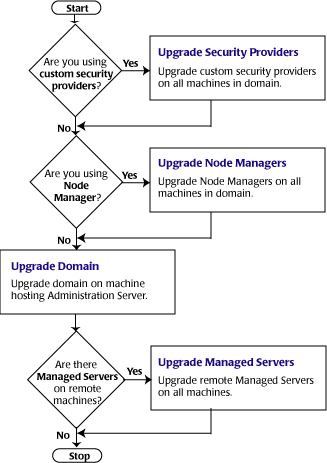
Table 2-4 summarizes the steps for updating an application environment. Some steps are mandatory, others are optional. Each step that is performed must be done on every machine in the domain.
If are upgrading from WebLogic Server 7.0 or 8.1, and you have custom security providers in your current application environment that you wish to continue using in the new environment, upgrade them:
|
|||
|
|||
Upgrade the WebLogic domain on every machine that hosts any Managed Servers. Be sure to copy the appropriate files to the Managed Servers before performing the upgrade, as described in Step 5: Prepare the Remote Managed Server Domain Directories.
|
Once you have used the WebLogic Upgrade Wizard to upgrade the application environment, you may need to perform the following steps:
Not all of these steps are required for all situations. Review the sections to determine which, if any, of these steps are appropriate for your environment.
Due to recent changes in the MBean hierarchy, Oracle does not guarantee that all existing configuration and administration scripts (such as WLST, wlconfig, weblogic.Admin, Ant, and so on) will run from all pre-9.2 environments. Oracle recommends that you update your scripts to take advantage of the new features introduced in WebLogic Server 9.2, 10.0, and 10.3. For more information about new WebLogic Server features and changes in the MBean hierarchy, see
“What’s New in WebLogic Server” in the Release Notes.
More information is provided in the following sections about scripting tools, custom configuration templates, and SNMP:
The following configuration and administration tools are deprecated as of WebLogic Server 9.0:
weblogic.Admin utility. For more information, see
“weblogic.Server Command-Line Reference” in the WebLogic Server Command Reference.If you are currently using one of these utilities, Oracle recommends that you use the Oracle WebLogic Scripting Tool, as described in the next section.
The WebLogic Scripting Tool (WLST) is a command-line scripting interface (built with Jython) that you can use to configure WebLogic domains. Using WLST, WebLogic Server administrators can perform administrative tasks and initiate WebLogic Server configuration changes interactively or by running an executable script.
Online and offline versions of WLST are delivered as a single tool. WLST fully supports the administrative and configuration features offered by 10.3. For more information about WLST, see WebLogic Scripting Tool.
| Note: | WLST Online and Offline can be run on WebLogic Server 9.0, 9.1, 9.2, 10.0, and 10.3. |
As with the other pre-9.2 tools, Oracle does not guarantee that existing pre-9.2 WLST scripts will run in 9.2 or 10.x due to recent changes in the MBean hierarchy. Oracle recommends that you update your scripts to take advantage of the new features provided with WebLogic Server 9.2, 10.0, and 10.3.
For more information about new WebLogic Server features and changes in the MBean hierarchy, see “What’s New in WebLogic Server” in the Release Notes.
Table 2-5 summarizes the steps required to upgrade custom configuration templates created with the Template Builder.
Follow the steps described in Upgrade Your Application Environment.
|
|
See
“What’s New in WebLogic Server” in the Release Notes.
|
|
If you use an SNMP manager to monitor WebLogic Server:
The MIB is located at BEA_HOME/wlserver_10.3/server/lib/BEA-WEBLOGIC-MIB.asn1. WebLogic Server does not change object identifiers (OIDs) for existing managed objects; it only adds new OIDs for new managed objects.
For a list of deprecated managed objects, see “Deprecated MBeans” in WebLogic Server MBean Reference. The description of each deprecated MBean includes a pointer to the replacement MBean. (Each SNMP managed object corresponds to an MBean attribute.)
| Note: | A number of runtime MBeans that are internal to Oracle have been removed from the MIB. These MBeans are not included in the deprecated MBeans list. For more information, see the WebLogic Server Known and Resolved Issues. |
To complete the upgrade of your application environment to 10.3, you may need to re-apply any customizations to startup scripts. The following sections describe how to customize the default startup scripts as well as any custom startup scripts.
The Upgrade Wizard does not carry forward any customizations that have been made to the default startup scripts, such as the setting of the JAVA_OPTIONS environment variable. After the upgrade process is complete, you will need to customize the default scripts again.
If you are upgrading your domain to 10.3 and you want to continue using a pre-5.7 version of PointBase, you must add the JAR files for the pre-5.7 version of the PointBase database to the beginning of the CLASSPATH environment variable definition. To do so, update the set CLASSPATH statement in your setDomainEnv files.
| Note: | You can use the pre-5.7 version of PointBase only for WebLogic Server domains. |
If you have created custom startup scripts, you will need to update them manually, as follows:
CLASSPATH variable, as follows: CLASSPATH environment variable definition.Verify the file permissions, as follows:
If you upgrade Node Manager during the upgrade process, enroll the machine that is hosting the WebLogic domain with Node Manager. This can be accomplished using the nmEnroll command.
| Note: | If the nodemanager.domains file resides on the machine where the Administration Server and Managed Server are configured to run and they share the same domain directory, you can manually edit the file to include an entry for the domain, in the following form: <domain-name>=<domain-directory>. |
| Note: | This file is located in WL_HOME/common/nodemanager, by default (where WL_HOME refers to the top-level installation directory for WebLogic Server). |
| Note: | For more information, see “Configuring nodemanager.domains File” in “General Node Manager Configuration” in Node Manager Administrator’s Guide. |
The nmEnroll command updates the nodemanager.domains file under the WL_HOME/common/nodemanager directory with information about the domain, where WL_HOME refers to the top-level installation directory for WebLogic Server. The nodemanager.domains file specifies the domains that a Node Manager instance controls. This file is necessary so that standalone clients do not need to specify the domain directory explicitly.
This command also downloads the following files from the Administration Server:
To enroll the machine with Node Manager using the nmEnroll command:
As described in step 2, start a WebLogic Server instance and connect WLST to the server using the connect command.
nmEnroll command to enroll the machine on which WLST is running with Node Manager. You have the option of specifying:
nm_password.properties) and SerializedSystemIni.dat file. By default, these files are saved in the directory in which WLST was started.nodemanager.domains file, containing the information about the domain, is written to this directory. By default, the directory used for this purpose is WL_HOME/common/nodemanager, where WL_HOME refers to the top-level installation directory for WebLogic Server.
For example, if the domain directory is specified as c:/bea/mydomain/common/nodemanager, and the default home directory for Node Manager, WL_HOME/common/nodemanager, is used, then you enroll the machine on which WLST is running with Node Manager by entering the following command:
wls:/mydomain/serverConfig>nmEnroll('c:/bea/mydomain/common/nodemanager')Enrolling this machine with the domain directory atc:\bea\mydomain\common\nodemanager....
Successfully enrolled this machine with the domain directory at C:\bea\mydomain\common\nodemanager
wls:/mydomain/serverConfig>
For more information, see
nmEnroll in WebLogic Scripting Tool.
Once you start the Administration Server, verify the remote server start options, such as JAVA_HOME, BEA_HOME, and CLASSPATH, reference the WebLogic Server 10.3 installation on the target managed server. This can be accomplished using the Administration Console, as described in
“Configure startup arguments for Managed Servers” in Administration Console Online Help.
WARNING: If the remote server startup options are not set correctly, when attempting to start a Managed Server using Node Manager, messages similar to the following may be written to the log file. Because these messages may be sent recursively, they may eventually consume all space available on the drive.
No config.xml was found.
Would you like the server to create a default configuration and boot? (y/n):
java.io.IOException: The handle is invalid
at COM.jrockit.io.FileNativeIO.read(III)I(Native Method)
at COM.jrockit.io.NativeIO.read(Ljava.io.FileDescriptor;II)I(Unknown Source)
at COM.jrockit.io.NativeIOInputStream.read(II)I(Unknown Source)
at COM.jrockit.io.NativeIOInputStream.read(I[BI)I(Unknown Source)
at COM.jrockit.io.NativeIOInputStream.read([BII)I(Unknown Source)
at java.io.FileInputStream.read([BII)I(Unknown Source)Execute standard procedures for quality assurance and performance tuning before promoting an application environment to production. You should test the execution of your applications (including external client applications) in your test application environment. If your applications use APIs that have been deprecated or removed, then you may encounter warnings or exceptions at run time. If you do, you can make any required modifications before promoting your applications to production.
Once all test criteria have been met, you can promote the application environment to production, as outlined in your upgrade plan (defined previously in Step 4: Create an Upgrade Plan).
Once the new 10.3 application environment is deployed into production, you can start redirecting requests to the new environment from the existing environment. Gradually, you can quiesce the existing environment. This might be accomplished using a load balancer, for example.
If any step in the upgrade process fails, the WebLogic Upgrade Wizard displays a message indicating the reason for the failure and terminates. To proceed, perform the following steps:


|