









|
The following sections provide information that you need to know before installing your BEA WebLogic® Real Time software:
The WebLogic Real Time installation program provides a complete framework for the installation and uninstallation of WebLogic Real Time or individual components, as desired.
The WebLogic Real Time installation program can be used in the following modes:
Graphical-mode installation is an interactive, GUI-based method for installing your software. It can be run on both Windows and Unix systems. For installation procedures, see Running the Installation Program in Graphical Mode.
| Note: | If you want to run graphical-mode installation, the console attached to the machine on which you are installing the software must support a Java-based GUI. All consoles for Windows systems support Java-based GUIs, but not all consoles for Unix systems do. If you attempt to start the installation program in graphical mode on a system that cannot support a graphical display, the installation program automatically starts console-mode installation. |
Console-mode installation is an interactive, text-based method for installing your software from the command line, on either a Unix system or a Windows system. For instructions for using this method, see Running the Installation Program in Console Mode.
Silent-mode installation is a noninteractive method of installing your software that requires the use of an XML properties file for selecting installation options. You can run silent-mode installation in either of two ways: as part of a script or from the command line. Silent-mode installation is a way of setting installation configurations only once and then using those configurations to duplicate the installation on many machines. For instructions, see Running the Installation Program in Silent Mode.
WebLogic Real Time supports Java applications running in WebLogic Event Server 2.0, WebLogic Server 10.0 (and later), and WebLogic Server 8.1 (SP2 and later) environments, as well as supporting standalone Java applications or Spring-Framework based applications running on J2SE 1.4.2 or 5.0 runtime environments.
Using the WebLogic Real Time installation program, you can install the following WebLogic Real Time 2.0 software on your system:
wl-realtime.jar) for creating an 8.1 SP2 or later domain with Deterministic GC enabled. The installer also includes sample startup scripts, startRealTime (.cmd/.sh), that demonstrate how to start BEA JRockit with Deterministic GC enabled, which may be useful for Spring-based applications that are using some WebLogic Server facilities.wl-realtime.jar) for creating a 10.0 or later domain with Deterministic GC enabled. The installer also includes sample startup scripts, startRealTime (.cmd/.sh), that demonstrate how to start BEA JRockit with Deterministic GC enabled, which may be useful for Spring-based applications that are using some WebLogic Server facilities.For additional information about:
http://download.oracle.com/docs/cd/E13221_01/wlrt/docs20/intro_wlrt/index.html
http://download.oracle.com/docs/cd/E13221_01/wlrt/docs20/intro_wlrt/intro.html#wlrt_supported_configs
http://download.oracle.com/docs/cd/E13188_01/jrockit/geninfo/genintro/index.htmlWebLogic Real Time includes the BEA JRockit® R27.3 JVM, with deterministic garbage collection and the JRockit Runtime Analyzer (JRA) tool.
Memory management relies on effective garbage collection (GC), which is the process of clearing dead objects from the heap, thus releasing that space for new objects. The BEA JRockit R27.3 JVM included with WebLogic Real Time features deterministic garbage collection (DGC), a dynamic garbage collection priority that ensures extremely short pause times and limits the total number of those pauses within a prescribed window.
For more information on the Deterministic GC, see " Minimal Transaction Latency (The Deterministic Garbage Collector)" in the BEA JRockit Memory Management Guide.
The JRockit Runtime Analyzer (JRA) tool is an application that helps you profile your application and the Java runtime. It provides a wealth of useful metrics that are useful when using BEA JRockit as your runtime VM.
The JRocking Runtime Analyzer is packaged as part of the BEA JRockit Mission Control 3.0 tools suite. Documentation for Mission Control 3.0 is bundled with the tools as online documentation. For general information about Mission Control 3.0, see Introduction to BEA JRockit Mission Control.
Your BEA software is distributed on both the BEA Web site and CD-ROM.
You can download your software from the BEA Web site at
http://commerce.bea.com.
This includes the BEA Products installation program for WebLogic Real Time and WebLogic Server, which includes all of the software described in Installable Product Components.
If you purchased your software from your local sales representative, you will find the following items in the product box:
The following sections specify the installation prerequisites:
The system requirements for your installation are given in the following table.
The BEA installation program uses a temporary directory into which it extracts the files necessary to install the software on the target system. During the installation process, your temporary directory must contain sufficient space to accommodate the compressed Java run-time environment (JRE) bundled with the installation program and an uncompressed copy of the JRE that is expanded into the temporary directory. The extracted files are deleted from the temporary directory at the end of the installation process. As a general rule, installation programs require approximately 2.5 times the amount of temporary space that is ultimately required by the installed files.
By default, the installation program uses the following temporary directories:
| Note: | If you do not have enough temporary space to run the installation program, you are prompted to specify an alternate directory or exit the installation program. |
To make sure that you have adequate temporary space, you may want to allocate an alternate directory for this purpose. To do so, follow the instructions provided in the following table.
On Windows systems, Administrator privileges are required to create Start menu shortcuts in the All Users folder.
When you are installing the software as a user with Administrator privileges, you are presented with the option to create the Start menu shortcuts in the All Users folder, or in the Local user's Start menu folder. The following table describes the options available.
If a user without Administrator privileges installs the software, the Start menu entries are created in the user's local Start menu folder.
Your WebLogic Real Time software cannot be used without a valid license. When you install your software, the installation program installs a 60-day evaluation development license (license.bea) into the BEA_HOME/jrockit-realtime20_XXX/jre/ directory, to allow you to start using the product immediately.
To use your software in a full-scale production environment, you must purchase a production license. To find out how to do so, contact your sales representative or visit the BEA corporate Web site at
http://www.bea.com.
For more information about development and production licenses, see About BEA Product Licenses.
During the installation process, you need to specify locations for the following directories:
When you install your BEA software, you are prompted to specify a BEA Home directory. This directory serves as a repository for common files that are used by multiple BEA products installed on the same machine. For this reason, the BEA Home directory can be considered a central support directory for all the BEA products installed on your system.
The files in the BEA Home directory are essential to ensuring that BEA software operates correctly on your system. They perform the following types of functions:
The following illustration shows the structure of a sample BEA Home directory, on a Windows platform, created by the WebLogic Real Time installation program when run in standalone mode, which includes the BEA JRockit JVM for WebLogic Real Time.
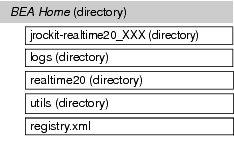
This illustration depicts only the files and directories required in a new BEA Home directory for WebLogic Real Time. If you choose an existing product installation directory, however, you will see additional directories in the BEA Home directory, such as weblogic81 and/or weblogic100 (and later), and the WebLogic Server license and license update utility. Although the default location for the product installation directory is within the BEA Home, you can select a different location outside the BEA Home directory.
During installation of your BEA software, you are prompted to choose an existing BEA Home directory or specify a path to create a new BEA Home directory. If you choose to create a new directory, the installation program automatically creates it for you.
| Notes: | BEA recommends that you do not exceed a maximum of 12 characters when naming your BEA Home directory. If the name of this directory has more than 12 characters, the CLASSPATH may not be resolved properly. |
| Note: | If WebLogic Real Time is installed into a BEA Home directory where multiple WebLogic Server 10.0 and later instances exist, the WebLogic Real Time domain creation template and sample scripts are installed into latest WebLogic Server instance. |
The files and directories in the BEA Home directory when WebLogic Real Time is installed in standalone mode are described in the following table.
Contains the software for the BEA JRockit JDK for WebLogic Real Time. The JDK provides the Java run-time environment (JRE) and tools for compiling and debugging Java applications running in either J2SE 1.4.2 (standalone or WebLogic 8.1 SP2 and later) or J2SE 5.0 (standalone or WebLogic 10.0 and later) environments. In this directory name,
xxx indicates the version of the JRockit JDK installed on your system, such as jrockit-realtime20_150_11 or jrockit-realtime20_142_14.
It also contains the JRockit R27.3 license (
license.bea) with the necessary Deterministic GC and JRockit Runtime Analyzer tool keys in the /jre directory. For more information, see Licensing.
|
|||
A registry file that contains a persistent record of all BEA products installed on the target system. This registry contains product-related information, such as version number, service pack number, and location of the installation directory.
|
Although it is possible to create more than one BEA Home directory, we recommend that you avoid doing so. In almost all situations, a single BEA Home directory is sufficient. There may be circumstances, however, in which you prefer to maintain separate development and production environments, with a separate product stack for each. With two directories, you can update your development environment (in a BEA Home directory) without modifying the production environment until you are ready to do so.
The product installation directory contains all the software components that you choose to install on your system, including program files and examples. You are prompted during your initial installation to choose a product installation directory. If you accept the default on a Windows system, for example, your software is installed in the following directory:
C:\bea\realtime20
Here, C:\bea is the BEA Home directory and realtime20 is the product installation directory for the WebLogic Real Time 2.0 software. However, you can specify any name and location on your system for your product installation directory; there is no requirement that you name the directory realtime20 or create it under the BEA Home directory.
The installation program installs the software components in a product installation directory represented by the WLRT_HOME variable. If, during your initial installation, you choose to install WebLogic Server only, and not all of the products available for installation, and you later decide to install additional products, such as AquaLogic Service Bus (using the same BEA Home directory), you are not prompted, during the subsequent installations, to specify a product installation directory. The installation program detects the WLRT_HOME directory and installs the additional products under it.
A description of the WebLogic Real Time directory structure is provided in Understanding the Product Directory Structure.
If you launch the installation from the command line or from a script, you can specify the -log option to generate a verbose installation log. The installation log stores messages about events that occur during the installation process, including informational, warning, error, and fatal messages. This type of file can be especially useful for silent installations.
| Note: | You may see some warning messages in the installation log. However, unless a fatal error occurs, the installation program completes the installation successfully. The installation user interface indicates the success or failure of each installation attempt, and the installation log file includes an entry indicating that the installation was successful. |
To create a verbose log file during installation, include the -log=full_path_to_log_file option in the command line. For example, on Windows using the BEA JRockit 5.0 JDK-based installer:
realtime20_jdk1.5.0_win32.exe -log=C:\logs\server_install.logThe path must specify a file. You cannot create a folder simply by including a name for it in a pathname; your path should specify only existing folders. If your path includes a nonexistent folder when you execute the command, the installation program does not create the log file.


|