









|
This section covers the following topics:
Before you can develop and run WebLogic-based applications with WebLogic Real Time, Core Edition, you must first create a domain. The WebLogic Configuration Wizard guides you through the process of creating a new domain quickly and easily, by using the WebLogic domain configuration template (wl-realtime.jar) to create a domain with deterministic garbage collection enabled.
http://download.oracle.com/docs/cd/E13179_01/common/docs92/configwiz/intro.html
http://download.oracle.com/docs/cd/E13179_01/common/docs91/configwiz/intro.html
http://download.oracle.com/docs/cd/E13222_01/wls/docs81/adminguide/createdomain.html
When you install your BEA Products software on a Windows system, the installation program automatically creates shortcut entries on the Start Menu.
| Note: | If the user performing the installation has Administrator privileges, the shortcut entries can be created in the All Users Start menu folder or in the user's local Start menu folder. For more information, see Administrator Privileges. |
Options on the Start Menu vary, according to the components you choose to install.
The BEA Products folder (Start Programs
Programs BEA Products) contains the shortcut files shown in the following figure.
BEA Products) contains the shortcut files shown in the following figure.
During the product installation, you are asked to select or create a BEA Home directory and a product installation directory. For information about the BEA Home directory, see Choosing a BEA Home Directory. For a complete installation, the installation program creates a dedicated directory structure for the BEA Products software. It may or may not reside in the BEA Home directory.
The following diagram represents the directory tree structure for a complete product installation of the JRockit 1.4.2 JDK in standalone mode.
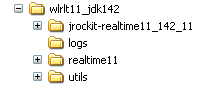
Table 7-1 describes the contents of each directory.


|