


|

|
|
|
|
WebLogic Process Integrator Overview
The WebLogic Process Integrator product is a user modeling and workflow environment that combines the tasks of administering data and defining, executing, and monitoring workflows.
The following sections provide an overview of WebLogic Process Integrator:
Architecture Overview
The Workflow Management Coalition defines a workflow management system as one that "...defines, manages, and executes workflows through the execution of software whose order of execution is driven by a computer representation of the workflow logic."
Such a system automates a business process by merging the sequence of activities and invoking the appropriate resources required by the various activities or steps. Individual business processes may have life cycles ranging from minutes to days (or longer), depending on the complexity and duration of the various constituent activities. To achieve this, a workflow management system must provide support in three broad areas:
WebLogic Process Integrator is a Java 2 Enterprise Edition (J2EE) session and entity bean-based implementation of a workflow management system. At the center of the WebLogic Process Integrator architecture is the Process Engine, which serves as the run-time controller and is responsible for keeping track of workflow instances and managing the execution of workflows.
WebLogic Process Integrator has the following architecture.
Figure 1-1 WebLogic Process Integrator Architecture
Understanding the Workflow Model
The following sections describe the concepts and terminology associated with the workflow model:
Overview of the Workflow Model
It is important to understand the following key terms:
You design a workflow template by using the drawing area of WebLogic Process Integrator Studio to build a business process flowchart. WebLogic Process Integrator Studio is the WebLogic Process Integrator client application that you use to define and monitor workflows. Workflows are designed from the perspective of business analysts, incorporating varied and multiple business activities and transactions involved in business processes.
In WebLogic Process Integrator, one workflow template can be used to generate multiple workflow instances. When a workflow is started, a copy of the workflow template definition is saved and used to generate information in the workflow, such as what user to assign to the first task, what actions are to be executed, when the task is completed, and so on.
Workflow template definition within an organization is usually the responsibility of an analyst, system administrator, or authorized user.
Workflow Definitions
Workflows are defined for and assigned to organizations within WebLogic Process Integrator. An organization can be an entire company, or an organization can represent a division, region, or location within a company. For each organization, users and roles (groups of users sharing common areas of responsibility) are created. An organization can have multiple workflow templates assigned to it.
When a workflow is started, a workflow template definition is instantiated and an instance is created. This instance holds information pertaining to the state of the workflow (running process).
Workflow template definitions are stored as XML documents. XML is a system for defining, validating, and sharing document formats. Like HTML, XML is a markup language derived from SGML (standard generalized markup language). However, unlike HTML, which was created to allow cross-platform formatting of information for display, XML is best suited for organizing data.
Workflow Components
The following sections briefly describe workflow components.
Nodes
Nodes are key components within workflows. Workflow nodes are graphically represented as "shapes" in the workflow drawing area. A workflow node can be a start, task, event, join, decision, or done. Nodes are described briefly in the following list. For more information, refer to Working with Workflow Components.
Variables
Workflows also contain variables, which hold run-time values and data obtained often from external sources. Variables are used to control the flow of business processes. For more information, refer to Using Expressions and Conditions.
Exception Handlers
Workflows contain system- and custom-defined workflow exception handlers, which enable you to generate, trap, and respond to internally and externally generated exception conditions. Exceptions may be abnormal conditions that you define within the workflow, or they may be typical run-time server exceptions that you trap and respond to accordingly. For more information, refer to Handling Workflow Exceptions.
Actions
Workflows also contain actions (units of work), which can be as simple as assigning a task to a user or as complicated as sending or receiving XML messages or invoking Enterprise JavaBean (EJB) methods. Actions are, in a sense, the primitive building blocks of a workflow in that they define the actual behavior of the workflow. Actions are integrated into a workflow by specifying them in start nodes, task nodes, decision nodes, done nodes, and events. For more information, refer to Using Actions.
WebLogic Process Integrator provides a standard set of actions, but this set is extendible through use of Enterprise JavaBean (EJB) and Java Class methods. (For more information, refer to Understanding Business Operations in Administering Data within WebLogic Process Integrator.)
Workflow Model Diagram
The following diagram illustrates the WebLogic Process Integrator workflow model.
Figure 1-2 WebLogic Process Integrator Workflow Model
Administering Data
Users administer components of the WebLogic Process Integrator server and database through the data and server administration facility. More specifically, you can perform the following tasks:
User, role, and organization information within WebLogic Process Integrator is maintained in BEA WebLogic Server(TM) security realms.
Monitoring Workflows
WebLogic Process Integrator provides workflow monitoring in the form of two reports: workload and statistics. These can be accessed in the folder tree of the main Studio window. Use the WebLogic Process Integrator monitoring facility to monitor and modify workflows. More specifically, you can perform the following tasks:
Workflow monitoring enables you to gather system workload information and make informed decisions based on available data, thus managing your resources more efficiently.
Starting WebLogic Process Integrator Studio
To start WebLogic Process Integrator Studio:
Figure 1-3 Logon to WebLogic Process Integrator Dialog Box
Figure 1-4 WebLogic Process Integrator Main Window
Navigating WebLogic Process Integrator
This section describes the components and tasks of the WebLogic Process Integrator Studio user interface. WebLogic Process Integrator Studio is a client application that allows for the definition and monitoring of workflows.
Menu Options
The File menu has the following options:
The View menu has the following options:
The Configuration menu has the following options:
Folder Tree Display
The WebLogic Process Integrator Studio interface contains a folder tree display, which follows standard explorer-type conventions.
Figure 1-5 WebLogic Process Integrator Folder Tree Display
Note: Displayed information pertains only to the current organization. Select the organization from the Organization drop-down list at the top of the screen. Double-click one of the following items to expand it and view details about the item:
For example, double-click the Templates folder to display a list of workflow templates. Double-click a workflow template to display a list of all workflow template definitions. Expanding a particular workflow template definition displays folders containing the tasks, decisions, events, joins, starts, dones, and variables for that workflow template definition.
You can right-click most items in the folder tree to display a menu containing options relevant to the highlighted item. Choosing any menu option displays a corresponding dialog box on the right-hand side of the screen. However, right-click menus in the folder tree are context specific. Depending on the context in which you are accessing the right-click menu, certain options may not be accessible. For example, if your security realm does not permit you to add users and roles to WebLogic Process Integrator, the Create Role and Add Users menu options will not be accessible to you.
For example, right-click on an existing workflow template to display a menu with the following options:
Figure 1-6 Workflow Template Menu Options
WebLogic Process Integrator allows you to have multiple workflow diagrams open simultaneously. It is possible to view more than one workflow and toggle back and forth between them.
Figure 1-7 Multiple Workflow Diagrams
Workflow Drawing Area Use the shapes (representing the various nodes or components of a workflow) on the workflow toolbar to draw a workflow. The shapes somewhat simplify the complexity involved in designing workflows. Workflow shapes and connectors can be selected and dropped onto the workflow drawing area, allowing you to modify workflows as needed. To open the workflow drawing area, shown in the following figure, create a new workflow template definition or open an existing workflow template definition. Refer to Defining and Maintaining Workflows, for detailed instructions on performing these tasks. To place a shape in the drawing area, click the shape on the toolbar, place your cursor on the drawing area, and click again to drop the shape onto the drawing area. To move a shape within the diagram, click and drag the shape with your mouse. Figure 1-8 Workflow Drawing Area
The following table describes the various node shapes that WebLogic Process Integrator provides for workflow template definition. Table 1-1 Workflow Template Definition Nodes
Each decision contains a condition. This condition, if verified, evaluates to True; if it is not verified, it evaluates to False. In a workflow, a decision is followed by one or more nodes, which are dependent on either a True or False condition. Depending on whether the condition results evaluate to True or False, one or more subsequent nodes are instantiated.
Having more than one possible outcome from a decision is not mandatory, since actions can be set to False or True within a decision; also, a workflow can be aborted upon a True or False, in which case there will be no True or False connector resulting from the decision.
Exiting WebLogic Process Integrator Studio
To exit WebLogic Process Integrator Studio:
Note: If you try to exit WebLogic Process Integrator Studio without having saved your changes, a dialog box prompts you to do so.
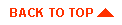
|

|
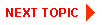
|
|
|
|
Copyright © 2001 BEA Systems, Inc. All rights reserved.
|