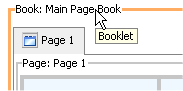Using the Visitor Tools
|
|
|
Adding Visitor Tools to a Custom Application
Adding Visitor Tools to a New Portal Application
WebLogic Portal Platform Edition installs with a pre-built portal application called sampleportal, which includes, a set of JavaServer Pages (JSPs) that enable visitors to set properties on personalized views of the portal.
Use the following procedure to add these visitor tools to a new portal application, which can then be customized.
- Copy the entire com/bea/jsptools/portal directory from the WEB-INF/classes directory in sampleportal into the WEB-INF/classes directory of the new Web application.
- Copy the entire com/bea/jsptools/portal directory from the WEB-INF/classes directory in sampleportal to the WEB-INF/classes directory of the new Web application.
- Copy the entire visitorTools directory from the sampleportal directory in portalApp to the Portal Project directory of the new Web application.
- In the Properties Designer, set the Editable property to Edit in Menu. The Mode Properties heading is added to the available properties.
- The three JSPs inside the visitorTools directory, visitorToolsMain, visitorToolsEditPage, visitorToolsEditBook, contain a reference to a javascript file called dialog.js in the sampleportal application. Edit the source for each of these files, changing the path to refer to the new location of this file.
Note: The Visitor Tools JSPs only work when the portal server is running, and must be accessed by a user logged into the desktop.