
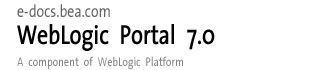
| Download Docs | Site Map | Glossary | |
|
|
|||
| bea.com | products | dev2dev | support | askBEA |
 |
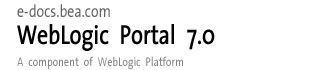 |
|
|||||||
| e-docs > WebLogic Platform > WebLogic Portal > Portlet Features and Functionality > Miscellaneous Portlets |
|
Portlet Features and Functionality
|
Miscellaneous Portlets
This topic discusses portlets that have a variety of functionality. The following portlets are described:
Email Portlet
The Email portlet demonstrates the use of the Java Mail API. The Email portlet displays a list of messages in an email inbox. Although you can see which messages are there, you cannot read them. This section describes how to set up the Email portlet.
Java source: <BEA_HOME>/weblogic700/samples/portal/sampleportalDomain/beaApps/sampleportal/src/examples/sampleportal/email
JSP source: <BEA_HOME>/weblogic700/samples/portal/sampleportalDomain/beaApps/sampleportal/portlets/email
To configure the Email portlet, complete the following directions:
Figure 7-1 Email Portlet—Not Configured
Figure 7-2 Email Portlet—Edit
If you have entered the correct information, you should see your new emails in the Email portlet, as shown in Figure 7-3.
Figure 7-3 Email Portlet—New Email
If the information you entered is not correct, the Email portlet indicates a problem, as shown in Figure 7-4.
Figure 7-4 Email Portlet—Improperly Configured
WhatsHot Portlet
The WhatsHot portlet is an example of a simple reporting portlet. It shows the number of times a campaign ad or company profile has been clicked. This portlet pulls information from the WebLogic Portal event tracking system. Specifically, the WhatsHot portlet collects real-time information from an event and displays the information. It shows the use of an asynchronous custom event listener. The content of WhatsHot can also be displayed in an Excel spreadsheet.
Java source: <BEA_HOME>/weblogic700/samples/portal/sampleportalDomain/beaApps/sampleportal/src/examples/sampleportal/whatshot
JSP source: <BEA_HOME>/weblogic700/samples/portal/sampleportalDomain/beaApps/sampleportal/portlets/whatshot
To learn about the WhatsHot portlet, complete the following instructions:
Figure 7-5 WhatsHot—Citigroup, 3 Counts
Figure 7-6 CompanyProfiles Portlet
Figure 7-7 WhatsHot—Citigroup, 4 Counts
Figure 7-8 WhatsHot—Excel Spreadsheet
MyToDo and GroupToDo Portlets
The MyToDo portlet provides a list for personal activities. The GroupToDo portlet provides a list for team activities. Any changes in the GroupToDo portlet are displayed for each team member. Every member of the team can update the GroupToDo portlet. The MyToDo and GroupToDo portlets are implemented through Enterprise JavaBeans (EJB) 2.0 entity beans.
Java source: <BEA_HOME>/weblogic700/samples/portal/sampleportalDomain/beaApps/sampleportal/src/examples/sampleportal/collaboration
JSP source: <BEA_HOME>/weblogic700/samples/portal/sampleportalDomain/beaApps/sampleportal/portlets/collaboration
To learn more about these portlets, complete the following instructions:
Figure 7-9 GroupToDo Portlet—No Items Saved
Figure 7-10 GroupToDo Portlet—New To Do Items
Figure 7-11 GroupToDo Portlet—Item Added
Figure 7-12 GroupToDo Portlet—Items Added
Figure 7-13 GroupToDo Portlet—Item Checked
The MyToDo portlet operates in the same way, except other team member portlets are not updated.
CustomerService Portlet
The CustomerService portlet demonstrates EJB 2.0 implementation and integration with the J2EE Connector Architecture (JCA) sample database adaptor provided with WebLogic Server 7.0. The CustomerService portlet has two views: the Individual view, where visitors can see only their service requests and add new requests, and the Service Representative view, where all service requests from every group member are displayed.
Java source: <BEA_HOME>/weblogic700/samples/portal/sampleportalDomain/beaApps/sampleportal/src/examples/sampleportal/customerservice
JSP source: <BEA_HOME>/weblogic700/samples/portal/sampleportalDomain/beaApps/sampleportal/portlets/customerservice
To learn more about the CustomerService portlet, complete the following instructions:
Figure 7-15 CustomerService Portlet—Default (Visitor 1)
Figure 7-16 CustomerService Portlet—Enter Request (Visitor 1)
Figure 7-17 CustomerService Portlet—New Request (Visitor 1)
Figure 7-18 CustomerService Portlet—New Request Added (Visitor 5)
What's Next
This concludes the Portal Example—Portlet Features and Functionality tour. To learn about portal functionality, see Portal Example—Visitor and Administrator Features at http://download.oracle.com/docs/cd/E13218_01/wlp/docs70/ptour/index.htm.
To learn about WebLogic Portal administration, see the Administration Guide at http://download.oracle.com/docs/cd/E13218_01/wlp/docs70/admin/index.htm.
To learn about WebLogic Portal development, see the Development Guide at http://download.oracle.com/docs/cd/E13218_01/wlp/docs70/dev/index.htm.

|

|

|