


|

|
|
|
|
Migrating from WebLogic Integration 2.0 (SP 2, 3 and 4) to WebLogic Integration 2.1
This section describes the procedure for migrating from BEA WebLogic Integration 2.0 service packs 2, 3, and 4 to BEA WebLogic Integration 2.1. It contains information on the following subjects:
Overview
If you are currently running WebLogic Integration 2.0 Service Pack 2, 3 or 4, you can migrate to WebLogic Integration 2.1 by following the migration steps described in Migrating Using the WebLogic Integration Database Configuration Wizard in Graphical Mode or Running the Migration Script Manually.
The migration steps described Migrating Using the WebLogic Integration Database Configuration Wizard in Graphical Mode or Running the Migration Script Manually can also be used to complete the overall migration processes described in Migrating from WebLogic Process Integrator 1.2/1.2.1, and Migrating from WebLogic Collaborate 1.0/1.0.1, or Migrating from WebLogic Integration 2.0 (No SP or SP 1) to WebLogic Integration 2.1. For example, when migrating from WebLogic Integration 2.0 with no service pack or with service pack 1, you must first migrate to WebLogic Integration 2.0 service pack 4 and then migrate to WebLogic Integration 2.1.
Before You Begin
Before following the migration steps described in Migrating Using the WebLogic Integration Database Configuration Wizard in Graphical Mode or Running the Migration Script Manually, you must consider the following before proceeding:
Domain Migration
The migration steps described in Migrating Using the WebLogic Integration Database Configuration Wizard in Graphical Mode and Running the Migration Script Manually will only migrate the WebLogic Integration repository information stored in database tables. These steps will not migrate your application WebLogic Server domain information.
To migrate your application WebLogic Server domain information complete the following steps:
WebLogic Integration 2.1 comes with four preconfigured domains: bpmdomain, eaidomain, samples, and wlidomain.The config.xml files for these domains are located in the WLI_HOME/config/DOMAIN_NAME directory, where DOMAIN_NAME is either bpmdomain, eaidomain, samples, or wlidomain. For example, the config.xml file for the wlidomain is located in the WLI_HOME/config/wlidomain directory.
Remote Database Server
If the machine where WebLogic Integration 2.1 is installed and the migration utility will be run is different from the machine which hosts the database server with the WebLogic Integration repository, the following prerequisite must be satisfied before running the migration utility:
Security File Realms
Before beginning either the graphical or manual migration processes, you need to merge the WebLogic Integration 2.0 filerealm.properties file with the filerealm.properties file for WebLogic Integration 2.1 in WLI_HOME/config/DOMAIN_NAME. This procedure is required only if you are using the file realm for security.
Migrating Using the WebLogic Integration Database Configuration Wizard in Graphical Mode
To migrate to WebLogic Integration 2.1 using the WebLogic Integration database configuration wizard in graphical mode, complete the following steps:
Choose Start
a.) Execute the following commands:
cd WLI_HOME/bin
wliconfig
The Choose BEA Home Directory dialog box is displayed.
b.) Select an existing BEA Home directory, and then click Next.
The Choose Domain to Configure dialog box is displayed.
c.) Select a domain, and then click Next.For more information on domains see "WebLogic Server Domains" in Getting Started in Starting, Stopping, and Customizing BEA WebLogic Integration.
The Choose Configuration Option dialog box is displayed.
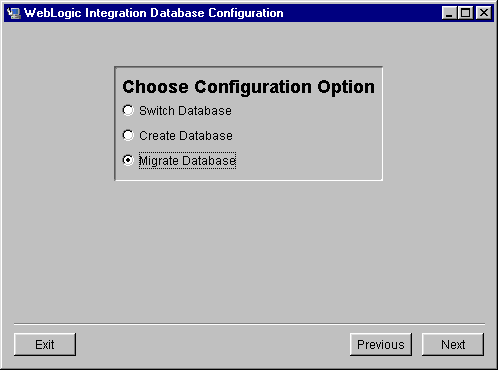
The Select Database dialog box appears.
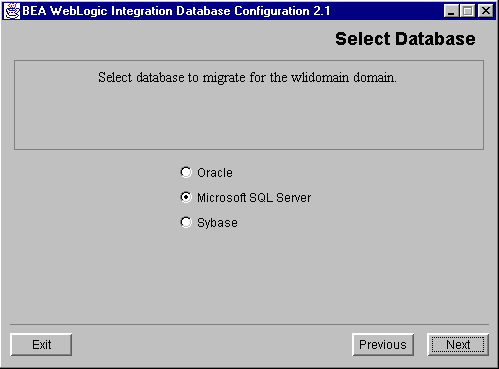
Note: Migration is not available for Cloudscape.
The Configure DB_TYPE Database dialog box appears (DB_TYPE is the database you selected, in this example Microsoft SQL).
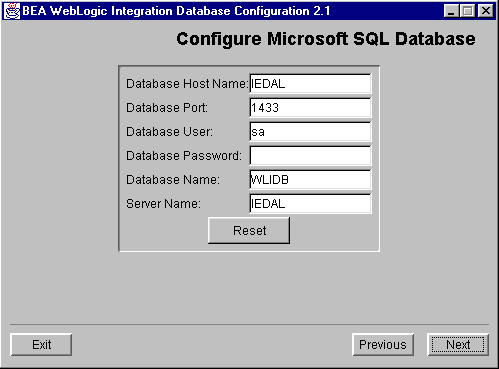
The Locate Database Client dialog box appears.
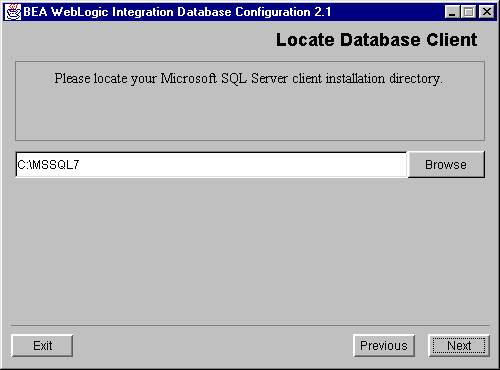
The database found confirmation box appears.
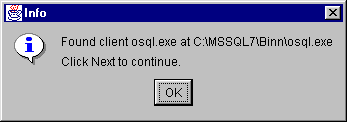
Note: This confirmation box appears immediately after step 6, and overlays the Locate Database Client screen, if you do not need to locate your client installation directory.
The installation process begins and a BEA WebLogic Integration 2.1 splash screen appears.
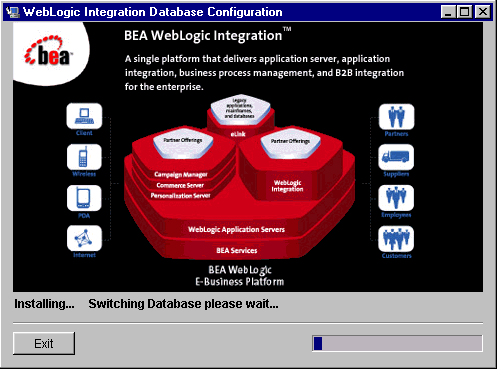
This dialog box stays visible until the progress meter in the lower right corner is completely filled. Finally, the Changes Successful dialog box appears.
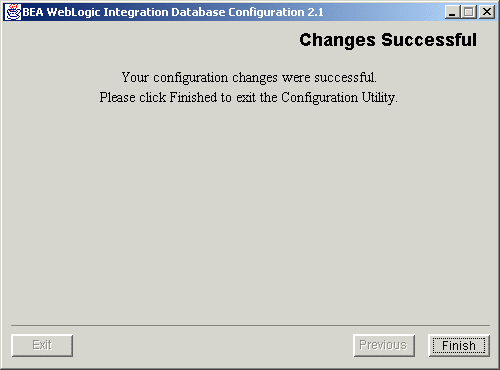
This completes the WebLogic Integration 2.0 to WebLogic Integration 2.1 migration process.
Running the Migration Script Manually
Windows
Run the migration script manually on Windows, by completing the following steps:
cd c:\bea\wlintegration2.1\bin
setdomain c:\bea\wlintegration2.1\config\wlidomain
switchdb oracle
migratedb
UNIX
Run the migration script manually on UNIX, by completing the following steps:
cd /home/me/bea/wlintegration2.1/bin
setdomain /home/me/bea/wlintegration2.1/config/wlidomain
switchdb oracle
$JAVA_HOME/bin/java $DB_JVMARGS $JAVA_OPTIONS -classpath $WLICP com.bea.eci.migration.Migrate -v $CTLFILE
. $WLI_HOME/bin/migrate.sh || exit 1
migratedb
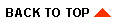
|

|
|
|
|
Copyright © 2001 BEA Systems, Inc. All rights reserved.
|