


|

|
|
|
|
Retrieving and Storing Repository Documents
The WebLogic Integration repository feature provides a centralized document storage mechanism that supports the following four document types:
The repository allows the supported documents to be shared in WebLogic Integration. The repository provides access to these document types and provides manipulation of repository documents including access to the document text, description, notes, and removal of the document. The repository allows the supported documents to be shared between data integration, business process management (BPM), WebLogic Server, and B2B integration. The repository also includes a batch import utility that allows previously constructed MFL, DTD, XML Schema, and data integration documents residing on a different file system to be easily migrated into the repository.
This section discusses the following topics:
Accessing the Repository
To access the repository:
Figure 5-1 WebLogic Integration Repository Login Dialog Box
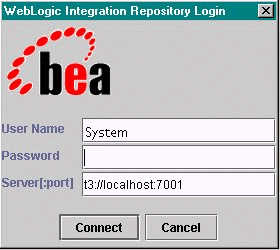
Note: The WebLogic Integration Repository Login window allows up to three unsuccessful login attempts, after which, a login failure message is displayed. If you experience three login failures, choose Repository
The following commands are available from the Repository Menu.
Table 5-1 Repository Menu Commands
Retrieving Repository Documents
Perform the following steps to retrieve repository documents:
Note: Only MFL file types are available in the Format Builder repository.
Once you have retrieved the specified document, you can edit it as you would any MFL document within Format Builder, store the document back into the repository, store the document back into the repository with a different name, or save as a local file.
Anytime you open a document that is stored in the repository, a read-only Document Repository Properties box displays in the Message Format detail panel when the message format node is selected. This properties box provides you with a document description and any notes that were attached to the document.
Storing Repository Documents
Perform the following steps to store a MFL document in the repository:
Note: Please do not add the MFL file extension to your entry. Only MFL file types are available in the Format Builder repository.
If your Format Builder options specify generation of a DTD/XML Schema, these documents will also be stored in the repository using the supplied name.
Importing Documents into the Repository
The WebLogic Integration repository batch import utility provides a command line interface to the repository. It provides a mechanism for easily importing previously built MFL documents into the repository. The batch importer is capable of importing MFL, DTD, class, XSLT, and XML schema documents in any combination. The Batch Importer also works with any plug-in repository.
Use of the repository importer with the business process management repository requires the placement of a wlxt-repository.properties file in a CLASSPATH directory. The contents of this file identify the WebLogic Server hosting the repository. For example:
wlxt.repository.url=t3://localhost:7001
At the console command prompt, invoke the Batch Import Utility using the following command.
java com.bea.wlxt.repository.Import [-v] [-n] [-t type] [-f folder] files...
The following table describes the options.
Table 5-2 Options for the Import Command
All switches take effect at the point in the command line where the are encountered and remain in effect until overridden by another switch. For example, the following command line imports all .dtd, .class, and .mfl files in the current directory, but only enables verbose mode while class files are imported.
java com.bea.wlxt.repository.Import *.dtd -v *.class -n *.mfl
The document type of imported documents is derived from the file extension as follows:
Using the Repository Document Chooser
The Repository Document Chooser provides a user interface exposing the contents of the repository. The user interface consists of six different dialog and message boxes that allow you to store, retrieve, and modify repository documents.
Using the Open Document Dialog Box
The following is an image of the Open Document dialog box used for retrieving repository documents.
Figure 5-2 Select Document To Retrieve Dialog Box
Table 5-4 Select Document To Retrieve Dialog Box Fields
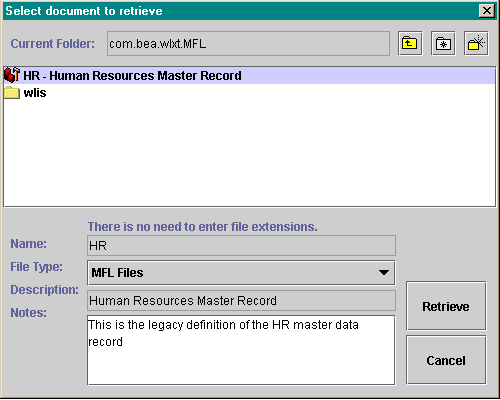
Using the Store Document Dialog Box
The Store Document dialog box differs from the Open Document dialog box only in its ability to enter a new document name, description, or notes.
Using the Shortcut Menus
Both the Open Document and Store Document dialog boxes provide the capability to update repository objects, rename existing objects, and remove objects. These update features are accessed by right-clicking on a repository object. The following is an image of the shortcut menus.
Figure 5-3 Store Document Dialog Box
Table 5-5 Store Document Dialog Box Fields
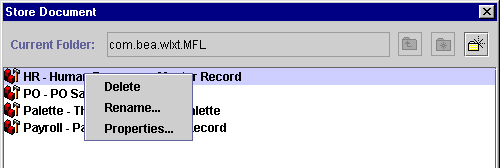
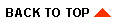
|

|
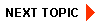
|
|
|
|
Copyright © 2001 BEA Systems, Inc. All rights reserved.
|