







|
Process controls are used to send requests to and receive responses from other business processes in the same domain using Java/RMI. This scenario demonstrates a typical use case for a Process control—to call a subprocess from a parent business process.
For this part of the tutorial, we are going to change the design of the business process you created in Part I to take advantage of a tax calculation service provided by a business process instead of using the tax calculation Web service you initially used. You can do so by first creating a Process control from the tax calculation business process. Then you simply change the Control nodes you designed in Part I in such a way that, instead of communicating with the tax calculation Web service via the Web Service control, they communicate with the tax calculation business process, via the new Process control.
The tasks in this step include:
The tutorial application provides you with a simple business process (TaxCalcProcess.java) that calculates the sales tax for a Request for Quote. (See \Tutorial_Process_ApplicationWeb\src\requestquote.services\TaxCalcProcess.java in the Package Explorer.) In this step, you learn how to create a Process control for the TaxCalcProcess.java business process.
| Note: | If the Data Palette is not visible in WebLogic Workshop, choose Window  Show View Show View Data Palette from the menu bar. Instances of controls already available in your project are displayed in the Data Palette tab in the Controls folder. Data Palette from the menu bar. Instances of controls already available in your project are displayed in the Data Palette tab in the Controls folder. |
/Tutorial_Process_Application_WEB/src/requestquote.services folder. The Start Method field is populated with requestTaxRate, which is the start method for TaxCalcProcess.java.
void requestTaxRate (QuoteRequestDocument quoteRequest)
RequestQuote.java. The following message is displayed:
The Control node is already associated with a control method. Do you wish to replace this control method?
void requestTaxRate(QuoteRequestDocument quoteRequest)
| Note: | The tax calculation process expects to receive a message of XML type QuoteRequestDocument—the same type as the requestXML variable to which the XML message sent from a client to the RequestQuote.java process is assigned. Unlike the scenario for sending data to the tax calculation Web service in Step 4: Invoke a Web Service, no transformation is required on this node—you can create a direct variable assignment. |
This step completes the procedure to remove the call from your Request for Quote business process to a tax calculation Web Service—changing it to a call to a tax calculation business process (via the Process control you created).
void returnTaxRate(float salesTaxRate)
The following message is displayed:
The Control node is already associated with a control method. Do you wish to replace this control method?
void returnTaxRate(float salesTaxRate)
This step completes the procedure to remove the callback handler that receives a message from a tax calculation Web Service—changing it to a callback handler that receives a message from a tax calculation business process (via the Process control you created).
 Save All.
Save All.You can run and test the business process, which now contains an asynchronous call to another business process (via the Process control) in the same way as you tested the business process you created in Part I. To do so, follow steps 1 through 7, as described in Step 5: Run Your Business Process.
When you start the operations in the Test Form page, the Message Log refreshes to display a summary of the calls to, and responses from, the tax calculation business process.
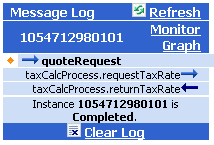
Entries in the Message Log correspond to the methods on your business process:
Instance instanceID is Completed.
where instanceID represents the ID generated when the quoteRequest method in your business process was called.
The following additional links are available from the Test Form page in the Test Browser:
http://www.adobe.com/svg/viewer/install/main.html.
| Note: | This viewer is not available for some configurations that WebLogic Platform 9.2 supports. For details, please see "Requirements for the Interactive Graph" in
Process Instance Monitoring at http://download.oracle.com/docs/cd/E13214_01/wli/docs92/adminhelp/processmonitoring.html in WebLogic Integration Admin Console Online Help. For detailed information about the operating systems and browsers WebLogic Platform supports, see
BEA WebLogic Platform Supported Configurations at http://download.oracle.com/docs/cd/E13196_01/platform/suppconfigs/index.html. |
| Note: | Press Alt and drag the mouse pointer over the Process Graph to move and position it on the Test Browser page. To zoom in, press Ctrl+click; to zoom out, press Ctrl+Shift+click. Alternately, right-click on the Process Graph and select the Zoom In or Zoom Out command from the drop-down menu. |
| Note: | Use the back and forward arrows  to navigate between the pages in the BEA Workshop Test Browser. to navigate between the pages in the BEA Workshop Test Browser. |
weblogic and password = weblogic. The BEA Products Administration Console opens to the Process Instance Details page. The WebLogic Integration Administration Console allows you to administer and manage your BEA Products applications. For example, if you click View Statistics on the Process Instances navigation pane, you access a Process Instance Statistics page. This page displays a summary of business process instances grouped by the process type. To view the instances of a process type that ran or are running on your server, click the process name. Processes instances are identified by their instanceID. Note that the instanceID displayed for your RequestQuote business process matches the instanceID displayed on the Message Log pane (see the preceding figures in this topic).
weblogic and password = weblogic.) When you use this link to open the Administration Console, it opens on the Process Instance Summary page, which displays a summary of all the instances of business processes that ran or are running.
To stop the Test Browser, you can simply close it, or return to BEA Workshop and click  on the tool bar.
on the tool bar.
This step completes Part II of the tutorial.
Managing WebLogic Integration Solutions


|