









|
This section presents the following topics:
When you define an application view, you are creating an XML-based interface between WebLogic Server and a particular EIS application within your enterprise. Once you create the application view, a business analyst can use it to create business processes that use the application. For any adapter, you can create any number of application views, each of which may contain any number of services and events.
Before you define an application view, make sure the following prerequisites are satisfied:
Before you start defining an application view, please read the following design considerations:
FolderOne.FolderTwo.MyAppView. Limit the application view path to no more than 260 characters. Application view path names over 260 characters may cause errors in compiling the application view.
Figure 2-1 summarizes the procedure for defining and configuring an application view.
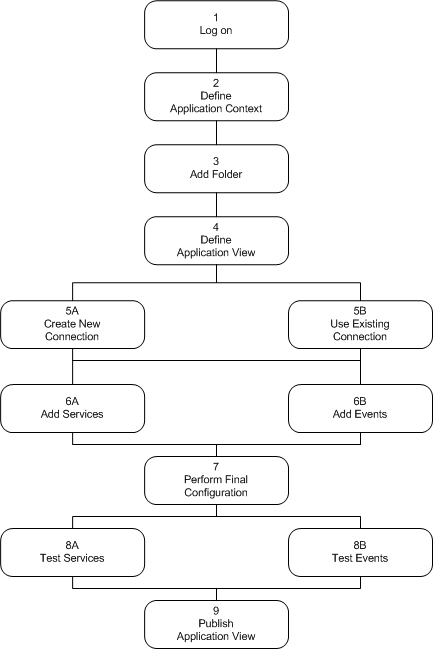
If you choose to create a new connection, you must enter application connection parameters. The information is validated, and the application view is configured to connect to the specified system For detailed information, see Step 6A: Create a New Browsing Connection.
If you choose to use an existing connection, you must select an adapter instance and a connection factory. For detailed information, see Step 6B: Reuse an Existing Browsing Connection.
Click Add Event or Add Service to define the appropriate events and services for this application view. For detailed information see Step 7A: Add a Service to an Application View and Step 7B: Add an Event to an Application View.
Once your services and events are tested and functioning, you are ready to publish the application view, allowing it to be used in business processes. For more information on using application views with business processes, see Using Application Views with Business Processes.
This section explains how to define and maintain application views using an EIS adapter for a hypothetical database EIS called simply DBMS. The steps in the procedure presented here correspond to the steps shown in Figure 2-1.
When you create application views for your enterprise, they may look different from those shown in this document. Such differences are to be expected, because the application view's adapter determines the information required for each application view page, and each enterprise has its own specialized adapters. For details about an adapter used in your enterprise, consult the relevant technical analyst or EIS specialist.
| Note: | Before performing the following steps, ensure that WebLogic Server is running on your system. |
Before you log on to the Application Integration Design console, you need to deploy the adapters available within the BEA Installation kit.
http://host:port/console for example, http://local host:7001/console.The WebLogic Console Administration Server is displayed.
The Welcome page is displayed.
<<BEA_HOME>>\weblogic92\integration\adapters\dbms\lib\BEA_WLS_DBMS_ADK Click Next.BEA_WLS_DBMS_ADK.ear checkbox. Click Finish.BEA_WLS_DBMS_ADK check box in the Enterprise Application.The message Start requests have been sent to the selected Deployments is displayed on the console.
The Application Integration Design Console displays all the application views in your WebLogic Integration environment, organized in folders.
| WARNING: | You should only have one instance of the Application Integration Design Console running on a single client machine. Running multiple consoles on a single machine may interfere with proper navigation between screens in your web browser. |
To log on to the Application Integration Design Console:
http://host:port/wlai
The Application Integration Design Console Logon page is displayed.
A menu bar is displayed at the top of each page which allows you to navigate to other pages and to administration consoles. The following table describes the menu items.
Use the WebLogic Integration Administration Console to set application integration parameters. Open the WebLogic Integration Administration Console, select the System Configuration module, and then select the Application Integration module. See Managing WebLogic Integration Solutions for more information on setting application integration parameters.
|
|||
|
|||
The Application Integration Design Console stores information about application views in a file-based repository. Before you create an application view, you must select an application to use in the design-time session. This determines where application view information is stored.
| Note: | WebLogic Workshop does not deploy an application until you add a project. You must add a project to the application in WebLogic Workshop before the application appears on the Deployed Applications drop-down list. |
For example, the following figure shows the name and root directory for a new application.
The Application View Design Console page is displayed.
| Note: | If you do not see the Application View Design Console page, consult the WebLogic Server administrator. |
The application views in your enterprise are organized in folders that may contain application views and subsidiary folders. Once you create a folder, you cannot move it to another folder. Before removing a folder, you must remove all application views and subfolders. Once you create an application view in a folder, you can remove the application view, but you cannot move it to another folder.
The following figure shows the root folder with one application view and two subsidiary folders.
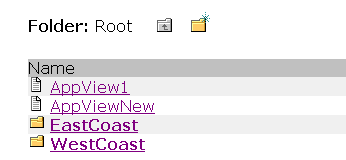
 icon:
icon:The Add Folder page is displayed.
| Note: | The name Root is a reserved word, and cannot be used for a folder name. If you use Root as a name, you cannot import or export the folder using the import-export utility described in Importing and Exporting Application Views. |
| Note: | Make sure you are working in the appropriate folder before performing this step. Once you define an application view, you cannot move it to another folder. |
The Define New Application View page is displayed.
The red asterisk next to the Application View Name field indicates that this is a required field.
| Note: | The name Root is a reserved word, and cannot be used for an application view name. If you use Root as a name, you cannot import or export the application view using the import-export utility. |
| Note: | You can define an application view without selecting the adapter type. This allows for instances where you realize that an application view is needed, but do not have sufficient information at the time to fully define the application view. You can create, name, and enter a description of the required application view without selecting the adapter type or further defining the application view. When more information is available, you can continue defining the application view. |
The Create New Browsing Connection page is displayed, as described in Step 6A: Create a New Browsing Connection on page 2-13.
The Select Browsing Connection page is displayed, as described in Step 6B: Reuse an Existing Browsing Connection on page 2-15.
You must choose the type of connection factory to associate with the application view. You can create a connection factory within a new adapter instance or select a connection factory within an existing instance of the adapter.
An adapter instance acts as a communications gateway between WebLogic Server and your EIS. This gateway can be unidirectional or bidirectional. Adapter instances include inbound messaging capabilities (from the EIS to WebLogic Server) that supports events, and connection factories that support services (outbound requests from WebLogic Server). An application view uses an adapter instance as a gateway for one of three purposes:
You must either create a new adapter instance or select an existing adapter instance that the application view will use. To enable design-time browsing and service invocation, you must also designate which connection factory the application view should use to get the connections used to communicate with the EIS.
When you choose to create a new connection, WebLogic Integration creates the adapter instance for you, and the connection parameters you define are used to create the connection factory within the adapter instance. For more information, see Step 6A: Create a New Browsing Connection.
When you choose to reuse an existing connection, you select the adapter instance and factory by name and do not need to specify connection parameters directly. If you do not know the proper parameters required to connect to a given EIS, have an EIS specialist set up the adapter instance and connection factory to use and the select them from the Application Integration Design Console. For more information, see Step 6B: Reuse an Existing Browsing Connection.
When establishing connections, the Application Integration Design Console is optimized for ease of use by first-time users. When you create a new connection, the browsing connection is also assigned as the service connection. This saves the first-time user a step in the process. More advanced users are likely to reuse an existing connection. In this case, the user is more familiar with the specific connection requirements and must separately assign the service connection.
The Create New Browsing Connection page indicates whether you need to define connection parameters. If the connection needs to have adapter-specific properties set, it indicates this with a Needed label next to the Define button. This label is removed once you provide connection parameters.
The Configure Connection Parameters page is displayed.
| Note: | The fields displayed on the page you see may differ from those shown here. Which fields are displayed is determined by the adapter. For the required information for any remaining fields, refer to your adapter documentation. For BEA WebLogic Adapters, see "Defining Service Connection Parameters" in WebLogic Integration 8.1 adapter User Guide, available at the following URL: http://download.oracle.com/docs/cd/E13207_01/wladapters/docs81/index.html If you are using an adapter that uses a JDBC DataSource, do not create two Tx Data Sources that point to the same connection pool. If a transaction uses two different Tx Data Sources which are both pointed to the same connection pool, you will get an XA_PROTO error when you try to access the second connection. For more information on JDBC DataSources and WebLogic Server, see "JDBC DataSources" in Administration Console Online Help at the following location: http://download.oracle.com/docs/cd/E13222_01/wls/docs92/ConsoleHelp/taskhelp/jdbc/jdbc_app/MonitorJDBCAppDataSources.html |
The Application View Administration page is displayed. On the Application View Administration page, you can add services and events to your application view.
You use the Select Browsing Connection page to choose an existing connection. You select both the adapter instance and a connection factory within it, from which connections to the EIS are obtained. These connections are used for browsing your EIS during design-time editing sessions.
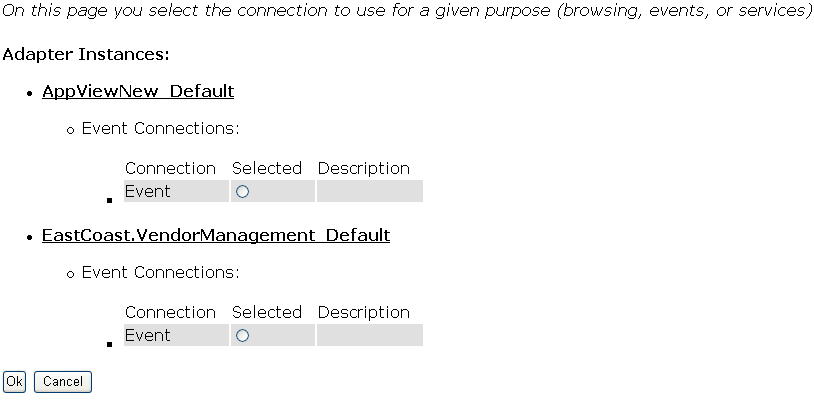
Using an existing connection factory can simplify server administration, especially in cases where multiple adapters interact with a single EIS. Also, using a shared connection factory allows an administrator to set the connection factory configuration parameters and direct users to select an existing connection. In this case, the users do not have to know how to configure connection parameters.
The Add Service and Add Event pages allow you to add services and events that support specific business processes. An application view can have multiple services and events. The required business processes determine the types of services and events you include in your application views. Work with your business analyst to define the application's business requirements. Once you determine the necessary business processes, you can define the appropriate services and events.
| Note: | The fields displayed on the page you see may differ from those shown here. Which fields are displayed is determined by the adapter. |
| Note: | For BEA WebLogic Adapters, see "Setting Service Properties" in your adapter User Guide, available at the following URL: |
| Note: | http://download.oracle.com/docs/cd/E13207_01/wladapters/docs81/index.html |
In many cases, this required information consists of an SQL statement for retrieving information from or updating information in a database. The following sample SQL statement retrieves customer information from a customer table based on a user-specified country value:
select * from WEBLOGIC.CUSTOMER_TABLE
where COUNTRY=[country varchar]
The sample application views provided with WebLogic Integration include services which use SQL statements. Display the Application View Administration page and click the View Summary link for a service. The Summary page includes an SQL statement.
To add an environment variable:
The Application View Administration page is displayed. Note that the new service is shown along with links which allow you to edit, remove, and view information about the service.
The Add Event page is displayed.
| Note: | The fields displayed on the page you see may differ from those shown here. Which fields are displayed is determined by the adapter. |
| Note: | For BEA WebLogic Adapters, see "Setting Event Properties" in your adapter User Guide, available at the following URL: |
| Note: | http://download.oracle.com/docs/cd/E13207_01/wladapters/docs81/index.html |
To add an environment variable:
The Application View Administration page is displayed. Note that the new event is shown along with links which allow you to edit, remove, and view information about the event.
Once you have finished adding services and events and have saved your application view, you must complete final configuration of connections before testing services and events. These configuration tasks are performed from the Application View Administration page.
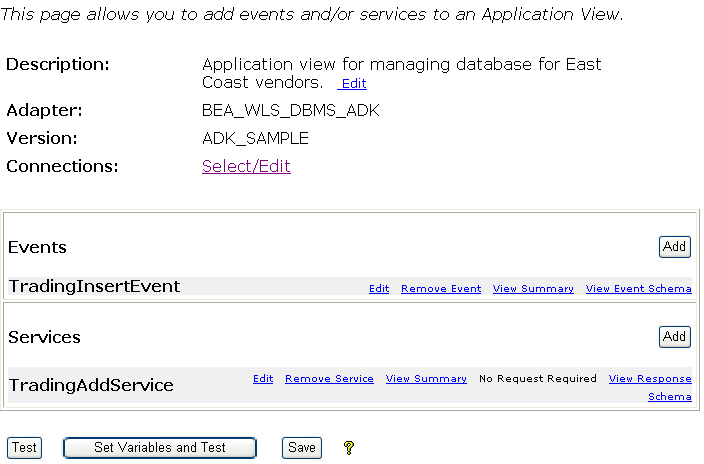
The Connection Information page is displayed.
The Connection Information page is organized by connection type: service invocation, event delivery, and design-time browsing connections. (For more information on how application views use adapter instances and connection factories, see Step 6: Establishing a Browsing Connection.)
The appropriate Edit Connection page is displayed. Note that only one connection is used for services and browsing and that changes made on the one Edit Connection page will appear on the other Edit Connection page.
The appropriate Create New Connection page is displayed.
If no connection parameters have been set for a connection and the Needed label is displayed nest to the Define button, the connection parameters page is displayed when you click OK on either the event or service connection page. When you click Continue, the Event or Service Connection page is displayed without the Needed label.
| Note: | For BEA WebLogic Adapters, see "Defining Service Connection Parameters" in your adapter User Guide, available at the following URL: |
| Note: | http://download.oracle.com/docs/cd/E13207_01/wladapters/docs81/index.html |
The appropriate Select Connection page is displayed. This page is the same as the page described in Step 6B: Reuse an Existing Browsing Connection.
The Edit Event Connection page is displayed.
The Edit Event Connection page allows you to define event connection parameters, enable or disable the namespace enforcement option, and specify what information will be logged for the connection factory.
Enable the namespace enforcement option to indicate that the client requires response documents and event documentst to declare the namespace indicated in the response/event definitions, and force the proper namespace declaration onto the response/event if needed.
Some legacy adapters do not provide responses/events using the namespace declared in the response/event schema This option allows clients that perform schema-based XML checking to use such adapters.
| Note: | If the adapter returns raw XML text (not parsed), enabling namespace enforcement has serious performance implications because it forces a parse of the XML text in order to inject the proper namespace declaration. |
The Configure Event Delivery Parameters page is displayed.
The event delivery parameters you enter on this page enable connection to an EIS instance and are used when generating events. The properties are specific to the associated adapter and are defined in the wli-ra.xml file within the base adapter.
| Note: | For BEA WebLogic Adapters, see "Defining Event Connection Parameters" in your adapter User Guide, available at the following URL: |
| Note: | http://download.oracle.com/docs/cd/E13207_01/wladapters/docs81/index.html |
The purpose of testing an application view service is to evaluate whether or not that service interacts properly with the target EIS. You can test an application view only if it is deployed and it contains at least one event or service. To test an application view service:
The Summary for Application View page is displayed. Note that the Status is Testing and a Stop Testing link is displayed.
You can optionally click Set Variables and Test. The Set Variables and Test Application View page is displayed. You can edit the values of environment variables and then click Test to test the application view.
The Test Service page is displayed.
| Note: | The fields displayed on your Test Service page may differ from those show here. Which fields are displayed is determined by the application view service. For a description of all fields, consult the relevant technical analyst or EIS specialist. For BEA WebLogic Adapters, see "Testing Services" in your adapter User Guide, available at the following URL: |
| Note: | http://download.oracle.com/docs/cd/E13207_01/wladapters/docs81/index.html |
If the application view service correctly processes the input data that you provided in step 3, the test is successful. The Test Result page, on which all input and output documents are listed, is displayed. If the service fails, the failure will be shown in the response field.
The purpose of testing your application view events is to evaluate whether or not the application view responds correctly to the EIS application. You can test an application view only if it is deployed and it contains at least one event or service. To test an application view event:
The Summary for Application View page is displayed. Note that the Status is Testing and a Stop Testing link is displayed.
The Test Event page is displayed.
| Note: | The fields displayed on your Test Event page may differ from those shown here. Which fields are displayed is determined by the application view event. For a description of all fields, consult the relevant technical analyst or EIS specialist. For BEA WebLogic Adapters, see your adapter User Guide, available at the following URL: |
| Note: | http://download.oracle.com/docs/cd/E13207_01/wladapters/docs81/index.html |
If the application view event responds correctly before the specified amount of time elapses, the test is successful.
If the specified period elapses before the event succeeds, the test times out and a failure message is displayed.
If the service requires input data, an input page is displayed.
| Note: | For BEA WebLogic Adapters, see "Testing Events Using a Service" in your adapter User Guide, available at the following URL: |
| Note: | http://download.oracle.com/docs/cd/E13207_01/wladapters/docs81/index.html |
The service is executed. If the test succeeds, the Test Result page is displayed, showing the event document, the service input document, and the service output document. If the test fails, the Test Result page displays only a Timed Out message.
If this period elapses before the event succeeds, the test times out and a failure message is displayed.
| Note: | For BEA WebLogic Adapters, see "Testing Events Manually" in your adapter User Guide, available at the following URL: |
| Note: | http://download.oracle.com/docs/cd/E13207_01/wladapters/docs81/index.html |
If the test succeeds, the Test Result page is displayed. This page, in turn, displays the event document from the application, the service input document, and the service output document.
If the test fails or takes too long, the Test Result page is displayed, showing a Timed Out message.
From the Summary page, you can publish an application view that has been tested. This generates an EJB within the application directory, publishes schema files to the WebLogic Workshop application for use in the XML Mapper, and makes the application view visible within WebLogic Workshop. The Application View control wizard browses only published application views.
When you publish an application view, it becomes a part of the WebLogic Workshop application. After publishing, the application view is controlled by the WebLogic Workshop application rather than the Application Integration Design Console. You must republish the application view if you edit it in the Application Integration Design Console.
| Note: | You must recreate any Application View control that uses an application view that has been modified in the Application Integration Design Console and republished. |
When the application view has been published, a message similar to the following is displayed on the Summary page:
EastCoast.Sales.CustomerManagement published to:
C:\bea\weblogic81\domains\samples\integration\sampleApp\
sampleApp_EastCoast_Sales_CustomerManagement_ApplicationView-ejb.jar
All application integration artifacts (application views, schemas, and namespaces) are contained in the application view EJB. The EJB is rebuilt as necessary to reflect changes in the application integration artifact source files. The source files are maintained in the wlai-repository directory under the EAR root directory. When an application view is published, the schemas needed by the application view are copied into the Schemas/wlai directory in the WebLogic Workshop application.
When you publish an application view, testing is automatically stopped before the application view is published. This ensures that your temporary test application view deployments are removed from the server and do not interfere with your published application view.
| Note: | When you publish an application view, schemas are published to the WebLogic Workshop application. Publishing an application view and opening WebLogic Workshop may cause the Schema project to be rebuilt. If you edit a business process (for example, to define a start node) before the Schemas project has finished rebuilding, you may see an error message similar to the following: |
| Note: | The type for the variable could not be resolved. This may be due to not entering fully qualified type name. Please go to source to correct errors. |
| Note: | Make sure that the Schema project has completed its rebuild before editing the business process. |
Published application views can be monitored and managed using the WebLogic Integration Administration Console. For more information on managing application views and adapter instances, see Managing WebLogic Integration Solutions.
| Note: | When you delete a previously published application view, associated wlai.channel file, and EJB file, the application view ID still appears in the WebLogic Integration Administration Console and is shown in an Undeployed state after you rebuild the application. The deleted application view ID is removed from WebLogic Integration Administration Console when you reboot the system. |
When you define an application view, you must configure its connection parameters. After you add and test services and events, you may want to reconfigure the connection parameters or remove services and events.
To edit an existing application view:
The Summary for Application View page is displayed.
The Application View Administration page is displayed.
The Connection Information page is displayed. Follow the instructions in Step 8: Perform Final Configuration Tasks.
The current default JTA transaction timeout for domains generated by the Configuration Wizard is 30 seconds. Typically, many adapter calls can exceed 30 seconds. You can increase the server's default transaction timeout using the WebLogic Server Administration Console:
To implement the increased timeout value, you must republish your application views or manually change the weblogic-ejb-jar.xml descriptor in your previously published application views. To manually increase the value, insert the following into weblogic-ejb-jar.xml in the weblogic-enterprise-bean element for both the stateless and stateful session EJBs for the application view:
<transaction-descriptor>
<trans-timeout-seconds>500</trans-timeout-seconds>
</transaction-descriptor>
Application views contain metadata about associated services and events. This metadata often contains references to environment-specific resources or data values that may need to be updated dynamically. Environment variables allow these values to be updated dynamically, without having to undeploy, edit, and redeploy the application view. Once an environment variable is created, its value can be specified at time of deployment or dynamically at runtime.
Variable definitions will contain the following:
You can define new variables when adding or editing services or events. The list of existing variables is also displayed and can be edited on the Application View Administration and Application View Summary pages.
Once the application view has been published, an administrator can display environment variables and edit their values in the WebLogic Integration Administration Console. An administrator can not add or delete environment variables.
When using your published application views, you may see database-specific error messages written to the log file. The section identifies some of the more common database-specific error messages.
From time to time, when using Sybase or MSSQL databases, warnings are issued stating that the active database and/or language has been changed. These warnings come from the Sybase and MSSQL databases when the active database or language is changed on a connection. Since the catalog is changed at various points in the DBMS sample adapter, users of the sample adapter will inevitably see these messages. These warnings are harmless and can be ignored.
When an adapter instance in an MSSQL XA environment is automatically suspended and resumed, error messages similar to the following are thrown.
<Oct 15, 2003 4:40:30 PM PDT> <Error> <JDBC> <BEA-001112>
<Test "SELECT COUNT(*) FROM sysobjects" set up for pool "wlaiPool" failed with
exception: "javax.transaction.xa.XAException: [BEA][SQLServer JDBC Driver]
No more data available to read.".>
This is a JDBC-level error, generated as the JDBC container cleans up existing/dead connections to the restarted DBMS instance. This type of exception is normal in this case; the EIS is available, the adapter instance is resumed successfully, and the JDBC container recovers.
When using an application view with a Microsoft SQL Server or Sybase database, use the WebLogic Server Administration Console to enable the TestReservedConnection parameter for the connection pool used for application integration. If the parameter is not enabled, the auto resume or manual resume features do not work and a SQLException similar to the following is thrown:
java.sql.SQLException: [BEA][SQLServer JDBC Driver]No more data
available to read


|