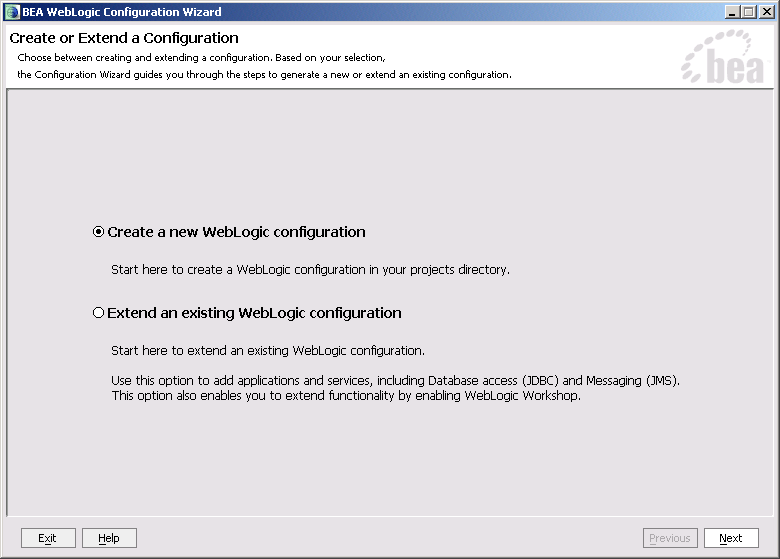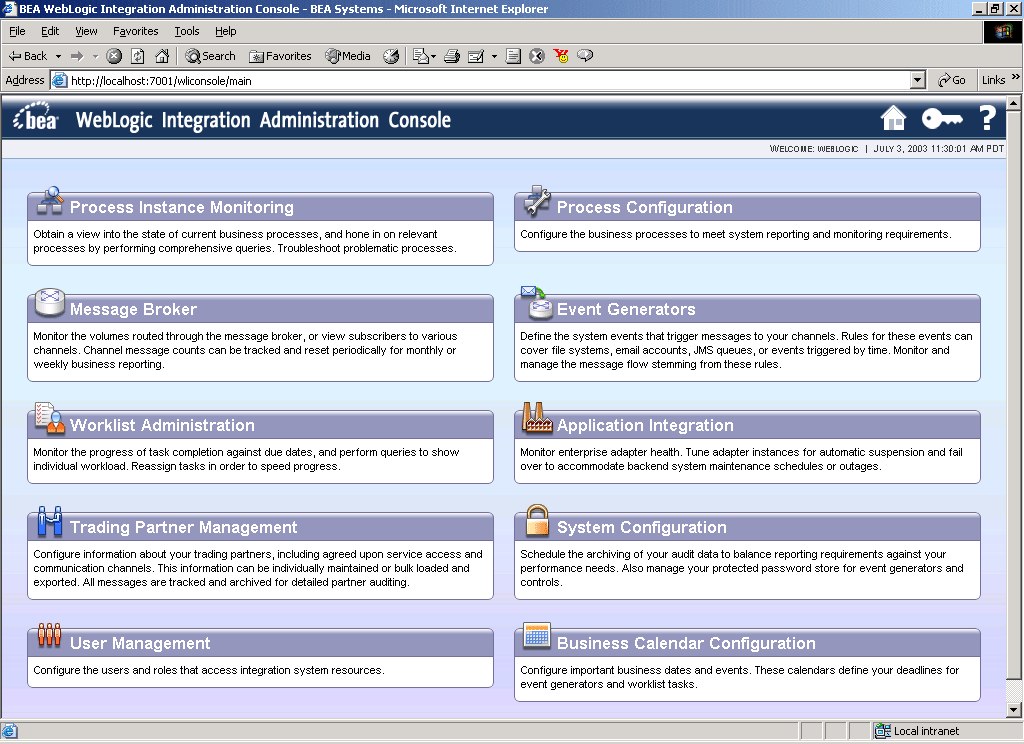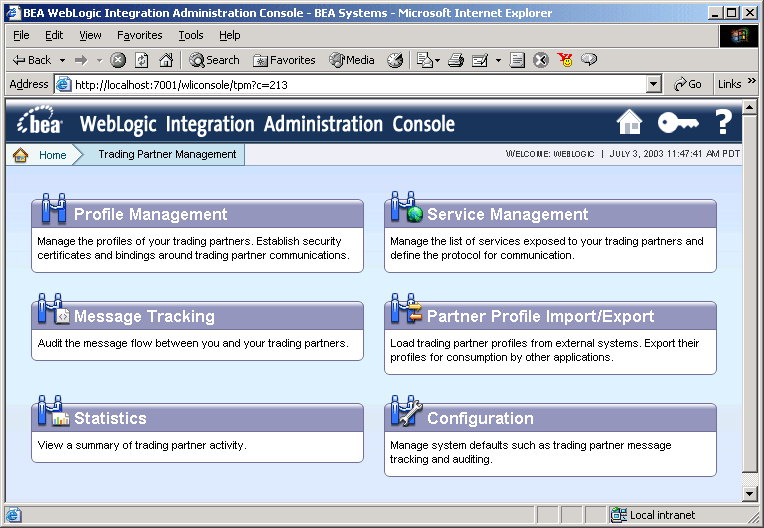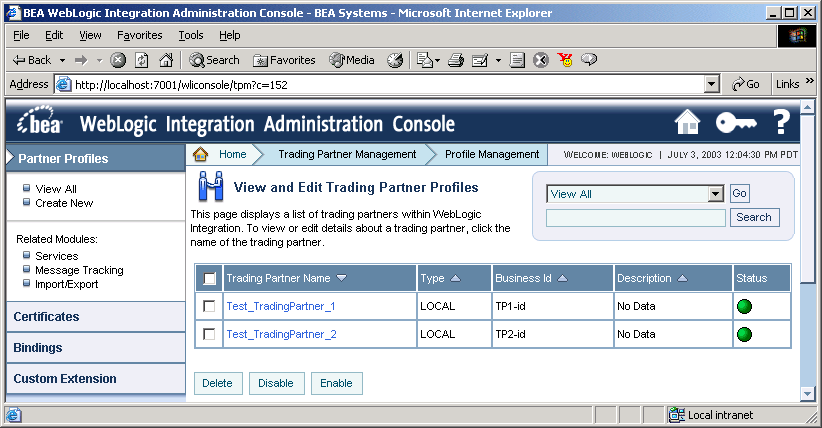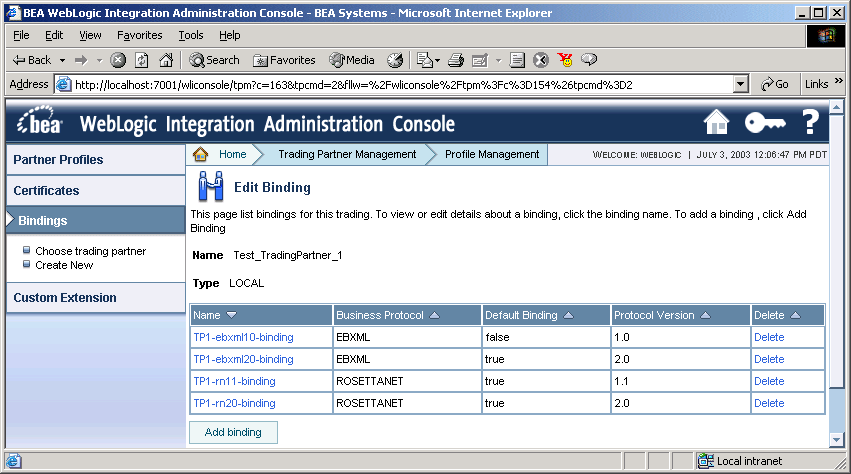Tutorials for Trading Partner Integration
|
|
Introduction
This topic introduces the trading partner integration tutorials and describes the setup steps required before starting the tutorials. It contains the following sections:
- About the Tutorials for Trading Partner Integration
- Before You Begin
- Setting Up the Tutorials
- Next Steps
About the Tutorials for Trading Partner Integration
This document provides the following tutorials:
These are standalone tutorials. You can complete both tutorials, if you want, but you can also complete just the ebXML tutorial without the RosettaNet tutorial, and vice versa.
Before You Begin
Before you begin using the trading partner integration tutorials:
- You must have WebLogic Platform 8.1 installed on your system. For more information, see Installing WebLogic Platform, which is available at http://download.oracle.com/docs/cd/E13196_01/platform/docs81/install/index.html.
- It is recommended that you complete the following tutorials so that you know how to build business processes and create data transformations in WebLogic Workshop:
- Tutorial: Building Your First Business Process, which is available at http://download.oracle.com/docs/cd/E13226_01/workshop/docs81/doc/en/integration/tutorial/tutWLIProcessIntro.html
- Tutorial: Building Your First Data Transformation, which is available at http://download.oracle.com/docs/cd/E13226_01/workshop/docs81/doc/en/integration/dttutorial/tutWLIDataTransIntro.html
- You should be familiar with basic trading partner integration concepts, as described in Introducing Trading Partner Integration, which is available at http://download.oracle.com/docs/cd/E13214_01/wli/docs81/tpintro/index.html.
- You should first create the
tptutorialdomain and install the tutorial files, as described in Setting Up the Tutorials.
Setting Up the Tutorials
Before you start using the trading partner integration tutorials, you need to complete the following steps:
- Step 1: Create a New WebLogic Integration Domain
- Step 2: View the Default Trading Partner Information
- Step 3: Install the Tutorial Files
Step 1: Create a New WebLogic Integration Domain
The trading partner integration tutorials require a WebLogic Integration domain that you must create using the BEA WebLogic Platform Configuration Wizard. The domain name used in this document is tptutorial, but you can use any valid domain name you want.
Note: You can also use an existing WebLogic Integration for these tutorials. However, creating a new, separate domain ensures that the required default trading partner configuration is available for use with the tutorials.
To create a new WebLogic Integration domain:
- Windows: From the Start menu, choose Programs
—> BEA WebLogic Platform—> Configuration Wizard. - Unix: Open a command shell, change to the
/common/binsubdirectory of the product installation directory (such as/bea/weblogic81/common/bin), and enter the following command:sh config.sh. - In the Configuration Wizard, make the following selections in each screen, and then click the Next button to continue:
Note: These instructions assume mostly default selections. For more information about advanced configuration options, see the Configuration Wizard online help.
Step 2: View the Default Trading Partner Information
When you create a new WebLogic Integration domain using the Configuration Wizard, the Configuration Wizard automatically populates the Trading Partner Management (TPM) repository with default trading partners and protocol bindings. The trading partner integration tutorials use this default configuration. To learn more about the TPM repository, see Trading Partner Management (available at http://download.oracle.com/docs/cd/E13214_01/wli/docs81/manage/tpm.html) in Managing WebLogic Integration Solutions.
By default, WebLogic Integration runs in Test (development) mode, which allows you to use the default protocol bindings and to run business processes from separate trading partners on the same machine (collocated). In a production environment, each trading partner would run its respective business process on its own separate WebLogic Integration server, service profiles would need to be explicitly configured, both trading partners would need to be enabled, and the service profile would need to be enabled. For more information about the Test and Production modes, see "Configuring the Mode and Message Tracking" in Trading Partner Management (available at http://download.oracle.com/docs/cd/E13214_01/wli/docs81/manage/tpm.html) in Managing WebLogic Integration Solutions.
Default Trading Partners
The WebLogic Integration domain provides two preconfigured trading partners for development and testing:
Default Protocol Bindings
Each default trading partner comes with the following preconfigured protocol bindings:
Each protocol binding (except ebXML 1.0) is marked as default. At run-time, the default binding can be used automatically in the absence of specific protocol information.
Viewing Trading Partner Information (Optional)
You view and update the contents of the TPM repository using the WebLogic Integration Administration Console. If you want, you can use the WebLogic Integration Administration Console to browse the preconfigured settings in the TPM repository. The trading partner integration tutorials use the preconfigured settings, so no changes to the TPM repository are required unless otherwise stated in the tutorials.
Note: If you make any changes to the preconfigured settings in the TPM repository, you should adjust the instructions in the tutorials accordingly. For configuration instructions, see Trading Partner Management (available at http://download.oracle.com/docs/cd/E13214_01/wli/docs81/manage/tpm.html) in Managing WebLogic Integration Solutions.
To view the default trading partner information:
- From the Start menu, choose Programs
—> BEA WebLogic Platform—> Examples—> WebLogic Integration—> Integration Admin Console. - In a browser, enter the following URL:
http://localhost:7001/wliconsole. The WebLogic Integration Administration Console displays the home page.
Note: If you want more information about a particular screen in the WebLogic Integration Administration Console, click the Help icon.
- On the Trading Partner Management home page, select the Profile Management module to see the profiles for the preconfigured trading partners.
- From the left panel, select Bindings, select
Test_TradingPartner_1, and click the Go button to see the preconfigured bindings for the default trading partner.
Note: By default, trading partner endpoints are configured to listen on localhost:7001. If you configured WebLogic Server to listen on a different port, adjust the trading partner binding information accordingly.
Step 3: Install the Tutorial Files
The documentation and example files for the trading partner integration tutorials are distributed in an archive file (tptutorial.zip) that you obtain from BEA's dev2dev Online site. This archive file contains the completed ebXML and RosettaNet applications used in the tutorials, as well as schema files and sample XML files.
To install the files for the trading partner integration tutorials:
- Extract the contents of the
tptutorial.zipfile (using folder names) to a local directory. The extracted files have the following directory structure:
http://dev2dev.bea.com/codelibrary/code/tptutorial.jsp
Next Steps
After you have set up the tutorial domain and extracted the tutorial files, you can begin using the following tutorials:
Both tutorials use the same WebLogic Integration domain that you created in Setting Up the Tutorials. These are standalone tutorials. You can complete both tutorials, if you want, but you can also complete just the ebXML tutorial without the RosettaNet tutorial, and vice versa.