

| Download Docs | Site Map | Glossary | |
|
|
|||
| bea.com | products | dev2dev | support | askBEA |
 |
 |
|
|||||||
| e-docs > WebLogic Platform > WebLogic Integration > BPM Topics > Using the JSP Worklist > Customizing the JSP Worklist |
|
Using the JSP Worklist
|
Customizing the JSP Worklist
Note: The JSP Worklist replaces the deprecated Worklist Swing client.
The following sections explain how to customize the display and behavior of the Worklist:
Selecting Columns to Displays
To select the columns to display in the task list, take the following steps:
Figure 4-1 Options Page
Working with Task Status
You can update task status and select which task status categories to display.
Updating Task Status
To update the status of all tasks shown for a user or role, click the Refresh button.
Selecting Which Tasks to Display
To select which type of tasks are displayed in the task list, take the following steps:
Figure 4-2 Options Page—Task Filters
Selecting Task Sort Order
The sorting of tasks is based on the selected column. The arrow immediately to right of a column heading indicates that that column is used for sorting, as shown in Figure 4-3. Additionally, the sort order can be set to ascending or descending for each column. An up arrow indicates an ascending order and a down arrow indicates a descending order.
Figure 4-3 Sort Order
The following instructions tell you how to change the sort order: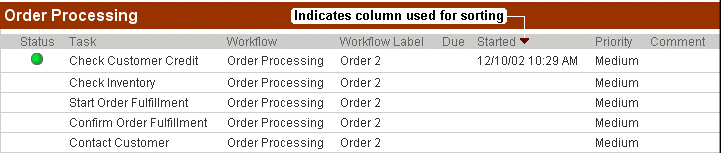
Other Settings
The Other Settings section of the Options page allows you to control settings that affect the display, refresh rate, and appearance of the JSP Worklist. This section contains the following options:
To change any of the settings in this section, take the following steps:
Figure 4-4 Options Page—Other Settings

|

|

|