

| Download Docs | Site Map | Glossary | |
|
|
|||
| bea.com | products | dev2dev | support | askBEA |
 |
 |
|
|||||||
| e-docs > WebLogic Platform > WebLogic Integration > DI Topics > Translating Data > Retrieving and Storing Repository Documents |
|
Translating Data
|
Retrieving and Storing Repository Documents
The repository provides centralized storage for the following document types:
The repository makes it possible for documents of these types to be shared in WebLogic Integration. The repository provides access to these document types and enables you to manipulate repository documents: you can access the text, description, and notes for a document, and you can remove a document. The repository allows supported documents to be shared by WebLogic Server, business process management, and B2B integration functions. The repository also offers a batch import utility that facilitates the migration of previously constructed MFL, DTD, XML Schema, and XSLT documents residing on a different file system.
This section discusses the following topics:
Logging Into the Repository
Before you can retrieve documents from, or store documents to the repository, you must be logged in.
To log into the repository:
Repository Menu Commands
The following table describes the commands that are available from the Repository menu.
Retrieving MFL Documents from the Repository
To retrieve an MFL document from the repository:
Figure 5-2 Select document to retrieve dialog box
In the Select document to retrieve dialog box, double-click a folder to view its contents, or click the icon to the left of the Current Folder text box to navigate back to the parent folder. Document names and descriptions are displayed to assist in selection. For detailed information about using this dialog box, see Using the Repository Retrieve and Store Dialog Boxes.
The selected document is displayed in the navigation tree. You can select the root node to display the detail window for the document as shown in the following figure. Note that when the active document is a repository document, the detail window includes a Document Repository Properties section.
Figure 5-3 Repository Document in Format Builder
When you retrieve a repository document, you can edit it the same way you edit any MFL document in Format Builder. When you are ready to save your changes, do one of the following:
Storing MFL Documents in the Repository
To store an MFL document to the repository:
Importing Documents into the Repository
The batch import utility for the WebLogic Integration repository offers a command-line interface to the repository. This utility makes it easy to import previously built MFL documents into the repository. The batch importer can import MFL, DTD, class, XSLT, and XML Schema documents in any combination. It works with any plug-in repository.
Use of the repository importer with the business process management repository depends on the existence of a wlxt-wlpi-repository.properties file in a CLASSPATH directory. The property file is created by the Format Builder the first time you log into the repository. Either add the directory for your existing property file to the classpath you are using, or create a wlxt-wlpi-repository.properties file containing the following:
wlxt.repository.url=t3\://host\:port
Here, port is the WebLogic Server port number (the default port is 7001) and host is the WebLogic Server computer name or IP address. Specify localhost or 127.0.0.1 if the server is running on the local machine.
On Windows systems, a script named LaunchImport.cmd is included in WLI_HOME\bin. If you use this script to launch the Import utility, the CLASSPATH will be properly set before the utility is launched. Modify the script to reflect the applicable repository path and filelist for the import operation.
To launch the import utility directly, invoke the Batch Import Utility at the command prompt, using the following command.
java com.bea.wlxt.repository.Import [-v] [-n] [-t type] [-f folder] files...
The following table describes the options.
All options take effect at the point in the command line at which they are encountered and remain in effect until overridden by another option. For example, the following command imports all .dtd, .class, and .mfl files in the current directory, but enables verbose mode only while class files are being imported. The type of an imported document is derived from the extension in the document's filename, as shown in the following table.:
java com.bea.wlxt.repository.Import *.dtd -v *.class -n *.mfl
Using the Repository Retrieve and Store Dialog Boxes
The following dialog boxes are used to retrieve and store repository documents:
The following figure shows the Select document to retrieve dialog box.
Figure 5-4 Select Document to Retrieve Dialog Box
The following figure shows the Store Document dialog box. This dialog box differs from the Select document to retrieve dialog box in only one respect: it allows you to enter a new document name, description, and notes. Figure 5-5 Store Document Dialog Box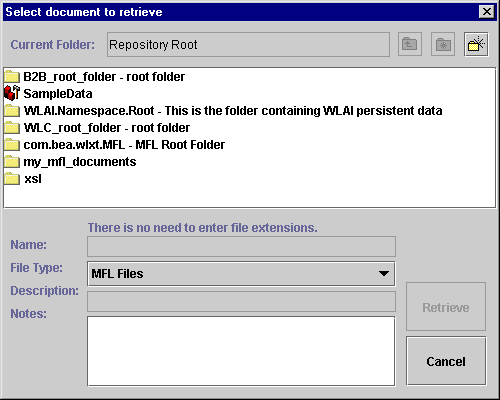
The following table describes the elements of the Select document to retrieve and Store document dialog boxes.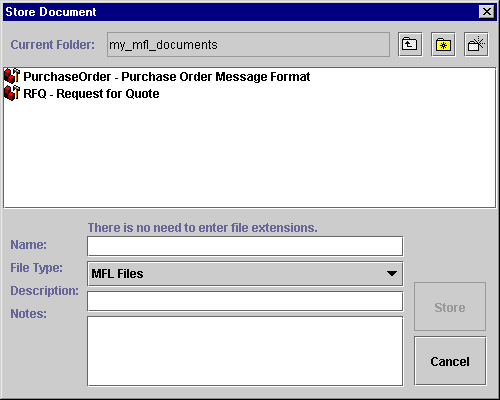
Using the Shortcut Menu When you right-click a folder or document in the Select document to retrieve or Store Document dialog box, a shortcut menu is displayed that allows you to rename, delete, or view and update the properties of the selected object. The following figure shows the shortcut menu. Figure 5-6 Store Document Shortcut Menu

|

|

|