


|

|
|
|
|
EJB-to-Tuxedo Simpapp Sample Application
This topic includes the following sections:
Note: Each sample application directory tree provided with the WebLogic Enterprise software includes a Readme.txt file that explains how to build and run the sample. Refer to this file in the following directory for troubleshooting information or other last-minute information about using the EJB-to-Tuxedo Simpapp sample application.
Windows NT
$TUXDIR\samples\interop\ejb_tux
UNIX
$TUXDIR/samples/interop/ejb_tux
How the EJB-to-Tuxedo Simpapp Sample Application Works
This topic includes the following sections:
The EJB-to-Tuxedo Simpapp sample application demonstrates the use of Java Enterprise Tuxedo (JET) technology to invoke a Tuxedo service from an EJB server running in the WebLogic Enterprise EJB container. For more information about JET, See Using Java Enterprise Tuxedo.
Key Application Components
The EJB-to-Tuxedo Simpapp sample application consists of the following main components:
Figure 5-1 illustrates how the EJB-to-Tuxedo Simpapp sample application works.
Figure 5-1 Overview of the EJB-to-Tuxedo Simpapp Sample Application
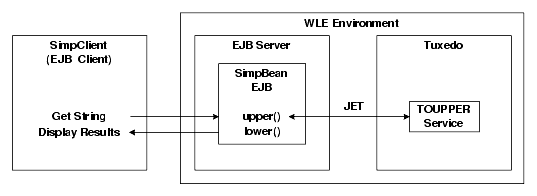
In order to invoke a Tuxedo service using JET, you need to install Visual C++ version 6.0 with Service Pack 3 or later for Visual Studio.
Example Code
Listing 5-1 shows the joltNativeCall method from the SimpBean EJB in the EJB-to-Tuxedo Simpapp sample application. This method uses JET technology to invoke the TOUPPER service in the Tuxedo environment. It accepts the following parameters:
Listing 5-1 The joltNativeCall() Method in the SimpBean EJB
String joltNativeCall (String svcName, String data)
{
JoltService svc;
try {
svc = new JoltService (svcName);
svc.addString("STRING", data);
svc.call (null);
} catch (ServiceException e) {
System.out.println("JoltService got "+e);
return new String("");
}
return svc.getStringDef("STRING", "no_response");
}
The joltNativeCall method performs the following operations:
Building and Running the EJB-to-Tuxedo Simpapp Sample Application
This section includes the following steps to build the EJB-to-Tuxedo Simpapp sample application:
Step 1: Verify the Settings of Environment Variables
Before building and running the EJB-to-Tuxedo Simpapp sample application, you need to ensure that certain environment variables are set on your system. In most cases, these environment variables are set as part of the installation procedure. However, you need to check the environment variables to ensure that they reflect correct information.
Required Environment Variables
Table 5-1 describes the environment variables that are required to run the EJB-to-Tuxedo Simpapp sample application.
|
Environment Variable |
Description |
|---|---|
|
TUXDIR |
The directory path where you installed the WebLogic Enterprise software. For example: Windows NT TUXDIR=c:\WLEdir UNIX TUXDIR=/usr/local/WLEdir |
|
JAVA_HOME |
The directory path where you installed the JDK software. For example: Windows NT JAVA_HOME=c:\JDK1.2.2 UNIX JAVA_HOME=/usr/local/JDK1.2.2 |
Optional Environment Variables
You may optionally set the following system environment variables to change their default value before running the EJB-to-Tuxedo Simpapp sample runme command. See the Administration Guide for more information about selecting appropriate values for these environment variables.
Table 5-2 describes the optional environment variables that you can set before running the EJB-to-Tuxedo Simpapp sample application.
|
Environment Variable |
Description |
|---|---|
|
HOST |
The host name portion of the TCP/IP network address used by the ISL process to accept connections from CORBA. The default value is the name of the local machine. |
|
PORT |
The TCP port number at which the ISL process listens for incoming requests. It must be a number between 0 and 65535. The default value is 2468. |
|
IPCKEY |
The address of shared memory. It must be a number greater than 32769 that is unique to this application on this system. The default value is 55432. |
Verifying the Environment Variables
To verify that the information for the environment variables defined during installation is correct, complete the following steps:
Windows NT
The Control Panel appears.
The System Properties window appears.
The Environment page appears.
UNIX
ksh prompt>printenv TUXDIR
ksh prompt>printenv JAVA_HOME
Changing the Environment Variables
To change the environment variable settings, complete the following steps:
Windows NT
The Control Panel appears.
The System Properties window appears.
The Environment page appears.
UNIX
ksh prompt>export TUXDIR=directorypath
ksh prompt>export JAVA_HOME=directorypath
Step 2: Copy the Files into a Work Directory
You need to copy the files for the EJB-to-Tuxedo Simpapp sample application into a work directory on your local machine. The files for the EJB-to-Tuxedo Simpapp sample application are located in the following directories under TUXDIR:
Windows NT
$TUXDIR\samples\interop\ejb_tux
UNIX
$TUXDIR/samples/interop/ejb_tux
Copying the Files
The following steps describe how to execute a makefile to copy all of the example files into a work directory.
Windows NT
> copy $TUXDIR\samples\interop\ejb_tux\*.* <work_directory>
UNIX
> cp -R $TUXDIR/samples/interop/ejb_tux/* <work_directory>
Windows NT
>nmake -f makefile.nt copy
UNIX
>make -f makefile.mk copy
Files Copied to the Working Directory
This section describes the files that were copied into your working directory when you executed the makefile.
Utility Files
Table 5-3 describes the utility files for this sample application. These files reside in the root of the working directory.
|
File |
Description |
|---|---|
|
Readme.txt |
Contains directions for building and executing the EJB-to-Tuxedo Simpapp sample application. |
|
runme.cmd |
Windows NT batch file that contains commands to build and execute the EJB-to-Tuxedo Simpapp sample application. |
|
runme.ksh |
UNIX Korn shell script that contains commands to build and execute the EJB-to-Tuxedo Simpapp sample application. |
|
makefile.nt |
Common makefile for the EJB-to-Tuxedo Simpapp sample application on the Windows NT platform. This makefile can be used directly by the Visual C++ nmake command. |
|
makefile.mk |
Makefile for the EJB-to-Tuxedo Simpapp sample application on the UNIX platform. |
Table 5-4 describes the files that are needed to create the EJB client and EJB server for this sample application. These files reside in the ejb subdirectory of the working directory.
|
File |
Description |
|---|---|
|
SimpClient.java |
The EJB client application that calls methods on the SimpBean object. |
|
SimpBean.java |
The Java source code for the SimpBean class. This is an example of a stateless session bean. This bean contains the methods that are invoked by the SimpClient class. |
|
Simp.java |
The Java source code for the Remote interface of the SimpBean class. |
|
SimpHome.Java |
The Java source code for the Home interface of the SimpBean class. |
|
weblogic-ejb-extensions.XML |
The XML file specifying the WebLogic EJB extensions to the deployment descriptor DTD. |
|
ejb-jar.xml |
The standard deployment descriptor for the SimpBean class. |
Table 5-5 describes the source files for the Tuxedo portion of this sample application. These files reside in the tux subdirectory of the working directory.
|
File |
Description |
|---|---|
|
jrepository |
Jolt Repository definition file. |
|
simpserv.c |
Simpapp server source code. |
During the installation of the WebLogic Enterprise software, the sample application files are marked read-only. Before you can edit or build the files in the EJB-to-Tuxedo Simpapp sample application, you need to change the protection attribute of the files you copied into your work directory (including the respective ejb and corbaj subdirectories), as follows:
Windows NT
prompt>attrib /S -r drive:\workdirectory\*.*
UNIX
prompt>/bin/ksh
ksh prompt>chmod +w /workdirectory/*.*
On UNIX, you also need to change the permission of runme.ksh to give execute permission to the file, as follows:
ksh prompt>chmod +x runme.ksh
Step 4: Run the EJB-to-Tuxedo Simpapp Sample Application
Once you have copied the files and changed their protection attributes, you can build and run the EJB-to-Tuxedo Simpapp sample application by executing the runme command, which starts server processes, generates files in various subdirectories of the working directory, and starts the sample application.
Executing the runme Command
The runme command automates the following steps:
To build and run the CORBA/Java Simpapp sample application, execute the runme command, as follows:
Windows NT
prompt>cd workdirectory
prompt>runme
UNIX
ksh prompt>cd workdirectory
ksh prompt>./runme.ksh
The EJB-to-Tuxedo Simpapp sample application runs and prints the following messages:
Testing simpapp
cleaned up
prepared
built
loaded ubb
booted
ran
shutdown
saved results
PASSED
All of the sample application output is placed in the results directory. You can check in that directory for the following files:
Running the Sample Application Manually
After you have executed the runme command one time, you can subsequently run the EJB-to-Tuxedo Simpapp sample application manually.
To run the EJB-to-Tuxedo Simpapp sample application manually:
Windows NT
prompt>results\setenv
UNIX
prompt>. results/setenv.ksh
Windows NT
prompt>tmboot -y
prompt>java -classpath %CLIENTCLASSPATH% ejb.SimpClient corbaloc:%TOBJADDR%
UNIX
prompt>tmboot -y
prompt>java -classpath ${CLIENTCLASSPATH} ejb.SimpClient corbaloc:${TOBJADDR}
String?
Hello World
HELLO WORLD
hello world
All of the sample application output is placed in the results directory. You can check in that directory for the following files:
Server Processes Started by the Sample Application
Table 5-6 describes the server processes that are started when the tmboot command is executed to start the EJB-to-Tuxedo Simpapp sample application.
|
Process |
Description |
|---|---|
|
TMSYSEVT |
The BEA Tuxedo system Event Broker. |
|
TMFFNAME |
Starts the following TMFFNAME processes:
|
|
JavaServer |
The Simpapp server process that implements EJB-JAR file for the SimpBean and SimpHome interfaces. The JavaServer has one argument, SimpleEjb.jar, which is the EJB Java ARchive (JAR) file that was created for the application. |
|
JREPSVR |
Jolt Repository Server, which manages the Jolt Repository. The Jolt Repository contains service definitions for BEA Tuxedo services. |
|
ISL |
The IIOP Listener/Handler. |
Files Generated by the Sample Application
This section describes the files that are generated in various subdirectories of the working directory.
File Generated in the .adm Subdirectory
Table 5-7 describes the file that is generated in the .adm subdirectory.
|
File |
Description |
|
.keydb |
Generated by the tmloadcf command. Contains the security encryption key database. |
File Generated in the ejb Subdirectory
Table 5-10 describes the file that is generated in the ejb subdirectory.
|
File |
Description |
|---|---|
|
ejb.jar |
EJB client archive file that is generated by the make or nmake command. |
Files Generated in the tux Subdirectory
Table 5-9 describes the files that are generated in the tux subdirectory.
|
simpserv.exe |
Simpapp server object file that is generated by the buildserver command. |
|
simpserv.obj |
Simpapp server object file. |
Files Generated in the results Subdirectory
Table 5-10 describes the files that are generated in the results subdirectory.
|
File |
Description |
|---|---|
|
input |
Generated by the runme command. Contains the input that runme gives to the SimpClient Java application. |
|
output |
Generated by the runme command. Contains the output that is produced when runme executes the SimpClient Java application. |
|
expected_output |
Generated by the runme command. Contains the output that is expected when the SimpClient Java application is executed by the runme command. The data in the output file is compared with the data in the expected_output file to determine whether the test passed or failed. |
|
log |
Generated by the runme command. Contains the output generated by the runme command. If the runme command fails, check this file, and the ULOG file, for errors. |
|
setenv.cmd |
Generated by the Windows NT runme.cmd command. Contains the commands to set the environment variables needed to build and execute the EJB-to-Tuxedo Simpapp sample application. |
|
setenv.ksh |
Generated by the UNIX runme.ksh command. Contains the commands to set the environment variables needed to build and execute the Simpapp sample application. |
|
stderr |
Generated by the tmboot command, which is executed by the runme command. If the -noredirect server option is specified in the UBBCONFIG file, the System.err.println method sends the output to stderr instead of to the ULOG user log file. |
|
stdout |
Generated by the tmboot command, which is executed by the runme command. If the -noredirect server option is specified in the UBBCONFIG file, the System.out.println method sends the output to the stdout file instead of to the ULOG user log file. |
|
tmsysevt.dat |
Generated by the tmboot command, which is executed by the runme command. It contains filtering and notification rules used by the TMSYSEVT (system event reporting) process. |
|
tuxconfig |
Generated by the tmloadcf command, which is executed by the runme command. |
|
ubb |
The UBBCONFIG file for the EJB-to-Tuxedo Simpapp sample application. |
|
ULOG.<date> |
A log file that contains messages generated by the tmboot command. |
Stopping the EJB-to-Tuxedo Simpapp Sample Application
Before using another sample application, use the following procedure to stop the EJB-to-Tuxedo Simpapp sample application and to remove unnecessary files from the work directory:
Windows NT
prompt>tmshutdown -y
UNIX
ksh prompt>tmshutdown -y
Windows NT
prompt>nmake -f makefile.nt clean
UNIX
prompt>. ./results/setenv.ksh
prompt>make -f makefile.nt clean
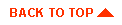
|

|
|
|
|
Copyright © 2000 BEA Systems, Inc. All rights reserved.
|