


|

|
|
|
|
Performance Tuning Tips
When you first install BEA WebLogic Commerce ServerTM, BEA WebLogic Personalization ServerTM, and BEA Campaign Manager for WeblogicTM, it is configured to support Web-site developers and administrators.
When you are ready to make your Web site available to customers, refer to the following topics in this document for information about tuning WebLogic Commerce Server and Personalization Server performance:
For information on tuning the Behavior Tracking service, refer to "Persisting Tracking Behavior Data" under "Event Properties in the weblogiccommerce.properties File" in the Guide to Events and Behavior Tracking.
Precompile JSPs
By default, Campaign Manager for WebLogic, WebLogic Commerce Server, and WebLogic Personalization Server web applications deactivate the JavaServer Page (JSP) precompile option. With this option deactivated, the server starts quickly but must compile each new or modified JSP when you access it, causing a significant delay the first time you request a new or modified JSP.
When you activate the precompile option, the server startup process checks for new or modified JSPs in the web application and compiles them. Activating the precompile option can cause a significant delay in server startup if you have modified or added JSPs but avoids delays when you access a new or modified JSP for the first time.
To activate the precompile option for a web application that is deployed as an expanded directory hierarchy, do the following:
<context-param>
<param-name>weblogic.jsp.precompile</param-name>
<param-value>false</param-value>
</context-param>
For information on shutting down and starting the server, refer to "Starting and Shutting Down the Server" in the Deployment Guide.
To activate the precompile option for a web application that is deployed as a .war file do the following:
pathname\jar -xf WarFileName
For example:
c:\jdk1.3\bin\jar -xf tools.war
<context-param>
<param-name>weblogic.jsp.precompile</param-name>
<param-value>true</param-value>
</context-param>
pathname\jar -cf WarFileName *.*
For example:
c:\jdk1.3\bin\jar -cf tools.war *.*
For information on shutting down and starting the server, refer to "Starting and Shutting Down the Server" in the Deployment Guide.
The server console logs a message for each file it compiles. Ignore any [JSP Enum] no match messages. These are displayed for files that do not match the .jsp file extension.
Specifying a Different Java Compiler
The WebLogic Server Administration Console specifies a Java compiler for the components in a WebLogic Server domain. You can override this property for a web application by activating the following element in the web application's weblogic.xml file:
<--
<jsp-param>
<param-name>compileCommand</param-name>
<param-value>java-compiler</param-value>
</jsp-param>
-->
To activate the element, remove the <-- and --> comment tags.
Then change the <param-value> to specify the pathname of the Java compiler that you want to use for the web application.
The weblogic.xml file is located in a web application's WEB-INF directory. To deploy any modifications to this file, you must restart the server.
Adjust the Intervals for Checking JSP and Servlet Modifications
By default, each time a Web browser requests a JSP, Campaign Manager for WebLogic, WebLogic Commerce Server, and WebLogic Personalization Server checks for any modifications to the JSP source file. Likewise, each time the server sends a request to a servlet, it checks for any modifications to the servlet class files.
For your production Web site, you can decrease the amount of time in which Campaign Manager for WebLogic, WebLogic Commerce Server, and WebLogic Personalization Server serves JSPs and processes requests to servlets by increasing the intervals at which the server checks for modifications.
Although the server performs faster with higher values for the modification-check intervals, the higher values reduce sensitivity to changes in your source files. For example, you can set the server to check for JSP modifications every 10 minutes. After you change a JSP, it will take up to 10 minutes for the server to see the modifications.
This section includes the following topics:
About the Page-Check Intervals Properties
The pageCheckSeconds property determines the interval at which WebLogic Server checks to see if JSP files in a web application have changed and need recompiling. Each web application defines this property separately in its WEB-INF\weblogic.xml file. For example, the e-commerce sample web application defines this property in the following file:
WL_COMMERCE_HOME\config\wlcsDomain\applications\wlcsApp\wlcs\WEB-INF\weblogic.xml
The following excerpt from the e-commerce sample web application shows the weblogic.jsp.pageCheckSeconds context parameter in boldface text with the default value:
<jsp-param>
<param-name>weblogic.jsp.pageCheckSeconds</param-name>
<param-value>300</param-value>
</jsp-param>
Note: The page-check interval does not determine the frequency with which Commerce Server checks for updated content that is stored in the database and in a content management system. Instead, the ttl (time-to-live) settings for various caches determine the refresh rate for content. For example, if you set the page-check intervals to once a second, and you set the ttl for the content cache to 10 minutes, it can take up to 10 minutes for the server to see the new content, even though it is checking for new JSP source code every second. For information on setting ttl properties for caches, refer to Adjust Caching.
To Adjust the Intervals
To determine the optimal page-check and reload-servlet intervals for your production Web site do the following:
Adjust Database Connections Available at Startup
To optimize the database pool performance for your production Web site, do the following:
For information on starting the Administration Console, refer to "Viewing and Modifying Properties in the WebLogic Server Administration Console" under "The Server Configuration" in the Deployment Guide.
Figure 7 Change Values on the commercePool Tab
For More Information
For more information on database connection pools, refer to the Administration Console online help and to "Setting Up Connection Pools" under "Creating and Managing Content" in the Guide to Building Personalized Applications.
Adjust Caching
To adjust caching for production Web site, complete the following tasks:
Adjust and Use the Session and Global Caches
In a clustered environment, you can improve scalability and performance by minimizing the use of HttpSession objects. (HttpSession is part of the JDK session-tracking mechanism, which servlets use to maintain state about a series of requests from the same user.)
To minimize using HttpSession, each server in the WebLogic Commerce Server and Personalization Server cluster provides the following caches:
This section discusses the following topics:
For More Information
For more information about how WebLogic Commerce Server and Personalization Server process HTTP requests, refer to "Foundation Classes and Utilities" in the Guide to Building Personalized Applications. For more information about HttpSession, see http://java.sun.com/products/servlet/2.2/javadoc/javax/servlet/http/HttpSession.html.
Enabling the Caches
To enable the session and global caches, add the following properties to $WL_COMMERCE_HOME/weblogiccommerce.properties:
_sessionCache.ttl=900000
_sessionCache.capacity=10000
_sessionCache.enabled=true
_globalCache.ttl=600000
_globalCache.capacity=1000
_globalCache.enabled=true
The ttl (time-to-live) property determines the number of milliseconds that the server maintains the cache. The capacity property determines the maximum number of objects in the cache. (Both session and global are in-memory caches.) The enabled property determines whether the cache is activated. A false value deactivates the cache and obviates the ttl and capacity properties; true activates it.
You can increase or decrease values for ttl and capacity based on the amount of available memory and the level of performance you desire.
Note: Each server in a cluster maintains its own set of caches, each of which must be configured separately by modifying the server's weblogiccommerce.properties file. Because the session and global caches are not replicated across servers in the cluster, if a server fails, the data in its caches is inaccessible. For guidelines about which types of data to place in the session and global caches, see Guidelines for Placing Data in HttpSession, Session Cache, or Global Cache.
JSP Tags for Accessing HttpSession and the Session and Global Caches
Use the following JSP tags from the FlowManager tag library to place, retrieve, and remove data from HttpSession as well as the session and global caches:
For information about these tags, refer to "JSP Tag Library Reference" in the Guide to Building Personalized Applications.
An API for Accessing HttpSession and the Session and Global Caches
Use the following methods of the com.beasys.commerce.foundation.flow.helper.FlowManagerHelper API to place, retrieve, and remove data from HttpSession and the session and global caches:
For information about these methods, refer to the documentation for com.beasys.commerce.foundation.flow.helper.FlowManagerHelper in the WebLogic Personalization Server Javadoc.
Guidelines for Placing Data in HttpSession, Session Cache, or Global Cache
In general, place only the following in HttpSession:
Place any information that multiple users require (either within the same application or across multiple applications) in the global cache.
Place all other session-related information in the session cache.
Adjust Caching for Content Management
To optimize content-management performance for your production Web site, configure WebLogic Personalization Server as follows:
For information on using the useCache attribute, refer to JSP Tag Library Reference in the Guide to Building Personalized Applications.
To clear cached content when user and/or document attributes change, use the remove method of com.beasys.commerce.content.ContentCache. For more information, see the Javadoc for com.beasys.commerce.content.ContentCache.
For an example of a JSP file that uses the remove method, see
WL_COMMERCE_HOME/server/public_html/examples/content/cache-control.jsp
<cm:select id="myDocs" query="riskFactor = 'Low'"
useCache="true" cacheId="myDocs"
cacheScope="application"
max="10" cacheTimeout="300000" />
The application cache type is global instead of per-user and should speed up queries by avoiding a call to the DocumentManager EJB.
Note: For pz:contentSelector, set the cacheScope attribute to application only when you want to select shared content. For example, in exampleportal, the Acme Promotion portlet uses an application-scoped cache to select content for non-authenticated users. Because it uses the application scope, all non-authenticated users see the same content. For authenticated users, Acme Promotion provides personalized content by switching to a session scoped cache.
The following JSP fragment is an example of forward caching a document:
<%-- Get the first set of content --%>
<cm:select id="myDocs" query="riskFactor = 'Low'"
useCache="true" cacheId="myDocs"
cacheScope="application"
max="10" cacheTimeout="300000" />
<%-- Generate a query from each content's relatedDocId --%>
<% String query = null; %>
<es:forEachInArray array="<%=myDocs%>" id="myDoc" type="com.beasys.commerce.axiom.content.Content">
<% String relId = (String)myDoc.getProperty("relatedDocId", null); %>
<es:notNull item="<%=relId%>">
<%
if (query != null)
query += " || ";
else
query = "";
query += "identifier = '" +
ExpressionHelper.toStringLiteral(relId) + "'";
%>
</es:notNull>
</es:forEachInArray>
<%-- Load the related content into the cache via cm:select --%>
<es:notNull item="<%=query%>">
<cm:select query="<%=query%>" id="foo" useCache="true" cacheId="relatedDocs"
cacheScope="session" max="10" cacheTimeout="300000" />
</es:notNull>
For More Information
For more information about content management, see "Creating and Managing Content" in the Guide to Building Personalized Applications.
For more information about JSP tags for content management, see "JSP Tag Library Reference" in the Guide to Building Personalized Applications.
Enable Property Caching
The WebLogic Server Configurable Entity and Entity Property Manager provide several in-memory caches that you can enable for WebLogic Commerce Server and Personalization Server. The caches decrease the amount of time needed to access user, group, and other properties, but introduce the possibility of stale data.
This section discusses the following topics:
Property Caching in a Clustered Environment
With property caching enabled in a clustered environment, each server in a cluster maintains its own cache; the cache is not replicated on other servers. In this environment, when properties that are stored in the defaultPropertyCache, entityPropertyCache, directPropertyManager, or ldapPropertyCache change on one server, they may not change on another server in a timely fashion.
In most cases, immediate or quick access to properties on another server is not necessary: user sessions are pinned to a single server, and even with caching enabled, users immediately see changes they make to their own settings on the server.
However, if a server fails and loses the data in its caches, modifications to properties may be lost, depending on the longevity of the property cache. In addition, if an administrator changes a user's properties, the user may not see the changes during the current session if the user and the administrator are pinned to different servers in the cluster.
You can mitigate these situations by specifying a small ttl (time-to-live) setting when you enable the caches. The small ttl setting provides performance gains by caching data, but the short-lived caches increase the rate at which property changes are replicated across servers.
If you require multiple servers in a cluster to have immediate access to modified properties, disable property caching by adding the entries described in To Enable Property Caching and specifying false for the unifiedProfileTypeCache.enabled value.
To Enable Property Caching
To enable property caching, add the following entries to WL_COMMERCE_HOME\weblogiccommerce.properties, adjusting the values based on the number of properties in your property sets and the frequency with which you want the data updated:
Note: These entries enable in-memory caching. Caches that grow exceedingly large may degrade performance.
unifiedProfileTypeCache.ttl=3600000
unifiedProfileTypeCache.capacity=100
unifiedProfileTypeCache.enabled=true
defaultPropertyCache.ttl=600000
defaultPropertyCache.capacity=500
defaultPropertyCache.enabled=true
entityPropertyCache.ttl=600000
entityPropertyCache.capacity=500
entityPropertyCache.enabled=true
ldapEntityPropertyCache.ttl=600000
ldapEntityPropertyCache.capacity=500
ldapEntityPropertyCache.enabled=true
entityIdCache.ttl=3600000
entityIdCache.capacity=500
entityIdCache.enabled=true
directPropertyManager.ttl=600000
directPropertyManager.capacity=100
directPropertyManager.enabled=true
ConfigurableEntityMethodCache.ttl=3600000
ConfigurableEntityMethodCache.capacity=100
ConfigurableEntityMethodCache.enabled=true
For More Information
For more information about property sets, see "Creating and Managing Property Sets" in the Guide to Building Personalized Applications.
For more information about JSP tags for managing property sets, see "JSP Tag Library Reference" in the Guide to Building Personalized Applications.
Enable Group Caching
In systems with a deep group hierarchies, you can improve performance using group caching, which precalculates group membership information and stores the calculation results in a new database table, WLCS_USER_GROUP_CACHE. Any queries that are submitted while group caching is recalculating data return the old, previously committed data.
With group caching, you exchange faster performance for the risk of stale or inconsistent data. To balance performance with data consistency, you can configure the interval at which the caching mechanism recalculates and updates the table.
This section contains the following topics:
Group Caching in a Clustered Environment
To improve performance of group caching in a cluster, you can establish one cache as the master. The server with the master cache periodically updates its WLCS_USER_GROUP_CACHE table. All other servers in the cluster read this master table; they do not update the table or maintain their own copy. For information on setting up a master cache, refer to To Enable and Configure the Group Cache.
To Set Up the Group-Cache Table
To set up the table for group caching, issue the following SQL commands:
CREATE TABLE WLCS_USER_GROUP_CACHE ( USER_NAME VARCHAR2(100) NOT NULL,
GROUP_NAME VARCHAR2(100) NOT NULL );
ALTER TABLE WLCS_USER_GROUP_CACHE
ADD CONSTRAINT WLCS_USER_GROUP_CACHE_INDEX PRIMARY KEY ( USER_NAME,
GROUP_NAME );
To Enable and Configure the Group Cache
To enable the group cache, do the following:
For information on starting the Administration Console, refer to "Viewing and Modifying Properties in the WebLogic Server Administration Console" under "The Server Configuration" in the Deployment Guide.
When you click Startup & Shutdown, the Administration Console displays startup and shutdown properties in the right pane. (See Figure 8.)
Figure 8 Startup & Shutdown in the Left Pane
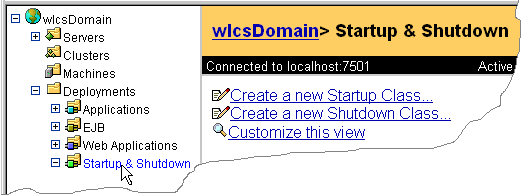
In a clustered environment, enter MasterGroupCache or some other similar name.
The Administration Console creates the group cache.
Figure 9 Create the Group Cache
In a clustered environment, deploy the MasterGroupCache startup class only on the server that you want to contain the master cache.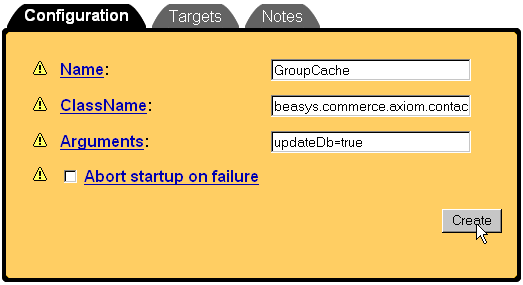
For information on shutting down and starting the server, refer to "Starting and Shutting Down the Server" in the Deployment Guide.
Note: You do not need to specify the size of the group cache. The depth of the group hierarchies determines the size of the group cache table.
Configure Servers to Use the Master Cache
After you create a master group cache as described in To Enable and Configure the Group Cache, configure other servers to use the master cache by doing the following:
To Access Data in the Group Cache Table
To access data in the group cache table, use any of the following:
For more information about these methods, refer to WebLogic Personalization Server Javadoc.
Adjust Caching for the Discount Service
To reduce the amount of time the Order and Shopping Cart services need to calculate order and price information that include discounts, the Discount Service caches information about discounts that are available to customers.
When a customer adds an item to the shopping cart, removes an item from the shopping cart, checks out, or confirms an order, the Pricing Service is responsible for determining the price of the items in the cart.
To calculate the effect of discounts on the shopping cart, the Pricing Service requests the Discount Service to retrieve information about all global discounts and about any campaign discounts that apply to the current customer.
Global discounts apply to all customers, regardless of customer properties or customer segments. Campaign discounts are targeted to specific customers or customer segments, and are available only if you use BEA Campaign Manager for WebLogic.
The first request for information about discounts requires a separate call to the database for each discount that applies. For example, if you have defined one global discount and if a customer is eligible for two campaign-related discounts, the Discount Service makes three calls to the database.
To decrease the response time for any subsequent requests, the Discount Service places the information about each discount in one of the following caches:
You can use the properties in Listing 1 to adjust the default cache settings.
This section contains the following subsections:
Adjusting the Campaign-Discount Cache
The discountCache.capacity (illustrated in Listing 1) property determines how many campaign discounts the Discount Service caches. For maximum performance, set the capacity to the number of campaign discounts that are currently deployed. A larger capacity will potentially use more memory than a smaller capacity.
The discountCache.ttl (time-to-live property) determines the number of milliseconds that the Discount Service keeps the information in the cache. After the cache value times out, the next request for the value requires the Discount Service to call the database to retrieve the information and then cache the value. A longer TTL decreases the number of database calls made over time when requesting cached objects. In a clustered environment, the TTL is the maximum time required to guarantee that any changes to global discounts are available on all servers.
The discountCache.enabled=true property enables the cache. To disable the cache, set the value to false.
Adjusting the Global-Discount Cache
If you enable the global-discount cache, the Discount Service caches all global discounts. The globalDiscountCache.capacity property does not need to be modified.
The globalDiscountCache.ttl (time-to-live property) determines the number of milliseconds that the Discount Service keeps information in the global-discount cache. After the time-to-live (TTL) expires, the next request for global discount information requires the Discount Service to call the database to retrieve the information and then cache the value. A longer TTL decreases the number of database calls made over time when requesting cached objects. In a clustered environment, the TTL is the maximum time required to guarantee that any changes to campaign discounts are available on all servers.
Listing 1 Discount Service Cache Settings
# Discount Service cache entries
# cache of all discounts, 5 minutes, 100 entries
discountCache.ttl=300000
discountCache.capacity=100
discountCache.enabled=true
# the global discount cache, 5 minutes, 10 entries
globalDiscountCache.ttl=300000
globalDiscountCache.capacity=10
globalDiscountCache.enabled=true
How the Discount-Service Cache Behaves in a Clustered Environment
In either environment (clustered or non-clustered), when you change a discount priority, end date, or its active/inactive state, WebLogic Commerce Server flushes the discount from the appropriate cache. Changes to a campaign discount flush only the specific discount from the campaign-discount cache. Changes to a global discount flush all discounts from the global-discount cache.
For example, you log in to a WebLogic Commerce Server host named bread and deactivate a campaign discount named CampaignDiscount1. WebLogic Commerce Server flushes the CampaignDiscount1 from the campaign-discount cache on bread.
In a clustered environment, other machines in the cluster continue to use their cached copy of the discount until the TTL for that discount expires.
Use CachedProfileBean to Get and Set User Properties from the API
To get and set user properties in a servlet via the API, use CachedProfileBean instead of entity beans like User, Group, and UnifiedUser.
For getting user properties, the first invocation of com.beasys.commerce.user.jsp.beans.CachedProfileBean.getProperty() is significantly faster than invoking com.beasys.commerce.axiom.contact.User.getProperty(). Subsequent invocations of CachedProfileBean.getProperty() are orders of magnitude faster.
For setting user properties, CachedProfileBean.setProperty() is slower than User.setProperty() but it reduces the possibility of deadlocks when setting properties in highly shared entity beans.
CachedProfileBean minimizes contact with the User entity bean by using a session cache. When it does need to contact the User entity bean to update a property, it must first get a reference, then update the property. For this reason, CachedProfileBean.setProperty() can be slower than User.setProperty() for setting property values. However, using CachedProfileBean reduces the risk of deadlocks, especially with highly shared entity beans like Group. As the number of references to an entity bean grows, the risk of a deadlock increases; since CachedProfileBean doesn't store a reference to the entity bean, the risk of deadlock is lowered.
If you have a large number of set statements in a row, you can improve performance by wrapping the statements in a transaction, such as javax.transaction.UserTransaction. In addition to reducing database connections (thereby improving performance), wrapping the statements in a transaction causes all of the set statements to succeed or fail as a unit.
Do not set properties with User.setProperty() and get them with CachedProfileBean.getProperty(). User.setProperty() updates the database but not the cache. CachedProfileBean.getProperty() retrieves data from the cache. Depending on the cache's last update, it might not contain properties that User.setProperty() placed in the database.
Other notes on CachedProfileBean:
CachedProfileBean user = new CachedProfileBean();
user.setProfileKey("unifieduser_bob");
user.setProfileType("Unified Profile Example");
String points = user.getPropertyAsString(null, "userPoints", true);
String favChar = user.getPropertyAsString("exampleportal", "FavoriteCharacter", true);
When you get a property, use the existing CachedProfileBean from the user's session instead of instantiating a new one.
Increase the Size of the Display-Count Buffer
If you use campaigns (available only with BEA Campaign Manager for WebLogic), the adservicebean.display.flush.size property in weblogiccommerce.properties determines the number of display counts that are stored in memory before updating the database. (See Listing 2.)
The Campaign Service uses display counts to determine whether a campaign has met its end goals. Each time an ad placeholder displays an ad as a result of a scenario action, the Campaign Service updates the display count. With the default setting of 10, the Campaign Service does not update the display count in the database until 10 ads have displayed as a result of one or more scenario actions placing queries in ad placeholders.
If the server crashes before the Campaign Server flushes this display-count buffer to the database, you can lose display-count updates, up to the value of the adservicebean.display.flush.size property.
For sites with high traffic, increase this number to a range of 50 to 100.
Listing 2 Display-Count Property in weblogiccommerce.properties
###############################################
# AdTargetTag Properties
adtargettag.rendering=com.bea.commerce.platform.ad.AdClickThruServlet
...
# This value determines how many display update counts are cached before
# we flush them to the database
adservicebean.display.flush.size=10
Adjust Portal and Portlet Settings While Load Testing
If you are testing the performance of the portal framework, do the following:
The working directory is the root of the portal pages and WebLogic Personalization Server pages hierarchy. You define the working directory in a JSP, and you can change it as needed without restarting the server. The refreshWorkingDir property determines how frequently the server checks to see if you have changed the working directory.
The Application Initialization Property Set for the exampleportal defines the refreshWorkingDir property. If you base your portal on the exampleportal, it too will define the refreshWorkingDir property.
For More Information
For more information, see the Guide to Creating Portals and Portlets
Display Metadata, Sort and Query Explicit Metadata
If you used the BulkLoader to load document metadata into the reference implementation document database, you can improve document management performance when retrieving documents by doing the following:
For More Information
For more information about content management, see "Creating and Managing Content" in the Guide to Building Personalized Applications.
Use LDAP for Authentication Only
For improved performance, use LDAP for authentication only; do not use it to retrieve user and group properties. Instead of retrieving properties from LDAP servers, configure your system to use properties stored in the RDBMS by minimizing the number of properties registered for retrieval from LDAP in the user management tools.
For More Information
For more information about changing LDAP settings, see "Using Other Realms" under "Creating and Managing Users" in the Guide to Building Personalized Applications.
Use the DocumentManager EJB
Always use a DocumentManager EJB instead of a Document EJB. Document EJBs are deprecated.
Use the HotSpot Virtual Machine
Hot Spot enhances JDK 1.3 performance by using a just-in-time compiler (JIT) and other features. It provides two implementations: a client VM and a server VM.
On Windows, Campaign Manager for WebLogic, WebLogic Commerce Server, and WebLogic Personalization Server support the client VM; they do not support the server VM.
On UNIX, Campaign Manager for WebLogic, WebLogic Commerce Server, and WebLogic Personalization Server support the server VM; they do not support the client VM.
The default StartCommerce startup script activates the HotSpot VM that is appropriate for each platform type.
Deactivating HotSpot for Debugging
Because HotSpot uses a JIT, you cannot access thread dumps while it is active. If you require thread dumps while developing and debugging your application, do the following:
If you use your own startup script, on Windows, remove the -hotspot parameter from the Java command that starts the server. On UNIX, remove the -server parameter.
For information on shutting down and starting the server, refer to "Starting and Shutting Down the Server" in the Deployment Guide.
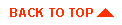
|

|
|
|
|
Copyright © 2001 BEA Systems, Inc. All rights reserved.
|