


|

|
|
|
|

|
Welcome to Tour of the WebLogic Commerce Server JSP Templates! WebLogic Commerce Server includes a set of JavaServer Pages (JSP) templates that you can use to set up your e-commerce Web site quickly. This tour documentation leads you through many of the templates to demonstrate how they work and the scope of features available. The tour makes use of sample data that simulates an e-commerce Web site, so you can get hands-on experience working with the JSP pages in a Commerce Server environment and then see live results fast. |
|
What Is the JSP Templates Tour?
About WebLogic Commerce Server Database Schemas
Access the Home Page from UNIX
Access the Home Page from Windows
Features of main.jsp for Anonymous Users (Part 1 of 2)
Technical Note: Importing Tag Libraries and Java Packages
More Features of main.jsp for Anonymous Users
(Part 2 of 2)
Technical Note: The Product Catalog
Step 3: View the Shopping Cart
Technical Note: Pipeline Components, Pipeline Sessions, and Webflow
Step 4: Create a New User Profile
Features of newuser.jsp (Part 1 of 2)
Technical Note: Input Processors
More Features of newuser.jsp (Part 2 of 2)
Step 5: Log In as a Registered User
Features of successfullogin.jsp
Step 6: Choose Shipping Options
Step 7: Enter Payment Information
Technical Note: Templates Included Within Templates
Step 10: Review the Order Confirmation
Registered User Buys a Product
Step 1: Browse the Catalog and Select an Item
Features of browse.jsp (Part 1 of 2)
More Features of browse.jsp (Part 2 of 2)
Step 2: Review the Shopping Cart and Check Out
Technical Note: The Security Model
Detour: Review the Home Page for Authenticated Users
Features of main.jsp for Authenticated Users
Step 3: Choose Shipping Options
Step 4: Enter and Select a New Shipping Address
Features of selecttaxaddress.jsp
Step 7: Review Order Confirmation
Registered User Adds a Credit Card
Step 1: Access Your User Profile
Step 2: Review Your User Profile
Technical Note: The Database for WebLogic Commerce Servers
Step 4: View Your Order History and Status
Example of Customizing the Templates
Step 1: Understand the Add to Cart Link
How the Link Anchor Invokes Webflow
Directing the Output of the GetTopCategories Input Processor
Step 3: Verify the Modification
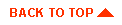
|
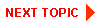
|
|
|
|
Copyright © 2000 BEA Systems, Inc. All rights reserved.
|