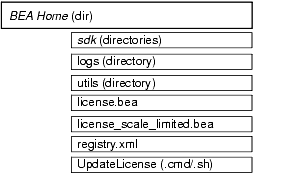Installing WebLogic SIP Server
|
|
Preparing to Install WebLogic SIP Server
The following sections provide information that you need to know before installing the BEA WebLogic SIP Server software:
- About BEA WebLogic SIP Server Installation
- WebLogic SIP Server Distribution Methods
- Installation Prerequisites
- Selecting Directories for the WebLogic SIP Server Installation
- Generating a Verbose Installation Log
- Where to Find Upgrade Information
About BEA WebLogic SIP Server Installation
The BEA installation program supports the following methods for installing the BEA WebLogic SIP Server software:
- Graphical mode
Graphical-mode installation is an interactive, GUI-based method for installing WebLogic SIP Server. It can be run on both Windows and UNIX systems. For installation procedures, see Installing WebLogic SIP Server Using Graphical-Mode Installation.
Note: If you want to run graphical-mode installation, the console attached to the machine on which you are installing the software must support a Java-based GUI. All consoles for Windows systems support Java-based GUIs, but not all consoles for UNIX systems do. If you attempt to start the installation program in graphical mode on a system that cannot support a graphical display, the installation program automatically starts console-mode installation.
- Console mode
Console-mode installation is an interactive, text-based method for installing WebLogic SIP Server from the command line, on either a UNIX system or a Windows system. For instructions for using this method, see Installing WebLogic SIP Server Using Console-Mode Installation.
- Silent mode
Silent-mode installation is a noninteractive method of installing WebLogic SIP Server that requires the use of an XML properties file for selecting installation options. You can run silent-mode installation in either of two ways: as part of a script or from the command line. Silent-mode installation is a way of setting installation configurations only once and then using those configurations to duplicate the installation on many machines. For instructions, see Installing WebLogic SIP Server Using Silent-Mode Installation.
WebLogic SIP Server Distribution Methods
WebLogic SIP Server is distributed on both the BEA Web site and CD-ROM.
Web Distribution
You can download the WebLogic SIP Server software from the BEA Web site at http://commerce.bea.com.
CD-ROM Distribution
If you purchased WebLogic SIP Server from your local sales representative, the installation program and documentation are included on the product CD-ROM.
Installation Prerequisites
The following sections specify the installation prerequisites for a WebLogic SIP Server installation:
- System Requirements
- Temporary Disk Space Requirements
- Administrator Privileges
- Licensing and Encryption
System Requirements
The minimum system requirements for WebLogic SIP Server are given in the following table.
|
A configuration of hardware and operating system that is supported by WebLogic SIP Server is required. See WebLogic SIP Server Supported Configurations. This document also specifies other prerequisites and recommendations, such as supported SIP soft phones. |
|
|
A full WebLogic SIP Server installation requires approximately 500 MB of disk space. |
|
|
For graphical user interface (GUI) mode installation, 8-bit color depth (256 colors) is required. For console-mode and silent-mode installation, there is no color bit depth requirement. |
|
|
The WebLogic SIP Server installation program requires a Java run-time environment (JRE) to run. A JRE is bundled in the Windows installation program and in some UNIX installation programs (those with filenames ending in |
Temporary Disk Space Requirements
The BEA installation program uses a temporary directory in which it extracts the files necessary to install WebLogic SIP Server on the target system. During the installation process, your temporary directory must contain sufficient space to accommodate the compressed Java run-time environment (JRE) bundled with the installation program and an uncompressed copy of the JRE that is expanded into the temporary directory. The extracted files are deleted from the temporary directory at the end of the installation process. As a general rule, installation programs require approximately 2.5 times the amount of temporary space that is ultimately required by the installed files.
By default, the installation program uses the following temporary directory:
- Windows platforms—directory referenced by the
TMPsystem variable - UNIX platforms—system-dependent temporary directory
Note: If you do not have enough temporary space to run the installation program, you are prompted to specify an alternate directory or exit the installation program.
To make sure that you have adequate temporary space, you may want to allocate an alternate directory for this purpose. To do so, follow the instructions provided in the following table.
Administrator Privileges
When you use the Configuration Wizard to create user domains, you have the option to configure the Administration Server as a Windows service. When the Node Manager or a server is installed as a Windows service, it starts automatically each time you boot your Windows system. You must have Administrator privileges to install the Node Manager or a server as a Windows service.
For additional information, see Setting Up a WebLogic Server Instance as a Windows Service in the WebLogic Server 8.1 documentation set.
Licensing and Encryption
The WebLogic SIP Server software cannot be used without a valid license. The installation program installs two non-expiring licenses: a license to use for development (license.bea) and a license to use for limited scale production deployments (license_scale_limited.bea).
To use WebLogic SIP Server in a full-scale production environment, you must purchase a production license. To find out how to do so, contact your sales representative or visit the BEA corporate Web site at http://www.bea.com.
For more information about development, scale-limited, and production licenses, see About WebLogic Platform Licenses in the BEA WebLogic Platform documentation.
About 128-Bit Encryption
Secure sockets layer (SSL) encryption software is available with two levels of encryption: 56-bit and 128-bit. The license files installed with WebLogic SIP Server enable both 56-bit and 128-bit encryption by default.
Selecting Directories for the WebLogic SIP Server Installation
During installation of WebLogic SIP Server, you need to specify locations for the following directories:
Choosing a BEA Home Directory
When you install WebLogic SIP Server, you are prompted to specify a BEA Home directory. This directory serves as a repository for common files that are used by multiple BEA products installed on the same machine. For this reason, the BEA Home directory can be considered a central support directory for the BEA products installed on your system.
The files in the BEA Home directory are essential to ensuring that BEA software operates correctly on your system. They perform the following types of functions:
- Ensure that licensing works correctly for the installed BEA products
- Facilitate checking of cross-product dependencies during installation
- Facilitate Service Pack installation
The following illustration shows the structure of a sample BEA Home directory, created by the WebLogic SIP Server installation program.
This illustration depicts only the files and directories required in the BEA Home directory. If you choose the default product installation directory, however, you will see additional directories in the BEA Home directory, such as wlss210. Although the default location for the product installation directory is within the BEA Home directory, you can select a different location outside the BEA Home directory.
During installation of WebLogic SIP Server, you are prompted to choose an existing BEA Home directory or specify a path to create a new BEA Home directory. If you choose to create a new directory, the WebLogic SIP Server installation program automatically creates the directory for you.
Note: For a BEA Home directory, you are allowed to install only one instance of each version of a BEA product that uses the BEA Home directory convention. For example, you can install only one instance of WebLogic SIP Server 2.1 in a BEA Home directory, but that BEA Home directory may also contain an earlier version of WebLogic SIP Server.
Understanding the Functions of the BEA Home Directory
The files and directories in the BEA Home directory are described in the following table.
|
Contains the software for the Java 2 SDKs installed with WebLogic SIP Server. The SDKs provide the Java run-time environment (JRE) and tools for compiling and debugging Java applications. The directories installed include: |
|
|
Contains a history file of installation and uninstallation for the BEA Home directory. |
|
|
Contains utilities that are used to support the installation of BEA WebLogic SIP Server. The |
|
|
An XML file that contains the license keys for all the BEA WebLogic products installed in the BEA Home directory. Licenses are release specific. You cannot use a license from a previous release with WebLogic SIP Server 2.1. To convert a pre-2.1 To update your Note: Do not edit |
|
|
An XML file that contains license keys to enable you to run a single server instance with a server capacity limited to approximately 3 percent of the full capacity of a production server. For instructions on installing this license file, see Replacing Your license.bea File in the WebLogic Server 8.1 Documentation. |
|
|
A registry file that contains a persistent record of all BEA products installed on the target system. This registry contains product-related information, such as version number, service pack number, and installation directory. Note: Do not edit this file manually. Doing so may cause operating problems for the currently installed BEA products, or result in installation problems when installing future BEA products or maintenance upgrades. |
|
|
A command file (Windows) or a shell script (UNIX) that updates the current |
Creating Multiple BEA Home Directories
Although it is possible to create more than one BEA Home directory, BEA recommends that you avoid doing so. In almost all situations, a single BEA Home directory is sufficient. There may be circumstances, however, in which you prefer to maintain separate development and production environments, with a separate product stack for each. With two directories, you can update your development environment (in a BEA Home directory) without modifying the production environment until you are ready to do so.
Choosing a Product Installation Directory
The product installation directory contains all the software components that you choose to install on your system, including program files and examples. You are prompted, during the initial installation of WebLogic SIP Server, to choose a product installation directory. If you accept the default, the WebLogic SIP Server software is installed in the following directory:
C:\bea\wlss210
Here, C:\bea is the BEA Home directory and wlss210 is the product installation directory for the WebLogic SIP Server 2.1 software. However, you can specify any name and location on your system for your product installation directory; there is no requirement that you name the directory weblogic81 or create it under the BEA Home directory.
The installation program installs the software components in a product installation directory represented by the WL_HOME variable. If, on your initial installation, you choose to install individual components of WebLogic SIP Server and not the full complement of products, and later decide to install additional components (using the same BEA Home directory), you are not prompted, during the subsequent installations, to specify a product installation directory. The installation program detects the WL_HOME directory and installs the additional components under in it.
A description of the WebLogic SIP Server directory structure is provided in Selecting Directories for the WebLogic SIP Server Installation.
Generating a Verbose Installation Log
If you launch the installation from the command line or from a script, you can specify the -log option to generate a verbose installation log. The installation log stores messages about events that occur during the installation process, including informational, warning, error, and fatal messages. This type of file can be especially useful for silent installations.
Note: You may see some warning messages in the installation log. However, unless a fatal error occurs, the installation program completes the installation successfully. The installation user interface indicates the success or failure of each installation attempt, and the installation log file includes an entry indicating that the installation was successful.
Syntax
To create a verbose log file during installation, include the -log=full_path_to_log_file option in the command line. For example:
platformXXX_win32.exe -log=C:\logs\platform_install.log
In this filename, XXX represents the version number of the software you are installing.
The path must specify a file. You cannot create a folder simply by including a name for it in a pathname; your path should specify only existing folders. If your path includes a nonexistent folder when you execute the command, the installation program does not create the log file.
Where to Find Upgrade Information
For information about migrating from a previous release of WebLogic SIP Server to WebLogic SIP Server 2.1, see Preparing to Install WebLogic SIP Server.