


|

|
|
|
|
Starting and Exiting Worklist
The following sections describe how to start and exit from the WebLogic Process Integrator Worklist console and disconnect/reconnect to the WebLogic Server:
Starting Worklist
To start the Worklist console:
Figure 1-1 Logon to WebLogic Process Integrator Dialog Box
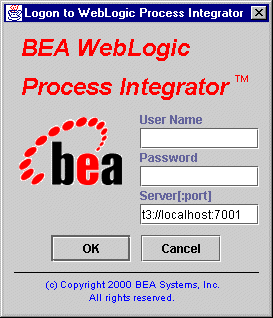
Figure 1-2 Worklist Main Window
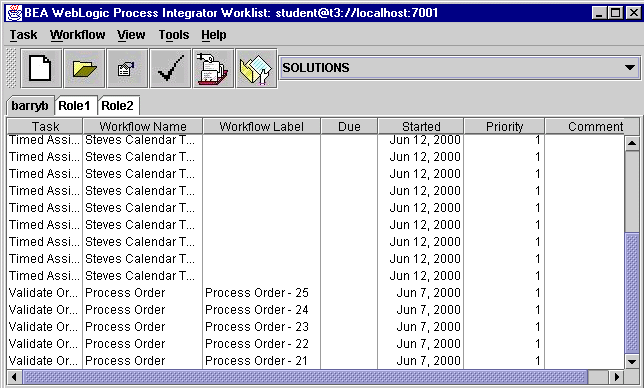
The information displayed on the User ID and Role tabs depends on the selected organization. An organization can represent different business entities or geographical locations. Use the drop-down list to the right of the toolbar to view task information for all organizations to which you belong.
Exiting Worklist
Select Task —> Exit from the menu bar to close the Worklist console. Unsaved changes are automatically saved.
Logging Off from the WebLogic Server
Select Task —> Logoff from the menu bar to log off the WebLogic Server. The toolbar icons on the main window and all menus except Tasks and Help are disabled. The Worklist console is disconnected from the WebLogic Server.
Logging On to the WebLogic Server
To reconnect to the WebLogic Server after you have logged off:
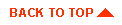
|
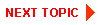
|
|
|
|
Copyright © 2001 BEA Systems, Inc. All rights reserved.
|