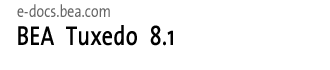
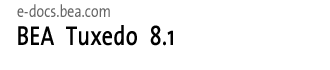 |
| e-docs > Tuxedo > Tutorials for Developing Tuxedo ATMI Applications > Tutorial for XMLSTOCKAPP |
|
Tutorials for Developing Tuxedo ATMI Applications
|
Tutorial for XMLSTOCKAPP
This topic includes the following sections:
What Is XMLSTOCKAPP?
XMLSTOCKAPP is a sample ATMI stock application that is provided with the BEA Tuxedo system software. The application runs two servers on a single machine and illustrates invoking the parser from a C and a C++ Tuxedo server and routing of XML buffers. One server is a Tuxedo server written in C++ (stockxml) and the other server is written in C (stockxml_c). The two servers offer the same STOCKQUOTE service. The client calls the service and returns the stock price and the client then prints the XML buffer.
This documentation leads you, step-by-step, through the procedure you must perform to develop the XMLSTOCKAPP application. Once you have "developed" XMLSTOCKAPP through this tutorial, you will be ready to start developing applications of your own.
The XMLSTOCKAPP tutorial is presented in three sections:
Note: This information is focused on system users with some experience in application development, administration, or programming. We assume some familiarity with the BEA Tuxedo system software. A development license is required to build BEA Tuxedo applications.
Familiarizing Yourself with XMLSTOCKAPP
This documentation provides a tour of the files, client, and services that make up the XMLSTOCKAPP application. The following activities for more information about that part of the tour.
Learning About the XMLSTOCKAPP Files
The files that make up the XMLSTOCKAPP application are delivered in the samples/atmi/xmlstockapp directory. The files that are delivered with this sample are:
The XMLSTOCKAPP directory contains the following files:
Examining the XMLSTOCKAPP Clients
In the ATMI client-server architecture of the BEA Tuxedo system, there are two modes of communication:
The XMLSTOCKAPP implements the request/response mode and uses the STOCKQUOTE service to request a stock price.
A Request/Response Client: stock_quote_beas.xml
Client.cpp is a client program that uses input from one of the XML files, stock_quote_beas.xml or stock_quote_msft.xml. It makes an inquiry that calls on the service STOCKQUOTE and returns the stock price for BEAS or MSFT. As an executable, it is invoked as follows:
Client stock_quote_beas.xml
or
Client stock_quote_msft.xml
See Also
Examining the XMLSTOCKAPP Servers
ATMI servers are executable processes that offer one or more services. In the BEA Tuxedo system, they continually accept requests (from processes acting as clients) and dispatch them to the appropriate services. It is the services accessing a resource manager that provide the functionality for which your BEA Tuxedo system transaction processing application is being developed. Service routines are one part of the application that must be written by the BEA Tuxedo system programmer (user-defined clients being another part).
The STOCKQUOTE service in the XMLSTOCKAPP program uses functions provided in the Application-to-Transaction Monitor Interface (ATMI) to return a stock price to the client as an XML buffer.
Preparing XMLSTOCKAPP Files and Resources
This documentation leads you through the procedures you must complete to create the files and other resources you need to run XMLSTOCKAPP.
Step1: Copy the XMLSTOCKAPP Files to a New Directory
It is recommended that you copy the XMLSTOCKAPP files to your own directory prior to editing any of the files or running the sample.
Step 2: Set Environment Variables
You will need to edit the environment variables file.
TUXDIR: parameter null or not set
. ./<VARFILE>
Additional Requirements
LD_LIBRARY_PATH must include $TUXDIR/lib on systems that use shared libraries, with the exception of HP-UX and AIX.
PATH=/usr/5bin:$PATH;export PATH
Use /bin/sh rather than csh for your shell.
Step 3: Building Clients
To build the client:
export CFLAGS=-I
Use the following commands for the specified opearting system:
export CC=CC
export CC=aCC
export CC=cxx
export CC=xlC_r
export CC=g++
The following command builds the client:
buildclient -o Client -f Client.cpp -f SAXPrint.cpp -f SAXPrintHandlers.cpp -f -ltxml
Step 4: Building Servers in XMLSTOCKAPP
In the XMLSTOCKAPP sample, two servers are provided for you. However, if you want to build the servers for this example, you will need to follow the directions inn the README file.
buildserver is used to put together an executable ATMI server. Options identify the names of the output file, the input files provided by the application, and various libraries that permit you to run a BEA Tuxedo system application in a variety of ways.
The key buildserver command-line options are illustrated in the examples that follow.
The buildserver command is used in a .mk file to compile and build each server in the stock application. (Refer to buildserver(1) in the BEA Tuxedo Command Reference for complete details.)
How to Build the stockxml and stockxml_c Servers
The buildserver command that was used to build the stockxml server and the stockxml_c server follows:
buildserver -s STOCKQUOTE -o stockxml -f stockxml.cpp -f DOMTreeErrorReporter.cpp -f -ltxml
buildserver -s STOCKQUOTE -f stockxml_c.c -o stockxml_c -f xmlWrapper.cpp -f DOMTreeErrorReporter.cpp -f -ltxml
The explanation of the command-line options follows:
See Also
Step 5: How to Edit the Configuration File
The sample configuration file, ubbsimple, must be edited to replace the bracketed items with values appropriate to your installation. Your TUXDIR and TUXCONFIG environment variables must match the values in the configuration file.
Listing 6-1 The ubbsimple Configuration File
1$
2
3 #Skeleton UBBCONFIG file for the BEA Tuxedo Simple Application.
4 #Replace the <bracketed> items with the appropriate values.
5 RESOURCES
6 IPCKEY <Replace with valid IPC Key greater than 32,768>
7
8 #Example:
9
10 #IPCKEY 62345
11
12 MASTER simple
13 MAXACCESSERS 5
14 MAXSERVERS 5
15 MAXSERVICES 10
16 MODEL SHM
17 LDBAL N
18
19 *MACHINES
20
21 DEFAULT:
22
23 APPDIR="<Replace with the current pathname>"
24 TUXCONFIG="<Replace with TUXCONFIG Pathname>"
25 TUXDIR="<Root directory of Tuxedo (not /)>"
26 #Example:
27 # APPDIR="/usr/me/simpdir"
28 # TUXCONFIG="/usr/me/simpdir/tuxconfig"
29 # TUXDIR="/usr/tuxedo"
30
31 <Machine-name> LMID=simple
32 #Example:
33 #tuxmach LMID=simple
34 *GROUPS
35 GROUP1
36 LMID=simple GRPNO=1 OPENINFO=NONE
37
38 *SERVERS
39 DEFAULT:
40 CLOPT="-A"
41 stockxml SRVGRP=GROUP1 SRVID=1
42 stockxml_c SRVGRP=GROUP1 SRVID=1
43 *SERVICES
44 STOCKQUOTE
See Also
Step 6: Creating a Binary Configuration File
Before creating the binary configuration file, you need to be in the directory in which your XMLSTOCKAPP files are located and you must set the environment variables. Complete the following tasks.
. ./<variable_file>
How to Load the Configuration File
Once you have finished editing the configuration file, you must load it into a binary file on your MASTER machine. The name of the binary configuration file is TUXCONFIG; its path name is defined in the TUXCONFIG environment variable. The file should be created by a person with the effective user ID and group ID of the BEA Tuxedo system administrator, which should be the same as the UID and GID values in your configuration file. If this requirement is not met, you may have permission problems in running XMLSTOCKAPP.
tmloadcf ubbsimple
See Also
Running XMLSTOCKAPP
This documentation leads you through the procedures for booting XMLSTOCKAPP, testing it by running various client programs and transactions, and shutting it down when you have finished.
Step 1: How to Prepare to Boot
Before booting XMLSTOCKAPP, verify that your machine has enough IPC resources to support your application. To generate a report on IPC resources, run the tmboot command with the -c option.
Step 2: How to Boot XMLSTOCKAPP
The report continues until all servers in the configuration have been started. It ends by reporting the total number of servers started.
If you prefer, you can boot only a portion of the configuration. For example, to boot only administrative servers, include the -A option. If no options are specified, the entire application is booted.
In addition to reporting on the number of servers booted, tmboot also sends messages to the ULOG.
See Also
Step 3: How to Test XMLSTOCKAPP Services
../<variable_file>
Client stock_quote_beas.xml
Step 4: How to Shut Down XMLSTOCKAPP
To bring down XMLSTOCKAPP, enter the tmshutdown(1) command with no arguments, from the MASTER machine, as follows.
tmshutdown -y
Running this command (or the shutdown command of tmadmin) causes the following results:
See Also

|

|

|