
![BEA BEA Tuxedo Release [Release Number]](../images/top.gif)

|
![BEA BEA Tuxedo Release [Release Number]](../images/top.gif)
|
|
|
|
The Security Sample Application
This topic includes the following sections:
Refer to Readme.txt in the \security directory for troubleshooting information and the latest information about using the Security sample application. For a full discussion of implementing security in a CORBA application, see Using Security in CORBA Applications.
How the Security Sample Application Works
The Security sample application enhances the Basic sample application by adding application-level security to the CORBA application. Application-level security requires each student to have an ID and a password. Therefore, the concept of a Student is added to the Security sample application.
The following functionality is added to the Basic sample application:
Figure 4-1 illustrates how the Security sample application works.
Figure 4-1 The Security Sample Application
The Development Process for the Security Sample Application
This section describes the development process required when adding security to CORBA client and server applications. These steps are in addition to the development steps outlined in The Basic Sample Application section.
Note: The steps in this section have been done for you and are included in the Security sample application.
OMG IDL
During the development process, you would define the StudentDetails struct and the get_student_details()operation in Object Management Group (OMG) Interface Definition Language (IDL).
The Client Application
During the development process, you would add the following code to your client application:
For the Security sample application, this code has already been added for you. For information about adding security to CORBA client applications, see Using Security in CORBA Applications.
The Server Application
During the development process, you would write the method implementation for the get_student_details()operation. For information about writing method implementations, see Creating CORBA Server Applications.
The UBBCONFIG File
In the BEA Tuxedo software, security levels are defined for the configuration by the system administrator. The system administrator defines the security for the BEA Tuxedo domain by setting the SECURITY parameter RESOURSES section of the UBBCONFIG file to the desired security level. In the Security sample application, the SECURITY parameter is set to APP_PW for application-level security. For information about adding security to a BEA Tuxedo domain, see Setting Up a BEA Tuxedo Application and Using Security in CORBA Applications.
The ICF File
No changes to the Implementation Configuration File (ICF) are required.
Building the Security Sample Application
To build the Security sample application, complete the following steps:
The following sections describe these steps.
Note: Before you can build or run the Security sample application, you need to perform the steps in Setting Up Your Environment.
Copying the Files for the Security Sample Application into a Work Directory
The files for the Security sample application are located in the following directories:
Windows 2000
drive:\TUXDIR\samples\corba\university\security
UNIX
/usr/TUXDIR/samples/corba/university/security
In addition, you need to copy the utils directory into your work directory. The utils directory contains files that set up logging, tracing, and access to the University database.
You will use the files listed in Table 4-1 to create the Security sample application.
Changing the Protection on the Files for the Security Sample Application
During the installation of the BEA Tuxedo software, the sample application files are marked read-only. Before you can edit the files or build the files in the Security sample application, you need to change the protection of the files you copied into your work directory, as follows:
Windows 2000
prompt>attrib -r drive:\workdirectory\*.*
UNIX
prompt>chmod u+rw /workdirectory/*.*
Setting the Environment Variables
Use the following command to set the environment variables used to build the client and server applications in the Security sample applications:
Windows 2000
prompt>setenvs
UNIX
prompt>/bin/ksh
prompt>. ./setenvs.sh
Initializing the University Database
Use the following command to initialize the University database used with the Security sample application:
Windows 2000
prompt>nmake -f makefiles.nt initdb
UNIX
prompt>make -f makefiles.mk initdb
Loading the UBBCONFIG File
Use the following command to load the UBBCONFIG file:
Windows 2000
prompt>tmloadcf -y ubb_s.nt
UNIX
prompt>tmloadcf -y ubb_s.mk
The build process for the UBBCONFIG file prompts you for an application password. This password will be used to log on to the client applications. Enter the password and press Enter. You are then prompted to verify the password by entering it again.
Compiling the Security Sample Application
During the development process, you would use the buildobjclient and buildobjserver commands to build the client and server applications. However, for the Security sample application, this step has been done for you.
The directory for the Security sample application contains a makefile that builds the client and server sample applications.
Use the following commands to build the CORBA C++ client and server applications in the Security sample application:
Windows 2000
prompt>nmake -f makefiles.nt
UNIX
prompt>make -f makefiles.mk
To build the CORBA Java client application:
Windows 2000
prompt>nmake -f makefiles.nt javaclient
UNIX
prompt>make -f makefiles.mk javaclient
For information about starting the ActiveX client application, see Starting the ActiveX Client Application.
For more information about the buildobjclient and buildobjserver commands, see BEA Tuxedo Command Reference.
Running the Security Sample Application
To run the Security sample application, complete the following steps:
These steps are explained in the following sections.
Starting the University Server Application
Start the system and sample application server applications in the Security sample application by entering the following command:
prompt>tmboot -y
This command starts the following server processes:
The BEA Tuxedo system EventBroker.
The transaction management services, including the NameManager and the FactoryFinder services.
The Interface Repository server process. This server process is used only by ActiveX client applications.
The University server process.
The IIOP Listener/Handler process.
Before using another sample application, enter the following command to stop the system and sample application server processes:
prompt>tmshutdown
Starting the CORBA C++ Client Application
Start the CORBA C++ client application in the Security sample application by completing the following steps:
prompt>univs_client
Starting the CORBA Java Client Application
To start the CORBA Java client application in the Security sample application, complete the following steps:
code="UnivSApplet.class"
codebase=.
to read as follows:
code="UnivSApplet"
archive="UnivSApplet.jar,m3envobj.jar"
Copy the class files in the Security sample application directory that were generated by the makefile into the tmp directory, set the directory (cd) to the tmp directory, and issue one of the following commands to create a .JAR file that contains all the Security sample application classes:
jar -cf ..\UnivSApplet.jar *.* (Microsoft Windows 2000 systems)
jar -cf ../UnivSApplet.jar * (UNIX systems)
Note: On Microsoft Windows 2000 systems, the node name needs to be in all uppercase characters. For example, if the node is specified as SERVER in the UBBCONFIG file and in the UnivSApplet.html file, set your browser to http://SERVER/UnivSApplet.html.
Starting the ActiveX Client Application
Note: For the University sample applications, the task of loading the OMG IDL for the CORBA interfaces into the Interface Repository is automated by the makefile.
Before you can start the ActiveX client application, you must use the Application Builder to create ActiveX bindings for the CORBA interfaces.
To create an ActiveX binding for a CORBA interface, complete the following steps:
The IIOP Listener window appears.
The Logon window appears.
The Application Builder window appears. All the CORBA interfaces loaded in the Interface Repository appear in the Services window of the Application Builder.
A confirmation window appears.
The Application Builder creates the following:
The type library file is named DImodulename_interfacename.tlb.
To run the ActiveX client application, complete the following steps:
The IIOP Listener window appears.
The Logon window appears.
Using the Client Applications in the Security Sample Application
The following sections briefly explain how to use the client applications in the Security sample application.
The CORBA C++ Client Application
The CORBA C++ client application in the Security sample application has the following additional option:
<L> List your registered courses
This option displays the list of courses registered under the student ID that was used to log on to the CORBA C++ client application.
The CORBA Java Client Application
No additional functionality is added to the CORBA Java client application in the Security sample application.
The ActiveX Client Application
No additional functionality is added to the ActiveX client application in the Security sample application.
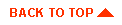
|

|
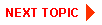
|
|
|
|
Copyright © 2001 BEA Systems, Inc. All rights reserved.
|