


|

|
|
|
|
Exploring the Main Menu of the BEA Administration Console
When you first bring up the Web and invoke the BEA Administration Console, the main window is displayed. The main window is divided into four major areas:
Main Menu of the Administration Console
Note: The toolbar buttons and some menu items are not fully displayed unless you are connected to a domain.
What Is the Tree?
The Tree View pane appears in the left column of the main GUI window. The tree is a hierarchical representation of the administrative objects in a single BEA Tuxedo system domain. The GUI graphically depicts the relationship between each object and the others by showing its nesting level and parent objects. You can choose to view a complete tree (comprising all configurable objects of all types in the domain) or a subset of objects.
After you have set up and activated a domain, the Tree is populated with labeled icons, representing the administrative class objects in your domain.
What Is an Administrative Object?
The BEA Administration Console Tree View contains multiple roots, one root for each administrative object. The first root consists of the application domain. The next root displays the object classes defined in the BEA Tuxedo TMIB. Each set of object classes is a part of an application domain. The third level represents an instance of an object belonging to an object class.
For example, suppose your domain includes two machines (both at SITE1) named romeo and juliet. Since both machines are objects, they are listed in the Tree below the name of the object class to which they belong: Machines. Therefore, they will be listed as follows:
Machines
SITE1/romeo
SITE1/juliet
The name of each object in the Tree View is preceded by an icon. Each machine, for example, is represented by a computer; each client, by a human figure.
Using the Configuration Tool
The Configuration Tool is a utility that lets you set or change the attributes for a selected class of BEA Tuxedo system objects. When you select an object in the tree, the Configuration Tool Pane for that object is displayed on the right side of the main window.
The tabbed pages in the Configuration Tool area are electronic forms that display and solicit information about the attributes of an administrative object. A set of tabbed pages is provided for each administrative class of objects (such as machines and servers). The number of attributes associated with a class varies greatly, depending on the class. Therefore, anywhere from one to eight folders may be displayed when you invoke the Configuration Tool by selecting an object in the tree.
When the Configuration Tool area is populated, another row of buttons is displayed below the tabbed pages. These four buttons allow you to control the configuration work done in the pages.
Using the Toolbar
The toolbar is a row of 12 buttons that allow you to invoke tools for frequently performed administrative operations. They are labeled with both icons and names. The following table describes each button.
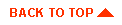
|

|
|
|
|
Copyright © 2001 BEA Systems, Inc. All rights reserved.
|