


|

|
|
|
|
Testing a Service
Test a service and its parameters before you make them available to Jolt clients. You can test currently available services without making changes to the services and parameters.
Note: The Jolt Repository Editor allows you to test an existing BEA Tuxedo service with Jolt, without writing a line of Java code.
An exported or unexported service can be tested; if you need to change a service and its parameters, unexport the service prior to editing.
This topic includes the following sections:
Jolt Repository Editor Service Test Window
Use the Run button to test the service to ensure that the parameter information is accurate. A service can only be tested when the corresponding BEA Tuxedo server is running for the service being tested.
Although the Test button in the Edit Services window is enabled when parameters are not added to the service, the Service Test window displays unused in the parameter fields, and they are disabled. Refer to Sample Service Test Window for an example of unused parameter fields.
Note: The Service Test window displays up to 20 items of any multiple-occurrence parameters. All items that follow the twentieth occurrence of a parameter cannot be tested.
The following figure is an example of a Service Test window with both writable and read-only text fields.
Sample Service Test Window
Service Test Window Description The following table describes the Service Test window options. Note: You can enter a two-digit hexadecimal character (0-9, a-f, A-F) for each byte in the CARRAY data field. For example, the hexadecimal value for 1234 decimal is 0422.
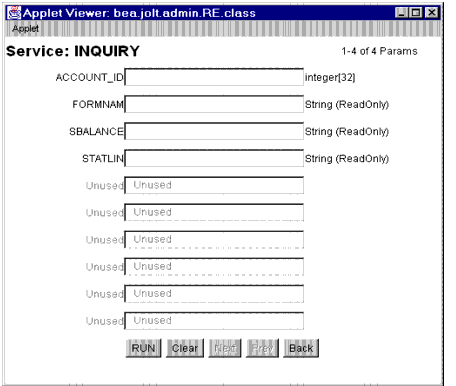
Testing a Service
You can test a service without making changes to the service or its parameters. You can also test a service after editing the service or its parameters.
Test Service Process Flow
The following figure shows a typical Repository Editor service flow test.
Test Service Flow
Instructions for Testing a Service Follow these steps to test a service. For troubleshooting information, see the first two entries in the Repository Editor Troubleshooting table.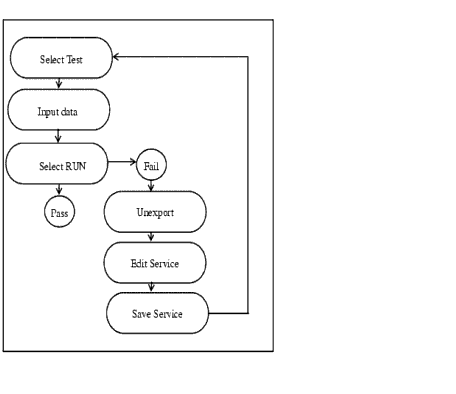
The Services window is displayed.
The status line displays the outcome as follows:
See Repository Editor Troubleshooting for additional Repository Editor troubleshooting information.
If Edits are Required After Testing
Follow these steps if editing is required to pass the test:
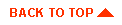
|

|
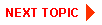
|
|
|
|
Copyright © 2001 BEA Systems, Inc. All rights reserved.
|