


|

|
|
|
|
Installing the BEA Tuxedo System on a UNIX Platform
To install the BEA Tuxedo system on a UNIX platform, complete the 9-step procedure provided in this section.
Make sure you install the software in the file system in which the BEA Tuxedo system executables will run. Also, make sure that the person doing the installation and the person who will run tmboot(1) set the LANG environment variable to the same value in their respective user profiles.
It will take approximately 5 minutes to install each package on a local disk; installation on a remote disk may require as much as 10 minutes.
The documentation is provided on a separate CD-ROM.
Note: Before starting the installation of the BEA Tuxedo System, decide whether you want the GUI files that make up the BEA Administration Console to be installed in their default directories. If you want them installed elsewhere, specify the desired directory. For details, see Selecting Directories for BEA Tuxedo System Files.
Note: If your system does not have a directly-connected CD-ROM reader, you can mount the CD-ROM on a remote system, share (export) the CD-ROM file system, and then mount the remote file system. See Platform Data Sheets, for detailed instructions for each platform. Alternatively, you can mount the CD-ROM on a remote system, copy the contents of the CD-ROM directory for your platform to the system on which you plan to install the BEA Tuxedo system, and continue with the rest of the installation procedure.
sh install.sh
A series of prompts is displayed.
Note: You must install the BEA Tuxedo 7.1 software before you can install BEA Jolt. To install BEA Jolt, see Installing BEA Jolt.
You can cancel the installation at any time by pressing the interrupt key, typically Delete, Break, or Ctrl +c.
The following listing shows the interactive part of a sample installation. In this example, the BEA Tuxedo system is being installed on a Solaris platform.
The following installation options are available:
1 Tuxedo Install Tuxedo
2 Jolt Install Jolt 1.2.1 for Tuxedo
Select an option (default: Tuxedo) [?, ??, 1]:1
1) Compaq Tru64 UNIX v4.0f
2) Linux Redhat v6.1
3) NCR MP-RAS v3.0.2
4) HP-UX v11.00
5) IBM AIX v4.3.2
6) Sun Solaris 7
Install which platform's files? [01- 7, q to quit, l for list]: 6
** You have chosen to install software for **
BEA Tuxedo System Release 7.1
This directory contains the BEA Tuxedo System for Sun Solaris 7 on Sun SPARC.
Is this correct? [y,n,q]: y
To terminate the installation at any time
press the interrupt key,typically <del>, <break>, or <ctrl+c>.
The following packages are available:
1 tuxcore BEA Tuxedo System
Select the package(s) you wish to install (or 'all' to install
all packages) (default: all) [?,??,q]: 1
BEA Tuxedo System
(sparc) Release 7.1
Copyright (c) 2000 BEA Systems, Inc.
All Rights Reserved.
Distributed under license by BEA Systems, Inc.
Tuxedo is a registered trademark in the U.S. and other countries.
The following installation options are available:
1 both Install the full Tuxedo Core System - client and server
2 client Install the client only
Select an option (default: both) [?,??,q]: 1
Directory where Tuxedo files are to be installed [?,q]: /usr/tuxedo
Determining if sufficient space is available ...
66744 blocks are required
11482056 blocks are available to /usr/tuxedo
Using /usr/tuxedo as the Tuxedo base directory
Directory where BEA Administration Console documents and images are to be
installed (default: /usr/tuxedo/udataobj/webgui) [?,q]:
Creating /usr/tuxedo/udataobj/webgui
Using /usr/tuxedo/udataobj/webgui as the BEA Administration Console
document tree
Directory where BEA Administration Console java applets are to be
installed (default: /usr/tuxedo/udataobj/webgui/java) [?,q]:
Creating /usr/tuxedo/udataobj/webgui/java
Using /usr/tuxedo/udataobj/webgui/java as the BEA Administration Console
document tree
Directory where BEA Administration Console CGI programs are to be
installed (default: /usr/tuxedo/udataobj/webgui/cgi-bin) [?,q]:
Creating /usr/tuxedo/udataobj/webgui/cgi-bin
Using /usr/tuxedo/udataobj/webgui/cgi-bin as the BEA Administration
Console CGI directory
Web server client prefix for CGI directory. /cgi-bin is a good choice for most web servers. (default: /cgi-bin) [?,q]:
Using /cgi-bin as the BEA Administration Console CGI prefix
Unloading <cdrom_drive>/Tuxedo/spsol7/tuxcore/WS.Z ...
bin/CBLDCLNT
bin/CBLVIEWC
bin/CBLVIEWC32
bin/uninstall.sh
lib/registry.so
lib/registry.so.71 linked to lib/registry.so
lib/registry.so.71
samples/atmi/secsapp/README
samples/atmi/secsapp/README.as400
samples/atmi/secsapp/cert/TOUPPER.pvk
samples/atmi/secsapp/cert/TOUPPER.x59
.
. (Files being installed are listed here)
.
39790 blocks
... finished
Changing file permissions...
... finished
Moving BEA Administration Console files to their proper location...
... finished
Processing default license file...
... finished
Install tlisten password? [y/n]: y
Please enter the tlisten password:
Please verify the password:
tlistpwd: INFO: Password appended to file "/usr/tuxedo/udataobj/tlis
ten.pw".
Please don't forget to manually copy the contents of the license file
from the enclosed floppy to '/usr/tuxedo/udataobj/lic.txt'.
Installation of BEA Tuxedo System was successful
- After the installation is complete, you must install your product license. Refer to Installing Your Product License for instructions.
- You can now either install the BEA Jolt software, or unmount the CD-ROM file system and remove the CD-ROM from the reader. To install BEA Jolt, see Installing BEA Jolt. For platform specific instructions for unmounting the CD-ROM file system, see Platform Data Sheets.
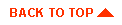
|

|
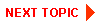
|
|
|
|
Copyright © 2000 BEA Systems, Inc. All rights reserved.
|