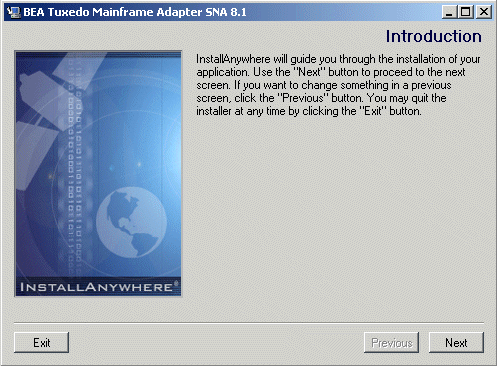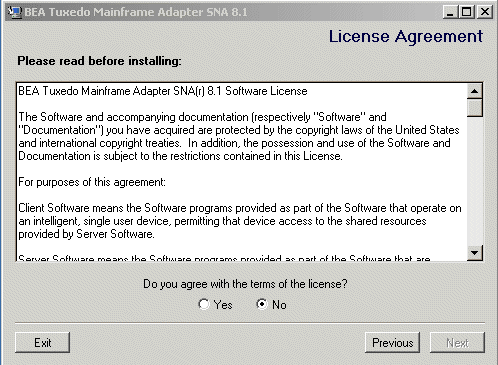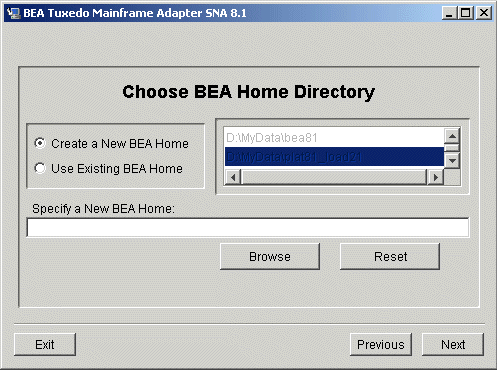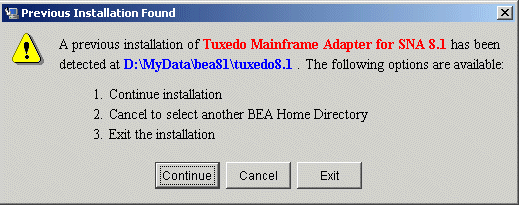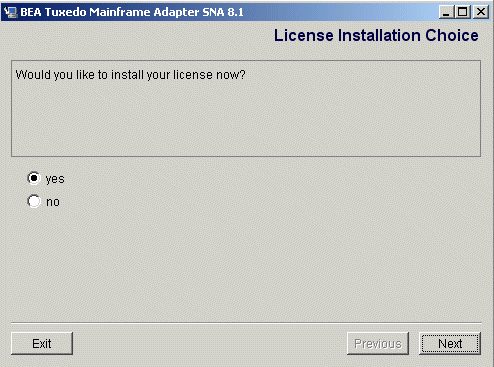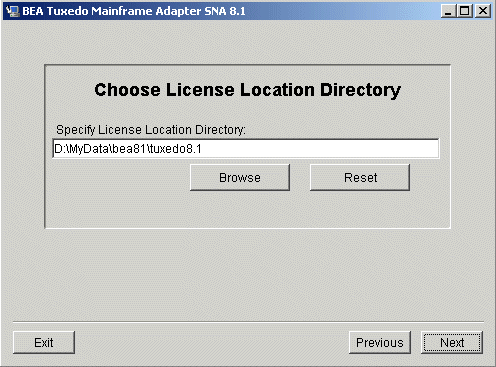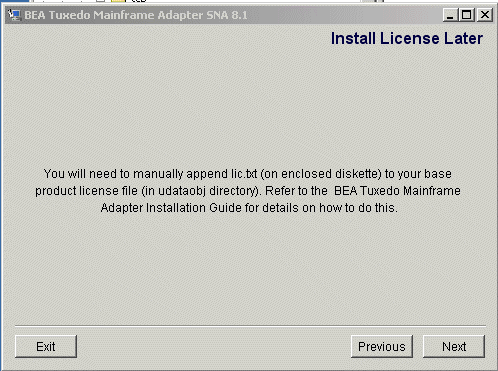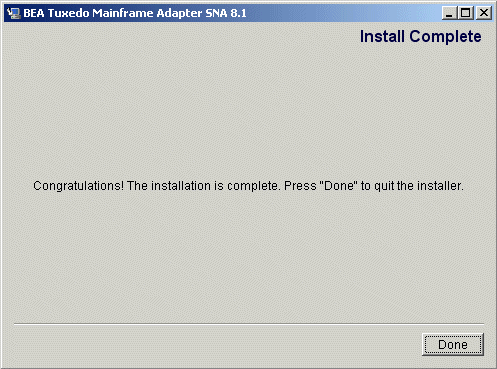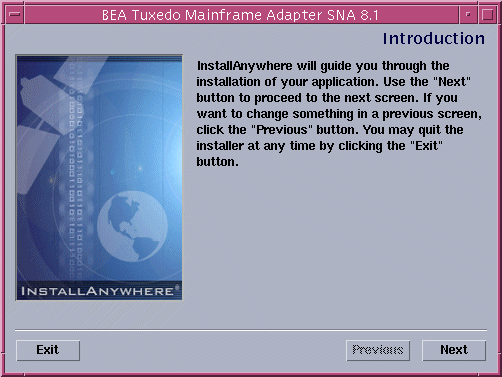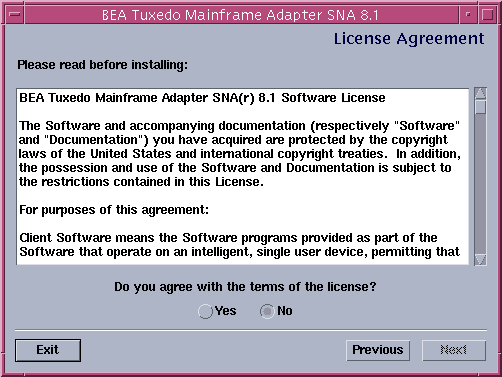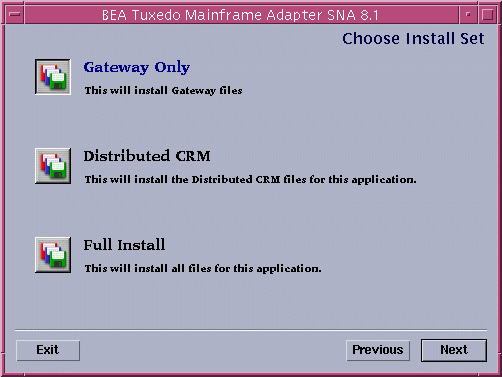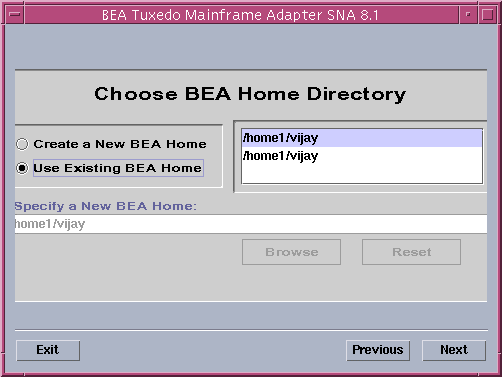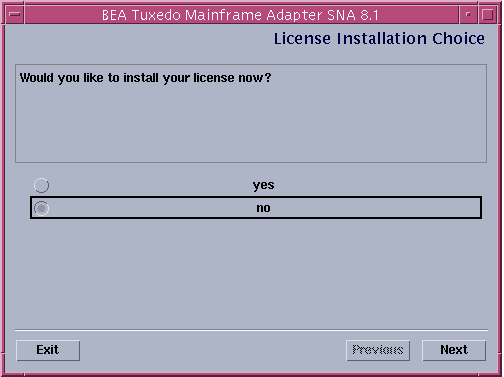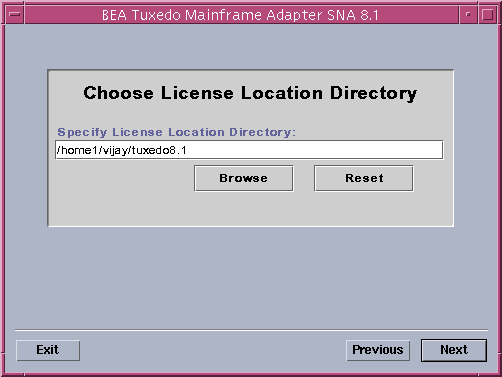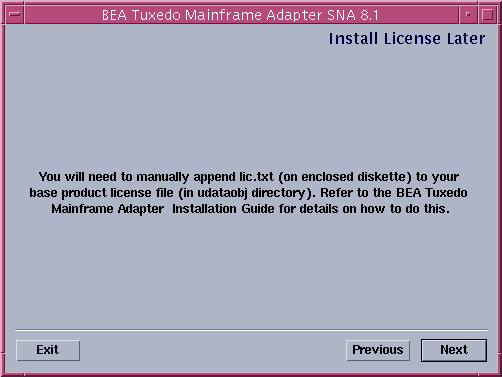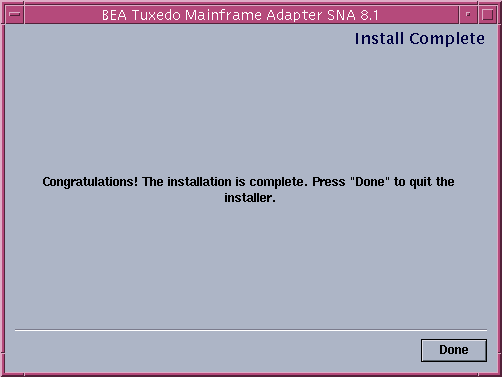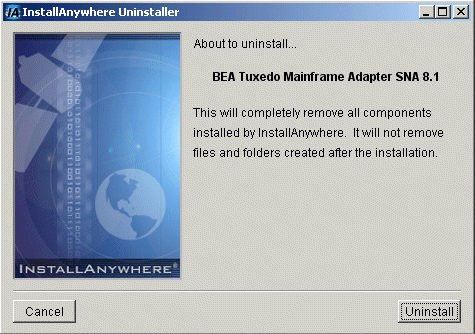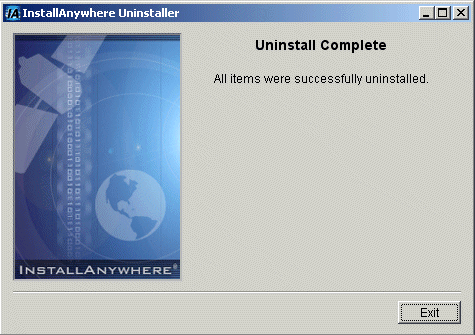Installation Guide
|
|
|
|
Get Adobe Reader |
Installing the Tuxedo Mainframe Adapter for SNA Software
This section provides information and step-by-step instructions for installing BEA Tuxedo Mainframe Adapter for SNA software (hereafter referenced as TMA SNA.) After completing the tasks included in Preparing to Install Tuxedo Mainframe Adapter for SNA, install the TMA SNA components according to your configuration requirements as described in the following section.
Notes: Refer to the BEA Tuxedo Mainframe Adapter for SNA Release Notes if you are upgrading from a previous version of eLink Adapter for Mainframe, and for information about hardware and software requirements. For additional operational and administrative information on the CRM, refer to the BEA Tuxedo Mainframe Adapter for SNA CRM Administration Guide.
All references to ATMI files, functions, and documentation apply to Tuxedo files, functions, and documentation.
Information topics are grouped by platform and by component (Gateway or CRM) if the component installations differ for particular platforms.
This section includes the following topics:
- Prerequisites for Installation
- Installing the CRM on z/OS or OS/390 MVS Platform
- Installing the Gateway on AIX, HP-UX, Solaris 8, or Windows
- Installing Tuxedo Mainframe Adapter for SNA Components on Solaris 8
- Validating the Tuxedo Mainframe Adapter for SNA Software Installation
- Uninstalling Tuxedo Mainframe Adapter for SNA
- Manually Setting Up the License Key
Prerequisites for Installation
Before you install BEA Tuxedo Mainframe Adapter for SNA, you should install Tuxedo 8.1.
A JDK is required by the InstallAnywhere installation product to install Tuxedo Mainframe Adapter for SNA. A JDK is installed with Tuxedo 8.1. Verify that the system PATH environment variable is set to the correct version of the JDK. If the JDK version displayed is lower than the required version, you will need to configure your PATH environment variable to use the required JDK that is installed with Tuxedo 8.1.
Warning: If you are installing BEA Tuxedo Mainframe Adapter for SNA on AIX, rename the jre130 directory to jre. The jre130 directory was installed in your BEA Home directory at the same level as Tuxedo 8.1.
Installing the CRM on z/OS or OS/390 MVS Platform
This section explains how to install the CRM component on a z/OS or OS/390 Multiple Virtual Storage (MVS) platform.
Note: The installation process assumes the installer is familiar with Job Control Language (JCL) job operations and File Transfer Protocol (FTP) functions.
Summary of Installation Tasks
The following list is a summary of the tasks detailed in "Installation Procedure":
- Put the JCL files in the MVS environment prior to installation using the FTP program.
- Allocate the initial datasets using one of the JCL jobs.
- FTP the product software files (
TMA81.xxx) to the allocated datasets. - Run the second JCL job to allocate the final datasets.
- Run the
TSO RECEIVEcommand to unload the data in your product datasets. A third JCL file has been provided to run this procedure in batch.
The installation for this environment is semi-automated. Three JCL files are provided to facilitate prerequisites for allocating datasets in the MVS environment and to unload Tuxedo Mainframe Adapter for SNA product software into the allocated datasets.
The product CD-ROM contains the following files relating to this installation procedure:
- README file contains notes on how to install the product in this environment. This is a summary of the procedure in this section.
dsupload.jclfile is a JCL example for creating MVS datasets to receive the Tuxedo Mainframe Adapter for SNA software.install.jclfile is a JCL example creating the unloaded product datasets.uncmprss.jclfile is a JCL example to uncompress and unload into the product datasets.TMA81.LOADfile contains the Tuxedo Mainframe Adapter for SNA program objects. (Required)TMA81.DATAfile contains Tuxedo Mainframe Adapter for SNA data files. (Required)TMA81.SAMPLEfile contains sample JCL files.
Installation Procedure
Perform the following steps to install the CRM component on a z/OS or OS/390 MVS platform:
- Load the product CD-ROM on a machine that has File Transfer Protocol (FTP) access to the MVS UNIX directory (
/mvs/ftp-unix) or MVS NT directory (/mvs.ftp-nt). - In your MVS environment, change the
DSUPLOADjob to suit your environment. This job allocates the initial datasets needed to receive the product software files from the FTP file transfer. Use the
SETstatements in theDSUPLOADjob to set the high-level qualifiers of the receiving datasets according to the following syntax:SET PRODHLQ=[QUALIFIER]The
DSUPLOADjob has the following steps:DELOLD- Put the files listed in Table 2-1 into their corresponding datasets. Use the table as a worksheet and fill in the names you created in step 3.Use the worksheet as a guide for transferring the product data to the z/OS or OS/390 platform.
Use the
SETstatements to alter the job for your environment according to the following syntax:SET BEAPDSE=[QUALIFIER]In this statement, [QUALIFIER] is the high-level qualifier for the SNACRM Load Library. The load library containing the
TMA81.LOADprogram objects must be a Partitioned Dataset with Extended attributes (PDSE). The PDSE minimally must have storage class SMS declaration for z/OS or OS/390.SET SCLASS=[CLASS NAME]In this statement, [CLASS NAME] is the storage class name of the PDSE. This is required for z/OS or OS/390.
SET BEAPDS=[QUALIFIER]In this statement, [QUALIFIER] is the high-level qualifier for the sample and data datasets. These are standard PDS.
The
INSTALLjob has the following steps:DELOLDUse Table 2-2 as a worksheet to fill out the names of the datasets created in this step.
Modify the following variables in the JCL to the high-level qualifier you listed in the tables according to the following syntax:
<PRODHLQ>=[QUALIFIER]Use the qualifier you listed in Table 2-1.
<BEAPDSE>=[QUALIFIER]Use the PDSE qualifier you listed in Table 2-2.
<BEAPDS>=[QUALIFIER]Use the PDS qualifier you listed in Table 2-2.
The
UNCMPRSSjob has the following step:UNLOLD
dsupload.jcl
install.jcl
uncmprss.jcl
To manually perform the TSO RECEIVE command to unload the data in your installation datasets created in Step 8, enter a command similar to the following command:
TSO RECEIVE INDS(`xxx')
Is the dataset name you listed in Table 2-1.
Is the corresponding dataset name you listed in Table 2-2.
Installing the Gateway on AIX, HP-UX, Solaris 8, or Windows
In addition to Solaris 8 installation as described in Installing Tuxedo Mainframe Adapter for SNA Components on Solaris 8, the Tuxedo Mainframe Adapter for SNA Gateway may also be installed on AIX, HP-UX, Solaris 8, or Windows platforms.
Note: The CRM is not available on any of these platforms and can only be installed on Solaris 8 non-mainframe UNIX. Refer to the BEA Tuxedo Mainframe Adapter for SNA Release Notes for more detailed information about platform support.
AIX, HP-UX, and Solaris 8 installations may be performed in Console Mode or Graphics Mode, while Windows installations must be performed in Graphics Mode.
Installing the Gateway in Console Mode
To install the Tuxedo Mainframe Adapter for SNA Gateway on non-mainframe UNIX in console mode, you run one of the following .bin programs as appropriate for your operating system:
Perform the following steps to install the Tuxedo Mainframe Adapter for SNA software in console mode:
- Mount the CD-ROM. Mount commands vary depending on your system configuration. Refer to your System Administrator for the specific command for your system. Use a command similar to the following example to mount the CD-ROM.
- Execute the appropriate installation program for your operating system in character-based mode. For example, execute the HP-UX 11 program to install only the Tuxedo Mainframe Adapter for SNA Gateway:
- The installation program runs and prompts you for responses (see Listing 2-1 for an example).
$ su -
Password:
# mount -r -F cdfs /dev/cdrom/c1b0t0l0 /mnt
# cd /mnt/tmasna81
# ls
tmasna81_Aix.bin
tmasna81_Hp.bin
tmasna81_Sol8.bin
tmasna81_Win.exe
mvs
# sh tmasna81_Hp.bin-i console
Listing 2-1 UNIX Console Mode Installation Example, Gateway on HP-UX 11
Preparing to install...
Preparing CONSOLE Mode Installation...
===============================================================================
BEA Tuxedo Mainframe Adapter SNA 8.1 (created with InstallAnywhere by Zero G)
-------------------------------------------------------------------------------
===============================================================================
Introduction
------------
This installer will guide you through the installation of 'Tuxedo Mainframe
Adapter for SNA'. On each step, answer the questions provided. Type "quit" at
any time to exit the installer.
===============================================================================
License Agreement
-----------------
Please read before installing:
BEA Tuxedo Mainframe Adapter for SNA(r) 8.1 Software License
The Software and accompanying documentation (respectively "Software"
and "Documentation") you have acquired are protected by the copyright laws of
the United States and international copyright treaties...
.
.
.
User Count means the number of users specified on the uniform product code
label provided on the outside packaging of the Product.
Connection Management Software means...
.
.
.
Copyright 2003, BEA Systems, Inc. All Rights Reserved.
DO YOU AGREE WITH THE TERMS OF THE LICENSE? (Y/N): y
===============================================================================
Choose BEA Home Directory
-------------------------
1- Create a New BEA Home
2- Use Existing BEA Home
Enter a number: 2
1- /bea/
2- /bea/Tuxedo 8.1
Existing BEA Home: 1
===============================================================================
Installing...
-------------
[==================|==================|==================|==================]
[------------------|------------------|------------------|------------------]
===============================================================================
License Selection Option
------------------------
1- Copy License File Now
2- Copy License File Later
Enter a number: 2
===============================================================================
Install License Later.
----------------------
You will need to manually append lic.txt (on license diskette)
to your base product license file (in udataobj directory).
Refer to your BEA Tuxedo Mainframe Adapter for SNA Installation
Guide for details on how to do this.
===============================================================================
Install Complete
----------------
Congratulations. 'Tuxedo Mainframe Adapter for SNA' has been successfully installed
to:
/bea/loads/tux81
PRESS <ENTER> TO EXIT THE INSTALLER: ENTER
Installing the Gateway in Graphics Mode
Perform the following steps to install the Tuxedo Mainframe Adapter for SNA Gateway on a Windows or UNIX platform in Graphics Mode:
- Click OK to begin the installation. The Introduction screen (Figure 2-1) displays.
- Mount the CD-ROM. Mount commands vary depending on your system configuration. Refer to your System Administrator for the specific command for your system. Use a command similar to the following command to mount the CD-ROM on any UNIX system.
- Execute the appropriate installation program for your operating system. For example, execute the AIX program:
The Introduction screen (similar to Figure 2-1) displays.
Figure 2-1 Introduction Screen
- Click Next to continue with the installation. The License Agreement screen displays (Figure 2-2).
- Select Yes to accept the license agreement; then click Next to proceed with the installation. The Choose BEA Home Directory screen displays (Figure 2-3).
- Select a New or Existing BEA Home option to specify the BEA Home directory (the default is
c:\bea). The BEA Home directory is the root directory in which you install all BEA products. This directory was set up when you installed Tuxedo. - Accept the default location for your BEA Home directory or click Browse to specify a different location. If you accept the default location, your BEA Home directory will be
c:\bea, and your Tuxedo Mainframe Adapter for SNA software default installation directory will be the Tuxedo 8.1 Home directory . If you already have one or more BEA Home directories on your system, you can use one of those directories as follows:
- If the installation program encounters a previous version of Tuxedo Mainframe Adapter for SNA in the selected BEA Home directory, the Previous Installation Found message box displays (Figure 2-4).
- Click Continue to install over the previous version.
- Click Cancel to return to the Choose BEA Home Directory Screen and select another directory.
- Click Exit to exit the installation program.
- If you do not have a successful installation of Tuxedo 8.1 in the BEA Home directory, the Tuxedo 8.1 Not Found! message box displays (Figure 2-5).
- Click Exit to exit the installation program so you can install Tuxedo 8.1.
- Click Previous to return to the Choose BEA Home Directory Screen and select another directory.
- After the product is installed, the License Installation Choice screen displays (Figure 2-6).
$ su -
Password:
> mount -r -F cdfs /dev/cdrom/c1b0t0l0 /mnt
> cd /mnt/tmasna81
# ls
tmasna81_Aix.bin
tmasna81_Hp.bin
tmasna81_Sol8.bin
mvs
/mnt/tmasna81> sh tmasna81_Aix.bin
Figure 2-2 License Agreement Screen
Figure 2-3 Choose BEA Home Directory Screen
Figure 2-4 Previous Installation Found Message Box
Figure 2-5 Tuxedo 8 Not Found Message Box
Figure 2-6 License Installation Choice Screen
- Select yes and click Next. The Choose License Location Directory Screen displays (Figure 2-7).
Click Browse to specify the directory where your Tuxedo Mainframe Adapter for SNA license key (lic.txt) is located and then click Next to append the Tuxedo Mainframe Adapter for SNA license key to your Tuxedo 8.1 license.
- Select no and click Next. The Install License Later screen displays with instructions for installing the license later (Figure 2-8). You may also refer to Manually Setting Up the License Key for more information about installing the license later.
Figure 2-7 Choose License Location Directory Screen
Figure 2-8 Install License Later Screen
- Upon installation completion, the Install Complete screen displays (Figure 2-9).
Figure 2-9 Install Complete Screen
Installing Tuxedo Mainframe Adapter for SNA Components on Solaris 8
The TMA SNA Gateway, the CRM, or both the Gateway and CRM may be installed on Solaris 8.
Installing the Software in Console Mode
To install the TMA SNA software on Solaris 8 in console mode, you will run the tmasna81_Sol8.bin program. If you choose the Full Installation set, this program installs both the Gateway and the CRM on Solaris 8. You may also choose to install only the Gateway or only the CRM on Solaris 8.
Perform the following steps to install the TMA SNA software in console mode on Solaris 8:
- Mount the CD-ROM. Mount commands vary depending on your system configuration. Refer to your System Administrator for the specific command for your system. Use a command similar to the following command to mount the CD-ROM.
- The installation program runs and prompts you for responses (see Listing 2-2 for an example). When you are asked to choose the Install Set, enter the number for the type of installation you want to perform:
If you choose the Gateway Only or Full Install, the software will be installed in your
tuxedo8.1directory. If you choose to install the Distributed CRM, the software will be installed in thetmasna81directory.Note: If you select the Distributed CRM, you will not be prompted for the license location.
$ su -
Password:
# mount -r -F cdfs /dev/cdrom/c1b0t0l0 /mnt
# cd /mnt/tmasna81
# ls
tmasna81_Aix.bin
tmasna81_Hp.bin
tmasna81_Sol8.bin
tmasna81_Win.exe
mvs
# sh tmasna81_Sol8.bin-i console
Listing 2-2 UNIX Console Mode Installation Example, Full Installation on Solaris 8
Preparing to install...
Preparing CONSOLE Mode Installation...
===============================================================================
BEA Tuxedo Mainframe Adapter SNA (created with InstallAnywhere by Zero G)
-------------------------------------------------------------------------------
===============================================================================
Introduction
------------
This installer will guide you through the installation of 'Tuxedo Mainframe
Adapter for SNA'. On each step, answer the questions provided. Type "quit" at any
time to exit the installer.
===============================================================================
License Agreement
-----------------
Please read before installing:
BEA Tuxedo Mainframe Adapter for SNA(r) 8.1 Software License
The Software and accompanying documentation (respectively "Software"
and "Documentation") you have acquired are protected by the copyright laws of
the United States and international copyright treaties...
.
.
.
User Count means the number of users specified on the uniform product code
label provided on the outside packaging of the Product.
PRESS <ENTER> TO CONTINUE: y
Connection Management Software means...
.
.
.
Copyright 2003, BEA Systems, Inc. All Rights Reserved.
DO YOU AGREE WITH THE TERMS OF THE LICENSE? (Y/N)y
===============================================================================
Choose Install Set
------------------
Please Choose the Install Set to be installed by this installer.
->1- Gateway Only
2- Distributed CRM
3- Full Install
ENTER THE NUMBER FOR THE INSTALL SET, OR <ENTER> TO ACCEPT THE DEFAULT: 3
===============================================================================
Choose BEA Home Directory
-------------------------
1- Create a New BEA Home
2- Use Existing BEA Home
Enter a number: 2
1- /bea
2- /bea/tuxedo8.1
Existing BEA Home: 1
-----------------------------------------------
A previous installation of Tuxedo Mainframe Adapter for SNA 8.1
has been detected at /bea/loads/tux81.
The following options are available:
1- Continue to install over /bea/loads/tux81
2- Cancel to select another BEA Home Directory
3- Exit the installation
Choose a number: 1
===============================================================================
Installing...
-------------
[==================|==================|==================|==================]
[------------------|------------------|------------------|------------------]
===============================================================================
License Selection Option
-----------------------
1- Copy License File Now
2- Copy License File Later
Enter a number:2
===============================================================================
Install License Later.
----------------------
You will need to manually append lic.txt (on license diskette)
to your base product license file (in udataobj directory).
Refer to your BEA Tuxedo Mainframe Adapter for SNA Installation
Guide for details on how to do this.
===============================================================================
Install Complete
----------------
Congratulations. 'Tuxedo Mainframe Adapter for SNA' has been successfully installed
to:
/bea/tux81
PRESS <ENTER> TO EXIT THE INSTALLER: <ENTER>
Installing the Software in Graphics Mode
Perform the following steps to install the TMA SNA software in graphics mode on Solaris 8:
- Mount the CD-ROM. Mount commands vary depending on your system configuration. Refer to your System Administrator for the specific command for your system. Use a command similar to the following command to mount the CD-ROM on any UNIX system.
The Introduction screen (see Figure 2-10) displays.
Figure 2-10 Introduction Screen
- Click Next to continue with the installation. The License Agreement screen displays (Figure 2-11).
- Select Yes to accept the license agreement; then click Next to proceed with the installation. The Choose Install Set screen displays (Figure 2-12).
- Select one of the Install Set options depending on whether you want to install the Gateway only, the CRM, or both on Solaris 8.
- Click Next to proceed with the installation. The Choose BEA Home Directory screen displays (Figure 2-13).
- Select a New or Existing BEA Home option to specify the BEA Home directory (the default is
c:\bea). The BEA Home directory is the root directory in which you install all BEA products. This directory was set up when you installed Tuxedo. - Accept the default location for your BEA Home directory or click Browse to specify a different location. If you accept the default location, your BEA Home directory will be
c:\bea, and your Tuxedo Mainframe Adapter for SNA software default installation directory will be the Tuxedo 8.1 Home directory. If you already have one or more BEA Home directories on your system, you can use one of those directories as follows:
- If the installation program encounters a previous version of Tuxedo Mainframe Adapter for SNA in the selected BEA Home directory, the Previous Installation Found message box displays (Figure 2-14).
- Click Continue to install over the previous version.
- Click Cancel to return to the Choose BEA Home Directory Screen and select another directory.
- Click Exit to exit the installation program.
- If you do not have a successful installation of Tuxedo 8.1 in the BEA Home directory, the Tuxedo 8.1 Not Found! message box displays (Figure 2-15).
- Click Exit to exit the installation program so you can install Tuxedo 8.
- Click Previous to return to the Choose BEA Home Directory Screen and select another directory.
- After the product is installed, the License Installation Choice screen displays (Figure 2-16).
$ su -
Password:
> mount -r -F cdfs /dev/cdrom/c1b0t0l0 /mnt
> cd /mnt/tmasna81
# ls
tmasna81_Aix.bin
tmasna81_Hp.bin
tmasna81_Sol8.bin
mvs
/mnt/tmasna81> sh tmasna81_Sol8.bin
Figure 2-11 License Agreement Screen
Figure 2-12 Choose Install Set Screen
Note: If you choose the Gateway Only or Full Install, the software will be installed in your tuxedo8.1 directory. If you choose to install the Distributed CRM, the software will be installed in the tmasna81 directory.
Figure 2-13 Choose BEA Home Directory Screen
Figure 2-14 Previous Installation Found Message Box
Figure 2-15 Tuxedo 8.1 Not Found Message Box
Note: If you are installing the Distributed CRM, you will not be prompted for the License Installation Choice. Proceed to step 16.
Figure 2-16 License Installation Choice Screen
- Select yes and click Next. The Choose License Location Directory Screen displays (Figure 2-17).
Click Browse to specify the directory where your Tuxedo Mainframe Adapter for SNA license key (lic.txt) is located and then click Next to append the Tuxedo Mainframe Adapter for SNA license key to your Tuxedo 8.1 license.
- Select no and click Next. The Install License Later screen displays with instructions for installing the license later (Figure 2-18). You may also refer to Manually Setting Up the License Key for more information about installing the license later.
Figure 2-17 Choose License Location Directory Screen
Figure 2-18 Install License Later Screen
- Upon installation completion, the Install Complete screen displays (Figure 2-19).
Figure 2-19 Install Complete Screen
Validating the Tuxedo Mainframe Adapter for SNA Software Installation
You can validate the Tuxedo Mainframe Adapter for SNA software installation in the following ways:
Verifying Installation Files and Directories
The Tuxedo Mainframe Adapter for SNA CD-ROM contains libraries and executable programs for each of the supported platforms as described in the tables in the following sections. After installing the Tuxedo Mainframe Adapter for SNA software, verify that these libraries and programs are installed on your system.
All directories are relative to the installation directory. Platform-specific stack abstraction libraries are included in these tables as well.
Tuxedo Mainframe Adapter for SNA Gateway Installation Files and Directories
The Tuxedo Mainframe Adapter for SNA Gateway includes the files listed in the following tables.
AIX 5.2
Verify that the following files are installed for the Tuxedo Mainframe Adapter for SNA Gateway Installation:
HP-UX 11
Verify that the following files are installed for the Tuxedo Mainframe Adapter for SNA Gateway Installation:
Solaris 8
Verify that the following files are installed for the Tuxedo Mainframe Adapter for SNA Gateway Installation:
Windows 2000 Advanced Server
Verify that the following files are installed for the Tuxedo Mainframe Adapter for SNA Gateway Installation:
CRM Installation Files and Directories
The CRM includes the files listed in the following tables.
Solaris 8
Verify that the following files are installed for the Tuxedo Mainframe Adapter for SNA CRM Installation:
z/OS V1R4 or OS/390 MVS V2R10
Verify that the following files are installed for the CRM Installation:
Solaris 8 Full Installation Files and Directories
Verify that the following files are installed for the Full Installation of the Tuxedo Mainframe Adapter for SNA Gateway and CRM on Solaris 8:
Running the Sample Applications
After you install Tuxedo Mainframe Adapter for SNA, you can verify your Tuxedo Mainframe Adapter for SNA installation by running the following sample applications:
Refer to the "Verifying the Software" section of the BEA Tuxedo Mainframe Adapter for SNA User Guide for more detailed information about verifying your software.
Uninstalling Tuxedo Mainframe Adapter for SNA
This section provides instructions for uninstalling Tuxedo Mainframe Adapter for SNA. The following topics are discussed:
- Uninstalling on Non-mainframe UNIX Platforms in Console Mode
- Uninstalling on Windows Platform
- Uninstalling on z/OS or OS/390 Platforms
Note: Uninstall on non-mainframe UNIX platforms can only be done in Console Mode. Graphic Mode is not available.
Uninstalling on Non-mainframe UNIX Platforms in Console Mode
To remove Tuxedo Mainframe Adapter for SNA from a UNIX platform:
- Change directories to your
uninstaller_TMASNAdirectory with a command similar to the following example: Listing 2-3 displays an Tuxedo Mainframe Adapter for SNA uninstallation.
Note: The single-dash bar just beneath the double-dash bar in Listing 2-3 is a progress indicator. When the single-dash bar becomes the same length as the double-dash bar, uninstallation is complete.
> cd /bea/tuxedo8.1/uninstaller_TMASNA
/bea/tuxedo8.1/uninstaller_TMASNA> sh Uninstall -i console
Listing 2-3 UNIX Console Mode Uninstall Example
Preparing CONSOLE Uninstall...
===============================================================================
BEA Tuxedo Mainframe Adapter for SNA (InstallAnywhere Uninstaller by Zero G)
-------------------------------------------------------------------------------
About to uninstall...
BEA Tuxedo Mainframe Adapter for SNA
This will completely remove all components installed by InstallAnywhere. It
will not remove files and folders created after the installation.
PRESS <ENTER> TO BEGIN THE UNINSTALL, OR 'QUIT' TO EXIT THE UNINSTALLER: <ENTER>
===============================================================================
Uninstall...
------------
[==================|==================|==================|==================]
[------------------|------------------|------------------|------------------]
===============================================================================
Uninstall Complete
------------------
All items were successfully uninstalled.
PRESS <ENTER> TO EXIT THE UNINSTALLER: <ENTER>
Uninstalling on Windows Platform
Perform the following steps to remove the Tuxedo Mainframe Adapter for SNA software from a Windows platform:
- Choose Start
—> Programs—> BEA WebLogic E-Business Platform—> Tuxedo Mainframe Adapter for SNA 8.1—> Uninstall BEA Tuxedo Mainframe Adapter for SNA from the Start menu. The Tuxedo Mainframe Adapter for SNA Uninstaller screen displays (Figure 2-20). - Click Uninstall to start removing Tuxedo Mainframe Adapter for SNA. When the process is complete, the screen shown in Figure 2-21 is displayed.
Figure 2-20 Tuxedo Mainframe Adapter for SNA Uninstaller Screen
Figure 2-21 Tuxedo Mainframe Adapter for SNA Uninstall Complete Screen
Note: Some files may not be removed because they are required for another BEA product.
Uninstalling on z/OS or OS/390 Platforms
To remove the Tuxedo Mainframe Adapter for SNA product from your z/OS or OS/390 platform, consult with your system administrator. The process for removing applications from these platforms varies, depending on your particular system setup.
Manually Setting Up the License Key
You must enter the license key for Tuxedo Mainframe Adapter for SNA software to enable the connection capabilities for your system. As a prerequisite, Tuxedo 8.1 must be installed and operational with its license key file available. To enable the Tuxedo Mainframe Adapter for SNA license key, you must append the license key file provided with the product software to the Tuxedo license key file.
Warning: Do not alter any parameters within sections of the license key files. Doing so will invalidate the license and may disable your product software.
Perform the following steps to use the license key.
Listing 2-4 Example of BEA License Key File
[TUXEDO 8.1]
LICENSEE=BEA Professional Services
SERIAL=1000000104
ORDERID=0
USERS=20
TYPE=SDK
WEBGUI=separate
WSCOMPRESSION=separate
EXPRIATION=2003-12-31
SIGNATURE=Xo201490OtaTEUb5L45UtAhUA12imvbiz92HladkaphonjQA/zeXXY=
Listing 2-5 Example of Tuxedo Mainframe Adapter for SNA License Key File Appended to BEA License Key File
# BEA License File
#
# This file contains license tokens to enable BEA Tuxedo and
# optional components.
# Each License begins with a "[section name]" and ends with
# a "SIGNATURE=" line.
#
# New license sections should be appended to this file, and the
# old section, if present, should be deleted.
#
# WARNING: Altering parameters withing a section will invalidate
# the license. This is a violation of BEA Systems licensing
# agreement, and may also disable Tuxedo or optional components.
# For Technical Support and to obtain a license, call 888-BEA-SUPT
# (888-232-7878) or 408-570-8070
[BEA TUXEDO]
VERSION=8.1
LICENSEE=BEA Internal Development User
SERIAL=177
ORDERID=Internal
USERS=400000
TYPE=SDK
DEVELOPERS=200000
EXPIRATION=2003-12-31
SIGNATURE=MC0CFA6ehW+FOQnKL45UtAhUAUAohqPyD/IB/mgPOe6AVr7YIvW8a0=
.
.
.
# BEA Tuxedo Mainframe Adapter License File
#
# This file contains license tokens to enable a BEA Tuxedo Mainframe Adapter.
# Each License begins with a "[section name]" and ends with
# a "SIGNATURE=" line.
#
# WARNING: Altering parameters withing a section will invalidate
# the license. This is a violation of BEA Systems licensing
# agreement, and may also disable TMA components.
#
# For Technical Support and to obtain a license, call 888-BEA-SUPT
# (888-232-7878) or 408-570-8070
[Tuxedo Mainframe Adapter]
LICENSEE=BEA SYSTEMS
VERSION=8.1
SERIAL=A101999739
ORDERID=Internal
EXPIRATION=2003-12-29
SIGNATURE=Xo201490OtaTEUb5L45UtAhUA12imvbiz92HladkaphonjQA/zeXXY=