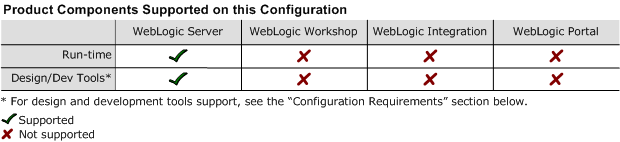8.1 Supported Configurations: Red Hat Enterprise Linux 4.0 AS, ES on AMD64 and EM64T
|
|
|
Red Hat Enterprise Linux 4.0-1 AS, ES on AMD64 and EM64T with WebLogic Server 8.1 SP4
This section provides the following information:
Related Information
- For information about supported database configurations, Web servers, and browsers, plus support for interoperability tools and WebLogic Platform product support information, see WebLogic Platform 8.1 Supported Configurations.
- For details about Red Hat Enterprise Linux 4.0-1, visit Red Hat's Web site:
http://www.redhat.com.
Configuration Requirements
Known Issues
wlkeytool generates an error message—When wlkeytool is run on a Red Hat Enterprise Linux 4.0-1 on AMD64 or EM64T configuration, the following error message is displayed:
error fetching interface information: Device not found
The error is due to a change in the syntax of the netstat command in Red Hat Enterprise Linux AS, ES 3.0 and higher. This problem does not affect the execution of wlkeytool, so it can be ignored.
For more information about known issues with this release, see WebLogic Server and WebLogic Express Release Notes:
http://download.oracle.com/docs/cd/E13222_01/wls/docs81/notes/index.html
Download and Installation Instructions
This section provides instructions for the following procedures:
- Downloading and Installing Operating System Update
- Downloading and Installing BEA WebLogic JRockit 1.4.2 SDK
- Downloading and Installing WebLogic Server 8.1 SP4
Downloading and Installing Operating System Update
To download and install Update 1 for Red Hat Enterprise Linux AS, ES 4.0, complete the following procedure:
Downloading and Installing BEA WebLogic JRockit 1.4.2 SDK
- Download BEA WebLogic JRockitTM 1.4.2 32-bit JDK Red Hat Enterprise Linux 4.0 (Xeon -32 bit) from the following BEA Web site:
http://commerce.bea.com/products/weblogicjrockit/jrockit_prod_fam.jspNote: This version of JRockit—BEA WebLogic JRockitTM 1.4.2_05 JVM R24.4.1-1 (build ari-38317-20041124-1225-linux-ia32, Native Threads, GC strategy: parallel)—requires Red Hat Enterprise Linux 4.0 Update 1 or later.
JAVA_HOME=/usr/jrockit-j2sdk1.4.2_05;export JAVA_HOME
PATH=$JAVA_HOME/bin:$PATH;export PATH
Downloading and Installing WebLogic Server 8.1 SP4
To download and install WebLogic Server 8.1 SP4 on Red Hat Enterprise Linux 4.0 AS, ES with Update 1, complete the following procedure:
- Install WebLogic Server using the instructions in "Starting Graphical-Mode Installation for .jar Installation Files" in Installing BEA WebLogic Platform at:
- Set the
BEA_HOMEvariable to the directory in which WebLogic Server is installed and exportBEA_HOME: - In the script used to start WebLogic Server,
$BEA_HOME/weblogic81/server/bin/startWLS.sh, append the following code to the Linuxcasestatement.
http://commerce.bea.com/index.jsp
export BEA_HOME=your_installation_directory
LINUX|Linux)
arch='uname -m'
if[ "${arch}" = "x86_64" ]; then
arch=i686
fi