


|

|
|
|
|
Installing Log Central on UNIX Systems
The following sections explain how to install and uninstall Log Central on UNIX systems:
Installation Procedure for UNIX
Uninstallation Procedure for UNIX
Installation Procedure for UNIX
Follow this procedure to install Log Central on the central host, each managed node, and the database host, if it is a different machine from the central host.
To install Log Central on UNIX:
Call or email BEA Customer Support to request a license file for Log Central.
1-888-232-7878
support@bea.com
http://www.bea.com/support/contact_cs.html
When you receive your license file, copy it to your hard drive.
You must have either a local CD drive or a drive that is accessible over a network. The procedure for mounting the CD file system on the local UNIX platform may vary depending on the UNIX system being used. For this procedure, refer to your UNIX system administrator or UNIX system documentation for instructions specific to your UNIX platform. The following table provides some basic mounting information and instructions.
|
UNIX Platform |
Mounting Information |
|---|---|
|
Solaris 2.6 or 2.7 |
Volume management is enabled by default. Thus, when you insert the CD into the drive, its file system is automatically mounted. |
|
NFS File System |
If you are mounting the CD file system from a remote machine, use the following command to mount the CD as an NFS file system: mount -F nfs -r machine_name:/cdrom/logcentral /mount_point For example: mount -F nfs -r diamond:/cdrom/logcentral /mnt/LogCentral |
|
HP-UX |
If the PFS daemons are not already running, use the following commands to start them: # nohup pfs_mountd & Use the following command to mount the CD: # pfs_mount -o -xlat=unix /dev/dsk/device_file /mount_point For example: # pfs_mount -o -xlat=unix /dev/dsk/c0t2d0 /cdrom |
|
Digital UNIX 4.0 |
Use the following command: mount -t cdfs -o noversion /dev/rz4c /cdrom |
% cd /cdrom
Note: Before executing the following command, make sure that the PATH includes access to the uncompress utility.
% sh ./install.sh
Warning: Enter all data carefully. If the installation program encounters any errors it quits, and you must begin again.
Note: You can stop the installation program at any time by issuing an interrupt, typically by pressing the Delete key, the Break key, or Control-C (^C).
The installation program displays the hardware/software installation options:
01) alpha/dux40 02) alpha/tru64 03) hp/hpux11
04) ibm/aix43 05) sun5x/sol26
Install which platform's files? [01-05, q to quit, l for list]:
Each option represents a directory that contains the Log Central software for the hardware/software option. The following table describes each option.
|
Option |
Description |
|
|---|---|---|
alpha/dux40 or alpha/tru64 |
Digital Alpha Digital with UNIX 4.0 |
|
hp/hpux11 |
Hewlett-Packard HP 9000 Series 800 with HP-UX 11.0 |
|
ibm/aix43 |
IBM RS6000 with AIX 4.3.3 or IBM SP2 with AIX 4.3.3 |
|
sun5x/sol26 |
Sun Sparc with Solaris 2.6 or 2.7 |
|
The installation program repeats your selection, identifies the product family to be installed, and asks you to confirm your selection. For example:
** You have chosen to install from sun5x/sol26 **
BEA Log Central 5.0
This directory contains the BEA Log Central 5.0 product(s) for
SunOS 5.6 (Solaris 2.6) on SPARC.
Is this correct? [y,n,q]:
The installation program displays some information about terminating the installation program and then prompts you for package information:
To terminate the installation at any time
press the interrupt key,
typically <del>, <break>, or <ctrl+c>.
The following packages are available:
1 logcent BEA LogCentral 5.0
Select the package(s) you wish to install.
Separate multiple packages with a space.
(type 'all' to install all packages) (default: all) [?,??,q]: hit enter
Note: Even though the information displayed by the installation program implies that there is more than one package, there is really only one package.
Note: If you enter 1, (the number "1"), the installation program will install Log Central and then prompt you for additional packages to install. In this situation, enter q.
The installation program displays information about the product and prompts you for a directory in which to install the product. For example:
BEA LogCentral 5.0
(sparc) Release $(PKGRELID)
Copyright (c) 1998-2000 BEA Systems, Inc.
Portions * Copyright 1986-1998 RSA Data Security, Inc.
All Rights Reserved.
Distributed under license by BEA Systems, Inc.
TUXEDO is a registered trademark.
WebLogic Enterprise is a registered trademark.
BEA LogCentral 5.0 and BEA WLE are registered trademarks.
Base directory for the BEA Log Central files [?,q]:
Note: The following instructions use an installation directory named /usr/LogCentral.
If the specified directory does not exist, the installation program creates it and starts to install the product. For example:
Creating /usr/LogCentral
Determining if sufficient space is available ...
7357 blocks are required
1830394 blocks are available to /usr/LogCentral
Using /usr/LogCentral as the BEA Log Central base directory
Unloading /cdrom/bea_log_central_5_0/sun5x/sol26/logcent/logcent.Z ...
Then the installation script displays a list of the files being installed and prompts you for the location of the BEA Log Central License file:
14770 blocks
... finished
Modifying configuration files to show installation date/time...
... finished
Changing file permissions...
... finished
Do you wish to install the Log Central License [y/n]:
The installation program displays the next question:
Path for BEA Log Central License file [?,q]:
Note: The following instructions use a license directory named /LogCentral/etc.
The installation program installs the license file and completes the installation of the Log Central software. For example:
Determining if sufficient space is available ...
7357 blocks are required
2347636 blocks are available to /LogCentral/etc
Using /LogCentral/etc as the BEA Log Central License directory
Installation of BEA LogCentral 5.0 was successful
Please don't forget to fill out and send in your registration card
Uninstallation Procedure for UNIX
To uninstall Log Central on UNIX:
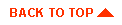
|

|
|
|
|
Copyright © 2000 BEA Systems, Inc. All rights reserved.
|