
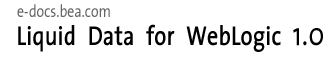
| Download Docs | Site Map | Glossary | |
|
|
|||
| bea.com | products | dev2dev | support | askBEA |
 |
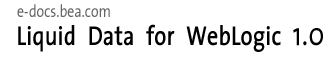 |
|
|||||||
| e-docs > Liquid Data for WebLogic > Building Queries and Data Views |
|
Building Queries and Data Views
|
W3C XQuery, XML, and Liquid Data
How Do Liquid Data and Data View Builder Use XQuery?
The Role of XML in Creating Global Business Solutions
Which Versions of XML Schema Does Liquid Data Support?
How Can I Learn More About the XQuery Language?
What is the Data View Builder?
Key Concepts of Query Building
Different Kinds of Data Sources
Data Views—Using the Result of a Query as a Data Source
Anatomy of a Query: Joins, Unions, Aggregates, and Functions
Starting the Builder and Touring the GUI
Starting the Data View Builder
Overview Picture of Design Tab Components
1. Menu Bar for the Design Tab
Overview Picture of Optimize Tab Components
Overview Picture of Test Tab Components
4. Query Parameters: Submitted at Query Runtime
5. Query Results - Large Results
To Make a Project Portable, Save Target Schema to Repository
Saving a Project is Not the Same as Saving a Query
Special Characters: Occurrence Indicators
Next Steps: Building and Testing Sample Queries
Opening the Source Schemas for the Data Sources You Want to Query
Mapping Source and Target Schemas
Example: Query Customers by State
Supported Mapping Relationships
Using Constants and Variables in Functions
Adding or Deleting Parameters in a Condition Statement
Exceptions to Automatic Type Casting
Example: Return Customers by Name
View the XQuery and Run the Query to Test it
Example: Query Customers by ID and Sort Output by State
Open the Data Sources and Add a Target Schema
Map Nodes from Source to Target Schema to Project Output
Specify the Order of the Result Using the Sort By Features
View the XQuery and Run the Query to Test it
Understanding Scope in Basic and Advanced Views
Basic View (Automatic Scope Settings)
Advanced View (Setting the Scope Manually)
When to Use Advanced View to Set Scope Manually
Task Flow Model for Advanced View Manual Scoping
Saving Projects from Basic or Advanced View
Understanding Query Design Patterns
Target Schema Design Guidelines and Query Examples
Examples of Effective Query Design
Why is source replication necessary?
When is source replication necessary?
When should you manually replicate sources?
Using the Features on the Optimize Tab
Example: Source Order Optimization
Using Parameter Passing Hints (ppleft or ppright)
Specifying Large Results for File Swapping
Saving a Query to the Repository as a "Stored Query"
Naming Conventions for Stored Queries
Ex 1: Step 1. Verify the Target Schema is Saved in Repository
Ex 1: Step 2. Open Source and Target Schemas
Ex 1: Step 3. Map Nodes from Source to Target Schema to Project the Output
Ex 1: Step 4. Create a Query Parameter for a Customer ID to be Provided at Query Runtime
Ex 1: Step 5. Assign the Query Parameter to a Source Node
Ex 1: Step 6. Join the Wireless and Broadband Customer IDs
Ex 1: Step 7. Set Optimization Hints
Ex 1: Step 8. View the XQuery and Run the Query to Test it
Ex. 1: Step 9. Verify the Result
Ex 2: Step 1. Locate and Configure the "AllOrders" Data View
Ex 2: Step 2. Restart the Data View Builder and Find the New Data View
Ex 2: Step 3. Verify the Target Schema is Saved in the Repository
Ex 2: Step 4. Open the Data Sources and Target Schema
Ex 2: Step 5. Map Source Nodes to Target to Project the Output
Ex 2: Step 6. Create Two Query Parameters to be Provided at Query Runtime
Ex 2: Step 7. Assign the Query Parameters to Source Nodes
Ex 2: Step 8. Add the "count" Function
Ex 2: Step 9. Verify Mappings and Conditions
Ex 2: Step 10. View the XQuery and Run the Query to Test it
Ex 2: Step 11. Verify the Result
Example 3: Date and Time Duration
Ex 3: Step 1. Verify the Target Schema is Saved in Repository
Ex 3: Step 2. Open Source and Target Schemas
Ex 3: Step 3. Map Source to Target Nodes to Project the Output
Ex 3: Step 5. Create Two Query Parameters for Customer ID and Date to be Provided at Query Runtime
Ex 3: Step 6. Set a Condition Using the Customer ID
Ex 3: Step 8. Set a Condition to Include Only "Open" Orders in the Result
Ex 3: Step 9. View the XQuery and Run the Query to Test it
Ex 3: Step 9. Verify the Result
Ex 4: Step 1. Verify the Target Schema is Saved in Repository
Ex 4: Step 2. Open Source and Target Schemas
Ex 4: Step 3. Create a Query Parameter for a Customer ID
Ex 4: Step 4. Assign Parameters, Define Source Relationships, and Project the Output
Ex 4: Step 5. View the XQuery and Run the Query to Test it
Ex 4: Step 6. Verify the Result
Ex 5: Step 1. Verify the Target Schema is Saved in Repository
Ex 5: Step 2. Open Source and Target Schemas
Ex 5: Step 3. Find Broadband and Wireless Customers with the Same Customer ID
Ex 5: Step 4. Count the Equalities
Ex 5: Step 5. Set a Condition that Specifies the Output of "count" is Zero
Ex 5: Step 6. View the XQuery and Run the Query to Test it
Ex 5: Step 7. Verify the Result
Using Data Views as Data Sources
Understanding the Relationship Between a Query and a Data View
When To Use Data Views as Data Sources
How to Reuse a Data View as a Data Source
Create the Query and Save it to the Liquid Data Repository
Configure a Data View Data Source Description for the Query
Re-start the Data View Builder and Verify the New Data View Source Shows Up
XQuery Specification Compliance
XQuery Specification Compliance
XQuery Specification Compliance
XQuery Specification Compliance
xfext:date-from-string-with-format
XQuery Specification Compliance
XQuery Specification Compliance
xfext:dateTime-from-string-with-format
XQuery Specification Compliance
XQuery Specification Compliance
XQuery Specification Compliance
XQuery Specification Compliance
XQuery Specification Compliance
XQuery Specification Compliance
XQuery Specification Compliance
XQuery Specification Compliance
XQuery Specification Compliance
xfext:time-from-string-with-format
XQuery Specification Compliance
Comparison and Numeric Operators
Type Casting to a Numeric Target
Type Casting to a Non-Numeric Target
Type Casting Function Parameters

|

|

|