


|

|
|
|
|
BEA eLink OSI TP Release Notes
BEA eLink OSI TP Version: 4.2
Date: December 2002
About This BEA eLink OSI TP Release
This distribution of the BEA eLink OSI TP product includes a CD-ROM that contains the BEA eLink OSI TP Version 4.2 product and a second CD-ROM that contains product documentation.
Supported Platforms
The BEA eLink OSI TP Version 4.2 server and client support platforms running BEA Tuxedo 8.0 on the following operating systems:
Miscellaneous Issues
The following sections describe some of the miscellaneous issues you may need to consider before you install BEA eLink OSI TP. Refer to the BEA eLink OSI TP Installation Guide for more detailed information about installing or upgrading BEA eLink OSI TP.
Pre-Installation Considerations
Complete the following tasks prior to installing eLink OSI TP:
Note: On a UNIX operating system, if you are upgrading to Tuxedo 8.0 from a previous version of Tuxedo, you must remove the old version of Tuxedo before you install Tuxedo 8.0 or you must install Tuxedo 8.0 in a different directory. Do not overwrite the old version of Tuxedo.
Prerequisite Software
The software described in the following sections must be installed and operational prior to installing your BEA eLink OSI TP software.
BEA Tuxedo Version 8.0 Rolling Patches
You must install the appropriate BEA Tuxedo Version 8.0 rolling patch for your operating system. The required rolling patch levels are listed in the following table.
HP-UX 11.0 Patches If you are installing eLink OSI TP on an HP-UX 11.0 platform, the following HP-UX 11.0 32-bit plus patches must also be installed:
The PHKL patches are an enhancement to HP-UX 11.0 that allow it to handle the large message queue sizes produced by BEA Tuxedo 8.0. These patches increase the SysV IPC MSGMNB message queue capacity from a 16-bit (ushort) limit to a 32-bit (int) limit for recompiled applications that are designed specifically to take advantage of this feature.
Known Limitations
This section describes limitations in the current BEA eLink OSI TP release and includes possible workarounds where applicable.
The table below lists a CR (Change Request) number for each problem. Refer to this number to conveniently track the solution as the problems are resolved. Please contact Unisys Technical Support for assistance in tracking any unresolved problems. For contact information, see Contact Us!
Tuxedo 8.0 Issues This section describes limitations in Tuxedo 8.0 that affect the current BEA eLink OSI TP release and includes possible workarounds where applicable. The table below lists a CR (Change Request) number for each problem. Refer to this number to conveniently track the solution as the problems are resolved. Please contact Unisys Technical Support for assistance in tracking any unresolved problems. For contact information, see Contact Us!
Using the License Key
You must enter the license key for BEA eLink OSI TP software to enable the connection capabilities for your system. As a prerequisite, BEA Tuxedo must be installed and operational with its license key file available. To enable the BEA eLink OSI TP license key, you must append the license key file provided with the product software to the BEA Tuxedo license key file. This can be done automatically by answering a query at eLink OSI TP installation time. Or it can be done manually as shown in the steps below.
Caution: Do not alter any information within sections of the license key files. This is a violation of the BEA Systems licensing agreement. Doing so may disable the BEA eLink OSI TP and/or additional components.
Perform the following steps to use the license key.
Listing 1 Sample Tuxedo License Key File
[TUXEDO 8.0]
LICENSEE=BEA Professional Services
SERIAL=1000000104
ORDERID=0
USERS=20
TYPE=SDK
WEBGUI=separate
WSCOMPRESSION=separate
EXPIRATION=2001-12-31
SIGNATURE=
Listing 2 Sample BEA eLink OSI TP License Key File
[BEA eLink OSI TP]
VERSION=4.2
LICENSEE=*** BEA SYSTEMS ***
SERIAL=8882327878
ORDERID=N/A
EXPIRATION=2001-12-31
SIGNATURE=
Where to Get Product Documentation
Documentation for this product is available from the following locations:
To access the PDFs, open the eLink OSI TP documentation Home page, click the PDF files button and select the document you want to view or print. If you do not have the Adobe Acrobat Reader, you can get it for free from the Adobe Web site at http://www.adobe.com/.
Using the BEA eLink OSI TP Online Documentation
You can install the HTML files on your server or client, or leave them on the CD. If you copy the files to your system, you should maintain the directory structure that was provided on the CD. However, you can move that directory structure to any location. The files are located on the CDROM in the docs/osi/v42 directory. Note the filename path to the directory where you install them on your server or client.
The Online Documentation CD includes a Java search applet to help you find eLink OSI TP topics in the documentation. To use the search capabilities, your browser must have Java support enabled. For information on limitations of the search capabilities, see Documentation CD Search Applet Limitations.
To view the documentation, you need a Web browser that supports HTML 3.0 features including tables and frames. Netscape Navigator 4.0 or later or Microsoft Internet Explorer 4.0 or later are recommended. When you install the HTML files, they will be located in a directory on your system. You should keep the HTML files that are contained within a directory together. However, you can move that directory to any location.
Note: It is recommended that you locate the HTML browser and the HTML files on the same client or server device.
Accessing the Documentation
To begin viewing the online documentation, use one of the following methods to open the HTML file in a Web browser:
Use the following path to access the document from the CD.
Listing 3 Accessing Online Documentation from a CD
<cdrom>/docs/osi/v42/index.html
Use the following path to access the document installed to a Web server.
Listing 4 Accessing Online Documentation from a Web Server
http://(directory path to eLink OSI TP HTML files)/index.html
On UNIX systems, you may need to mount the CD before you are able to access the index.html page. For mounting instructions on UNIX platforms, refer to the installation instructions in the eLink OSI TP Online Documentation CD-ROM.
Printing the PDF File
You must have the Adobe Acrobat Reader to view and print the PDF file. If you do not have this reader, you can obtain it free of charge from the Adobe Systems Incorporated home site at www.adobe.com. (Please note that the eLink OSI TP Documentation PDF page contains a hot link to this site.)
Printing from the Web Browser
You can print a copy of this document, one file at a time, from the Web browser. Before you print, make sure that the topic you want is displayed and selected in your browser. (To select a topic, click anywhere inside the frame you want to print. If your browser offers a Print Preview feature, you can use the feature to verify the topic you are about to print.)
Documentation CD Search Applet Limitations
The Online Documentation CD includes a Java search applet to help you find eLink OSI TP topics. The following sections describe current limitations with the search applet.
Special Characters
The search applet does not find strings containing some special characters, such as slashes(/) and/or dollar signs ($). The Java search applet does find strings containing underscores (_) and periods (.). Attempts to search for strings with unsupported special characters result in a "No matches" message.
UNC Path Names
The Java search applet uses a pre-compiled search database of topics. Because of the way the search database is built, you must adhere to one of the following options to use the documentation CD search feature:
If your Web server software does not allow you to use a file named index.htm, make a copy of index.htm and rename the copy with the default file name you must use, such as default.htm. Keep both the original index.htm file and your renamed copy of it in the same directory.
You cannot use the search applet if you have accessed the CD or a copy of its content through a Universal Naming Convention (UNC) path. For example, UNC paths are used by the Windows NT Network Neighborhood. The search applet does not interpret relative paths to the matched target *.htm pages because the UNC path is added to the beginning of each link. To use the documentation CD search feature, please use one of the four recommended methods listed earlier in this section.
Only the search applet's results list is affected by this UNC limitation. You can use UNC paths, such as accessing the documentation CD on a Network Neighborhood system's shared CD device, for all other relative hyperlinks on the CD.
Additional CD Search Tip
The search applet returns a list of HTML files that contain the search keyword(s) you enter. When you double click an entry in the search results list, the applet displays the target HTML file. To get the name of the book containing this HTML file, click the [TOP] hyperlink. The book's title page (which shows the name of the book) is displayed. You can then click the Back button in the browser to return to the HTML file that was originally displayed.
Browser Version and Platform Limitations for the Search Applet
Testing has shown that the Java search applet performs well on:
Browser Error on UNIX Platforms
On some UNIX platforms, you may encounter a browser error message similar to the following:
Unable to start a java applet: Can't find 'java40.jar' in your CLASSPATH. Read the release notes and install 'java40.jar' properly before restarting.
If the search applet does not work on your UNIX platform, try using the latest Netscape browser for the platform and add the Netscape Java Archive (JAR) file to your CLASSPATH environment variable. The path to the JAR file is in the directory in which you installed Netscape. For example:
CLASSPATH=mytools/netscape/communicator/program/java/classes/java40.jar
After you revise the CLASSPATH variable, exit Netscape and then restart Netscape in the updated environment. When you access the search page, the search feature should work properly.
Documentation Notes
The following documentation can help you use BEA eLink OSI TP:
Additional Information
For additional information, please see the BEA Tuxedo Online Documentation athttp://www.oracle.com/technology/documentation/index.html.
Contact Us!
BEA eLink OSI TP is a product jointly developed by BEA Systems, Inc. and Unisys Corporation. Support services and contacts are described in the following sections.
SURETY Support Services
A SURETY service agreement gives you easy access to Unisys Support Online or Unisys Client Support Centers. These services are described below.
Unisys Customer Support
Unisys customer support gives clients easy access, on the World Wide Web or by telephone, to these service options:
Clients with valid support agreements can visit an electronic database of reported problems and solutions. They can also use e-mail or telephone to contact our product specialists with technical questions. Clients are eligible to receive updates to a product when critical problems have been fixed.
Support Online
Unisys has a World Wide Web site available to customers who have support agreements. If you have any questions or problems with a Unisys product, your first source of information is Support Online, an online technical resource available through the World Wide Web at http://www.support.unisys.com.
This technical resource is available 24 hours a day, 7 days a week. It offers a wealth of information about Unisys hardware and software systems. Take some time to explore Support Online and discover the services available to you.
Client Support Centers
Unisys clients with valid support agreements can also access Client Support Centers. If you have unresolved questions or problems concerning Unisys product installation or operation (after referring to the documentation or your system administrator), call the appropriate Client Support Center:
Within the continental United States or Canada, call one of the following toll-free numbers:
1-800-328-0440 (prompt 4) - United States
1-800-387-6181 - Canada
1-800-361-8097 - French Canada
Outside the continental United States, obtain a support center telephone number from your local Unisys customer support representative.
To expedite your request, please have the following information ready before contacting Unisys.
Tech Advantage
In addition, Unisys Client Support Centers offer Tech Advantage, a full complement of technical service packages that provide you with cost-effective, fast-cycle support. Tech Advantage services can help you solve your most difficult problems or maximize the effectiveness of your system, regardless of your product choice.
Here are some ways to put Tech Advantage to work for you:
For more information on Tech Advantage, visit the Support Online Web page and follow the link to Tech Advantage or call your Client Support Center.
Reporting a Software Problem with a User Communication Form
A customer representative may provide instructions or solutions from the Client Support Center database. If this help is insufficient, provide your representative with a full description of the problem, including any relevant error messages, and, if possible, a full description of the function you were attempting and your actions immediately prior to the error. The representative will then submit an electronic User Communication Form (UCF) to Unisys on your behalf, and give you the following information:
VAR Customer Support
All clients of Unisys resellers should contact their Value Added Resellers (VARs) for support access details.
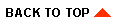
|

|
|
|
|
Copyright © 2002 BEA Systems, Inc. All rights reserved.
|